Check out how to edit a sent message on your iPhone, iPad, Mac, and Apple Watch if you need to fix a typo or correct something — without having to delete and resend the text.
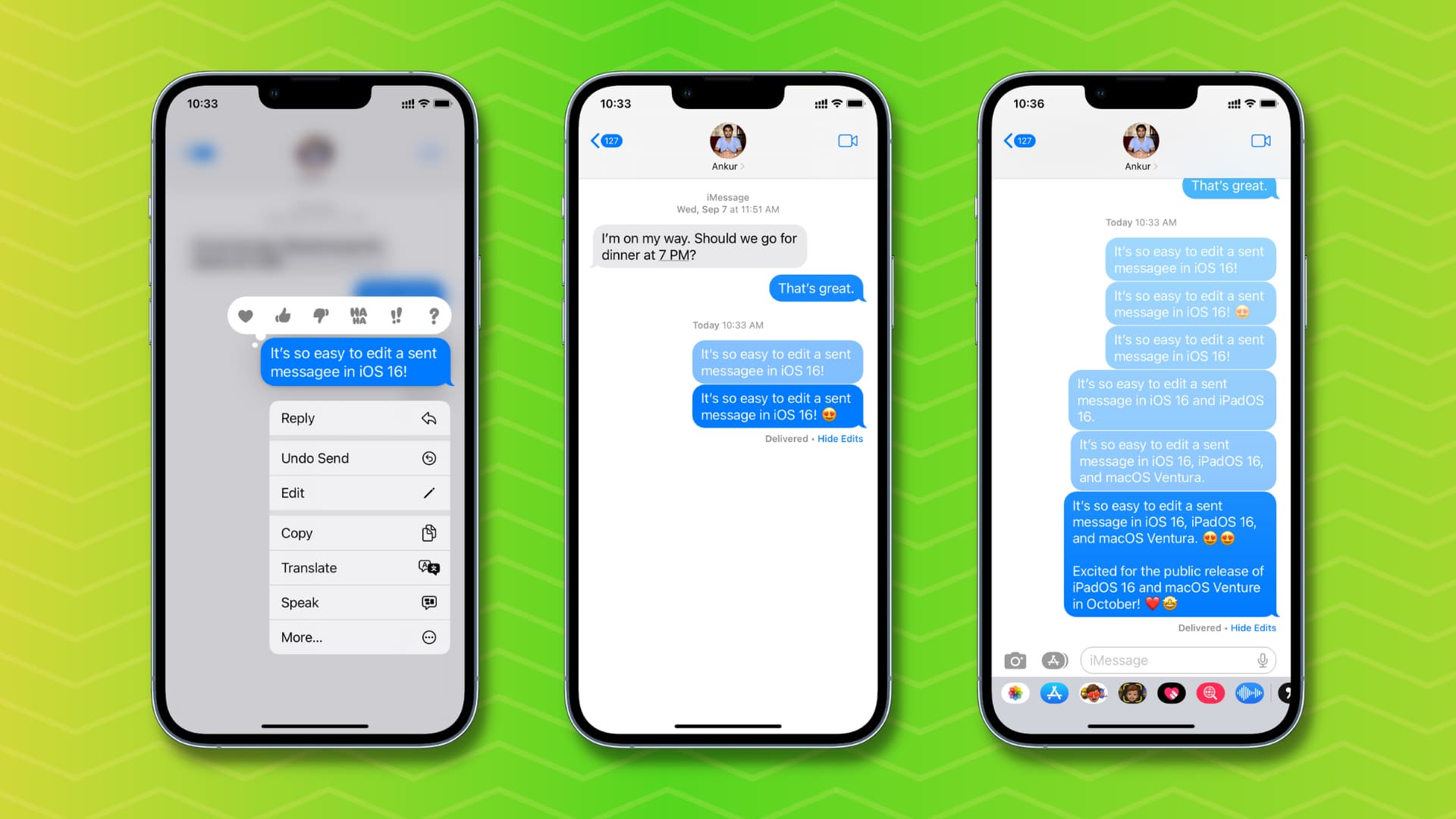
Before you begin, you should know that you can edit a sent message up to five times within 15 minutes of sending it.
The recipient will be able to see the Edit history, so if you have completely changed your mind and don’t want them to see what you initially said, just unsend the message and compose a new text. However, unlike editing, you just have 2 minutes to unsend a text after sending it.
Note: You can only edit sent iMessage and not SMS, MMS, or RCS text messages. However, Apple says that SMS, MMS, and RCS messages can be edited in a group chat, provided there is at least one other iMessage user in that group conversation.
Edit a sent message
The process is similar across all Apple devices, albeit with some visual changes.
On iPhone and iPad
1) Open the Messages app and go inside the concerned conversation.
2) Touch and hold the message you want to make changes to.
3) Tap Edit from the menu that pops out.
4) Make the changes and hit the blue check mark.
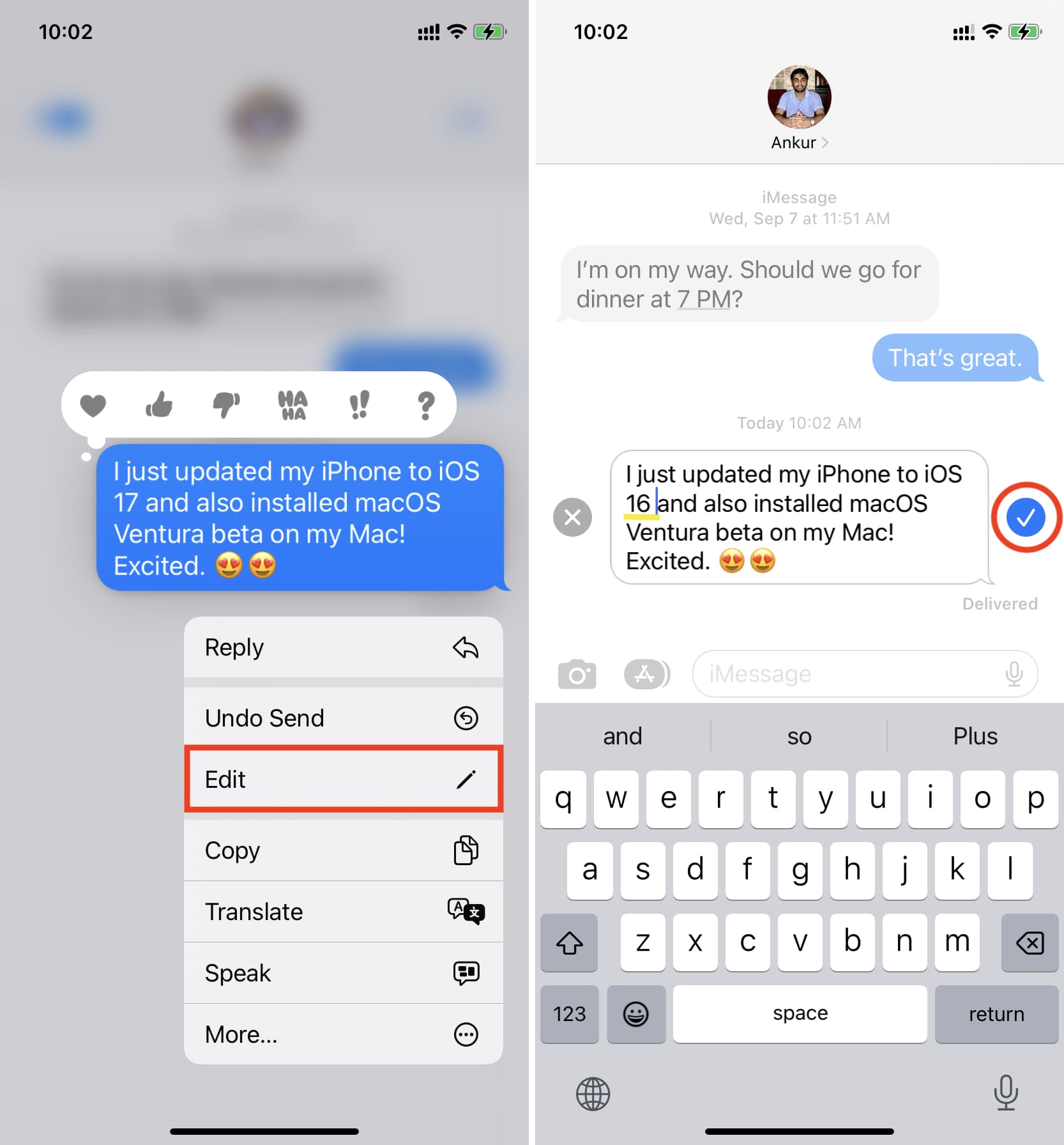
You have successfully edited an already-sent message. This edit will reflect on the receiver’s device. But, as mentioned, they can see the changelog of the message by tapping the Edited label.
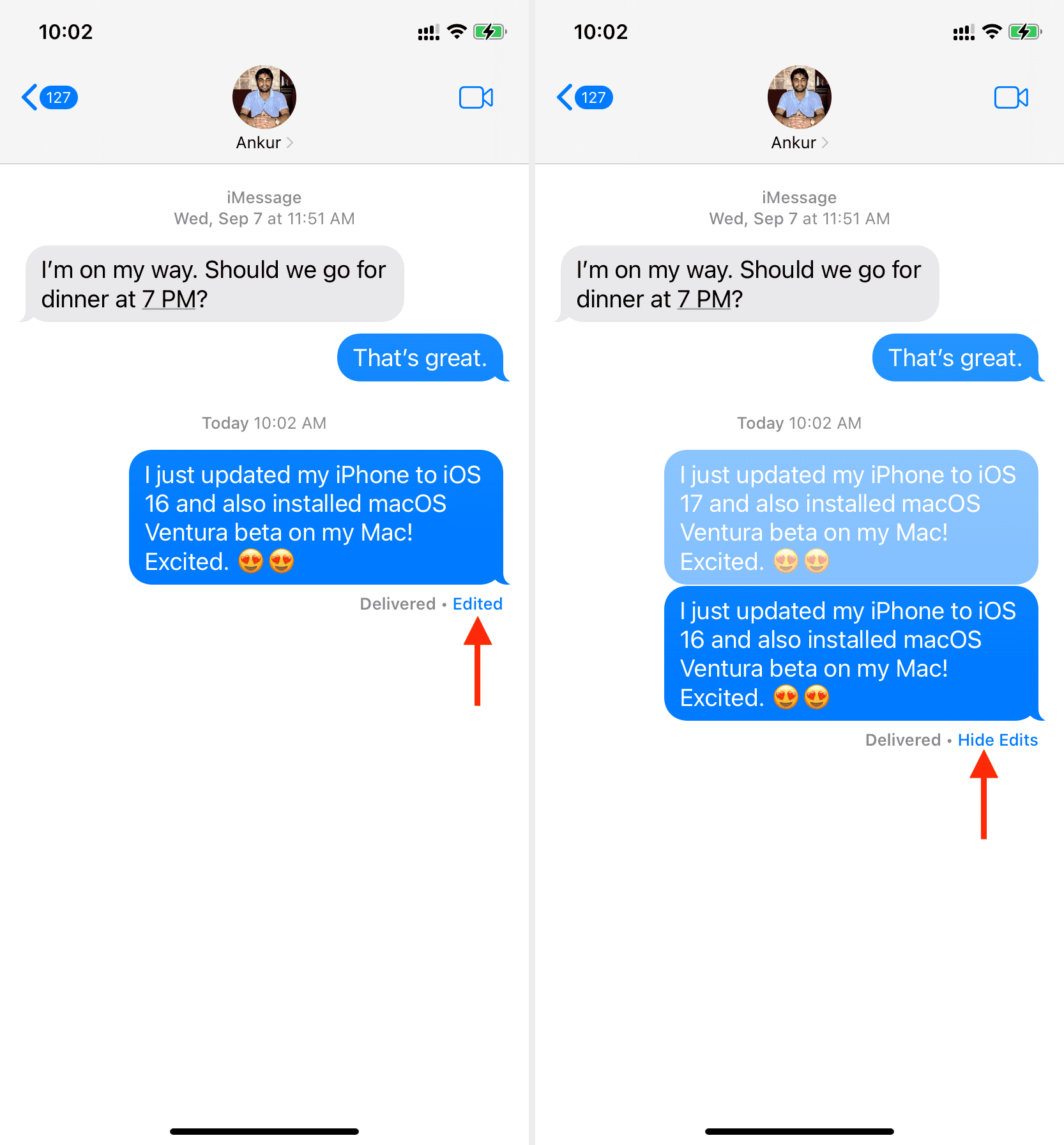
On Mac
1) Launch the Messages app and open the applicable conversation.
2) Control-click or right-click over the sent message you want to edit and choose Edit.
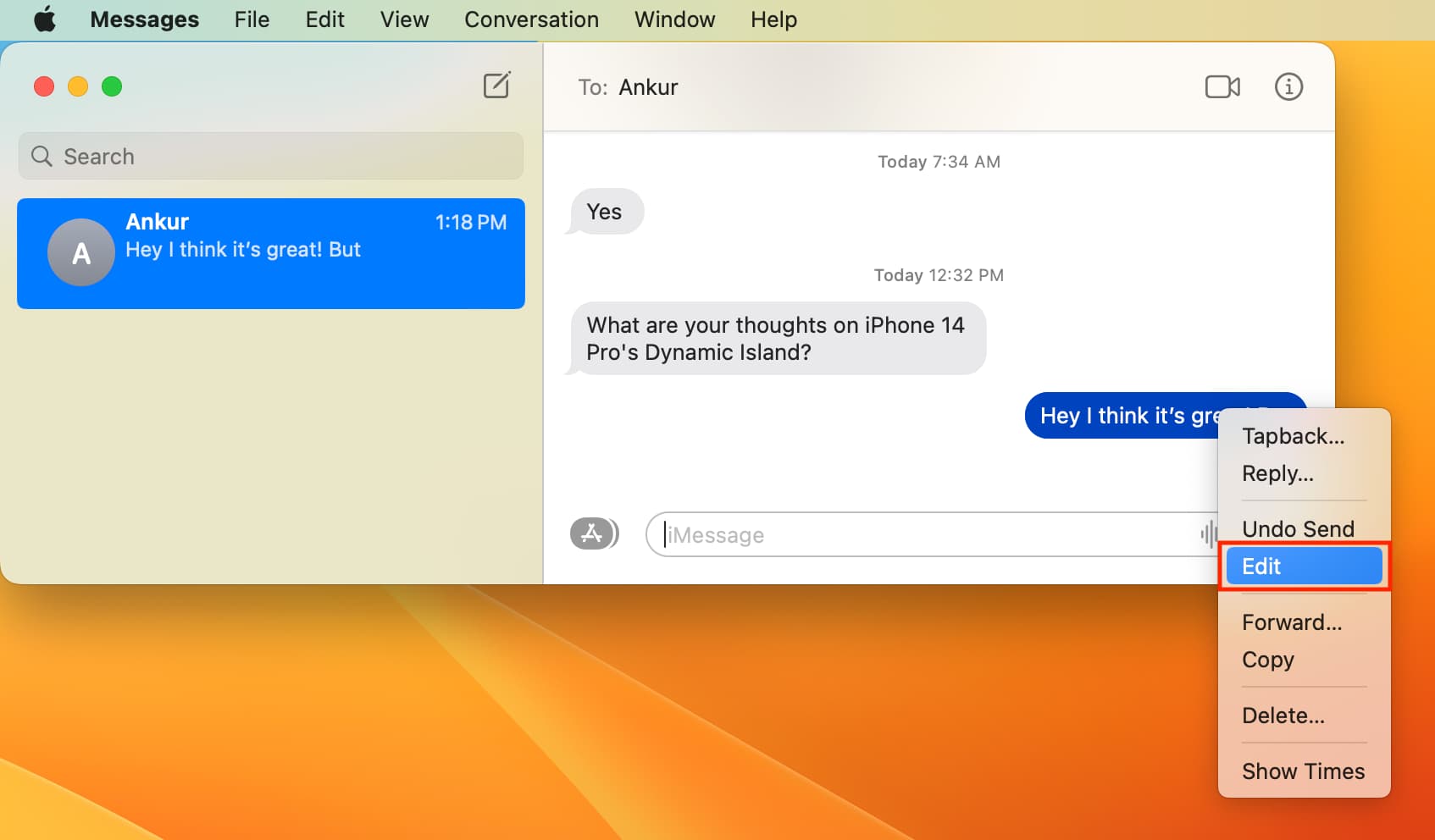
3) Make the changes and click the blue check button or hit the return/enter key.
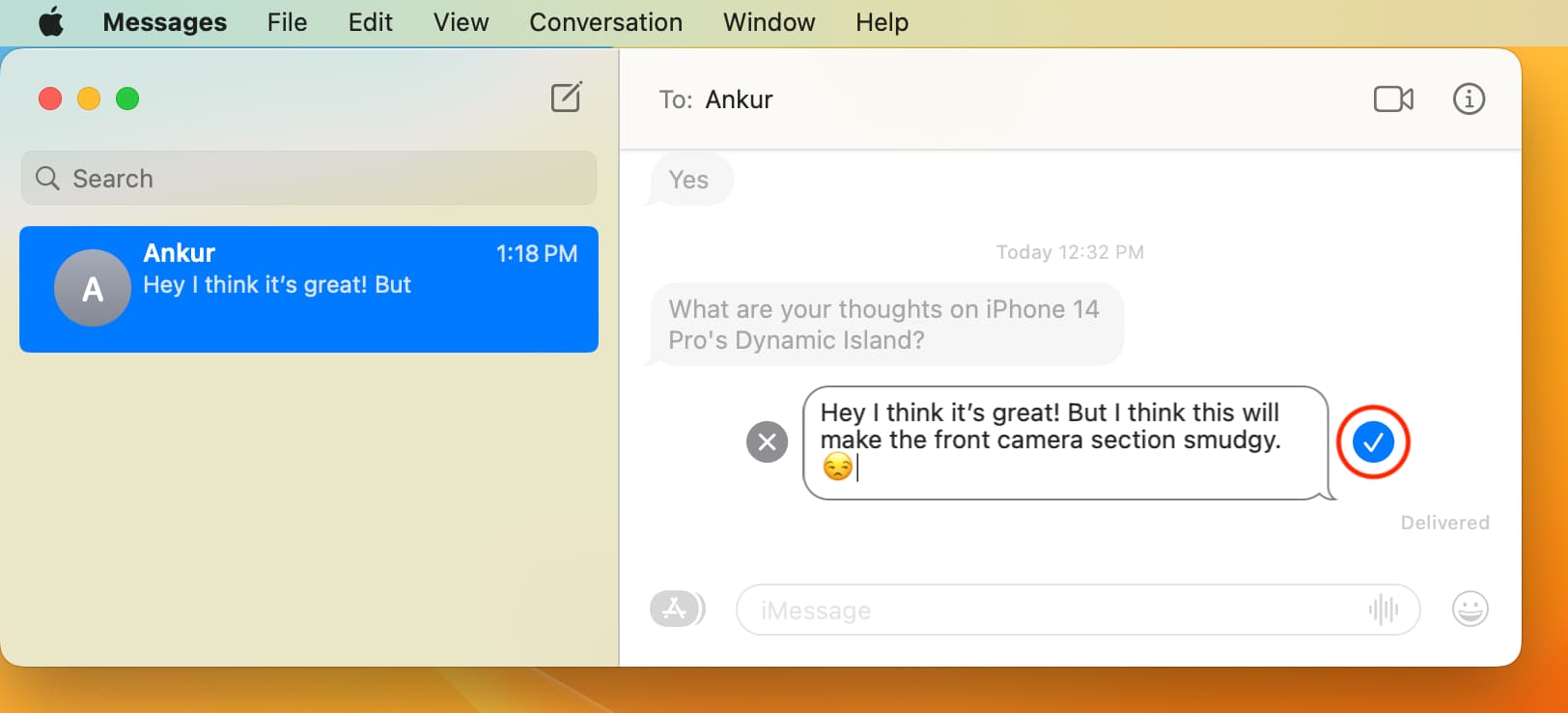
On Apple Watch
1) Open the Messages app on your watch, go inside a chat, and touch and hold the message bubble you want to make changes to.
2) Scroll past the Tapback reactions and tap Edit.
3) Fix your sent message and tap Done to send its new version.

FAQs:
How long do you have to edit a message?
You can edit a sent message from your iPhone, iPad, Apple Watch, Mac, or Vision Pro for up to 15 minutes after sending it.
How many times can a message be edited?
You can edit a sent message up to 5 times, of course, within the 15-minute window.
Will the receiver see the edited message?
Yes. After you have edited a message, a small blue “Edited” label appears below that message for you and the recipient. Tapping this label displays a record of edits made to that message.
What to do if you don’t want the receiver to see the edit history?
If you don’t want the receiver to see the previous version of the edited message, your only option is to Undo Send the message instead of choosing to edit it.
Can you edit a sent SMS?
No. An SMS (green bubble) is sent and managed via your carrier, and you can’t edit it. You can only edit iMessage (blue bubble), which is sent over Wi-Fi or cellular data and is managed by Apple.
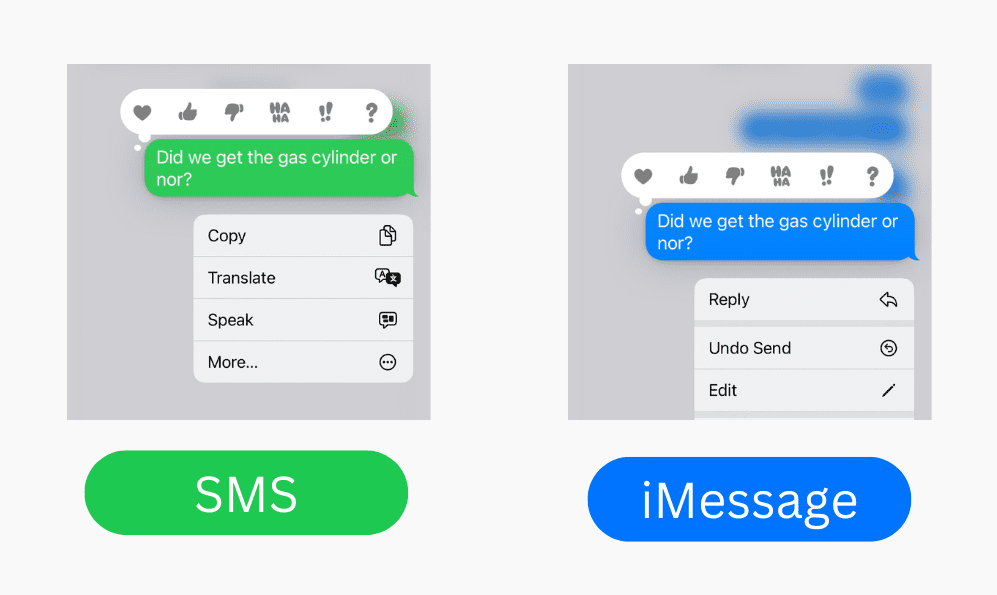
What happens if you edit a message sent to someone on an older version of iOS or macOS?
If the receiver’s device isn’t updated, they get a new message every time you edit a message from your end. This new message says Edited to “your edited message.” Here’s how it looks:
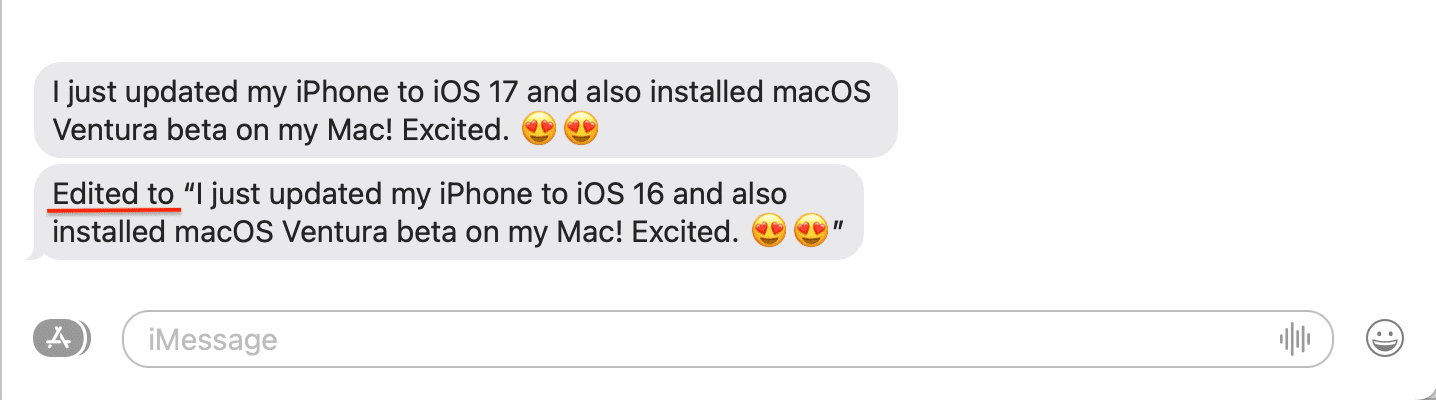
Do more in Messages: