Learn how to find and view the official changelog release notes for all AirPods software updates, as well as check out the current firmware version of your Apple earbuds.

As you’re probably aware, AirPods software updates are downloaded and installed without any intervention on your part. So instead of using the familiar Software Update mechanism like your iPhone, AirPods updates are on auto-pilot.
That’s why you can’t go to Settings > General > Software Update to manually apply the latest AirPods firmware or see what’s new like you would for iOS updates. However, additional details are available in the AirPods settings, such as the firmware versions and a changelog link, which you can view to get more information.
View release notes for AirPods updates
You can view detailed release notes for all AirPods firmware updates in a support document on Apple’s website, with a link available in your AirPods settings.
- Connect your AirPods to your iPhone. The easiest way to do this is to tap the AirPlay icon in Control Center and select your AirPods.
- Open the Settings app on the phone and tap your AirPods name from the top.
- Scroll down and tap Version underneath the About heading.
- Hit the tiny support.apple.com link you see here. This will open a support document on Apple’s website, providing detailed information about all the changes, fixes, and features included in the firmware updates for your AirPods. You can also browse release notes for older AirPods firmware updates in this document and see the latest firmware versions.
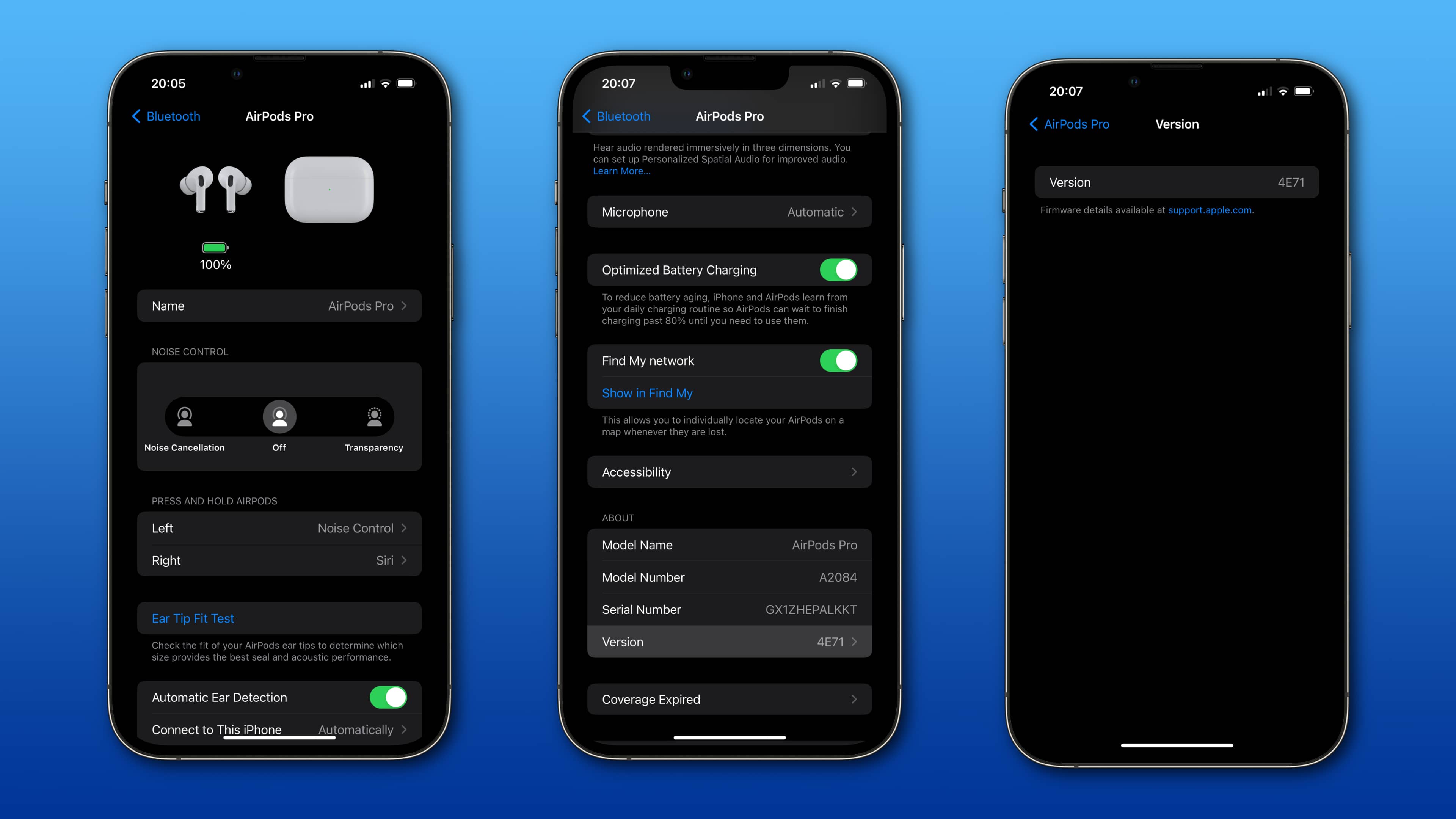
Current AirPods firmware
These are the latest AirPods firmware versions as of mid-November 2024:
- AirPods 1: 6.8.8
- AirPods 2: 6F21
- AirPods 3: 6F21
- AirPods 4: 7B20
- AirPods 4 with Active Noice Cancellation: 7B20
- AirPods Pro 1: 6F21
- AirPods Pro 2 with MagSafe Charging Case (Lightning): 7B21
- AirPods Pro 2 with MagSafe Charging Case (USB-C): 7B21
- New AirPods Max (USB-C port): 7A291
- Old AirPods Max (Lightning port): 6F21
How automatic AirPods updates work
Apple clarifies that firmware updates for AirPods, AirPods Pro, and AirPods Max are delivered “periodically” (in stages, meaning not all customers will get the latest firmware on the same day).
Your AirPods must be in their charging case and within Bluetooth range of their paired iPhone, iPad, or Mac for the update to install. “Because firmware updates are delivered automatically, you don’t need to update your AirPods,” Apple notes.
More on AirPods: