Learn how to unsend messages on iPhone, iPad, and Mac in just a few steps, helping you retract texts before they’re seen.
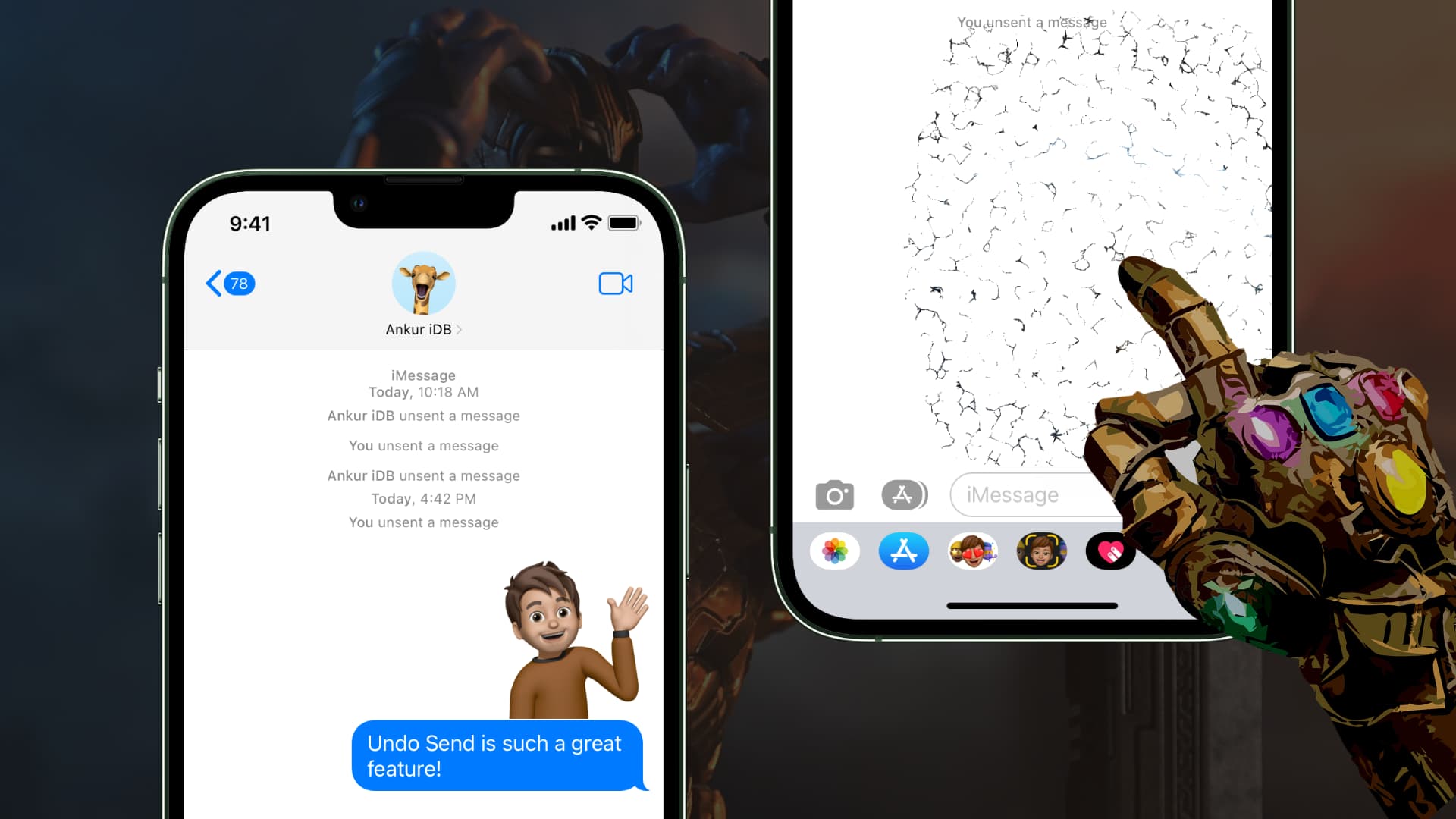
Before you begin, you must know that you can only recall a sent iMessage and not a regular SMS or MMS.
Secondly, you have just two minutes to unsend a message. If you don’t act within these 120 seconds, there is no way to recall the sent message. Furthermore, you can unsend a message even after the recipient has read it. But in case the recipient hasn’t read your message, and it’s in their Notification Center, then that notification itself disappears from their device.
Unsend messages on iPhone or iPad
- Open the Messages app and go to the conversation.
- Touch and hold the message you want to unsend.
- Tap Undo Send, and the message will be deleted from your and the recipient’s device.
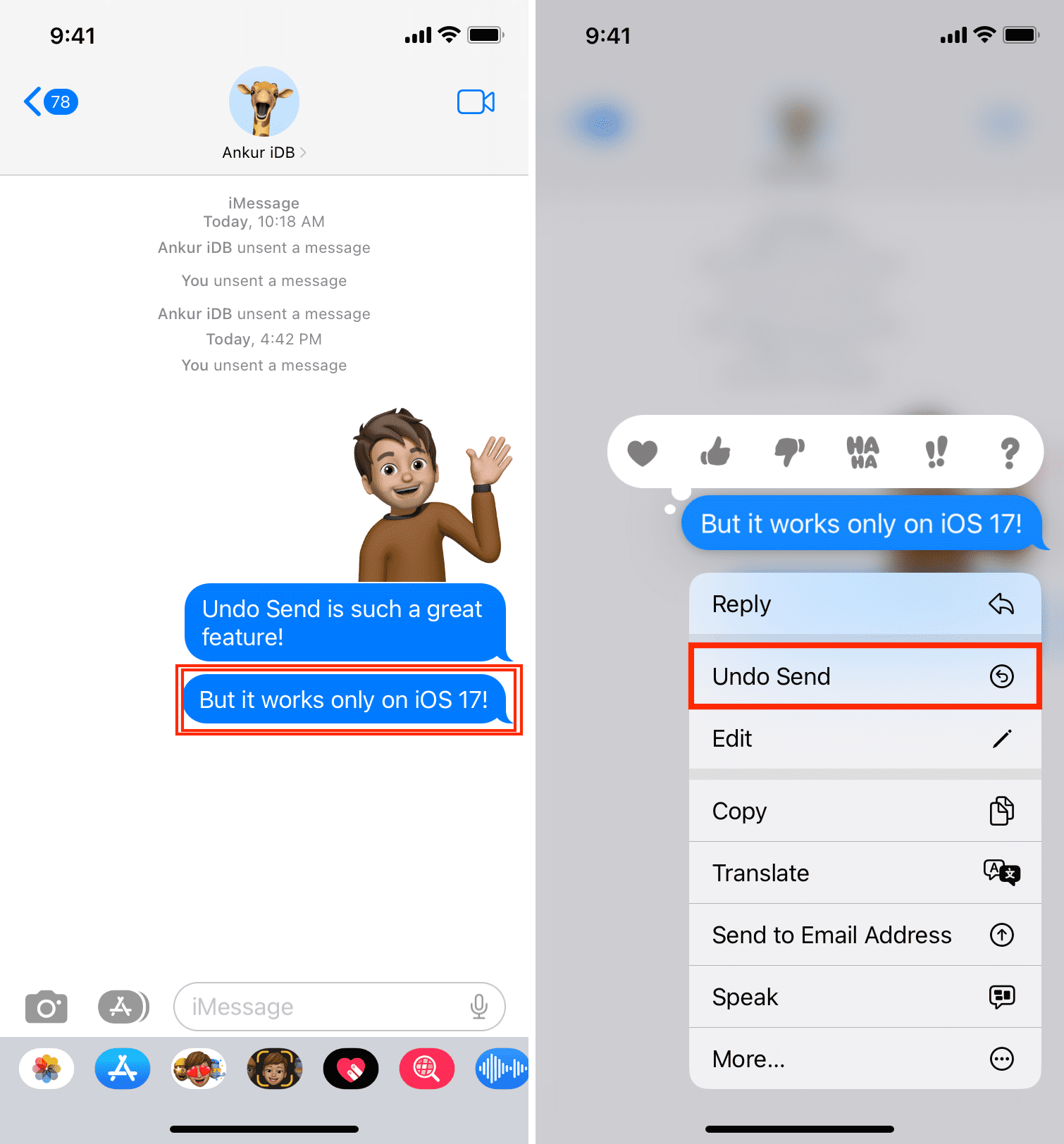
One thing to note is that after you Undo Send a message, a tiny banner appears for you as well as the receiver. The banner says, “You unsent a message” on your device, and “Your name unsent a message” on the recipient’s device. Because of this banner, the person will know that you sent a message and then reversed your action. There is no way to prevent this banner from showing up.
Undo Send messages on Mac
- Open the Messages app and go inside the conversation.
- Place the pointer over the message you want to unsend and control-click or right-click.
- Click Undo Send, and this message will be deleted from both ends.
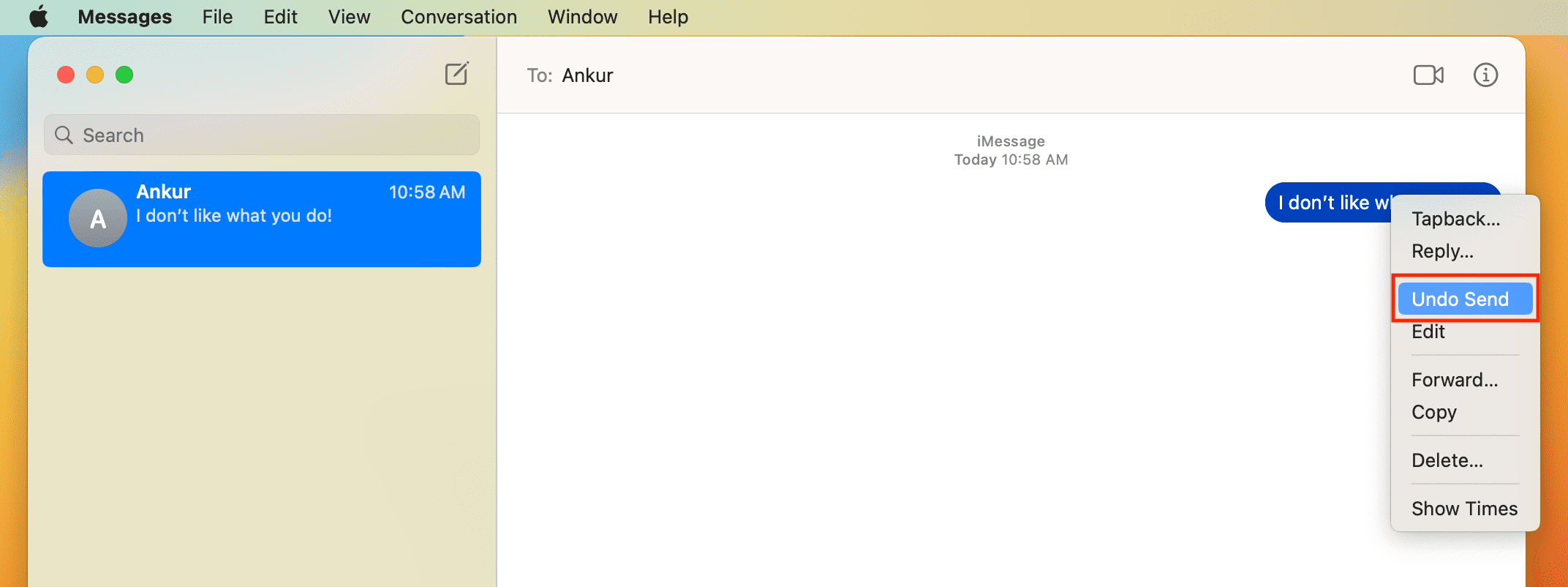
Don’t see the Undo Send button in the Apple Messages app?
This can happen if:
- You’re trying to unsend the message after 2 minutes.
- You and the recipient have not updated your iPhone, iPad, or Mac to iOS 16, iPadOS 16, or macOS Ventura and later.
What kind of messages can you unsend?
You can unsend everything that you can possibly send via iMessage. In my testing, I found that I can Undo Send text-based messages, photos, videos, voice notes, stickers, Memoji, GIFs (#images), and Digital Touch messages.
Does the recipient know a message was unsent?
After you unsend a message, the recipient sees a sentence that says, “Your name/email/phone unsent a message.” This is in line with other apps like WhatsApp, which also inform the receiver that the sender has deleted the message for everyone.
Can you unsend an SMS text on iPhone?
No. Text messages are sent via your carrier, and once they leave your iPhone, Apple can’t unsend them. Undo Send works only for iMessage, which is Apple’s encrypted messaging service that works using Wi-Fi or cellular data.
What if you just want to edit the message?
In addition to deleting the message, Apple also lets you edit them. So, if there is a typo or minor mistake, you can simply use the “Edit” option instead of deleting the sent message.
More on Messages: