You can easily hide an Amazon order and prevent it from showing on your orders history page by following these simple steps.
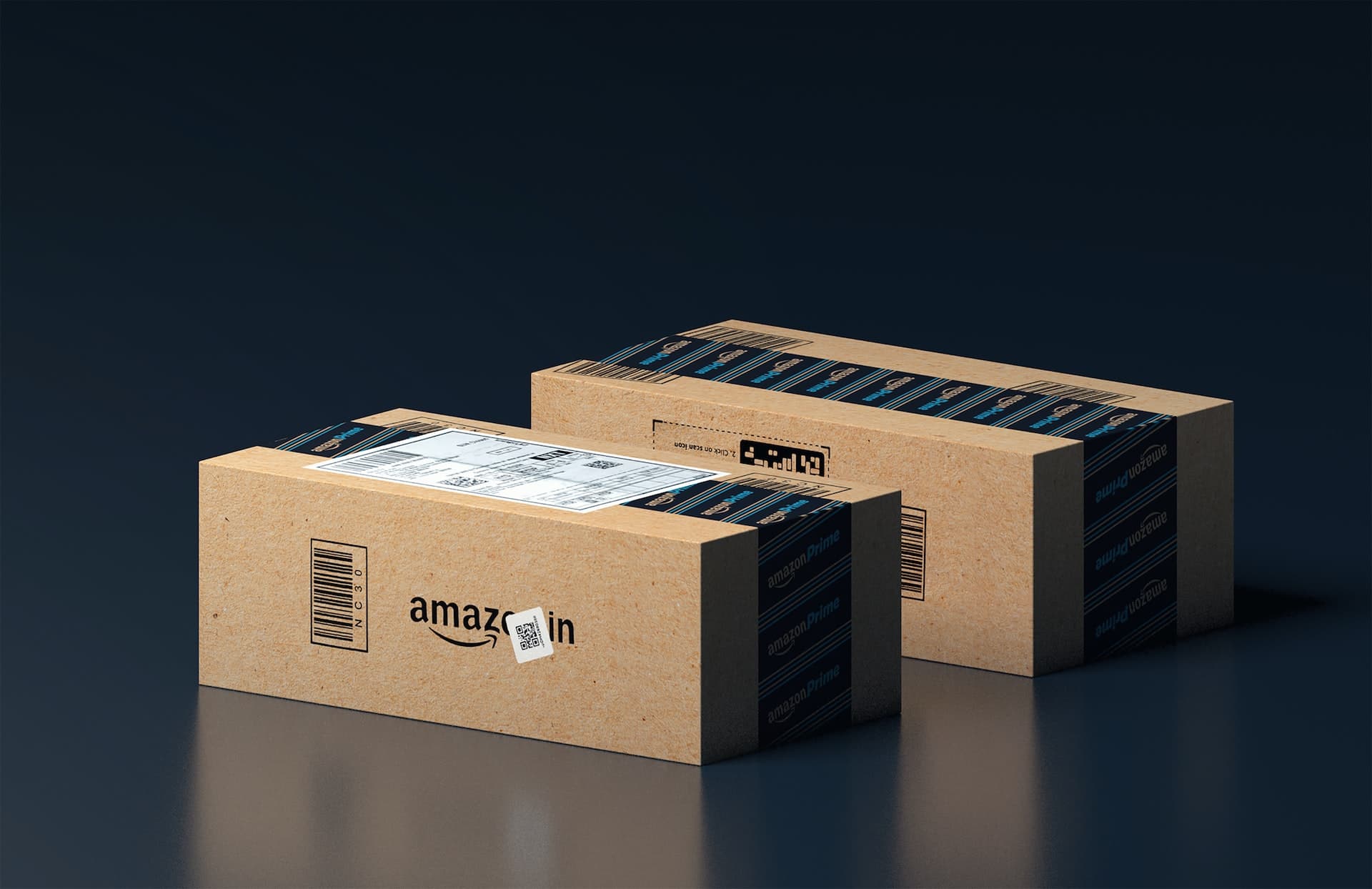
Amazon keeps track of all your orders and lists them on the Your Orders history page. From here, you can reference your purchases, return items, leave feedback, and more.
However, there are situations when you might want to hide some orders from this area. For instance, you may not want your spouse to see the gift you have ordered for them. Or you may like to prevent sensitive purchases from coming to people’s attention with whom you have shared your Amazon account details, like your spouse, kids, or siblings.
If you’re in a situation where you need to make a purchased item disappear from your order history, Amazon offers a simple way to hide or archive an order.
Hide your Amazon order from your account
1) Log in to your Amazon account in a web browser and go to the orders page. On a computer, you can do that by hovering the pointer over your name and selecting Your Orders.
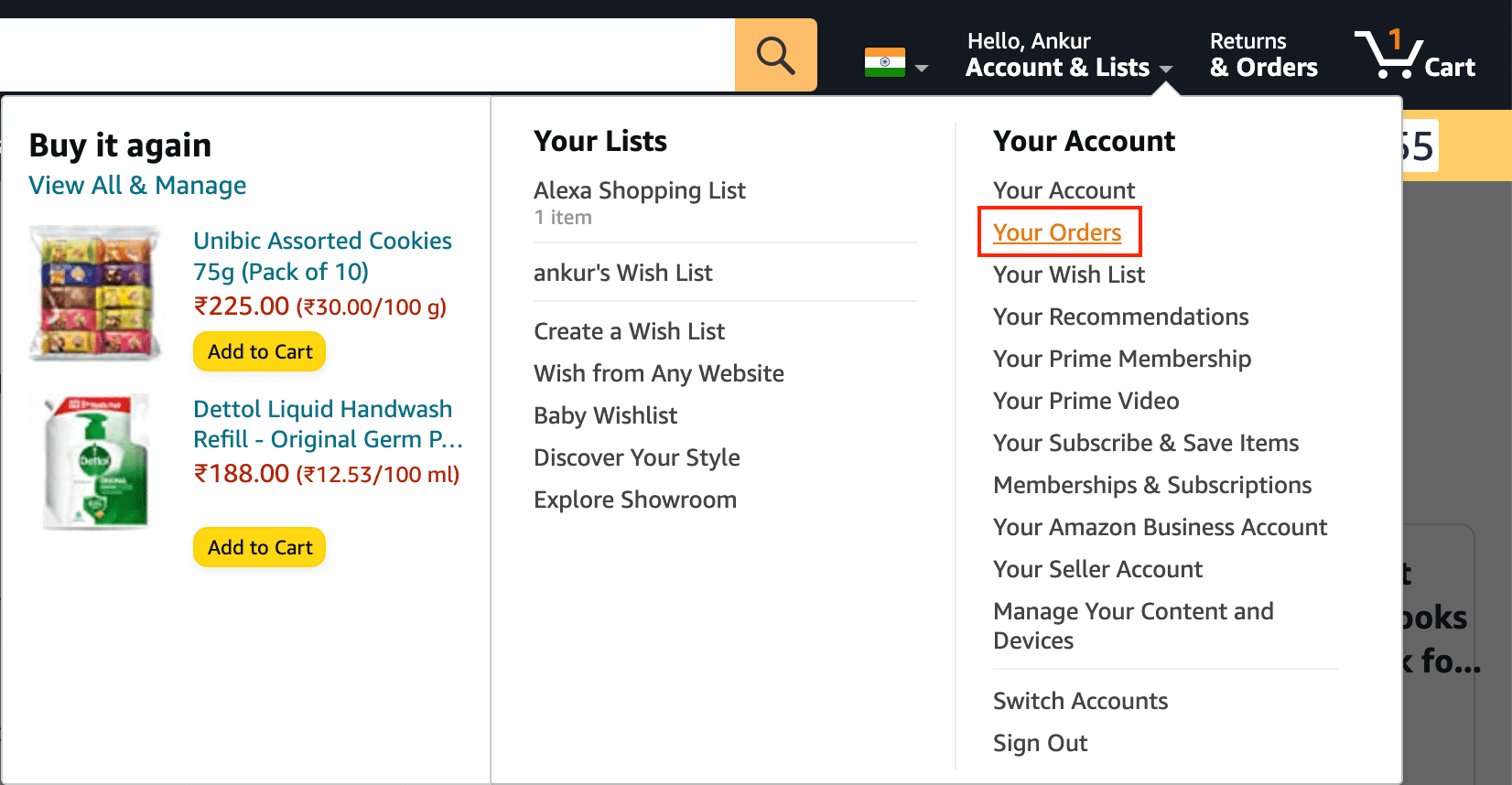
2) Find the order you want to hide and click Archive order.
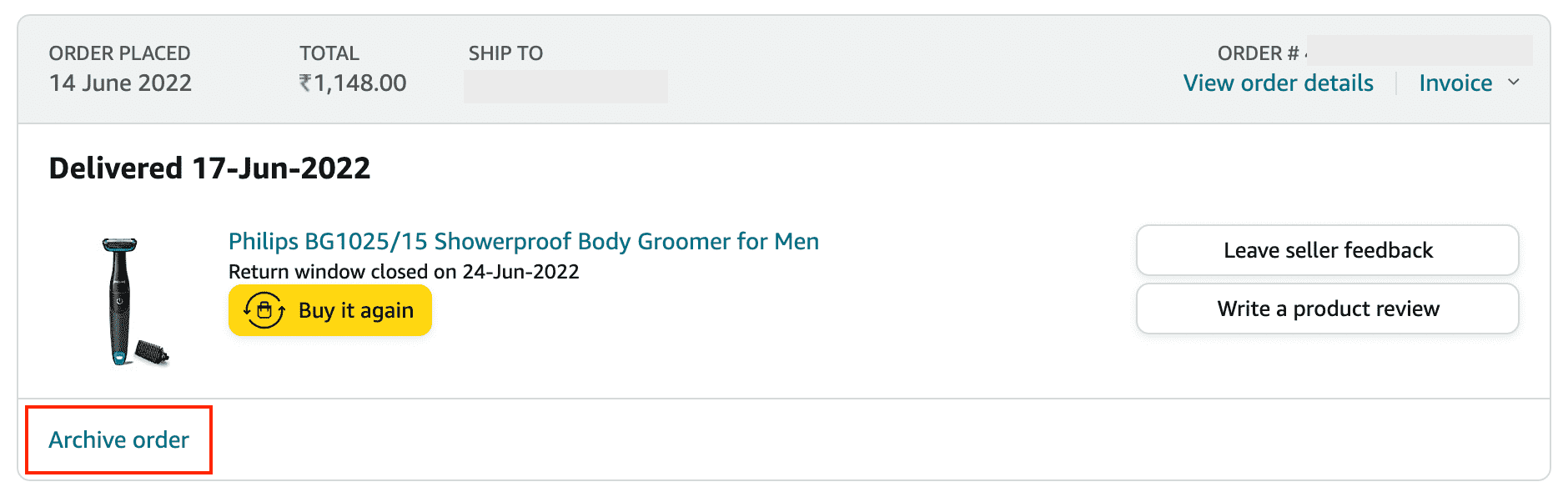
3) Confirm by clicking the Archive order button.
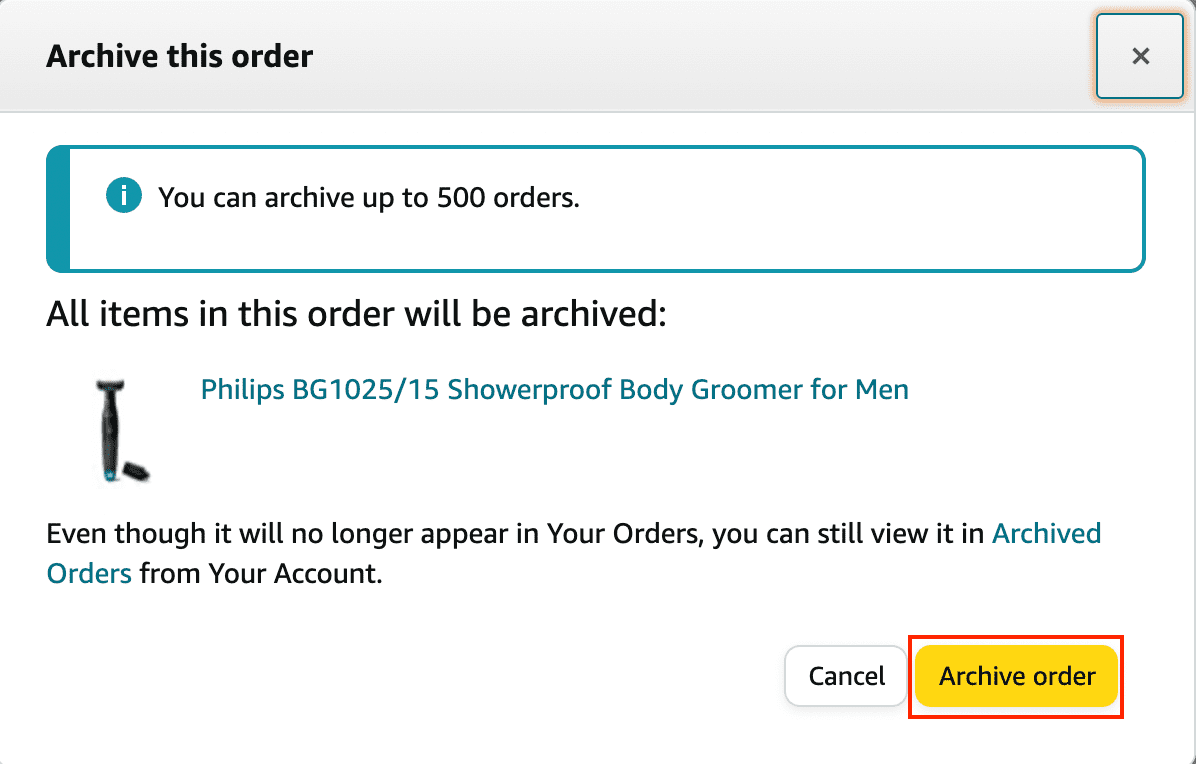
This particular order is now hidden from your Amazon order history. Other people with access to your Amazon account can’t easily see this unless they know where to find archived orders.
View your archived Amazon orders
To see your Amazon archived orders, go to your Accounts page and click Archived Orders. If you don’t see archived orders here, click the “past 3 months” dropdown menu on your orders page and choose Archived Orders.
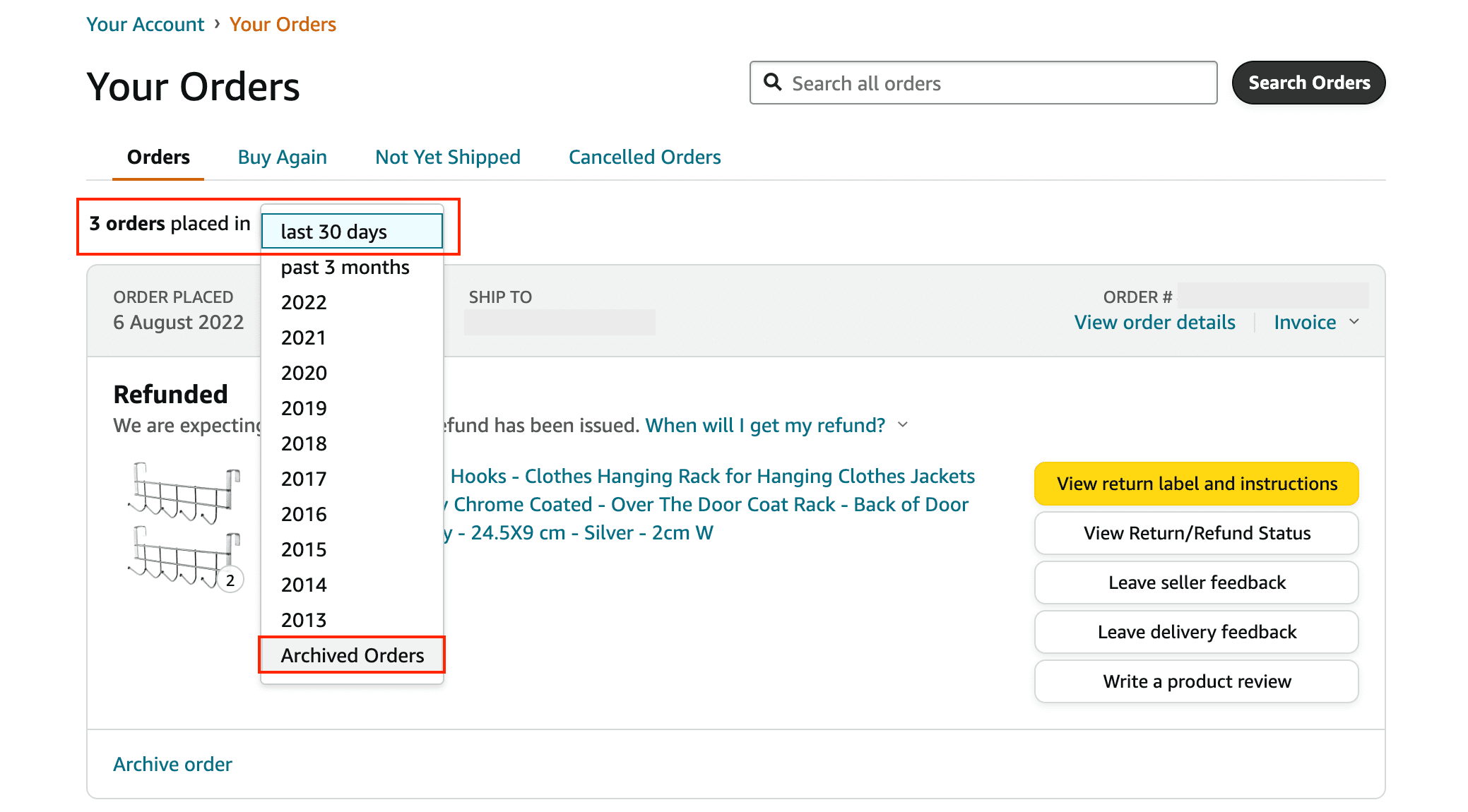
From here, you can unarchive an order if you so desire.
Other Amazon tips for you: