Here are some useful iPhone and Mac tips to help you stay healthy and productive while working from home.

Working in an office has its advantages, such as teamwork, meeting colleagues in person, building relationships, maintaining work-life balance, and effortless collaboration. This is why companies like Apple ask employees to be physically present in their offices.
That said, some jobs are better suited for remote work, and several companies, such as Reddit, Spotify, and Atlassian, offer liberal Work From Home (WFH) policies for their employees.
If you work from home, the following Mac and iPhone tips, along with some general advice, will help you stay productive, healthy, and keep your employer happy.
1. Make to-do lists your best friend
People, including myself, used to overlook the value of a to-do list. We often think we can keep all tasks in our minds and just get them done without forgetting anything. For some, this might work, but after working from home for the past three years, I’ve realized just how helpful a simple to-do list can be!
Writing down your daily or weekly tasks, whether on paper or using the Notes or to-do app on your iPhone/Mac, helps keep things organized. The little checkbox serves as a reminder to complete each task, and ticking it off gives you a sense of accomplishment. This boost of motivation propels you to tackle the next item on your list.
So, every Monda, or before starting your daily work, open a to-do app or Apple Notes and create a list of tasks. Check them off as you finish them to stay on track!
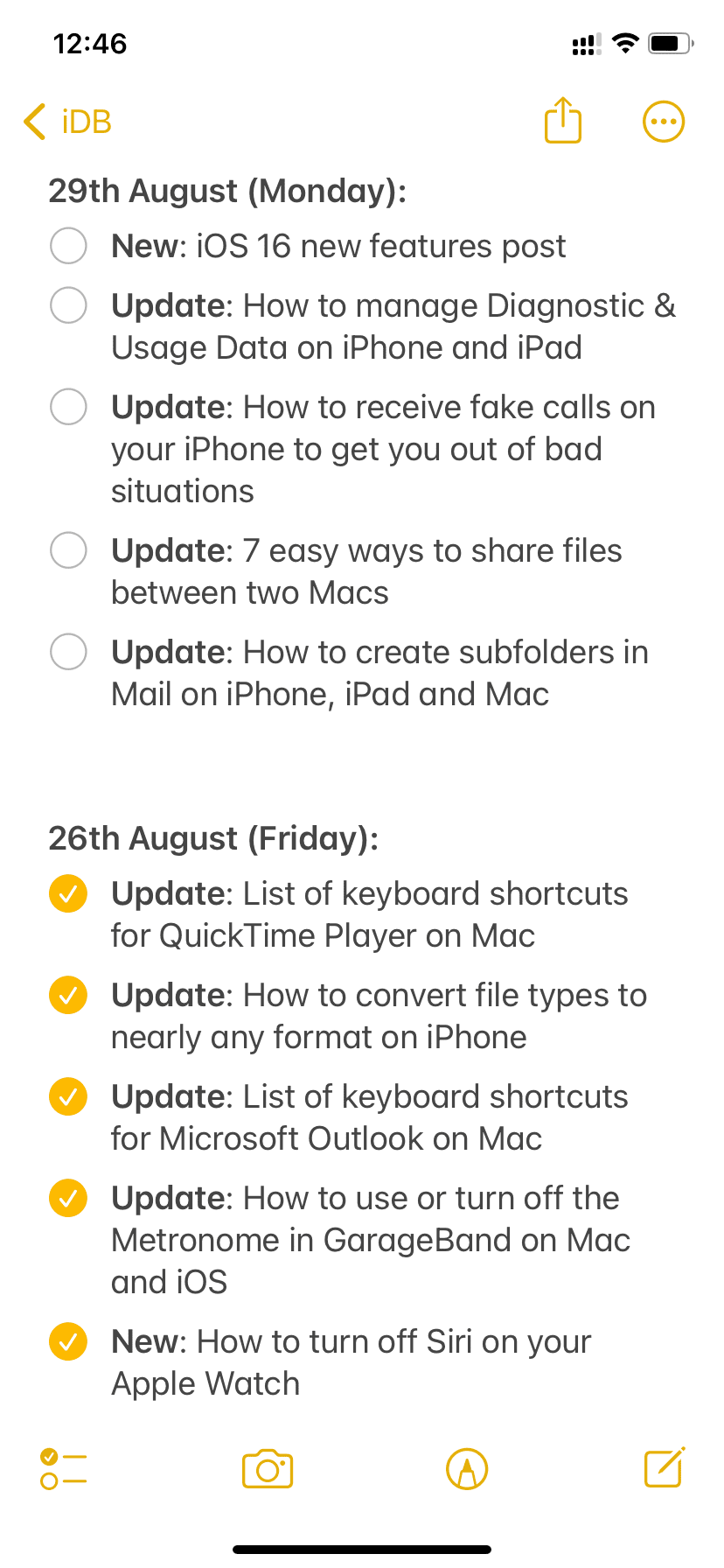
2. Eat the ugliest frog first
You have multiple tasks to complete every day. Some may be harder than others, and you might procrastinate on the more challenging tasks, putting them off for later in the day or even the next day. Don’t do that!
In the morning, when you start work, you’re fresh and not burned out. Try to tackle the toughest job first, then move on to the less challenging ones.
There is a popular, beloved book called Eat That Frog! 21 Great Ways to Stop Procrastinating and Get More Done in Less Time. Here’s an excerpt from Amazon:
There’s an old saying that if the first thing you do each morning is to eat a live frog, you’ll have the satisfaction of knowing that it’s probably the worst thing you’ll do all day. Using “eat that frog” as a metaphor for tackling the most challenging task of your day — the one you are most likely to procrastinate on, but also probably the one that can have the greatest positive impact on your life.
3. Adjust Display Settings for Comfort
You will quickly get tired and develop eye strain with a headache if your Mac or iPhone screen isn’t properly set.
First, ensure that no direct light, like from a bulb or sunlight, is hitting your Mac’s screen, as this can make it uncomfortable to look at for long periods.
Next, adjust the brightness levels or your Mac and iPhone to a comfortable level. You can also experiment with features like True Tone, Dark Mode, Night Shift, and Color Filters to find what works best for you.
On iPhone: Go to Settings > Display & Brightness. For additional display settings, go to Accessibility > Display & Text Size.
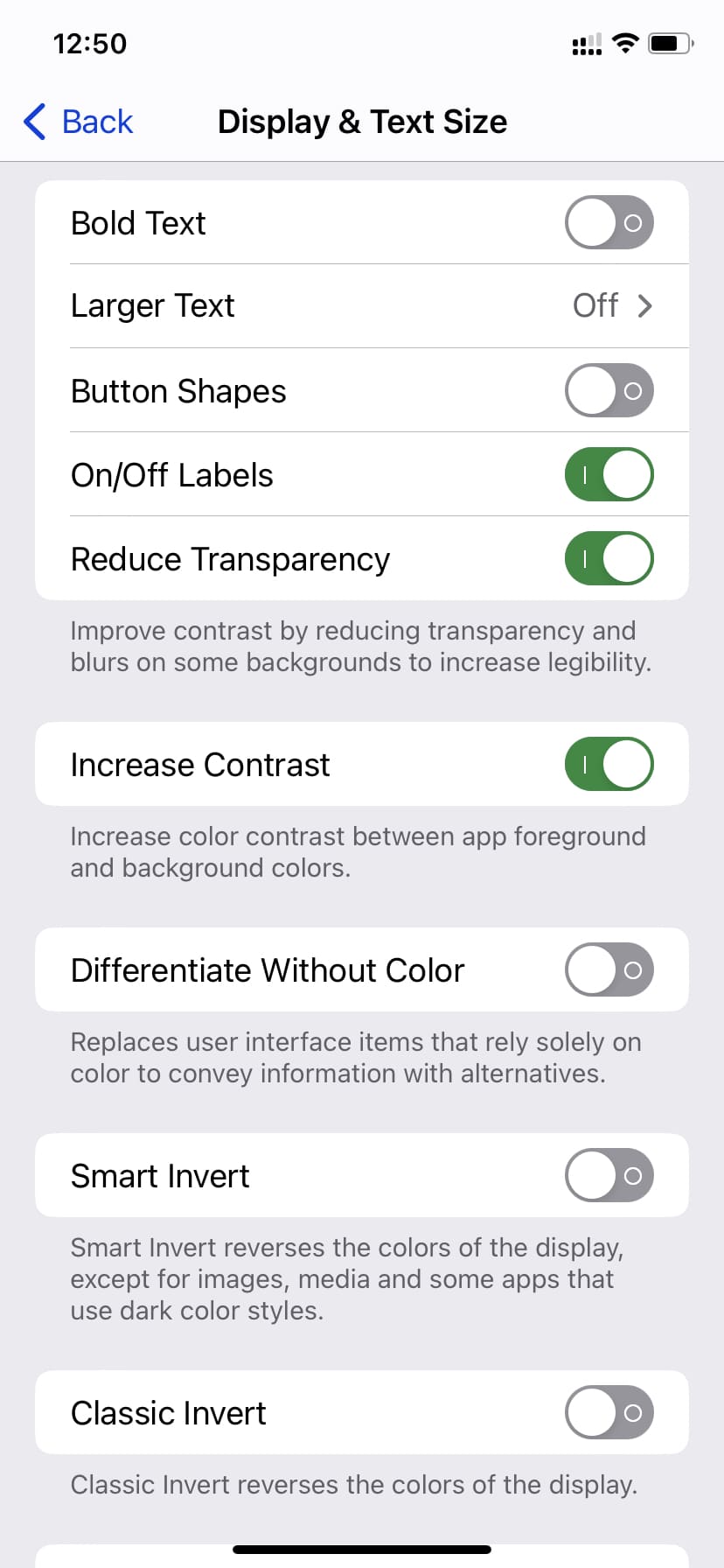
On Mac: Go to System Settings > Appearance to set Light or Dark Mode, accent colors, and highlight colors. While you are at it, consider exploring the Desktop & Dock, Displays, and Screen Saver options. Finally, go to System Settings > Accessibility > Display to tweak several other aspects of your computer display.

4. Maintain an office timer in Mac’s menu bar
I work for 8 hours every day. So, every morning, I put an 8 hour 15 minutes timer using the Horo app. The ticker sits in my Mac’s menu bar, and if some non-office work comes up that I can’t avoid, I simply pause (and resume) the timer in just two clicks.
This small thing ensures I work fairly for the amount of time my company pays me. Plus, it helps me keep track of the remaining time and plan my tasks accordingly. For instance, if just an hour is left, I won’t start a new task that may require 2 or more hours.
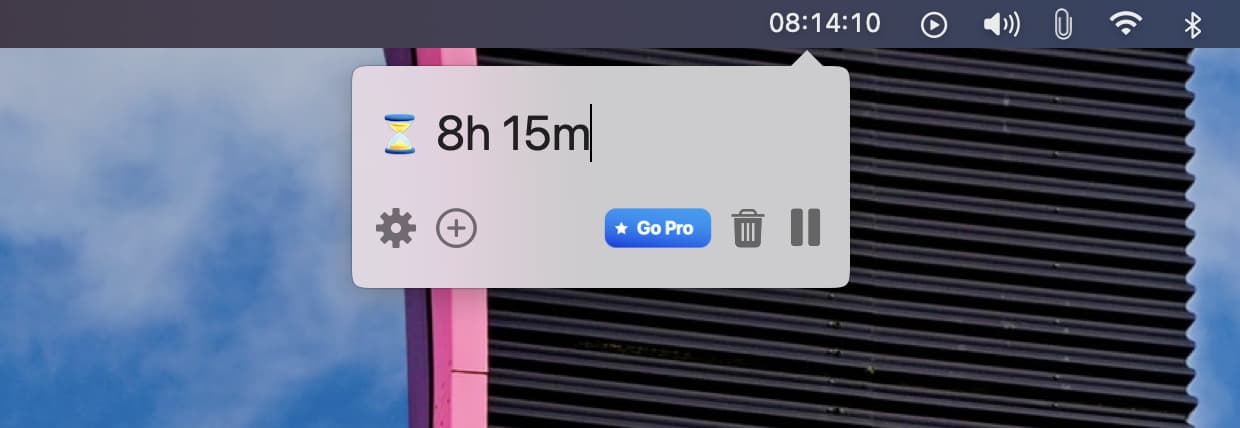
5. Use multiple desktop spaces
Using a single space can get crowded with several apps and windows. Therefore, to make things easy, I use 4 to 5 desktop spaces.
I have set Notes that always stay on the 1st desktop, Chrome on the 2nd, Slack on the 3rd desktop, and so on. I quickly switch among these apps by swiping left or right using four fingers on the trackpad. While dragging and dropping files, I also use Command + tab to cycle among my open apps.
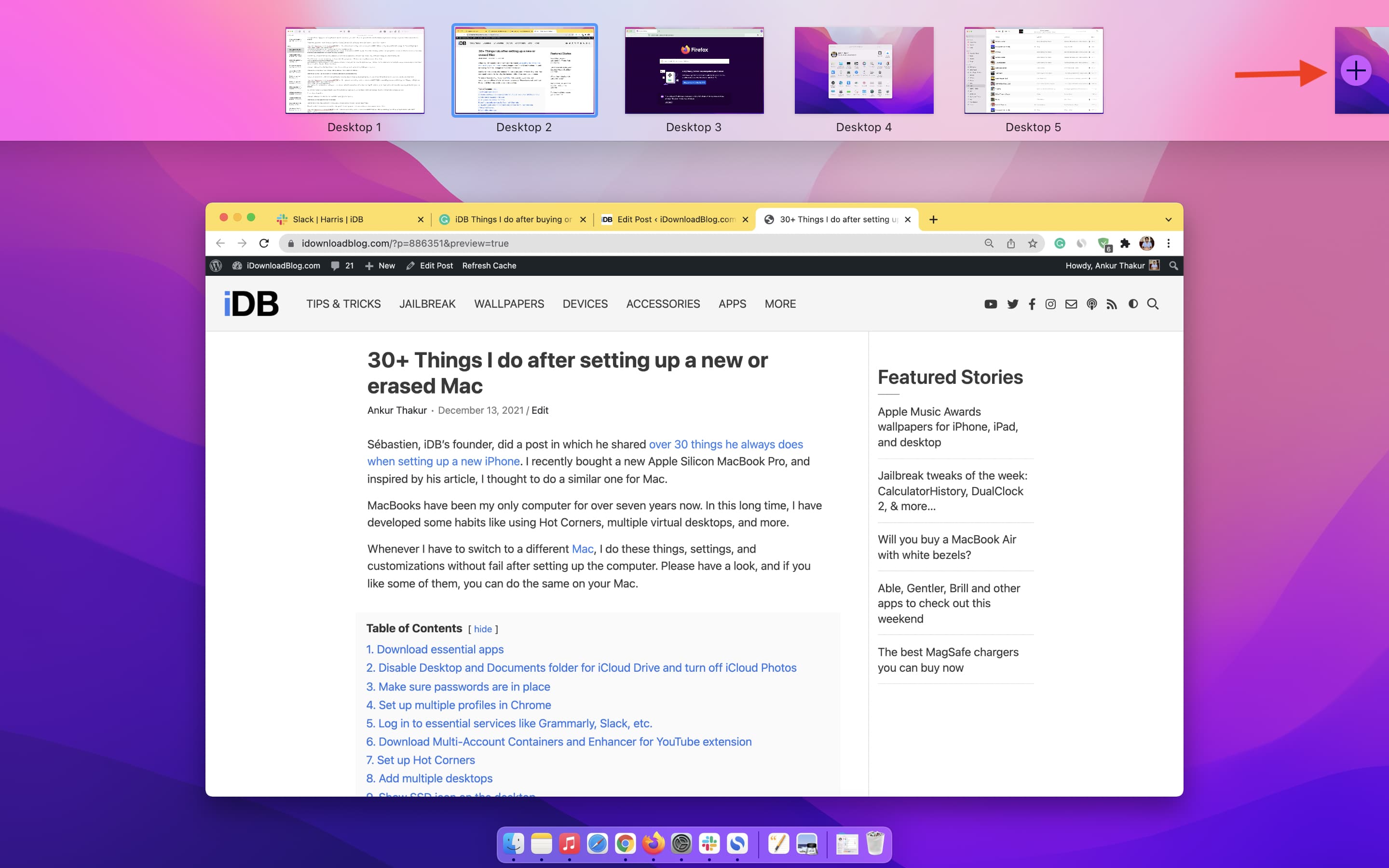
In addition to that, I utilize Hot Corners to make the most of my Mac.
You can even set an app to open on a particular desktop space: Right-click/Control-click on its name in the Dock and choose Options > This Desktop.
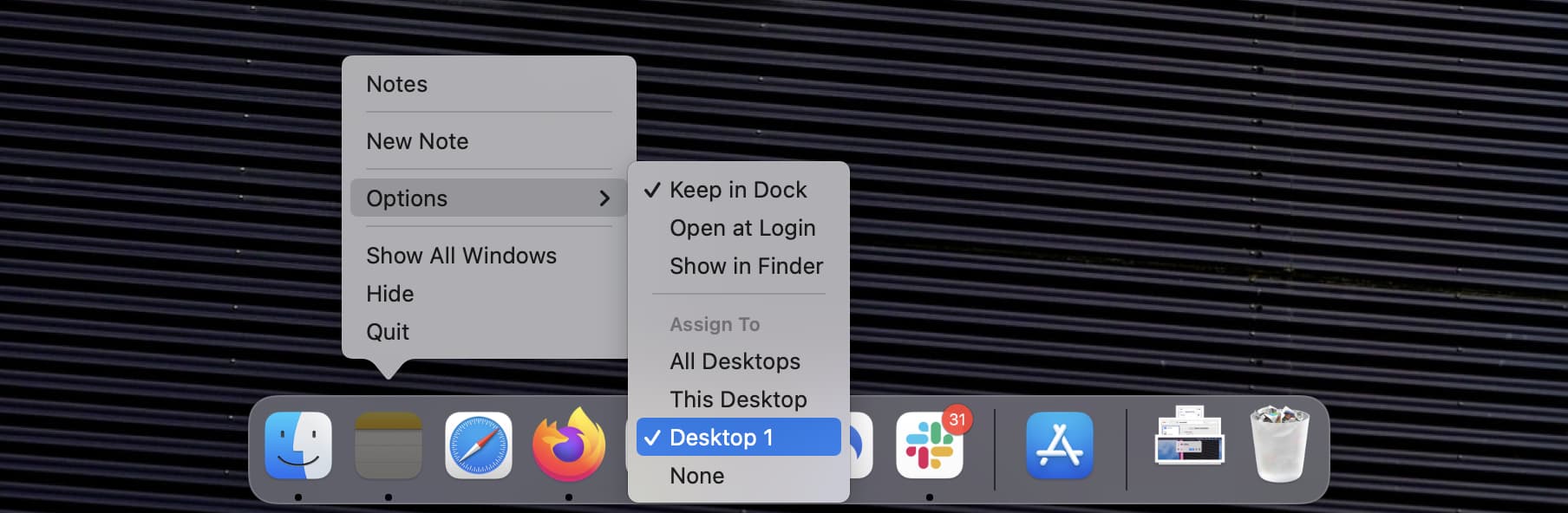
6. Don’t keep unnecessary browser tabs open
Fewer tabs mean less distraction and a cleaner look!
When writing articles, I often research online, which results in 15-20 browser tabs. I go through them, make points or summaries in my writing software (Grammarly, Google Docs, Notes, or Simplenote), and then close all those tabs. When I start writing, it’s just one Grammarly or Google Docs tab and a second tab with iDownloadBlog.com.
7. Clear bookmarks, recent history, or anything that quickly opens social media
While working from home, do you find yourself opening a new tab or window and using bookmarks or recent history to quickly access YouTube (by typing “Y”) or X/Twitter (by pressing the “X” or “T” keys)?
If so, consider removing these bookmarks or clearing your browsing history to make it more difficult to access these distracting, non-work-related sites. You might even log out of these apps to help resist the temptation to visit them during work hours.
Social media not only wastes time, but it can also negatively affect your mood or lead to unproductive debates.
8. Create a separate work account on Mac
This feature is a real game-changer for me. You can create multiple user accounts on your Mac to keep things organized and focused.
My passwords are saved in Apple’s Passwords app, but at one point, I logged out from all social media and streaming sites to focus on my iDB work. However, I quickly realized that it was too easy to log back in with my saved iCloud passwords.
So, I took it a step further and created a separate user account with a different Apple ID. In this account, I don’t have any apps installed or saved passwords. I’ve only manually logged into Slack, iDB’s WordPress, and Simplenote—nothing else. The limited resources in this user account help me stay focused on writing and get the job done on time.
You can add a new user account to your Mac from System Settings > Users & Groups > Add User.
9. Use work Focus on your iPhone
Focus mode can help you improve productivity by silencing notifications and customizing your apps and iPhone screens. To use this, go to Settings > Focus and tap Work. Now, tap People and Apps to allow notifications only from certain contacts (like family or colleagues) and applications (Mail, Slack, etc.)
Furthermore, you can customize your Lock Screen and Home Screen while working from home to limit distractions. For instance, you can choose just one Home Screen page to show during Work Focus.
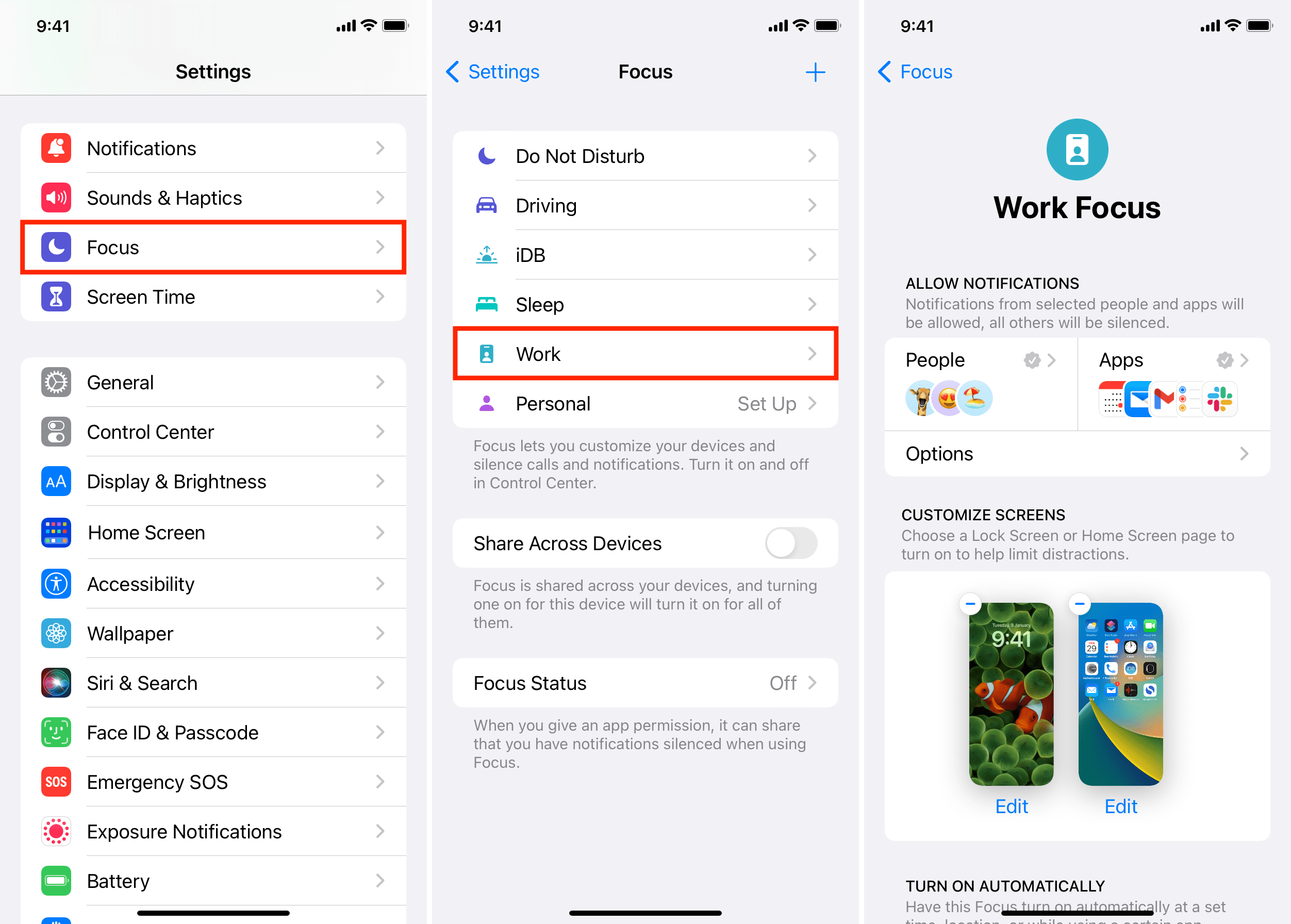
To toggle on or off Work Focus, go to Control Center and tap Focus > Work.
10. Use productivity apps and extensions
Since I don’t know your field of work, I can’t list apps and extensions that may be helpful for you. But in general, you should explore the App Store, Chrome store, or research on the web and install apps and extensions that can assist you in increasing your productivity and cutting down distractions. These can be anything from a simple note-taking app that sits in your Mac’s menu bar (like Tyke) to a clipboard manager that saves all your recent clipboards (like CopyClip).
11. Set daily limits in Screen Time
Screen Time on Mac and iPhone can set daily time limits for specific apps or app categories to help you minimize their usage. Here are the related tutorials to do this:
- How to use Screen Time limits on Mac to concentrate on your work
- How to limit screen time on iPhone and iPad
12. Prevent yourself from accessing unproductive websites
In offices with open floor plans, there’s a chance that your manager or colleagues might walk by your desk, or a nearby camera could capture what’s on your screen. As a result, you’re naturally less likely to access unproductive sites in that environment.
Moreover, many offices block certain websites on their network. However, at home, there are no such restrictions, and you’re free to do whatever you please.
If you find yourself addicted to unproductive sites, try blocking them on your Mac and iPhone:
- How to restrict or only allow certain websites on Mac with Screen Time
- How to block access to specific websites on iPhone or iPad
- How to allow access only to specific websites on iPhone and iPad
13. Schedule email, texts, and Slack messages
If, due to time zone differences or other unavoidable reasons, you need to send an email or message outside your regular work hours, simply schedule them.
You can also schedule Slack messages and iMessages.
14. Don’t make excuses to skip group calls or attend meetings
Once you ignore a call or meeting, you’ll likely feel more confident and tempted to do the same next time.
Over time, this could turn into a habit of skipping office calls, which can lower your productivity and make you seem less involved to your boss, manager, or HR.
So, when working from home, make sure to stay engaged and actively participate in the team, even if you’re just present on a screen.
Also, remember to restart your Mac and iPhone regularly and set your video calling and office apps to update automatically. These simple steps will reduce app crashes and keep everything running smoothly.
15. Make use of hourly “Time to Stand” feature on Apple Watch
It’s important to stand and walk around for a minute or two if you have been continuously sitting while working at your home or office. In case you have an Apple Watch, make sure its hourly Time to Stand reminder is switched on. You can do that from Apple Watch Settings > Activity and enable Stand Reminders.
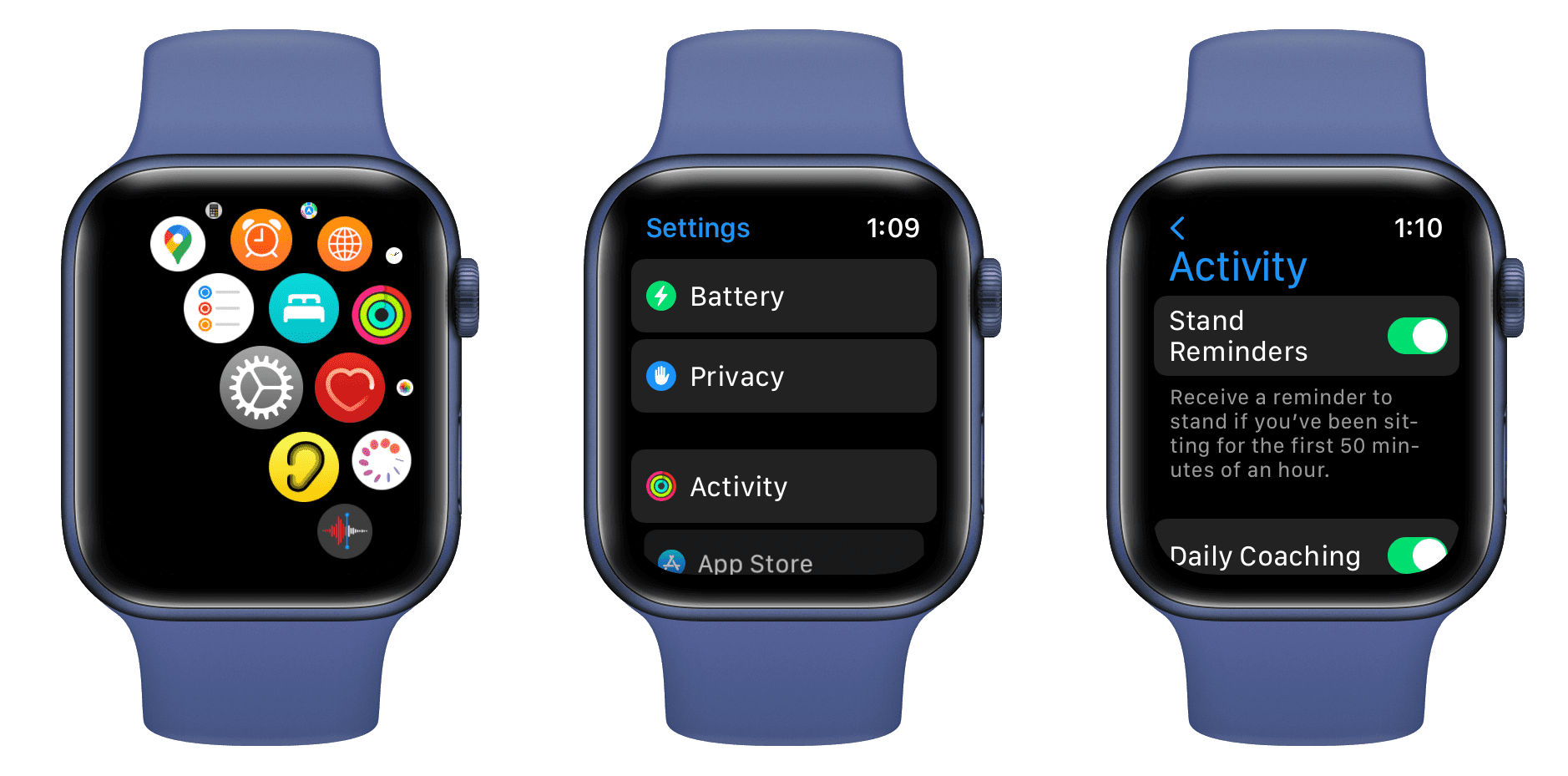
After this, if you sit continuously for an hour, your watch will nudge you to stand for a minute and walk.
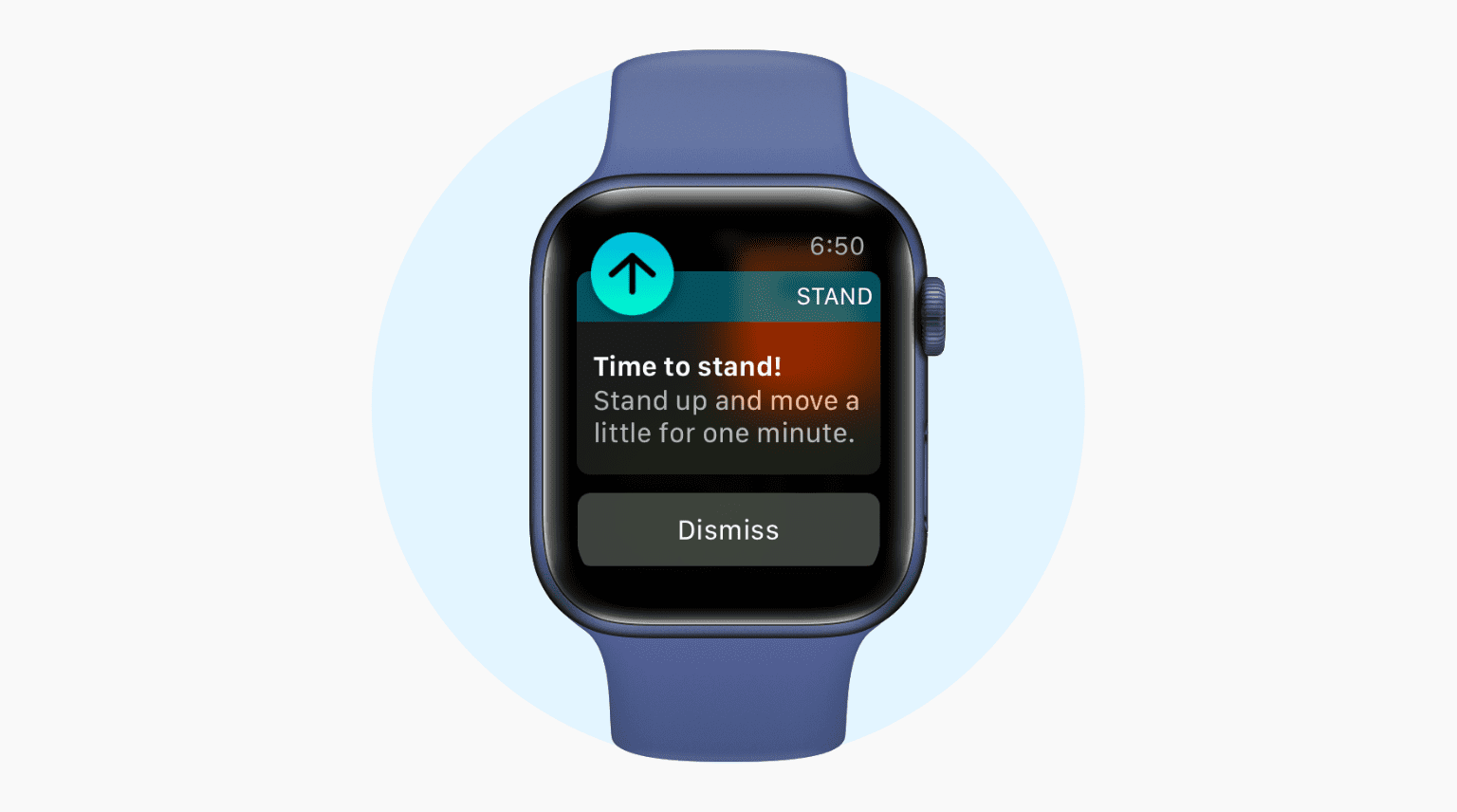
If you don’t have an Apple Watch, use the iPhone or Mac’s Reminders app to set a repeating hourly reminder to stand up and move around: How to set up repeating reminders on iPhone, iPad, and Mac
16. Don’t always wear your AirPods
AirPods or Bluetooth headsets are perfect for taking calls and attending video meetings. However, avoid the habit of wearing your AirPods continuously when not in use. Once you’re done with the call, remove them and give your ears a chance to breathe and relax.
Wearing AirPods for hours every day may cause pain, headaches, and even allergies!
17. Make a music schedule
Let’s face it, many of us like to listen to music while working. But you should set some rules. Here’s what I think:
- No podcasts, as they need your attention to listen to, and thus, you can’t focus meaningfully on work.
- Don’t start playing music in the morning when you start your daily work. This is because your mind is fresh in the morning, and I think it’s better utilized working peacefully on your office assignment.
- Music is a good idea after lunch or at the end of the day.
- Don’t spend too much time finding the right songs to play while working. Instead, take some time and make an office playlist with your favorite songs.
18. Stop using Picture-In-Picture
There are two groups of people: those who think Picture-in-Picture (PiP) helps them watch videos while working, and others who believe it adds unnecessary comfort that eventually hinders productivity.
I used the excellent Enhancer for YouTube extension for a long time to enjoy fantastic PiP support in my Mac’s Firefox browser. But recently, I realized that watching videos while working is distracting. So, I removed the extension from my browser and stopped using the built-in PiP feature. In addition to your computer, you can also turn off automatic Picture in Picture on your iPhone.
19. Set Sleep Schedule
Setting a sleep schedule on your iPhone and Apple Watch can help you wind down before sleep time, send you a sleep reminder, dim your Lock Screen, silence notifications, and wake you up at the right time the next day.
20. Other tips
In addition to the above technical tips, here are some that will help you roll comfortably through your day while working from home.
Keep your smartphone away
Stick to your computer and keep your iPhone away if you have a habit of checking Instagram, WhatsApp, Messages, or X (Twitter) very frequently.
Hydrate yourself
Take small water breaks to keep yourself hydrated and healthy.
Exercise your eyes to reduce strain and headache
WebMD and Kraff Eye Institute have helpful posts related to eye exercises. Here are three of them:
- While working on Mac or iPhone, we don’t blink and keep our eyes focused on the screen. This dries the eyes and leads to problems. Therefore, blink often to moisten them.
- Move your eyes vertically and horizontally for about 30 seconds after working for a while. This eye exercise can help ease eye pain.
- 20-20-20 rule: Every 20 minutes of staring at your computer, take a 20-second break and focus on something that’s 20 feet (6 meters) away.
Tell your family WFH ≠ holiday or weekend
While working from home, you’re in the house, and your parents or spouse might be tempted to assign you small tasks. While not very time-consuming, these little distractions can add up and disrupt your workflow and focus. So, establish a house rule that working from home doesn’t mean you’re constantly available for menial chores.
Get a fast Internet connection
No one likes connection drops, blurry video call quality, or slow file downloads. While your home Wi-Fi may not match the speed of office Wi-Fi, make sure it’s reliable enough to ensure a frustration-free experience while working from your home desk.
Invest in a Wi-Fi router power bank or UPS
If you live in a housing society without power backup or in a country where power outages are common, consider investing in a UPS battery backup for your router. These are typically inexpensive and can keep your Wi-Fi running for 2-4 hours, even during a power outage.
Tip: While buying a UPS battery backup, make sure you see the input numbers on your Wi-Fi router’s power adapter and what the power bank supports.
Don’t clutter your desk
From my experience, having a clean, clutter-free desk is essential for working from home pleasurably. Remove unnecessary stuff lying on your desk and make it a clean workplace so you can focus better.
One thing I also do is charge my MacBook and iPhone overnight to eliminate wire clutters during work. You can try the same. But if your devices don’t have the battery backup to go through the entire work hours, spend some time on cable management to make things cleaner.
Invest in a comfortable chair and desk
Working from home made easier!
These were some tech and general tips to ensure a pleasant and productive work-from-home experience.
At first, working from home in shorts and a t-shirt may feel enjoyable. But after a few months, it can become monotonous and affect productivity. So, make sure you do things that keep you healthy and prevent burnout while working from home.
To break the routine, try working from a nearby library or co-working space once or twice a week. This will provide human interaction and a change of environment from your usual setup
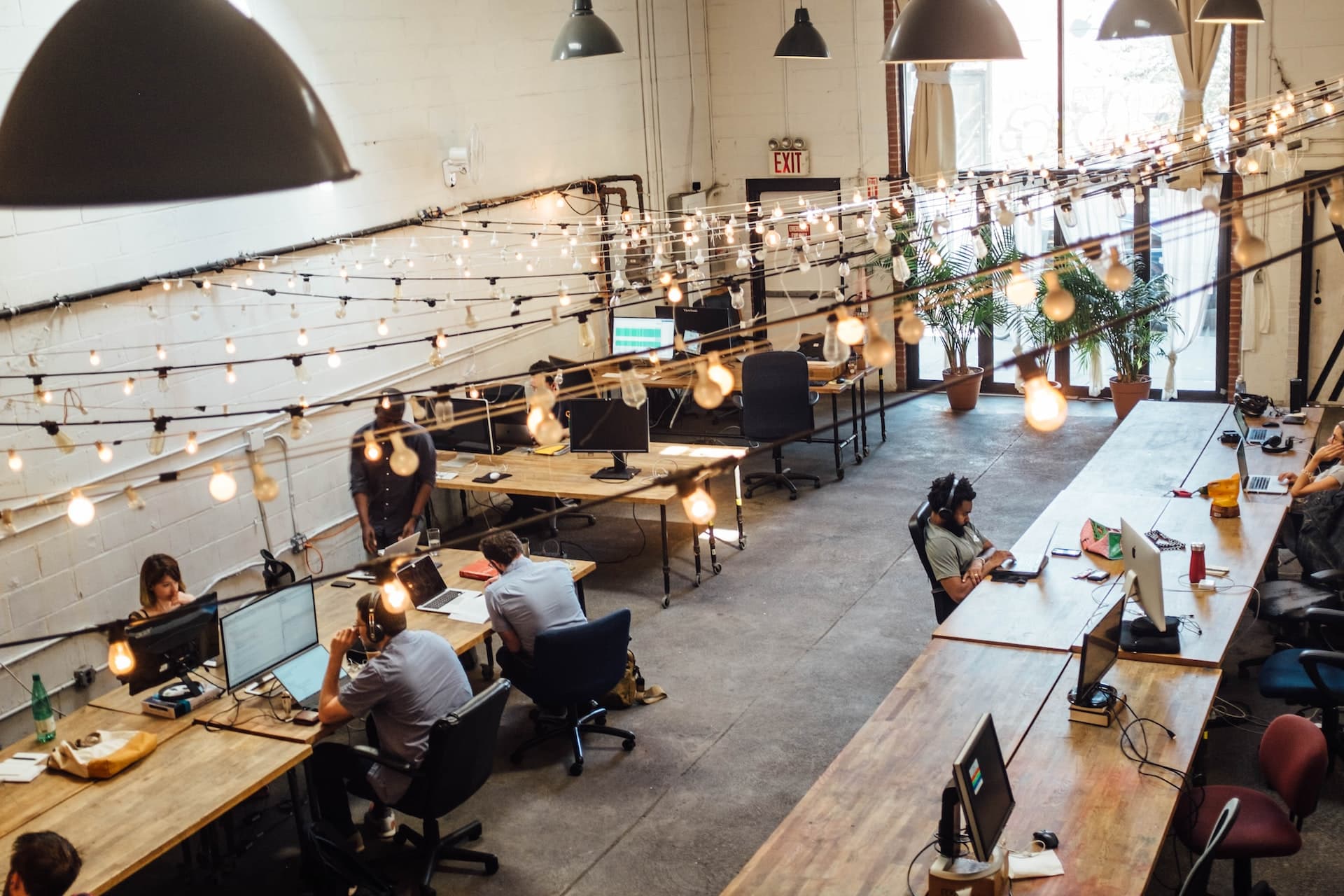
Finally, I would sign off by saying not to follow everything you read on social media or the web (including this post). Consider what others suggest, but experiment and implement only what works for you. Everyone has different jobs, setups, and resources, so work-from-home tips can’t be generalized as a one-size-fits-all template.