Learn how to disable Siri on your Apple Watch if you don’t use it or find yourself activating it accidentally during workouts and other situations.
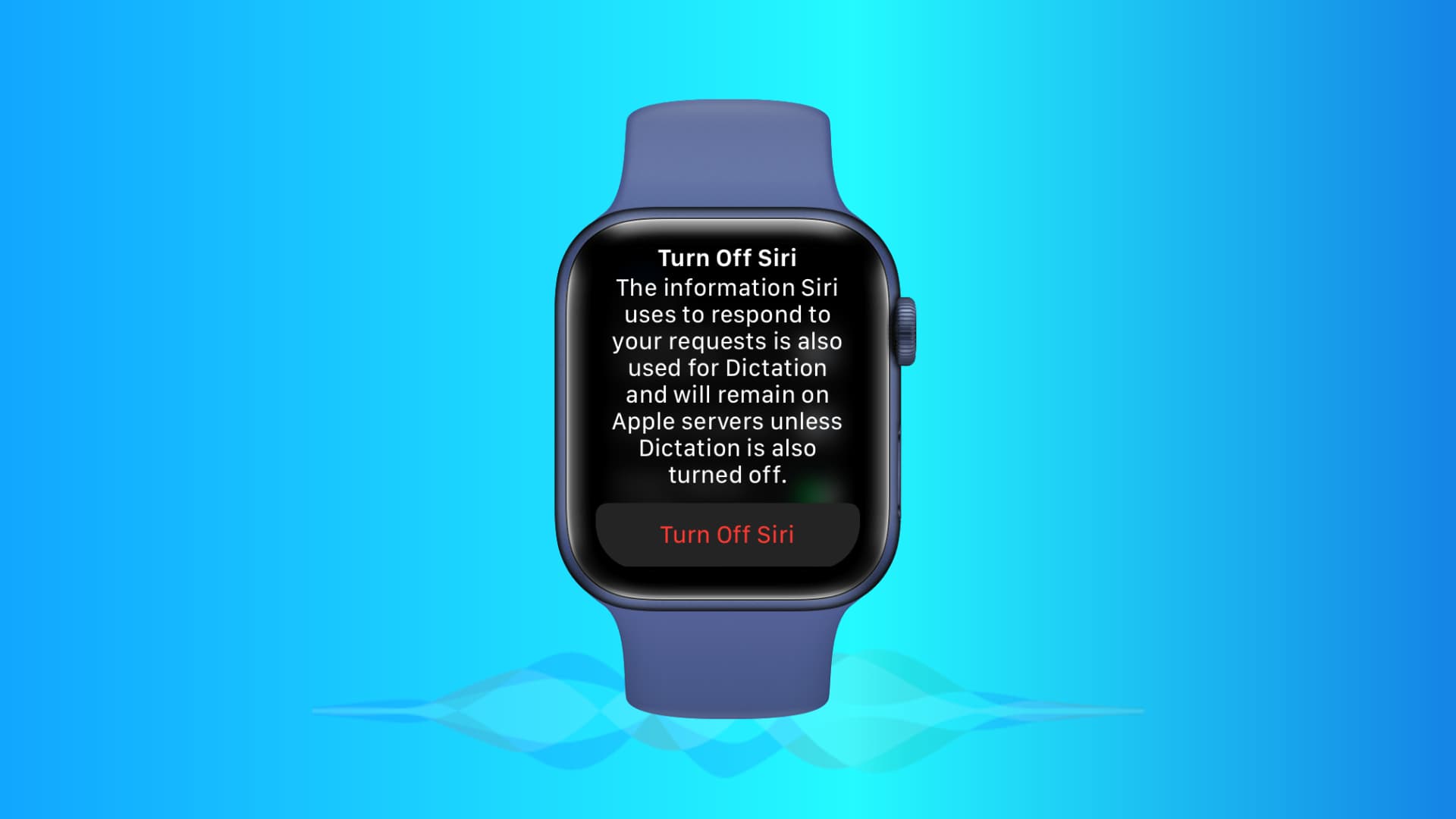
You can call Siri on your Apple Watch using four different ways to get it to do various things for you. However, if you think Siri isn’t useful or are tired of the voice assistant triggering accidentally and unnecessarily, disabling it takes just a few taps.
Some reasons to turn off Siri on Apple Watch
Since you’re on this page, I’m sure you have your reasons. But here are a few that I think you might want to go through quickly.

1) During workouts, especially push-ups, the Digital Crown is pressed by the top of the hand, which unnecessarily invokes Siri. This can also happen while holding the support rod/handle on the bus, train, etc.
2) When you’re talking with people and raise your Apple Watch to see the time, Siri may activate and listen to your words even if you never said “Hey Siri.” This is because of the Raise to Speak feature that triggers it automatically.
3) You always have your iPhone nearby. Or you work from home and have your Mac, iPad, or HomePod around and thus don’t care about using Siri on the tiny Apple Watch screen.
4) Your Apple Watch triggers the voice assistant most of the time when you say “Hey Siri,” even though you want your other device to carry out your Siri request.
5) Because of disability or personal preference, you use Type to Siri on your iPhone and Mac. But since Type to Siri isn’t available on Apple Watch, you think it’s better to turn off the voice assistant feature altogether on your wrist.
6) You have privacy concerns, so you don’t want this tiny computer always listening to you (the microphone on your Apple Watch and other “Hey Siri” enabled devices are constantly listening for the “Hey Siri” hot word).
Switch off Siri on your Apple Watch
You can turn it off directly from the device settings or using the Watch app on your iPhone.
- Open the Settings app on your watch and tap Siri.
- Tap Listen for and select Off from the next screen.
- Return to the previous screen and turn off the switches for Raise to Speak, and Press Digital Crown. When you turn off the last option, you will see an alert. Tap Turn Off Siri to confirm.

This will disable Siri entirely on your Apple Watch. However, if you want to turn off only one or a particular way of invoking Siri, toggle off that switch and leave the rest enabled. For instance, if you don’t want to trigger Siri by pressing the Digital Crown, turn off Press Digital Crown and leave the other two methods enabled.
Tip: If you don’t like Siri’s audio responses, tap Voice Feedback and select Headphones Only.
Alternatively, you can turn it off using your iPhone.
- Open the Watch app on your iPhone.
- Tap Siri from the My Watch section.
- Tap Listen for and select Off.
- After that, turn off the switch for Raise to Speak and Press Digital Crown. Tap Turn Off Siri when prompted.

This is how you can stop using Siri on your Apple Watch.
If you change your mind, re-enabling Siri on Apple Watch is just as easy. Simply follow the above steps and enable the toggles.
Related tips: