Learn what to do if your iPhone’s 5G connection doesn’t work the way it should, leaving you stuck with a slower 4G/LTE service.

5G comes in a swath of different flavors, depending on the carrier. Examples include far-reaching but slower 5G connections, mid-range and mid-speed 5G connections, and the blazing-fast 5G connections limited to short ranges. Carriers market each of these 5G flavors differently but that doesn’t mean 5G won’t choke up on you occasionally.
We’re going to discuss some of the most effective 5G troubleshooting steps to follow if you have problems loading data on a 5G connection.
Cycle through Airplane Mode
If a webpage or a web-connected app just won’t load over 5G, there could be a temporary choke. You might be able to resolve it by toggling Airplane Mode on via the Control Center for a few moments and then turning it back off again. Your device will reconnect to 5G automatically, so try re-loading the page.

Make sure 5G is activated on your carrier’s end
5G may not be enabled for your SIM card on the carrier’s side, so use its official app or website or call its support department to activate 5G on your SIM card on your behalf.
Keep in mind that many carriers with dedicated 5G plans will downgrade your service to 4G if you switch out of your 5G plan. So, when 5G isn’t working properly on your iPhone, be sure to check that it’s not your carrier’s fault.
Re-seat your SIM card
Another thing you can try, especially with iPhones that still support physical SIM cards, is to eject and re-seat your SIM card. That can help if the card’s contact points don’t interact well with their counterparts in the iPhone, but the biggest benefit of re-seating the card is the reinitialization of the 5G connection with your carrier. If you have an eSIM instead of a physical SIM card, you can safely skip this step.

Switch to 5G On mode
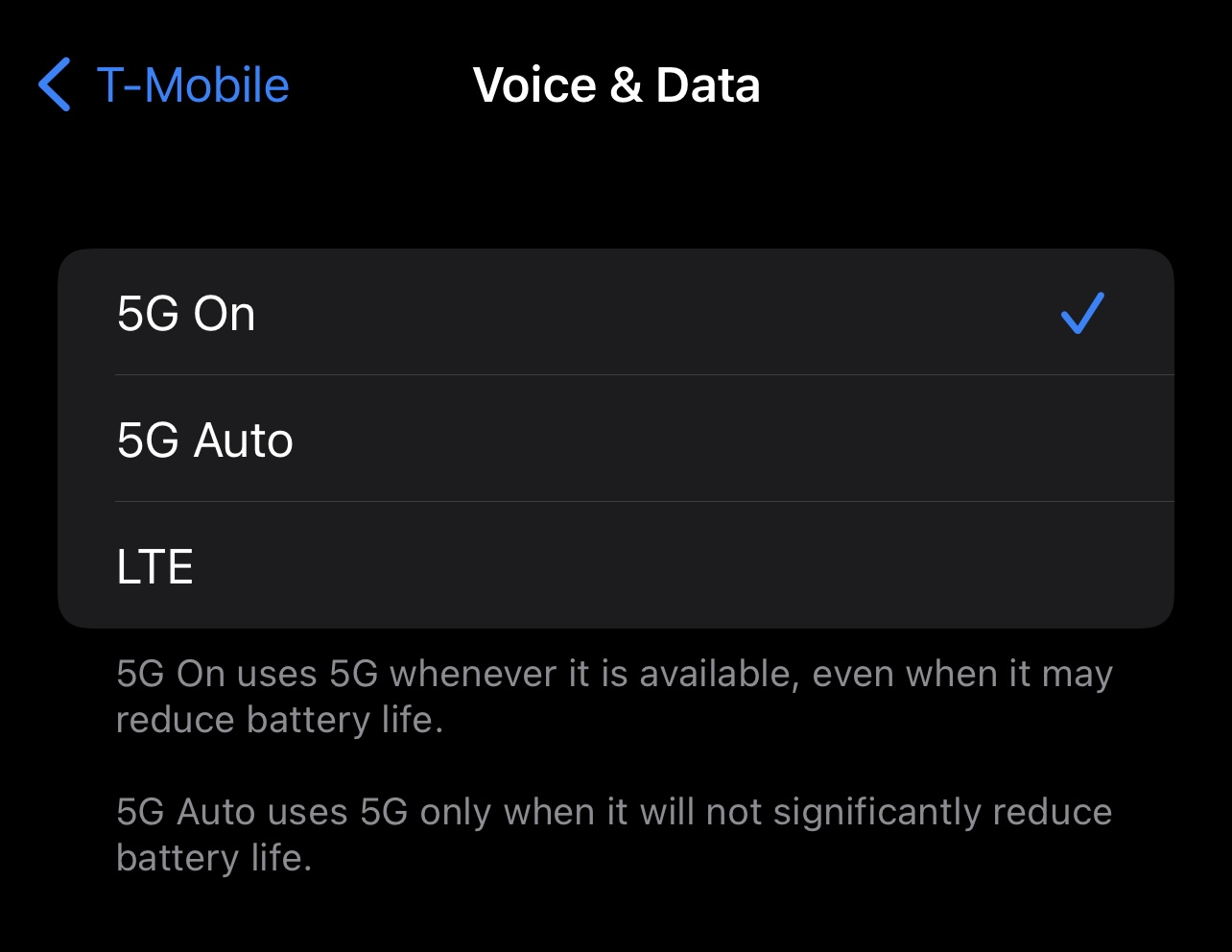
Your iPhone is usually configured to the 5G Auto setting under Settings > Cellular > Cellular Data Options > Voice & Data, which automatically switches between 5G and 4G LTE depending on network conditions, battery charge, speed, and other factors. Everyone with a solid 5G connection can try switching from 5G Auto to the 5G On option, which forces a 5G connection whenever available.
Allow more data on 5G
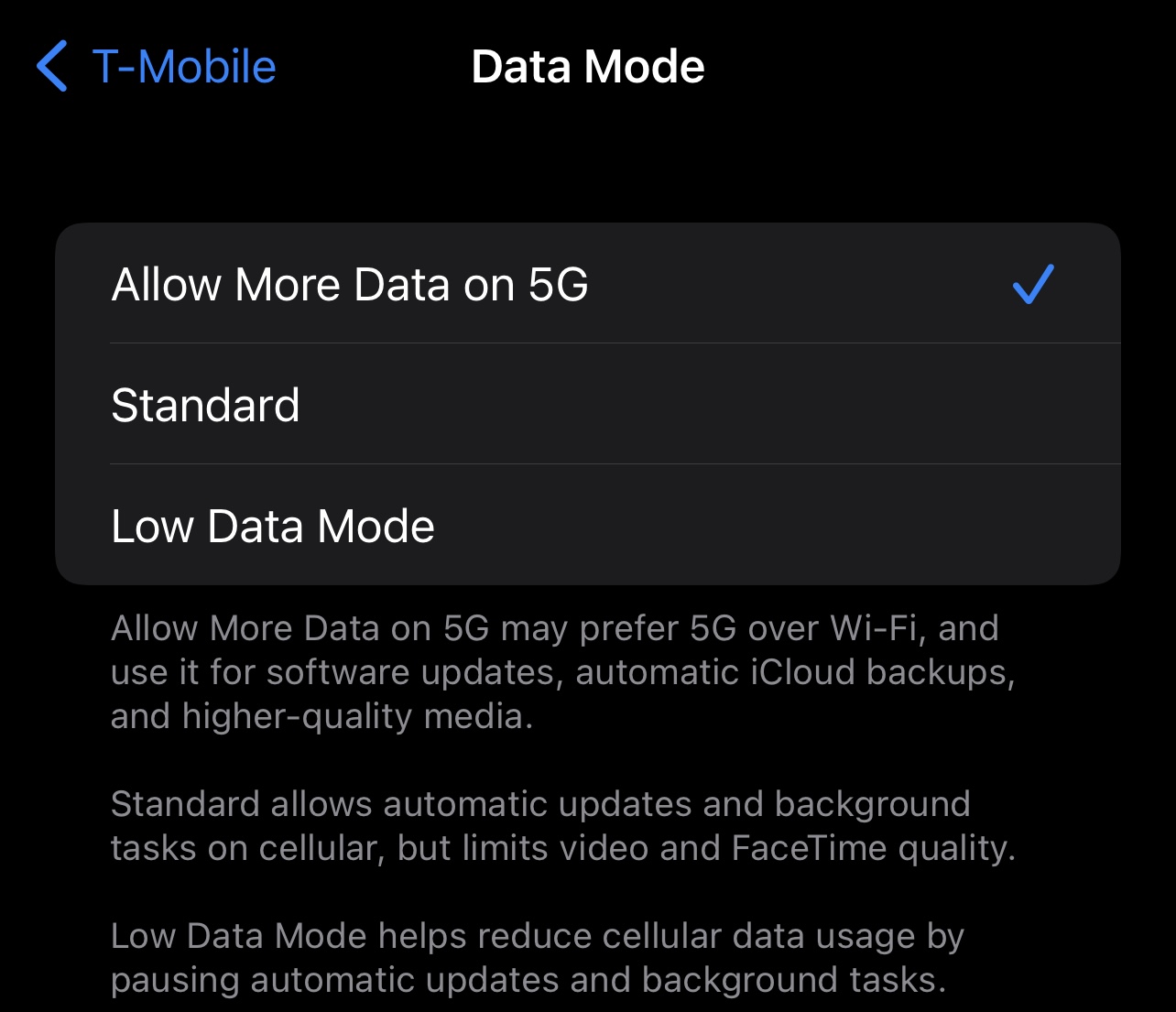
If certain apps or features don’t work while on 5G connection, your iPhone could be restricting them to Wi-Fi. Try turning on the Allow More Data on 5G option under Settings > Cellular Data Options > Data Mode to enable data-heavy features over 5G connections, including large app updates, iPhone software updates, iCloud backups, and a bevy of other things normally limited to Wi-Fi.
Power cycle your device
If 5G is acting up routinely, there may be a glitch in your device’s software. Reboot your iPhone to reinitialize the iOS operating system and clear the caches, which may get things up and running again.
Check for software updates
Another thing that may cause your 5G connection to perform slowly or unreliably is outdated software. There are two things you want to check to ensure all your software is up to date:
- Settings > General > Software Update for updates to the iOS software.
- Settings > General > About for carrier bundle updates.
Visit these sections to check for a software update prompt. If you don’t see one, you’re device is already up to date.
Go to another location
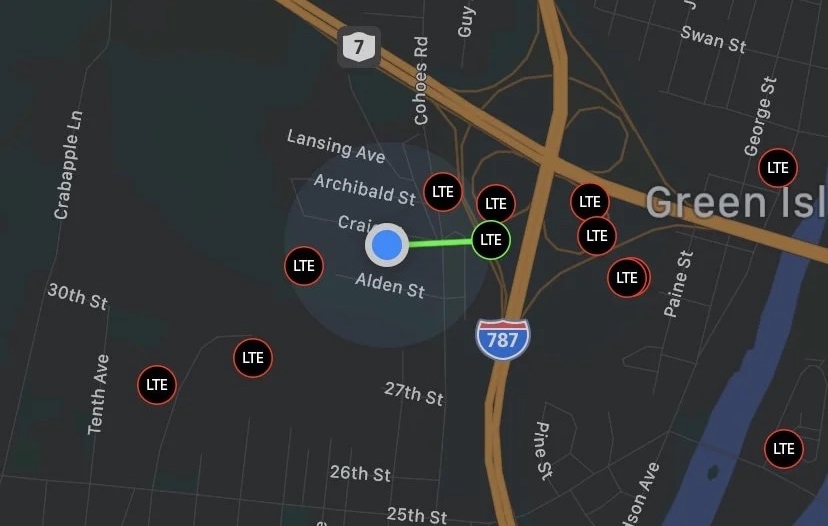
In some instances, 5G networking issues are isolated to a specific cellular tower, especially as many wireless operator continue to actively upgrading their cellular towers with 5G equipment.
When under maintenance, a cellular tower often operates at slower speeds or not at all. In some cases, carriers upgrade their cell towers with 5G radios but don’t activate them until several weeks later. If this is your situation, relocating yourself to another location serviced by a different cellular tower may help. If not, the issue is definitely with your carrier’s cell tower.
Drop down to 4G LTE

Carriers often recommend switching to 4G LTE as a potential remedy for a flaky 5G connection. To do that, venture into Settings > Cellular > Cellular Data Options > Voice & Data and select the LTE or 4G option. While dropping to 4G LTE won’t fix your broken 5G connection, and will load data slower, you’ll at least have a more reliable connection until 5G issues are resolved.
Contact your carrier

If none of these tips work, we have one final troubleshooting step: actually reaching out to your carrier for help. Carriers can troubleshoot your issue over the phone or live chat. In edge cases, this may only involve a series of steps similar to those mentioned above or opening.
Otherwise, you may need to open a support ticket and your carrier might need to send its technical crew out to service the problematic cellular tower.
It’s never fun when 5G doesn’t work as expected. The good news is that commonsense troubleshooting steps can often get you back on the right path. Have you been able to fix your 5G connection issues with the troubleshooting steps in this piece? If so, let us know in the comments!
On a related note: