In this tutorial, we’ll show you how to use the take a break feature on Facebook so you see less of a friend, ex-girlfriend, separated spouse, or just about anyone you’re connected with on the world’s largest social platform.
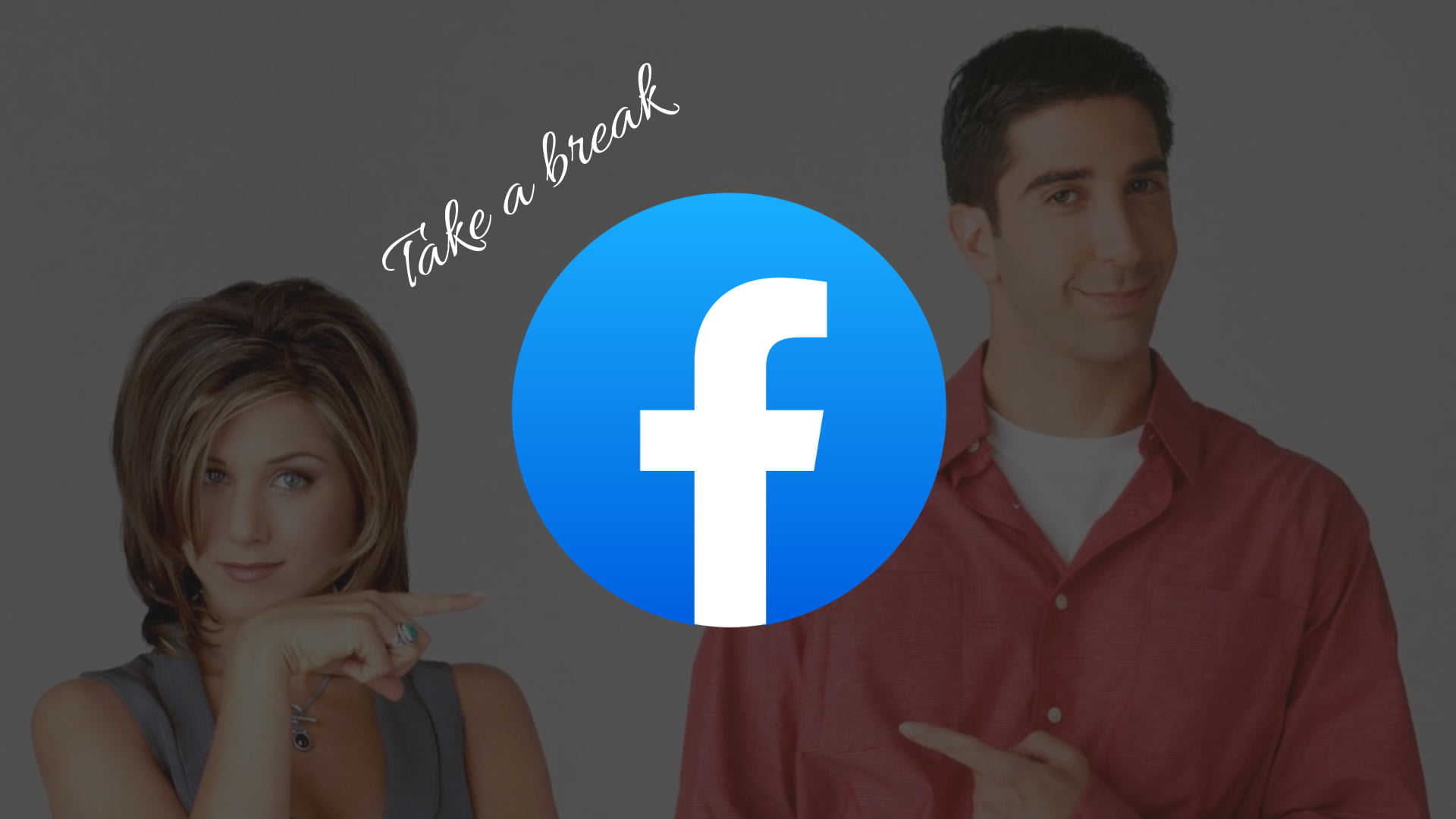
Let’s say there is someone in your life who was important at one point in time but now isn’t. In this situation, you have the usual unfriend and block features, but those are extreme as they mean you now have a bitter relationship with them. Plus, in the future, you can’t see their photos, posts, stories, etc., without sending a new friend request.
In such situations, the take a break feature is handy. Using this, you don’t block the person, nor do you unfriend them. Instead, you control what you see about them and what they see about you. In the steps below, we tell you more about this feature using Facebook’s own words.
Take a break from a Facebook friend
1) Make sure you’re logged in to Facebook in a web browser on your computer or phone.
2) Visit Facebook’s official take a break page.
3) Search for the person and click their name from the suggestions.
4) Now, you will see three options that you can select per your need and click Save to bring that setting into effect.
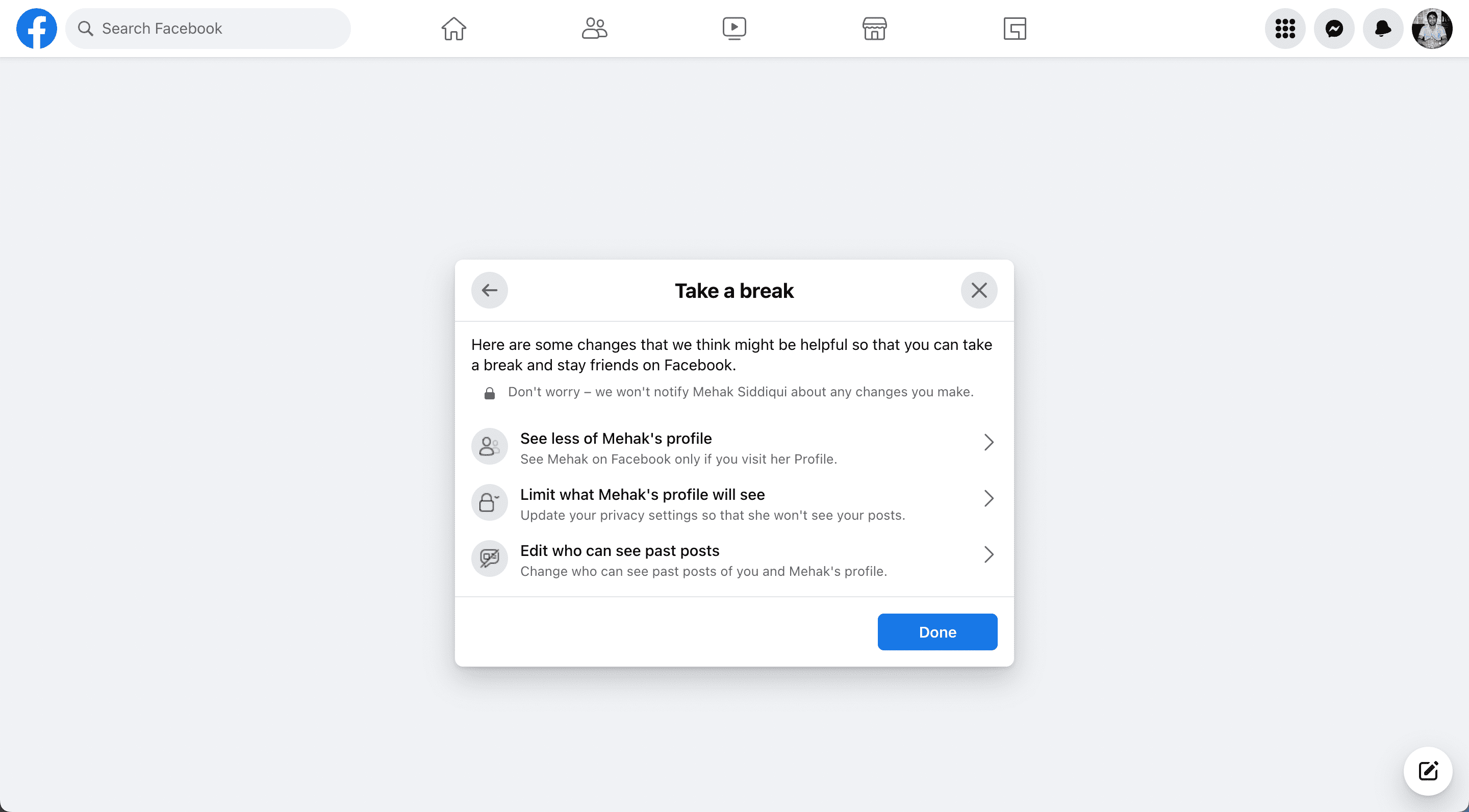
Here’s more about the controls available to you:
I) See less of the person’s profile: Use this option to see this person on Facebook only after you visit their profile.
Click this option, and then choose to Limit where you see the person’s profile. After this, this person’s posts and posts they are tagged in won’t be shown in your News Feed. Plus, you won’t be prompted to message them or tag them in photos.
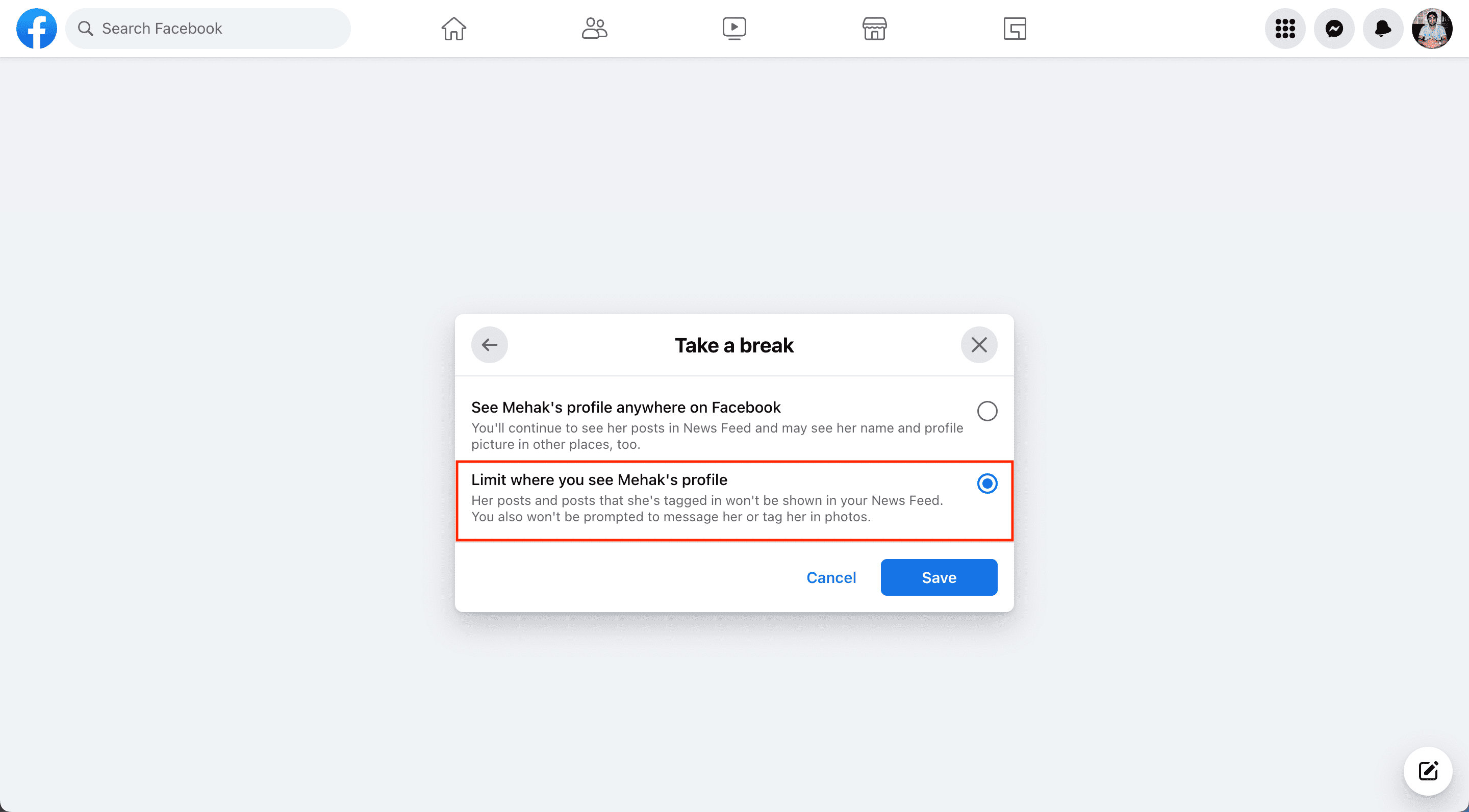
II) Limit what the person’s profile will see: Use this to update your privacy settings so that the person won’t see your posts.
After you click this and choose to hide your posts from their profile, this puts the person’s profile on your Restricted List, so they won’t see your posts shared with your friends unless you tag that person.
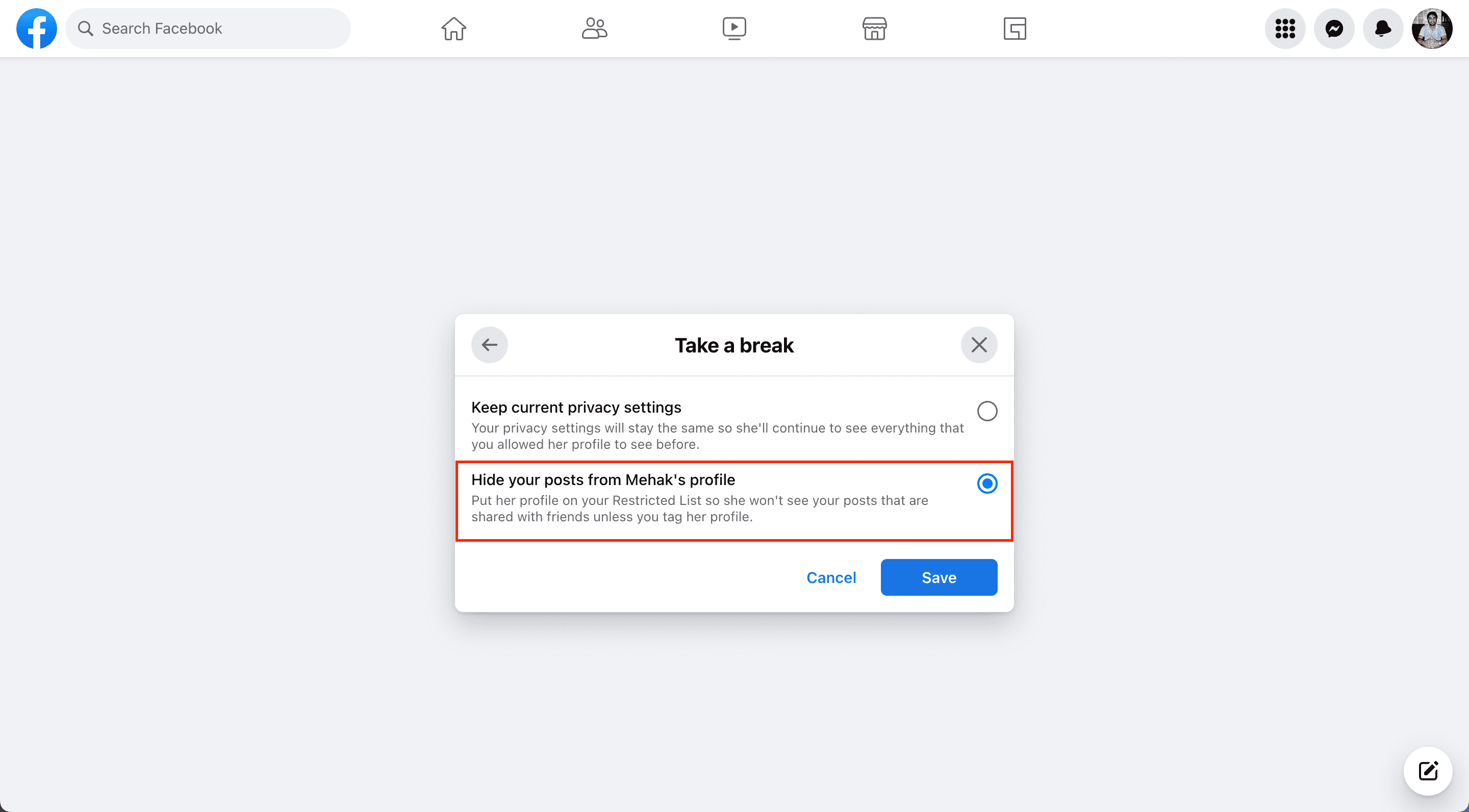
III) Edit who can see past posts: Using this, you can control who can see past posts of you and that person’s profile.
Once you click this option, you have the choice to edit individual posts by looking at posts one by one and deciding which you’d like to make more private or untag. Apart from that, you can click edit all of my posts and posts that I’m tagged in. After this, anything you’ve posted that the person is tagged in will only be visible to you. You’ll also be untagged from their posts and other posts where you both are tagged in, and anything you posted on each other’s timelines will be deleted.
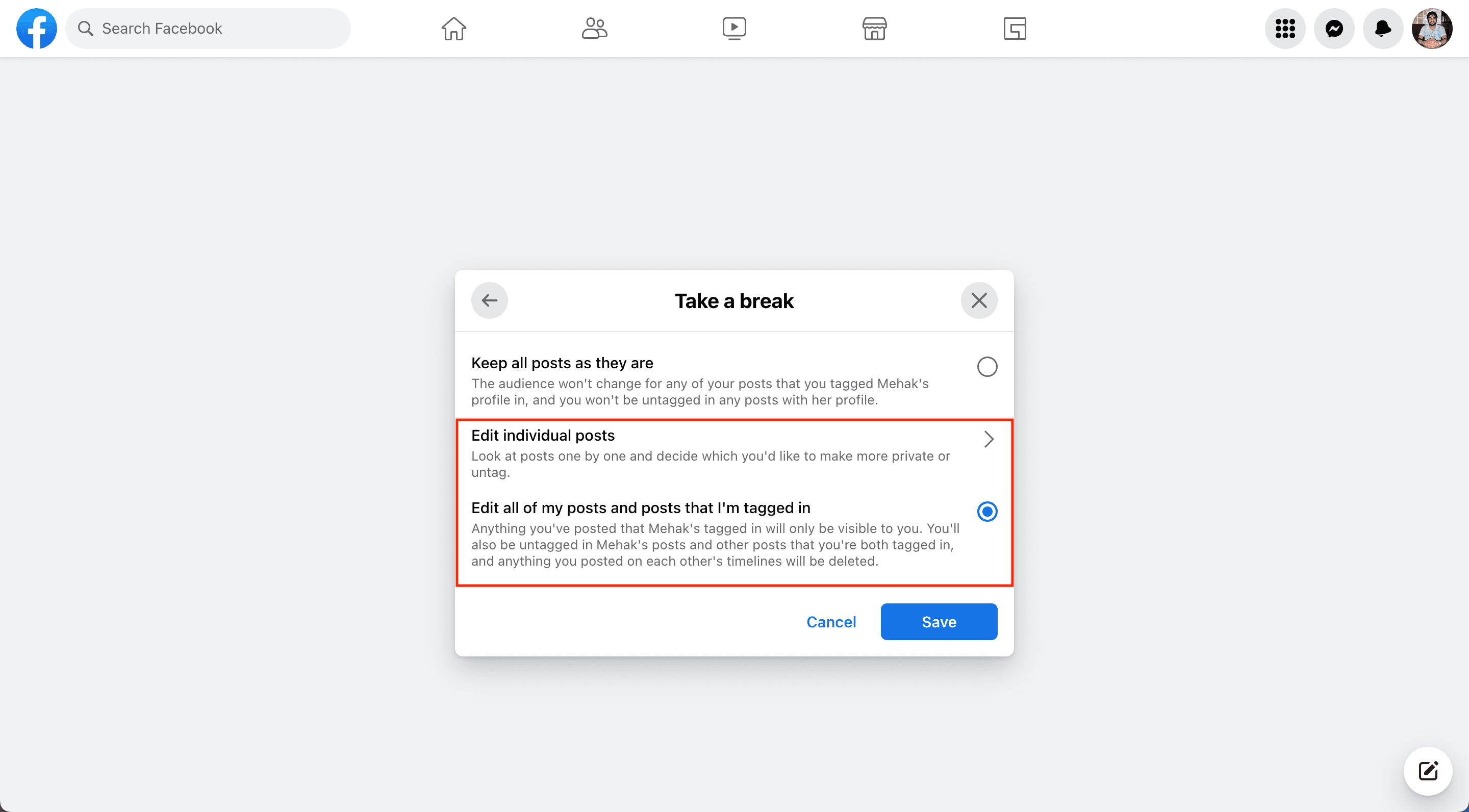
As you can see, the take a break feature is a handy way to soft-block someone by controlling what they or you see about one another.
If you don’t want to see your ex-girlfriend’s photos on your feed or don’t want them to see yours, all while still being connected on Facebook, taking a break is a terrific way to ensure that. Plus, when you take a break from someone, they aren’t notified that you did so.
No longer want to take a break?
You can stop taking a break from a person if you restore a cordial relationship with them and want to treat them like all your friends.
1) Visit the take a break page, type the person’s name, and pick it from suggestions.
2) Click Edit.
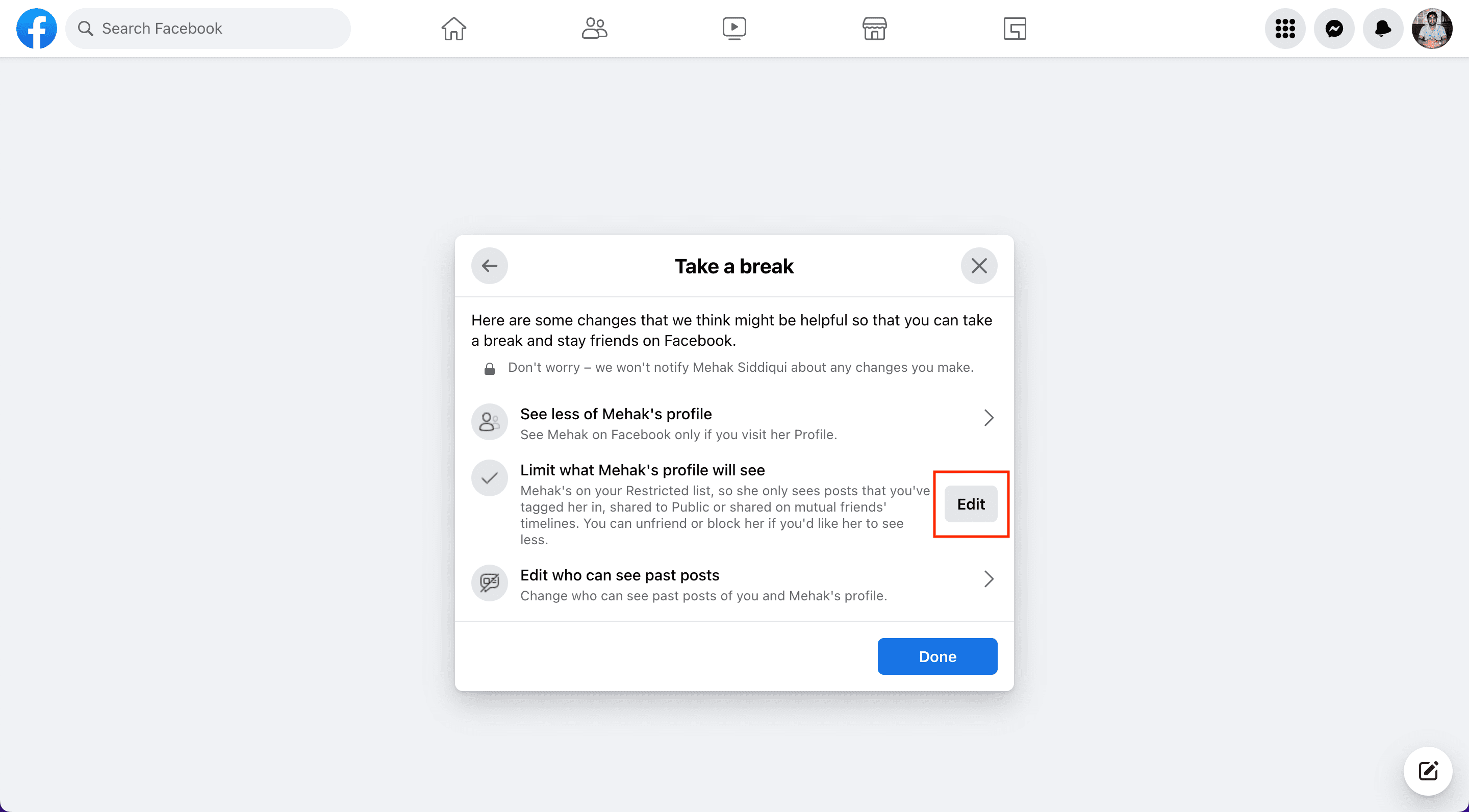
3) Choose the first option, and then click Save, followed by Done.
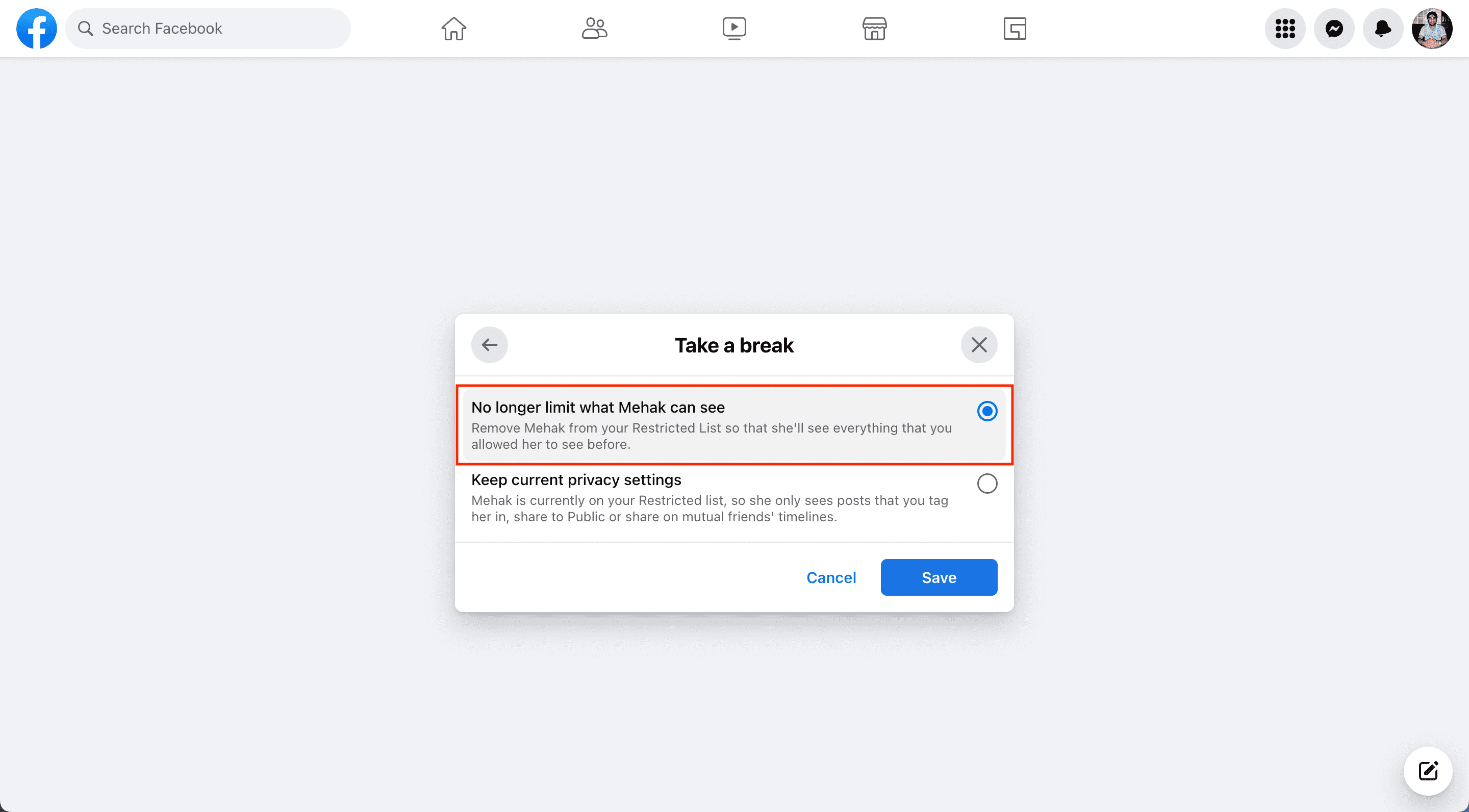
More on Facebook: