Learn how to transfer video, audio, subtitles, and all other kinds of files from your computer to the VLC app on your iPhone or iPad.
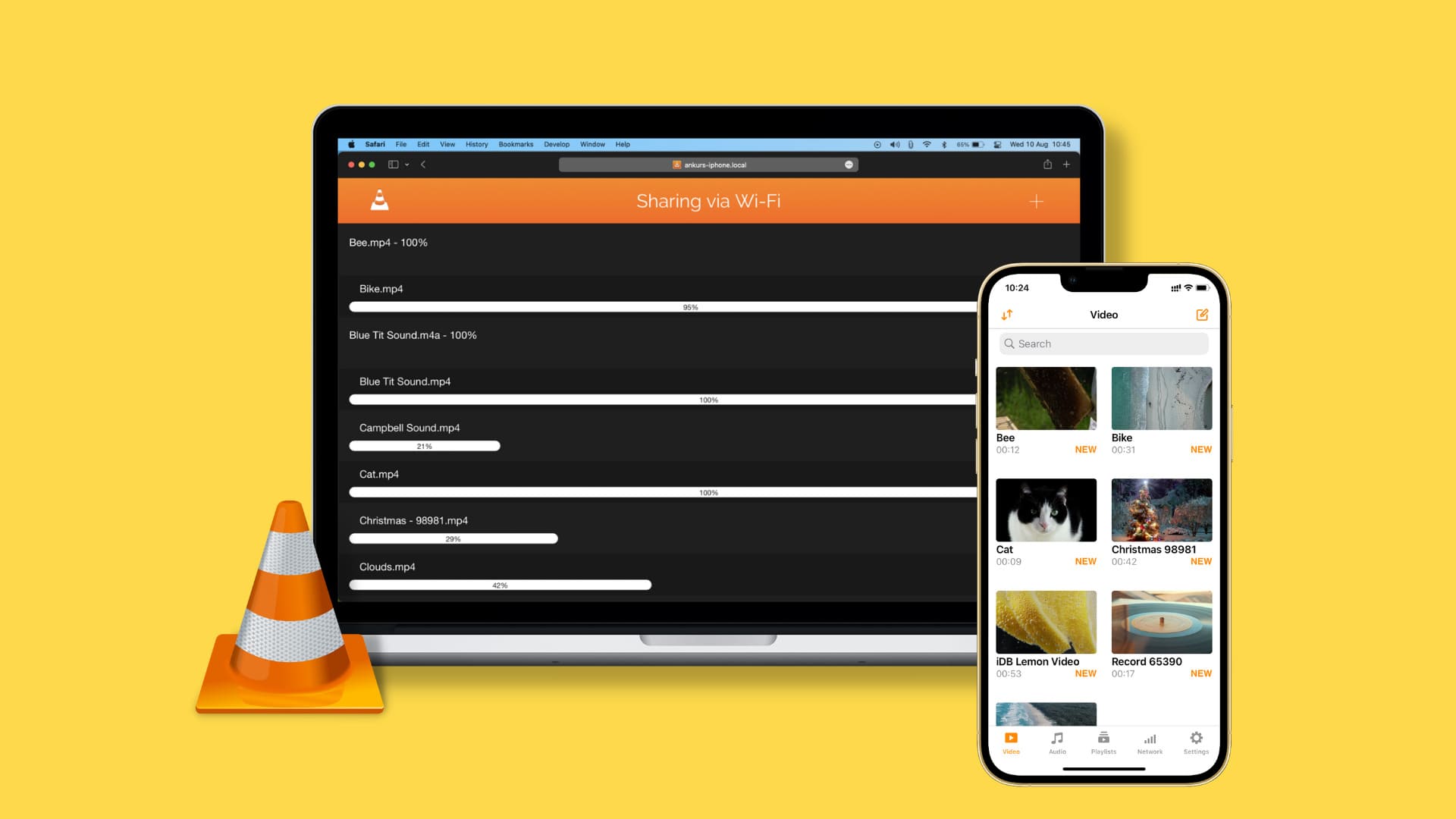
VLC is among the best media player apps that can open several file formats, including MKV, AVI, MP4, MOV, SRT, Opus, DTS, etc. You can easily add and save files inside the iOS VLC app to enjoy them on the go.
You have the flexibility to use a cable for faster transfer speeds or transfer files wirelessly at slightly lower speeds.
Why transfer files to VLC mobile app?
VLC can play huge video files: Recently, a videographer gave me the video files of my wedding in a 128 GB pen drive. There are nine huge video clips, and the easiest way to play these massive video files on my iPhone or iPad is to transfer them to VLC, which handles such tasks effortlessly. Plus, it remembers where I left off when watching a video and gives the option to resume from that point. This is super handy for big clips, movies, and shows.
Use VLC to play MKV files: If you have downloaded movies, TV shows, or other such video files in the MKV format, then the VLC app on iPhone or iPad is your perfect companion. It can play these while giving you all the perks like adding or viewing subtitles, changing audio, and adjusting the playback speed.
Has video filters: Most video-playing apps fade in comparison to VLC, as it offers several handy settings to enhance your viewing experience. One that I like is Video Filters, which lets me adjust the brightness, contrast, hue, saturation, and gamma to my liking.
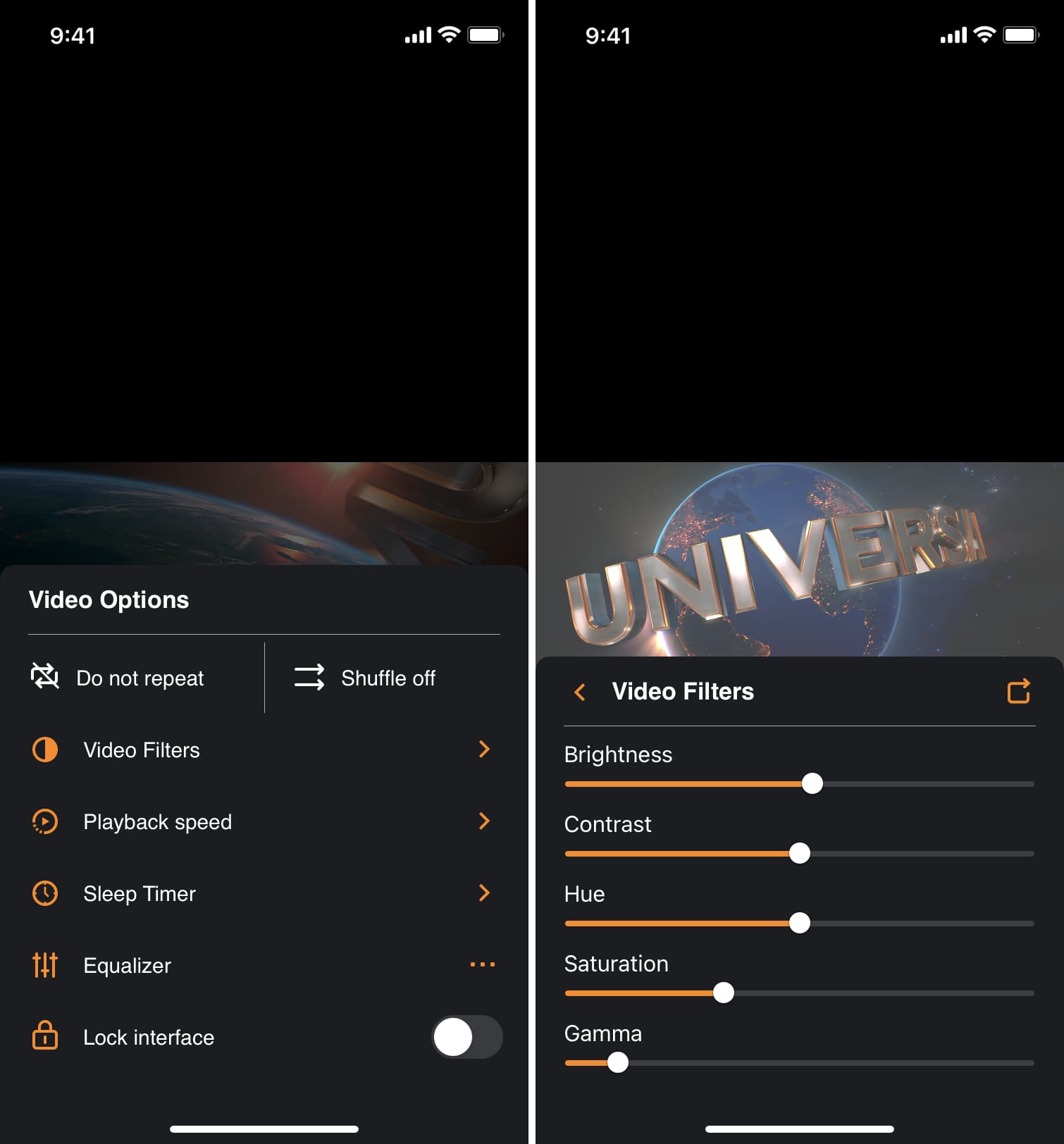
Transfer computer files to VLC on iPhone or iPad using a cable
1) Download the free VLC media player on your iPhone or iPad from the App Store.
2) After downloading the app, connect your iPhone or iPad to your computer using a cable.
3) Open Finder if you’re using a Mac, and open iTunes or Apple Devices if you’re on a Windows PC. We’re using a Mac for these steps.
4) Click your iPhone’s name or its tiny icon inside Finder or iTunes. After that, click Trust on your computer and then tap Trust on your iPhone to authenticate.
5) Next, go to the Files section inside Finder, iTunes, or Apple Devices app.
6) Click the tiny arrow (>) before VLC to expand it.
7) Now, decrease the Finder or iTunes window size so that you can easily drop files here. After that, open the folder where you have the video files.
8) Finally, drag the video file from the folder and drop it over VLC.
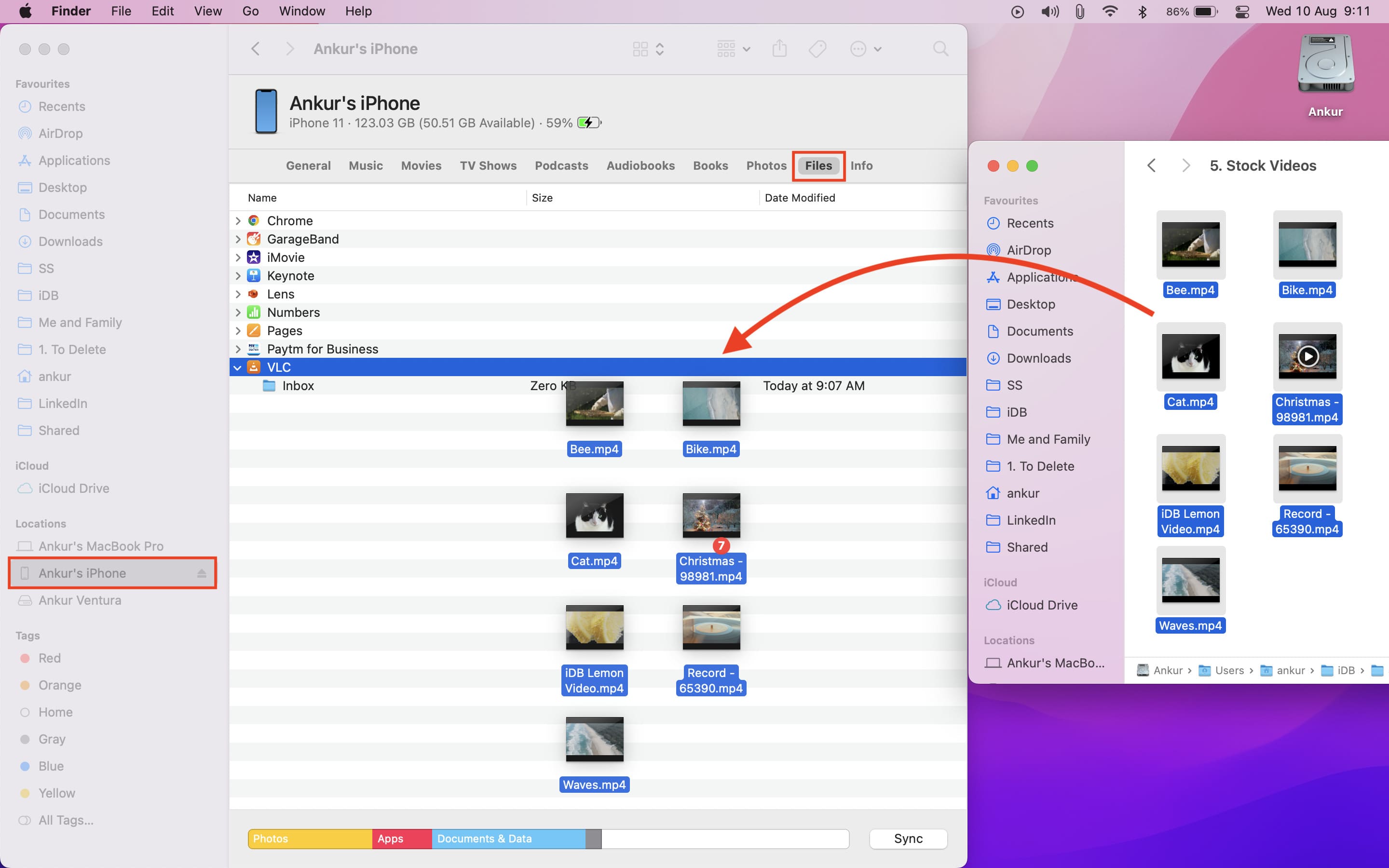
Depending on the file size, it will take a while to complete the transfer. When it’s done, the file will appear inside the VLC app on iPhone or iPad, from where you can play it.
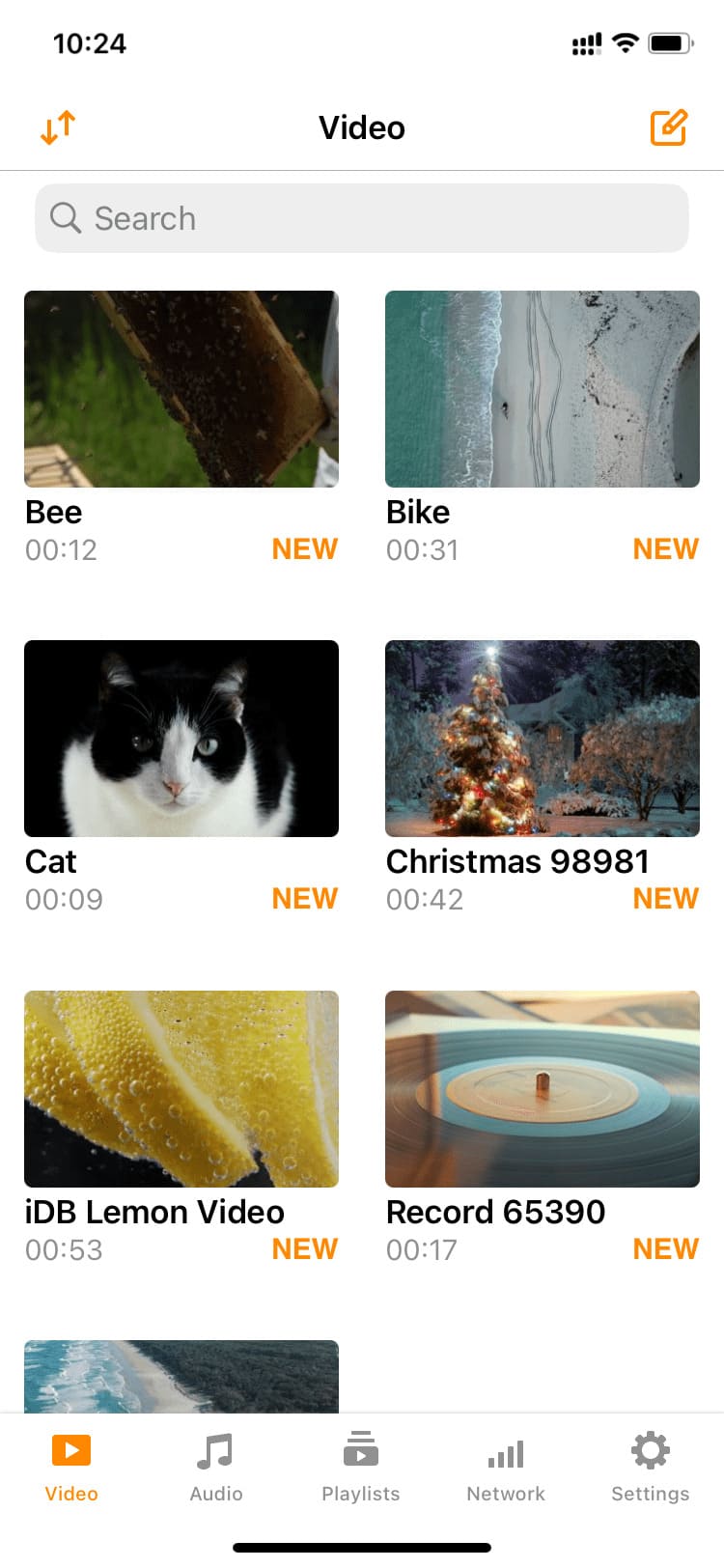
Tip: Are you transferring subtitles (SRT file) to the VLC app on your iPhone? Make sure to put it inside the folder that has the corresponding video file. I also recommend giving the same name to the video file (My Video.mp4) and the subtitle file (My Video.srt). Once that’s done, follow the above steps to add both files to VLC, and now your subtitles will work perfectly inside the iOS VLC media player.
Transfer files wirelessly from your computer to the VLC app on iPhone and iPad
You can transfer video, audio, subtitles, and other files wirelessly from a Mac or PC to the VLC iPhone or iPad app. All you need is Wi-Fi. It’s the smoothest way to pick if you don’t want to fiddle with wires or don’t have the required Lightning cable, USB-C cable, or dongle.
When your iPhone is connected to Mac using a cable, you can check the box for “Show this iPhone when on Wi-Fi.” Going forward, this iPhone will show up in Finder when it’s connected to the same Wi-Fi network as this computer. You can then follow the above steps to transfer files to the VLC app — all without needing a wire.

Secondly, you also have the option to bypass Finder or iTunes and use a web browser to transfer files wirelessly over network sharing.
1) Make sure your iPhone/iPad and your Mac/PC are connected to the same Wi-Fi network.
Important: If your Mac is on a newer version of macOS, head to System Settings > Privacy & Security > Local Network and make sure the switch next to the third-party browser (i.e., Chrome, Firefox, etc.) you want to use is enabled. If not, enable it and reopen your browser, or just use Safari.
2) Open the VLC app on your iPhone or iPad and tap Network. Next, enable Sharing via Wi-Fi, and it will show two URLs (website addresses). One will have a string of numbers, and the other will be your iPhone name, followed by the word local.
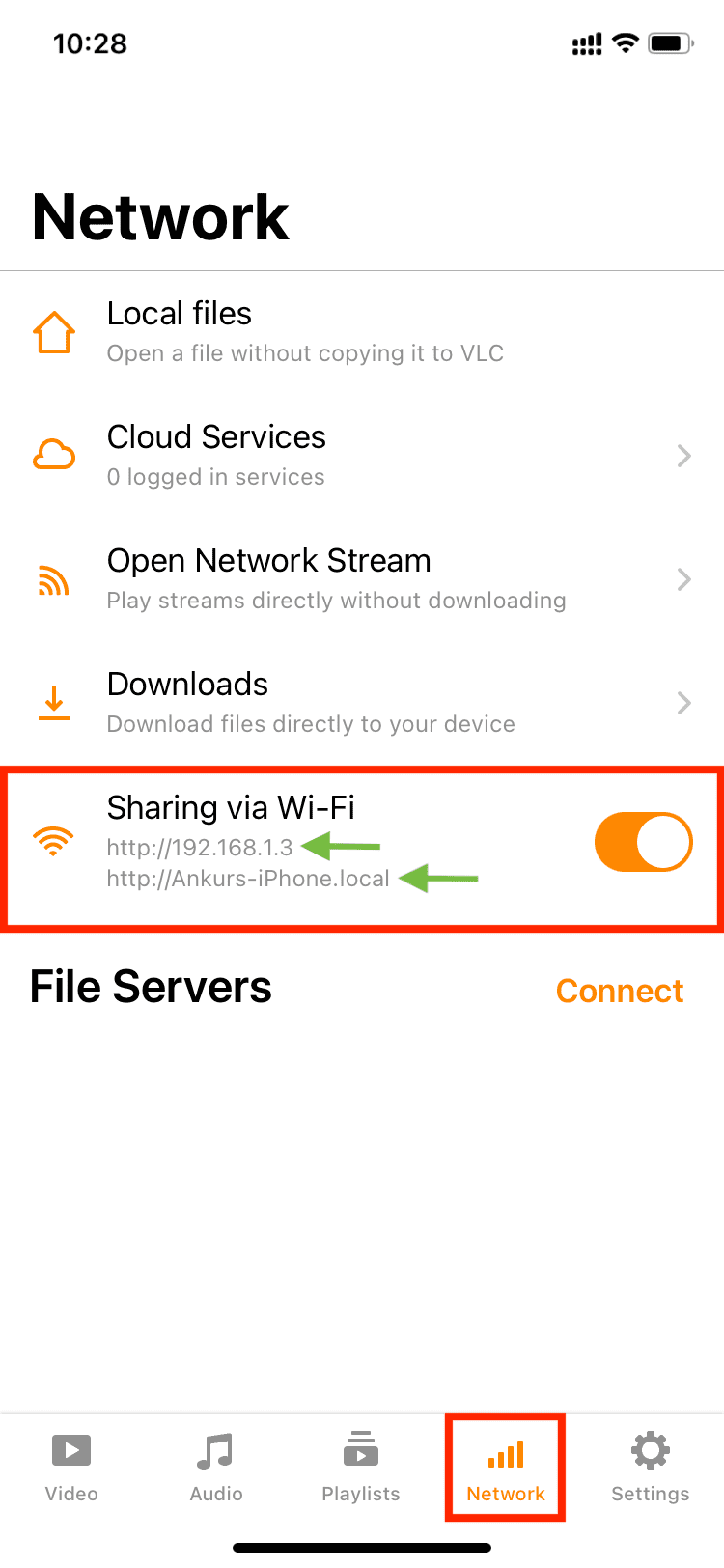
3) Open a browser like Chrome, Safari, or Firefox on your computer, enter one of the URLs you see in step 2, and hit the enter key. Make sure to exactly type http:// and the rest of the URL.
4) You will now see VLC’s Sharing via Wi-Fi screen. Drag the files you want to transfer on this browser screen or click the plus icon from the top right to use the file picker window and upload files from there.
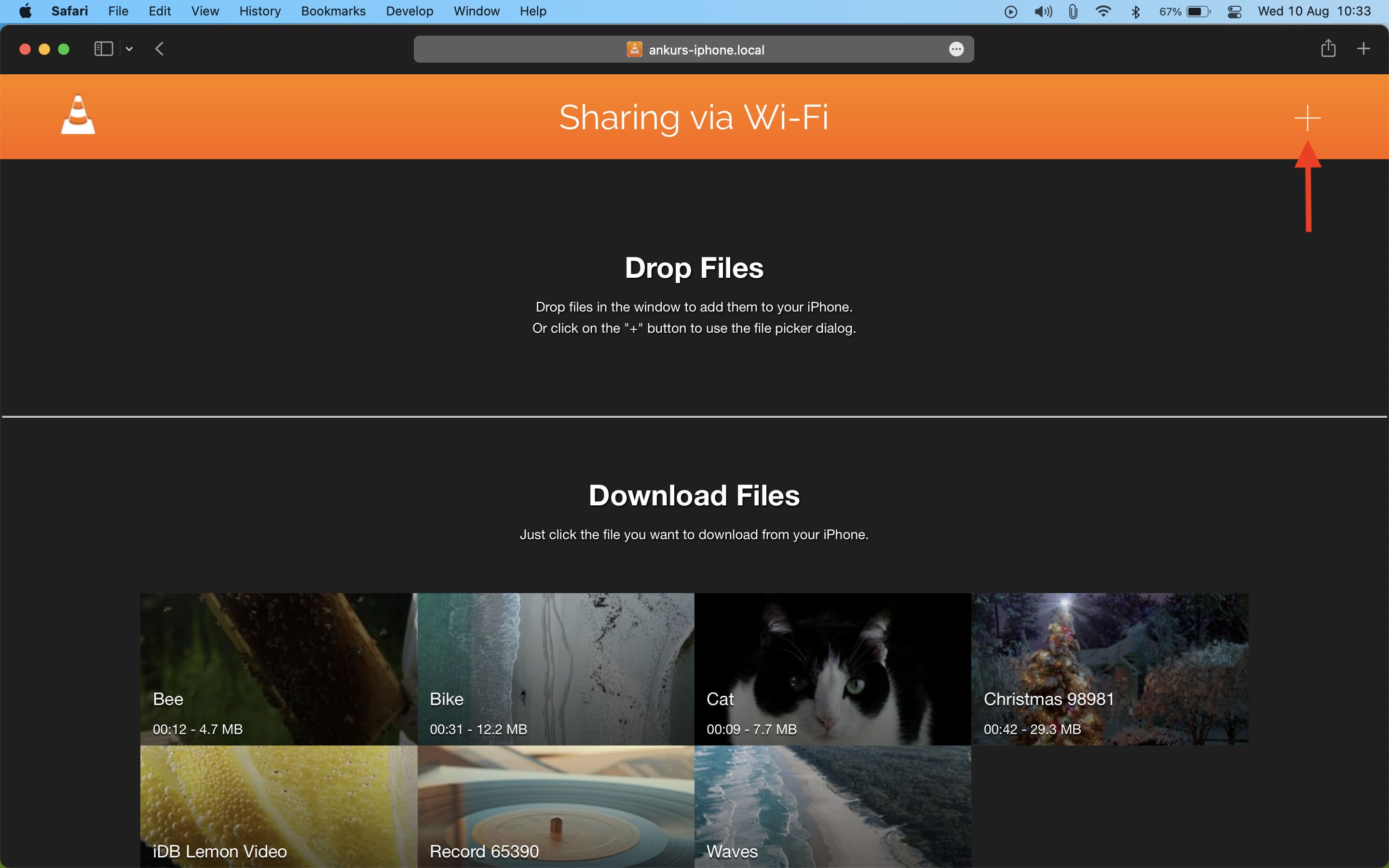
Depending on the file size, the transfer might take a bit to complete. While that happens, make sure you:
- Don’t disconnect either device from Wi-Fi or go out of the range.
- Don’t close the VLC Sharing via Wi-Fi browser window on your computer.
- Don’t lock your iPhone or iPad. Try to keep the VLC app open on the screen.
- Don’t force quit the VLC app on your iPhone or iPad.
If you don’t honor the above points, the transfer will fail, and you will have to reinitiate the process.
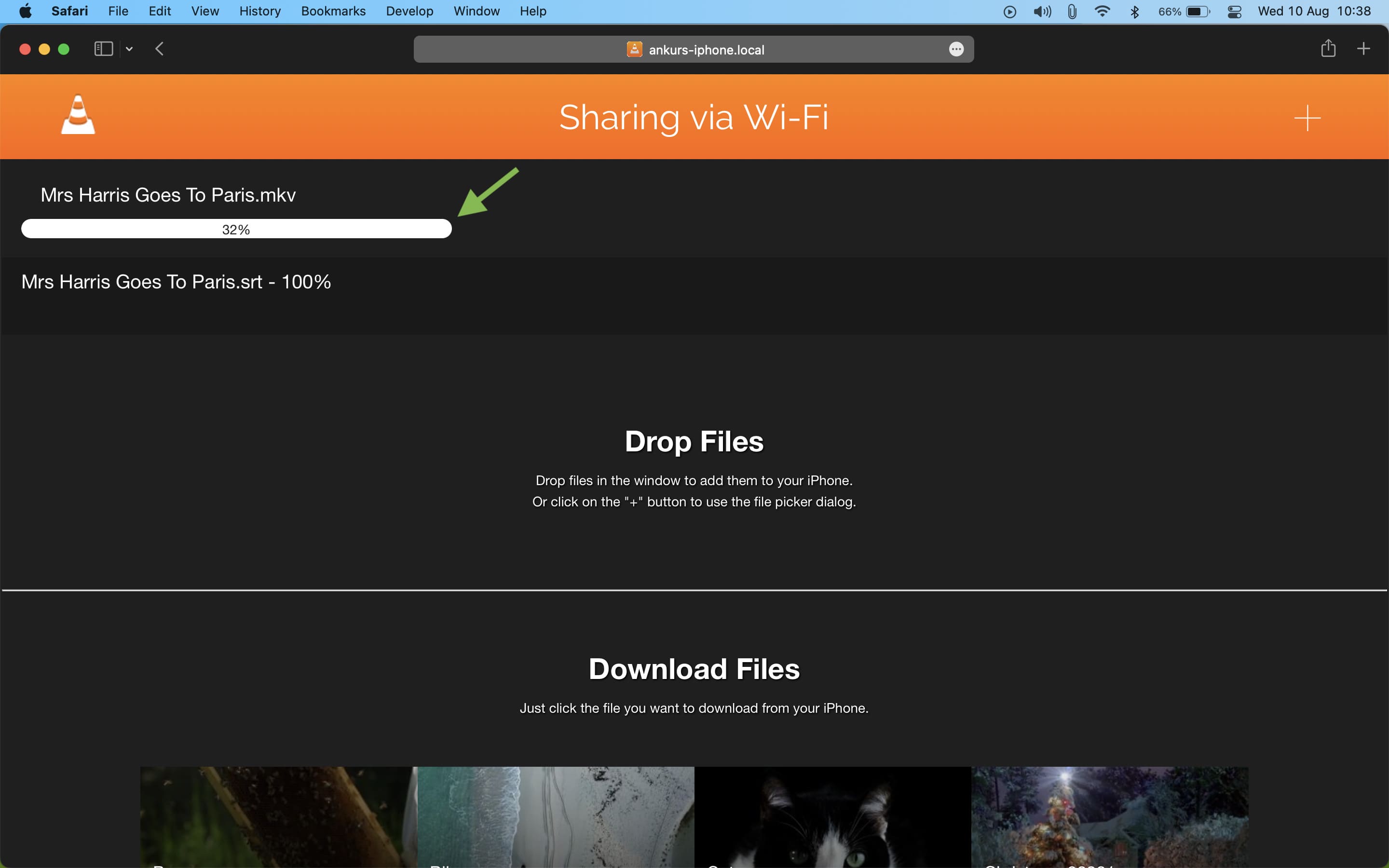
This is how you can send video, audio, subtitles, and other files from your computer to the VLC app on iPhone or iPad. I have been using this method for several years and love it.
Check out next: