Find out how to hide the Search button from your iPhone Home Screen if you do not use it and rely on the swipe-down gesture to open Spotlight Search.
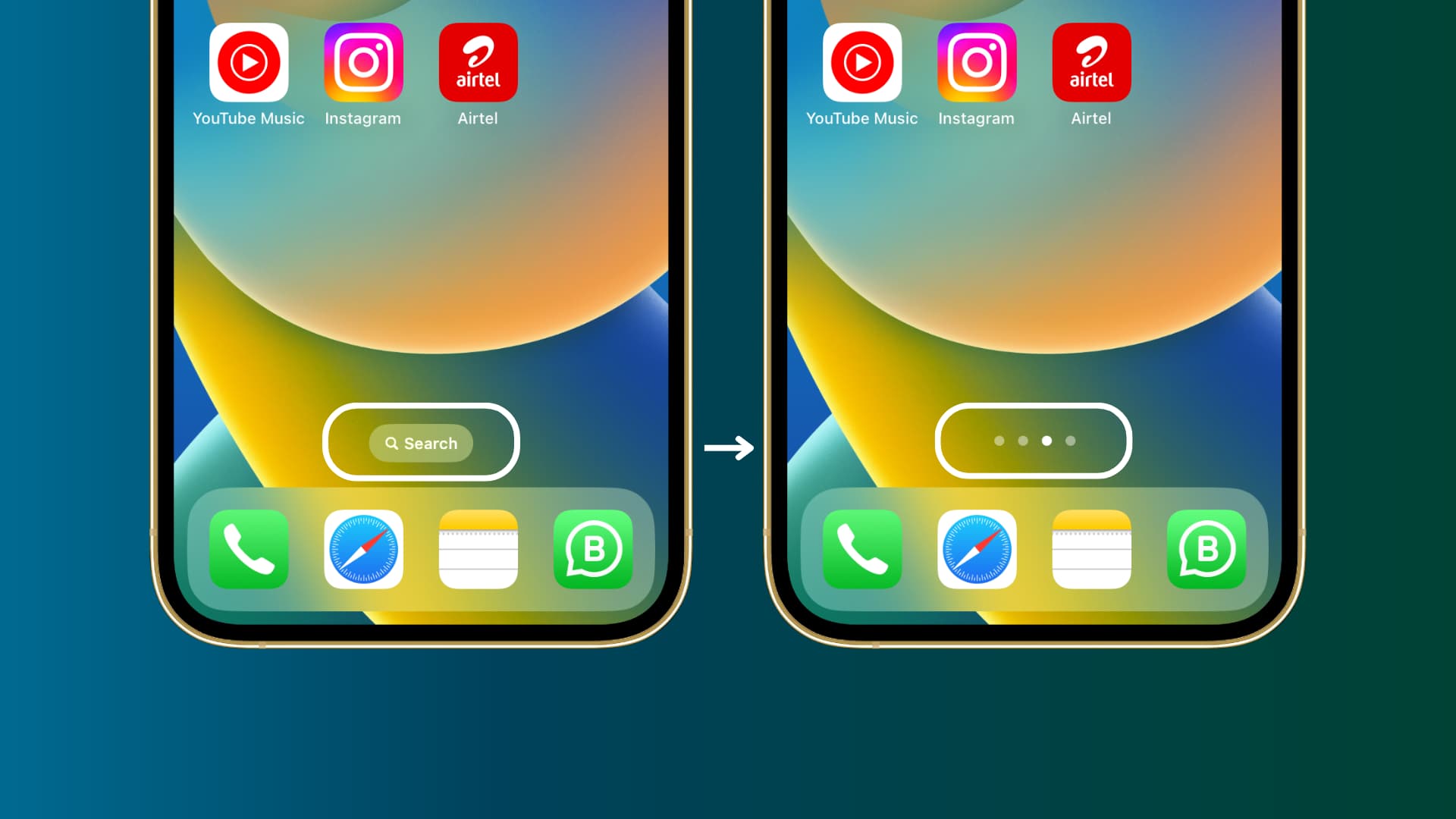
When you swipe down on the iPhone Home Screen or Lock Screen, you get to Search, which is also called Spotlight Search or just Spotlight. It lets you find almost anything on your device, be it apps, files, contacts, email, or in-app data.
The swipe-down gesture is effortless, but it isn’t obvious to a new iPhone user. Thus, to make things clear, Apple shows the search button on the Home Screen, which is always visible and advertises the function for those who don’t know about it.
However, if you’re a seasoned iPhone user, you might find the button unnecessary. Hiding the search button also shows the dots that signify your current position with respect to the number of visible Home Screen pages you have on your iPhone. It can be helpful if you have lots of pages with app icons and widgets.
Remove the Search button from your iPhone Home Screen
- Open the Settings app on your iPhone.
- Scroll down and tap Home Screen & App Library.
- Under Search, turn off the switch for Show on Home Screen.
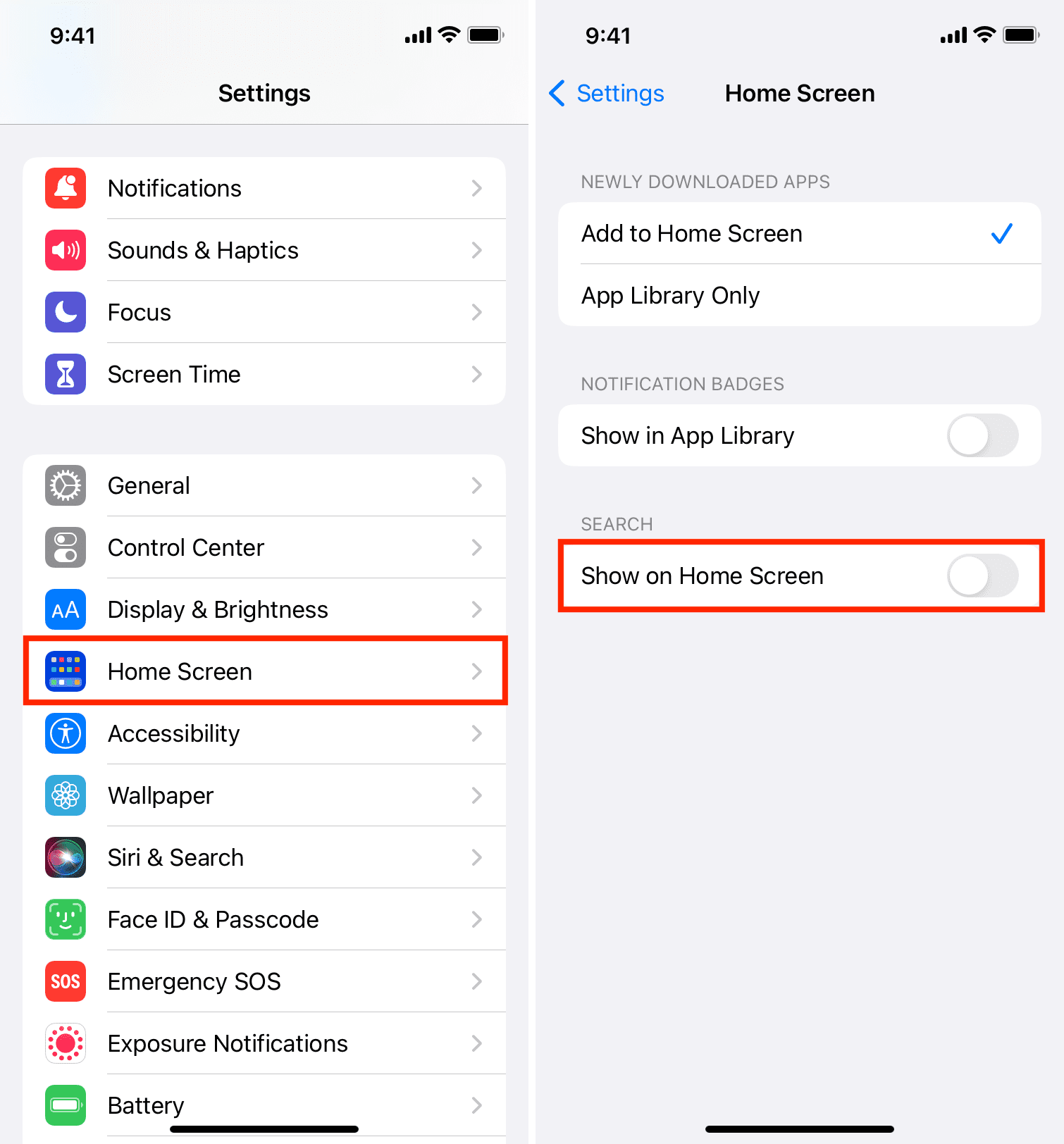
Now, when you return to your iPhone Home Screen, it won’t show the search button above the Dock. You can still open Search by swiping down on the Home Screen or the Lock Screen.
And as always, you also have Siri to help you open apps, call contacts, send a message, etc.
After replacing the Search button with the dots, you can now press these Home Screen dots to instantly get to the editing screen from where you can hide Home Screen pages, change their order, or delete them.
Related Search tips: