Learn how to prevent unsolicited access to your Telegram chats and channels on your phone or computer by securing the app behind a lock.
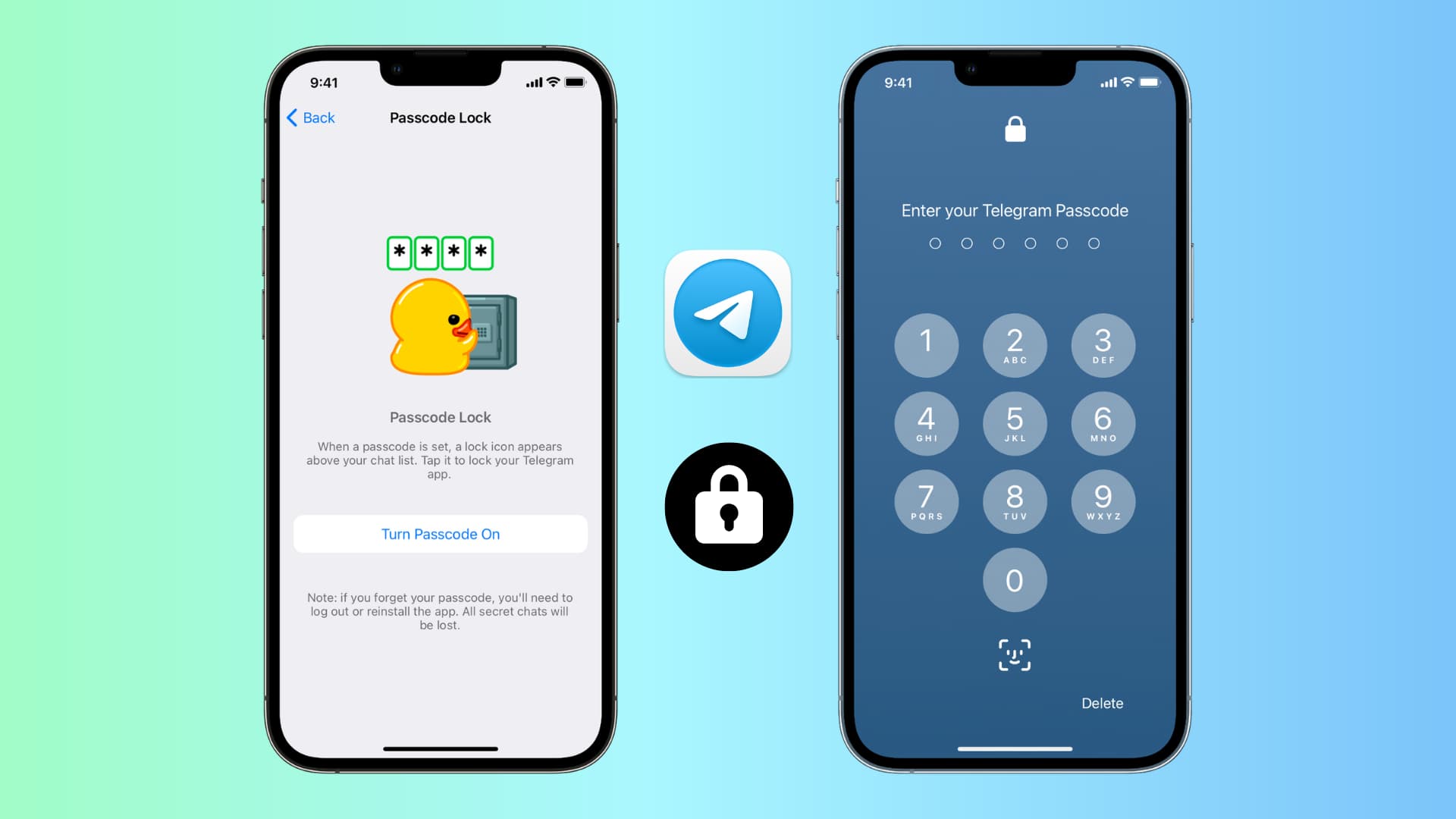
With nearly a billion active monthly users, Telegram is one of the most popular instant messaging services. If your friends and family use Telegram, you might have private conversations that you don’t want others to see. This is especially true if your acquaintances frequently borrow your iPhone to watch YouTube, see photos, etc.
Lock the app on iOS 18 and later
If your iPhone or iPad is on iOS 18 or iPadOS 18 and newer, you can lock and hide Telegram like other regular apps.
Simply touch and hold the Telegram app icon on the Home Screen, App Library, or Spotlight Search and tap Require Face ID. Now, tap Require Face ID to lock the app. Alternatively, you can tap Hide and Require Face ID to lock the app as well as hide it away.

Turn on password protection for the Telegram app
You can use the built-in lock to secure the app in these two situations:
- Your devices are on an older version of iOS or iPadOS, and thus, you don’t have the built-in lock feature.
- You want to lock your Telegram chats using a password that’s different from your device passcode. This is useful if you want to secure your chats from people whose Face ID or Touch ID are added to your iPhone or who know your device passcode. Remember to keep “Unlock with Face ID/Touch ID” turned off for this to work (explained below).
Note that Telegram’s lock is device-specific and not account-specific. Therefore, if you use the same Telegram account in multiple places, you will have to set the lock individually on each device.
iPhone or iPad
- Open Telegram and tap Settings.
- Select Privacy and Security.
- Choose Passcode Lock or Passcode & Face ID.
- Tap Turn Passcode On, enter the desired passcode, and confirm it.
- Finally, for maximum privacy, select Auto-Lock and set it to If away for 1 min. And for comfort, you can also choose to enable Unlock with Face ID or Touch ID.
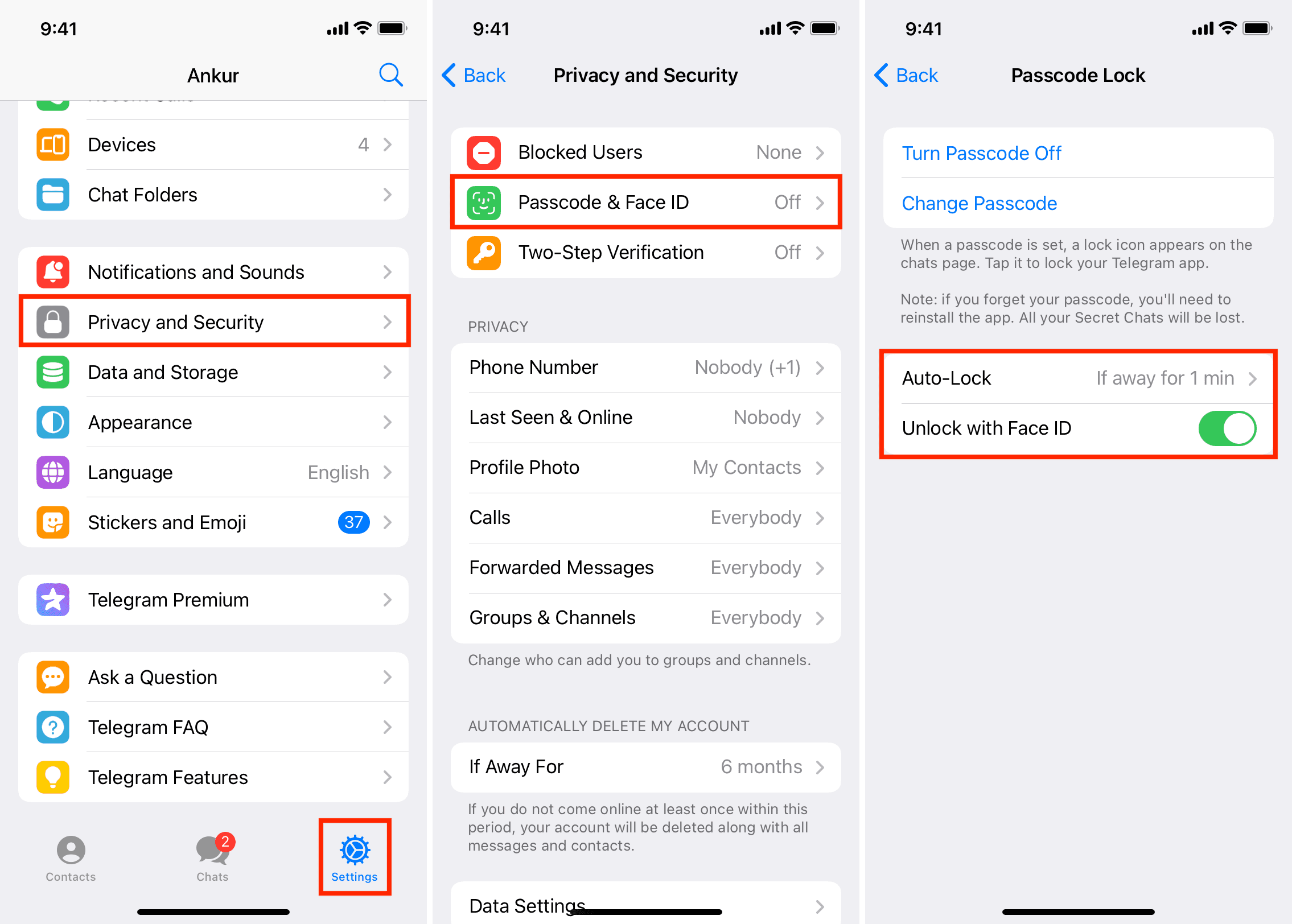
From now on, whenever you go out of the Telegram app for more than a minute, it will lock the app automatically. You or others with access to your iPhone will have to type the passcode to get access.
If you don’t want to wait one minute for the app to lock automatically, worry not, as Telegram has you covered. Whenever you tap the lock icon from the top of the Chats screen, it locks the app instantly.
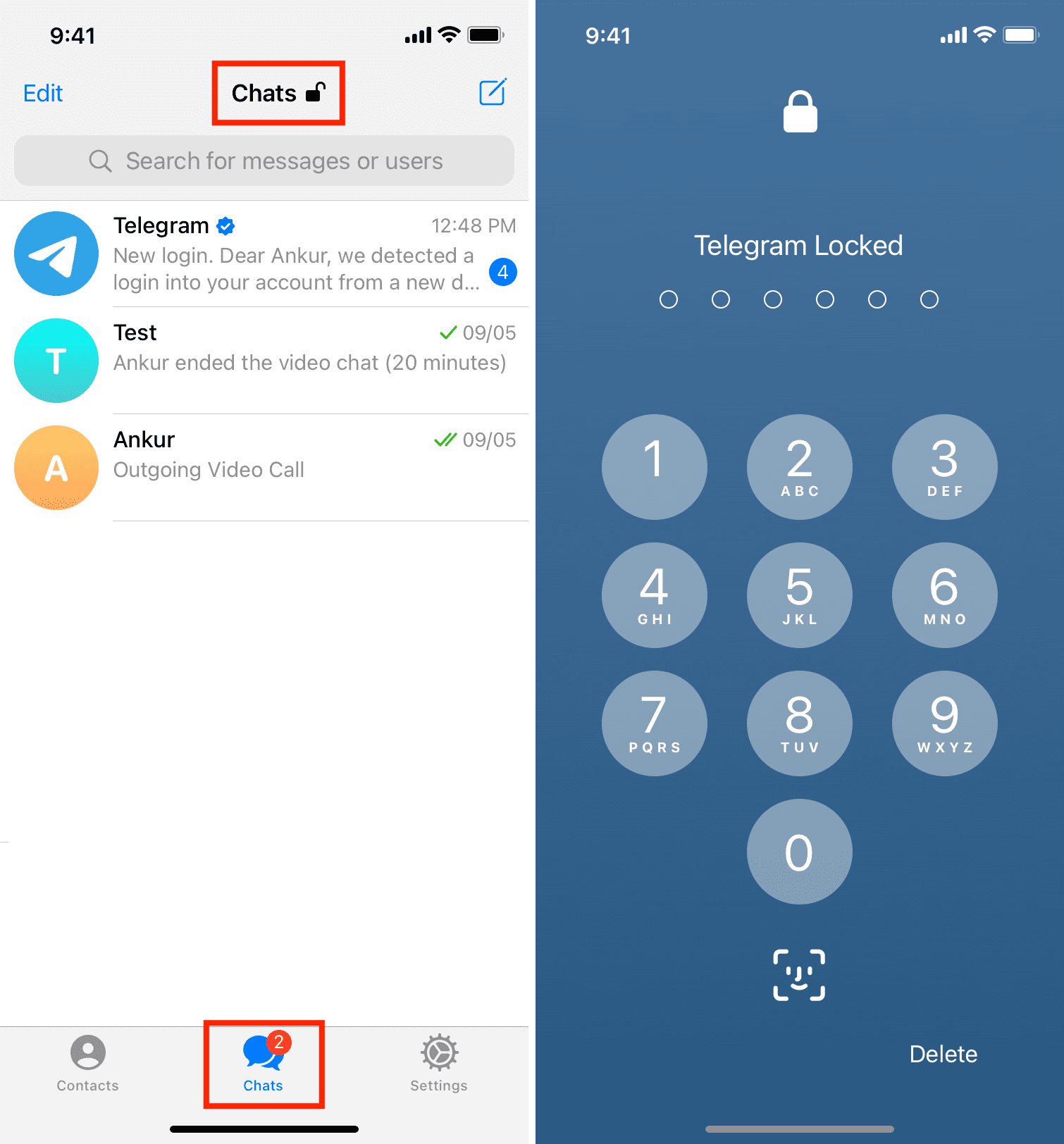
Mac
- Open the macOS Telegram app and click the settings icon from the bottom.
- Click Privacy and Security > Passcode Lock.
- Click Turn Passcode On.
- Enter the password you want to set and hit Done.
- Lastly, click Auto-Lock and choose an appropriate duration. For maximum privacy, go with “If away for 1 minute.” Additionally, you can also choose to use your Mac’s Touch ID to unlock the app.

Change the PIN or turn off the lock from your Telegram app
The steps to change the Telegram passcode or turn it off are almost the same. Just go ahead with the initial steps you followed when enabling the passcode. On the final screen, tap Turn Passcode Off. To use a different passcode, tap Change Passcode and update it.
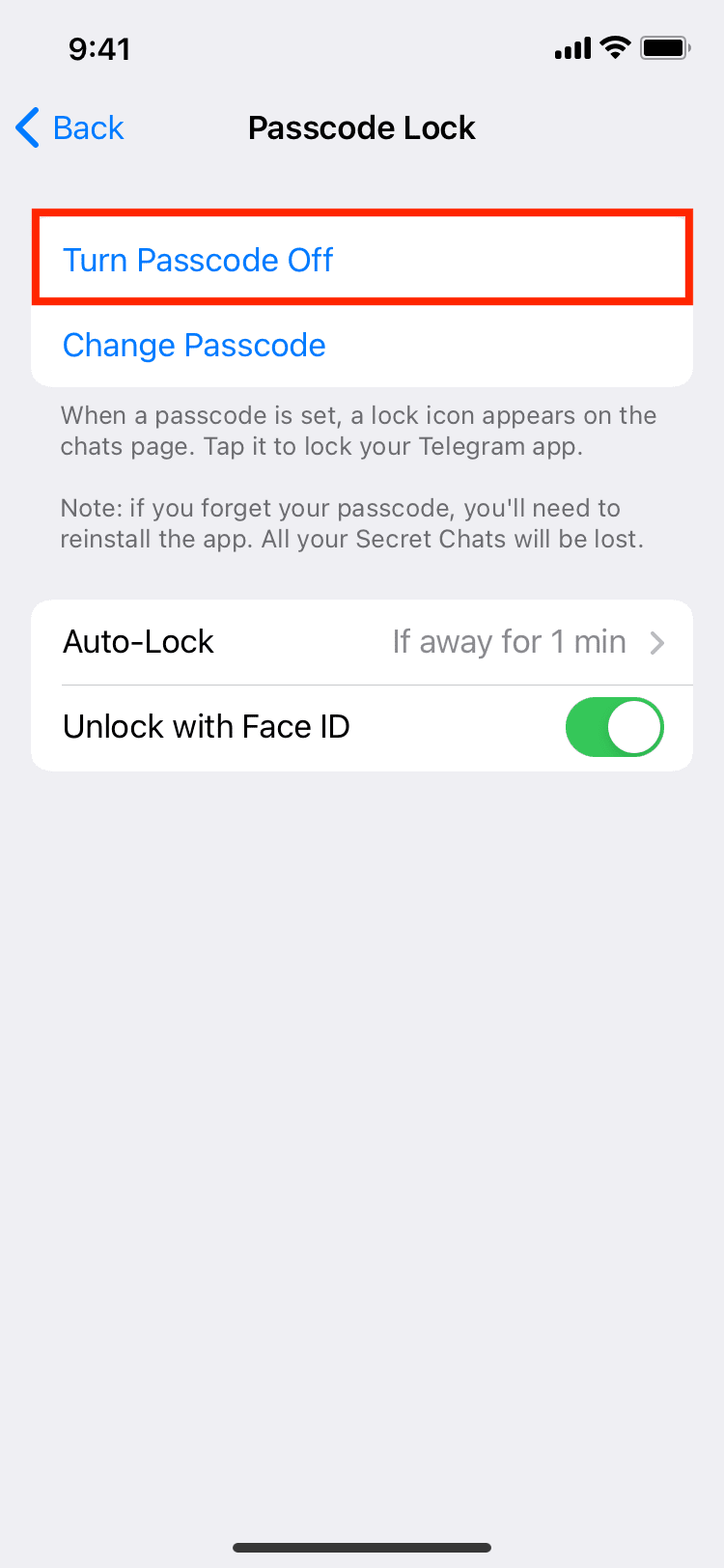
Password lock on Telegram vs. WhatsApp
Just like Telegram, WhatsApp also lets you set a lock. However, here’s how these two giant messaging platforms differ in their approach:
- On WhatsApp, the passcode is the same as your iPhone’s passcode. But Telegram lets you set a custom password lock, which ensures that even someone who knows your iPhone passcode (like family members) can’t get inside your Telegram app to see your chats!
- WhatsApp gives you the option to lock the app immediately. In contrast, the minimum time length for auto-lock on Telegram is one minute. However, the lock button in Telegram to lock the app at will is an additional, thoughtful touch.
More on Telegram: