Learn what to do when Screen Time is not working properly on your iPhone or iPad running a recent version of iOS or iPadOS.
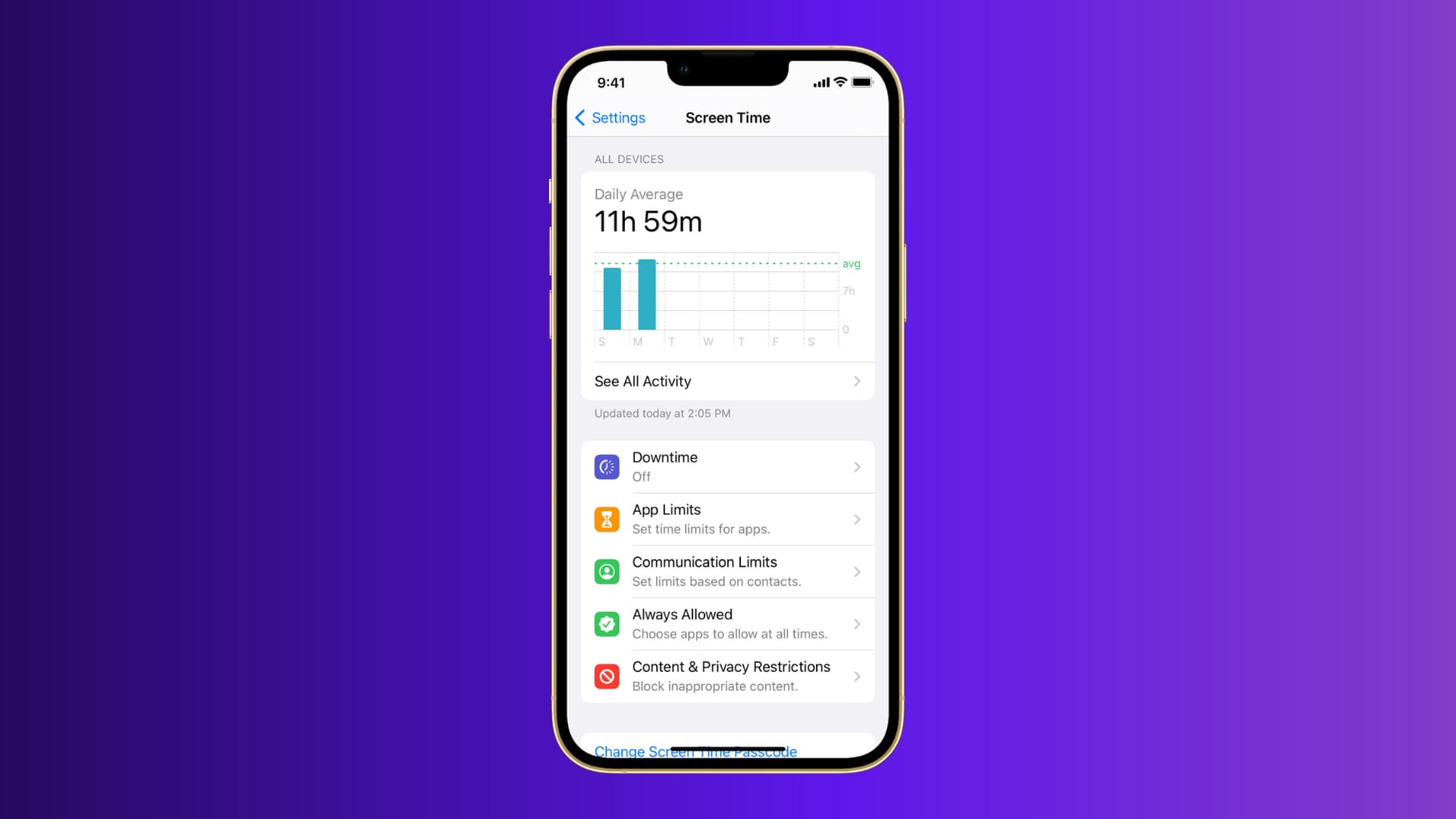
Explore and understand Screen Time settings
Screen Time is a powerful feature that lets you do several things, like understanding your device usage, blocking apps, setting restrictions, and more.
However, you can face issues when setting Downtime, App Limits, etc. For instance, even after you enable Downtime, it may not seem to work. Other times, it may not turn on Downtime for several apps. Similarly, problems might happen while setting App Limits.
When Screen Time isn’t working, I first recommend using 10-15 minutes to explore these settings. There is a lot to unpack under Settings > Screen Time. Apple explains most options with a sentence or two that’s displayed below or above the toggle.
I was once trying to set a time limit on the Messages app. I duly followed the steps (Settings > Screen Time > App Limits > Add Limit), but it wasn’t working. After exploring the Screen Time setting, I removed the Messages app from Screen Time > Always Allowed, and then setting App Limit was successful.
Similarly, when setting Downtime or App Limits on older versions of iOS, make sure Block at Downtime or Block at End of Limit is enabled.
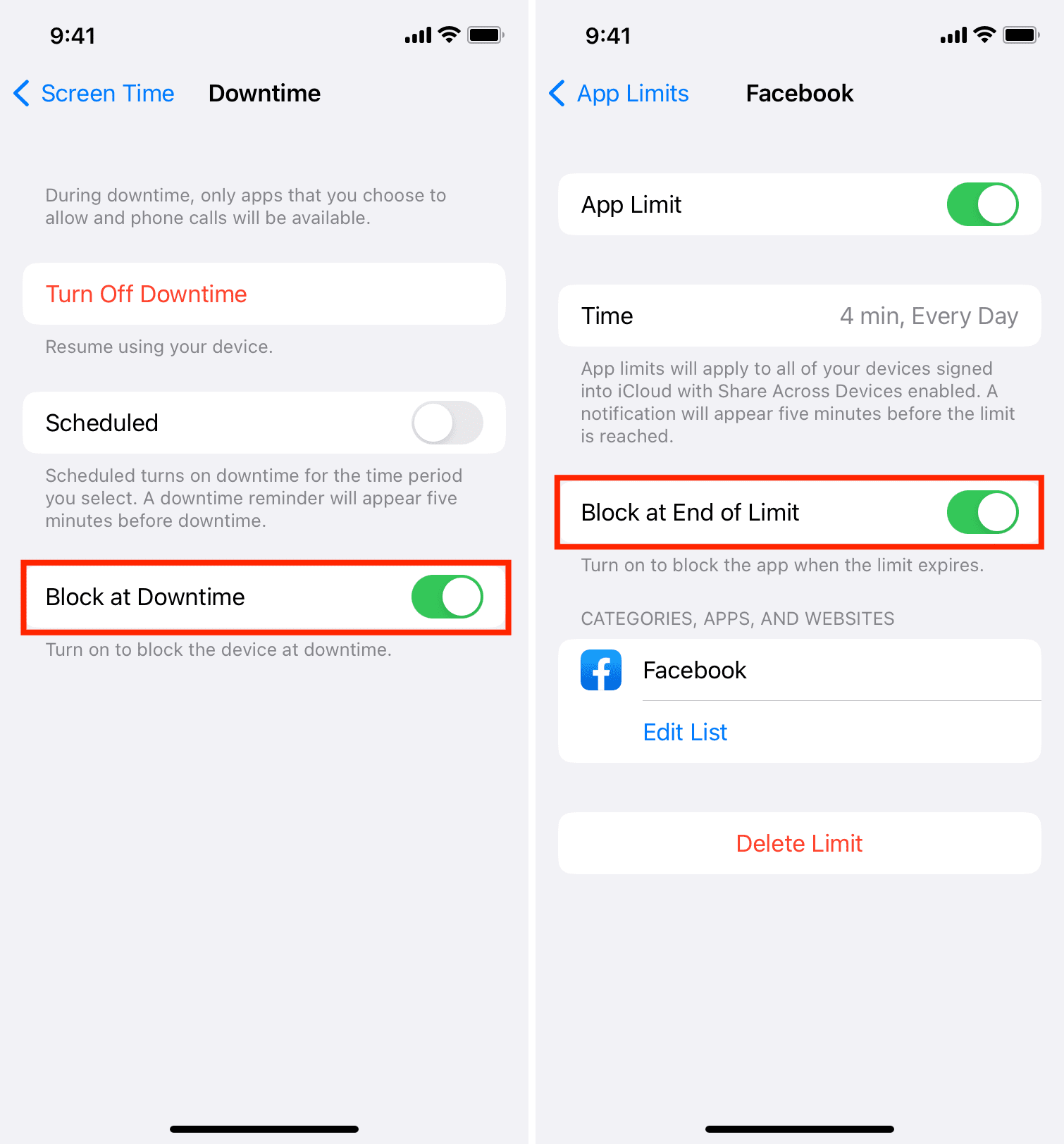
On some occasions, turning off the specific Screen Time feature like Downtime, Screen Distance, etc., and turning it back on also helps. Similarly, if App Limit isn’t working, delete the added limit and add it again.
If your child’s device usage doesn’t reflect in Screen Time settings on your iPhone, restart their device and make sure all Screen Time settings are enabled correctly on their iPhone or iPad.
Enable Screen Time passcode
You must set a Screen Time passcode (Settings > Screen Time > Lock Screen Time Settings or Use Screen Time Passcode) if your motive is to block usages once the app limit is reached. Plus, a passcode also prevents changes to Screen Time settings.

Restart your iPhone
This basic tip is essential to fix several issues on your iPhone or iPad. If Screen Time isn’t working correctly, turn off your iPhone and turn it back on. Once that’s done, retry doing what you were trying inside the Screen Time settings.
Update to the latest version of iOS
If your iPhone has not been updated in a while, go to Settings > General > Software Update and get the latest version of iOS. Bugs that prevent the smooth functioning of your iPhone are addressed via iOS updates.
Note: Beta versions of iOS are known to have several bugs and glitches. In case you’re using iOS beta, consider switching to the regular version if you can no longer tolerate the various issues.
Related: Apple ‘working on a fix’ to the bug that allows kids to work around Screen Time Communication Limits
Disable Low Power Mode
If Low Power Mode is enabled when using a particular Screen Time feature, go to Settings > Battery and turn off Low Power Mode.
Check Apple Status
Is Screen Time not working correctly for you or your added family members? Or is it failing to share updated data across devices? Go to Apple’s System Status page and check if Screen Time is facing issues. When it’s working, you’ll see a green dot; if it isn’t, you’ll see a yellow or red shape.
Set the correct iPhone date and time
Several things on your iPhone, from cellular data to Screen Time, may be affected if the date and time aren’t set correctly. The easiest way to ensure the perfect date and time on your iPhone is to let it do it for you. Go to Settings > General > Date & Time and enable the switch for Set Automatically.
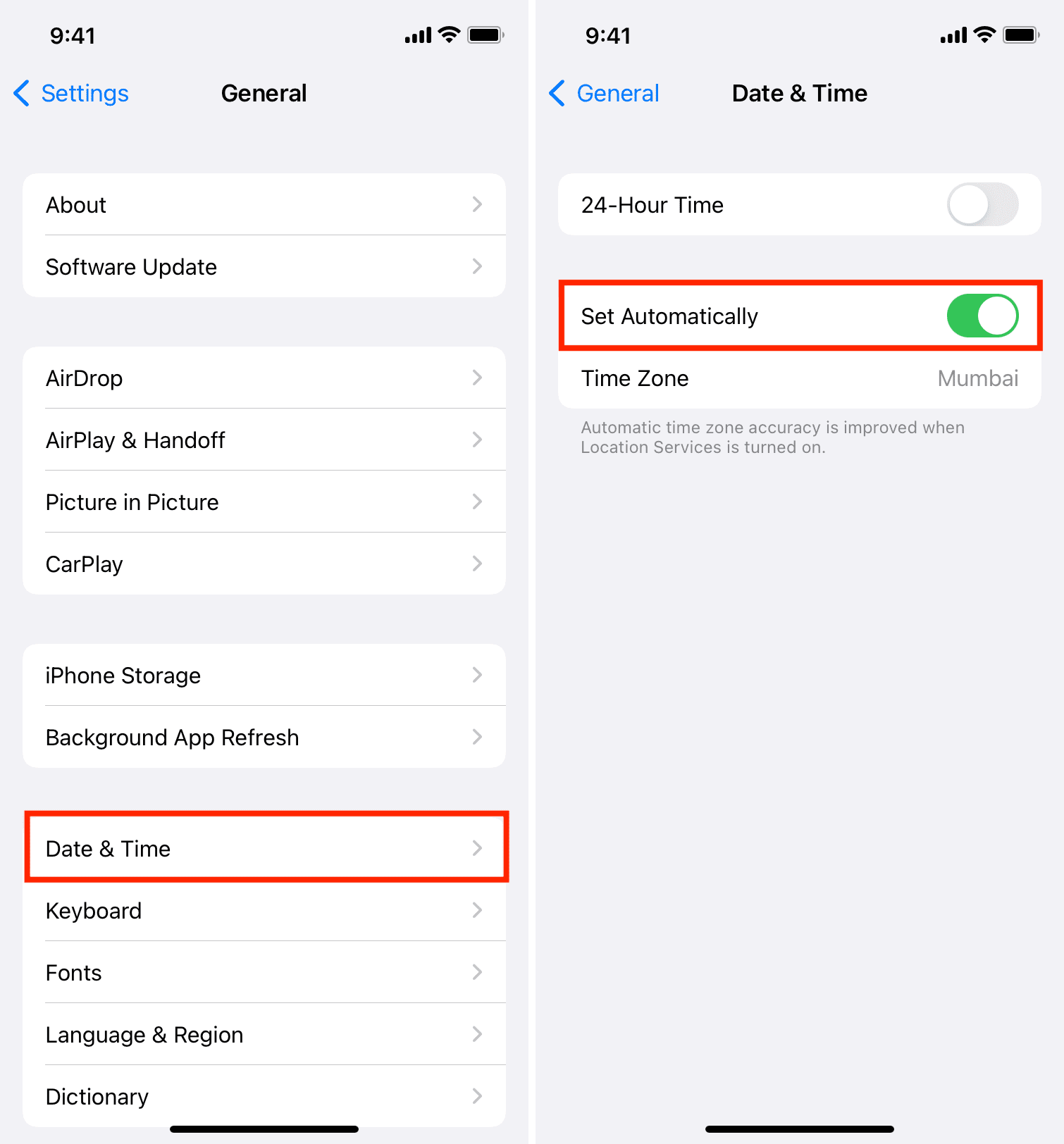
Note: If you can’t make changes here, turn off Screen Time and retry.
Turn Screen Time off and on
If the problem continues, go to Settings > Screen Time and tap Turn Off App & Website Activity. If you are on an older version of iOS, you will see a clear Turn Off Screen Time option. So use that.
Once that’s done, restart your iPhone and turn on Screen Time again. After this, it should work correctly.
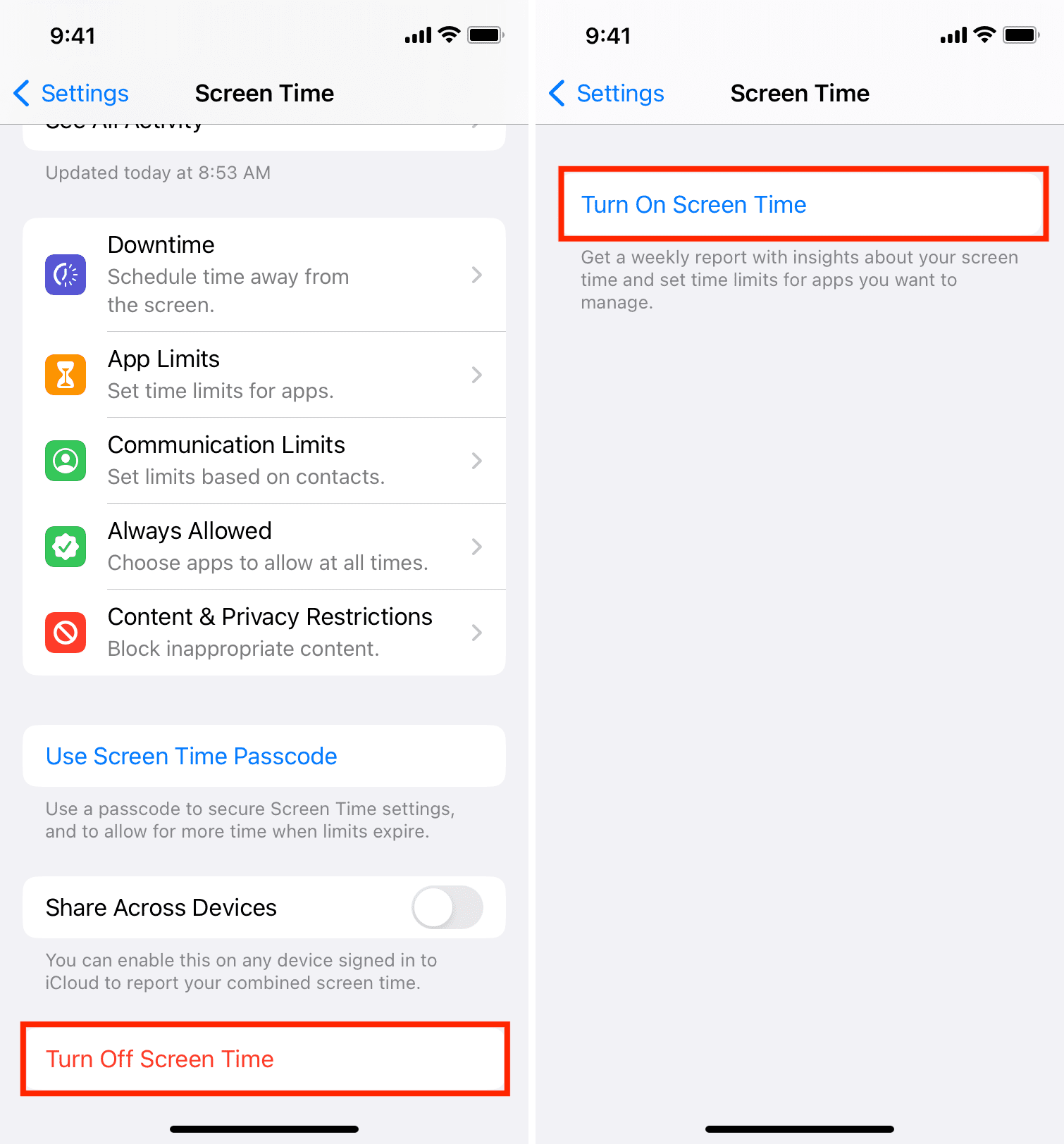
Sign out of your Apple Account and sign in again
In several cases, significant problems can be addressed by signing out of iCloud/Apple Account and signing back in. When Screen Time isn’t working as it should, follow these steps to sign out of your Apple ID and sign in again.
Reset all settings
Still no luck with Screen Time? Go to Settings > General > Transfer or Reset iPhone > Reset > Reset All Settings. This should fix the Screen Time problems. You can learn more about the consequences of resetting all settings here.
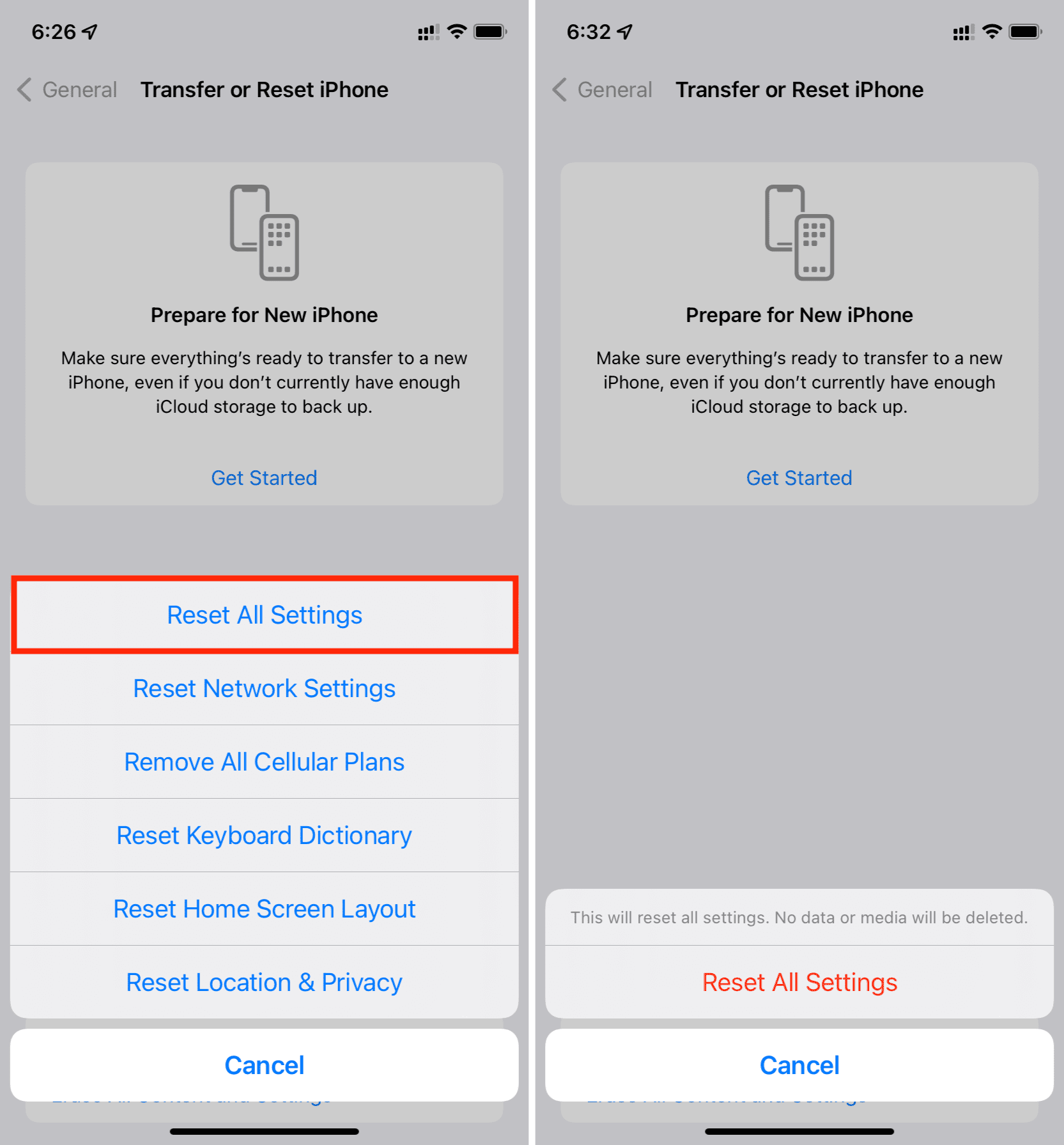
Erase and set up your iPhone
Finally, if nothing works, the last resort is to erase your iPhone and set it up again. This is a huge, time-consuming step. But when all solutions fail, this is the ultimate fix before taking your iPhone to an Apple Store. Make sure you back up your iPhone before erasing.
To sum up: Going carefully through the Screen Time settings, restarting iPhone, refreshing Screen Time by turning it off and back on, updating the device, and resetting all settings should fix the problems. In case the problem continues, you can chat with Apple Support and get their viewpoints.
Check out next: