Learn how to discreetly chat with your friends or colleagues using Google Docs or the Apple Notes app, avoiding traditional chat apps and services.
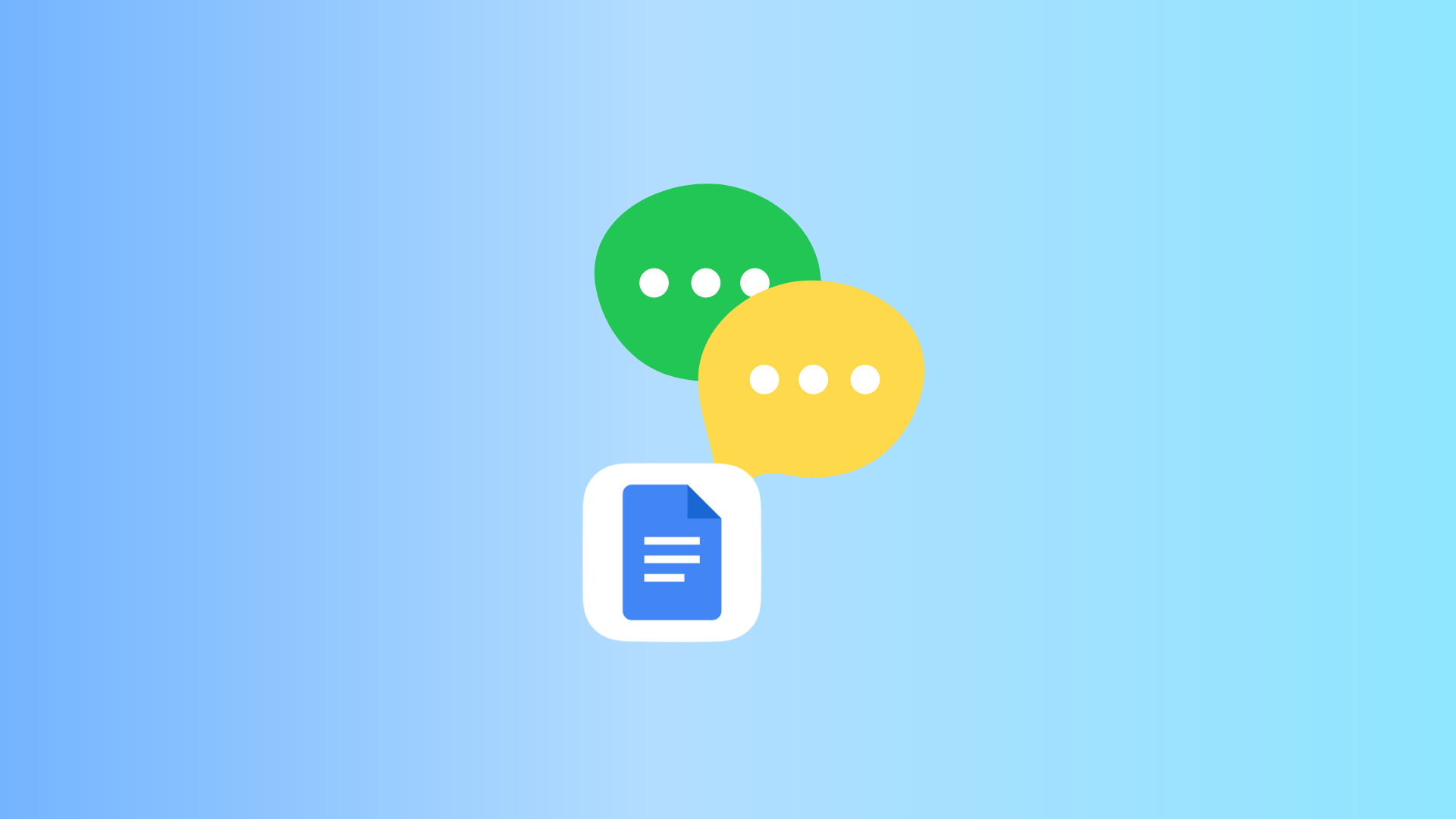
Google Docs, Apple Notes, and many similar services let you share a document to collaborate with others. The changes you and the added person make are instantly visible to one another. You can use this handy feature to chat with one or more people.
Why use Docs or Notes for messaging?
In addition to the good old SMS, there are plenty of secure messaging services like iMessage, Signal, WhatsApp, Telegram, Viber, etc. Plus, almost all social media platforms, be it Facebook, X (Twitter), Instagram, or LinkedIn, have direct messaging built-in.
However, there may be certain situations when you don’t want to use any of the aforementioned services.
For instance, if you don’t have a colleague’s phone number and don’t want to email back and forth, you can use Google Docs or the Apple Notes app to have a discussion. Also, remember that your employer can potentially see your Slack messages. The case with Google Workspace or G Suite is similar, where the admin can reset your account password, and voila, they can access your emails! So, one way to prevent this is by simply keeping the Docs or Notes window open on one side of your office computer, chat, and then delete that document.
Let’s take another example of someone who is after you and determined to see your chats. They will check your Mail, Gmail, Messages, Slack, Teams, and third-party texting apps installed on your phone or computer. No one would even think of checking your Notes app or Google Docs, as these are writing tools and not instant messaging mediums.
How is the experience?
As you might have already figured out, chatting via Docs or Notes won’t have the bells and whistles of a messaging app. It’s just a text field where you and another participant can type messages back and forth in near-real time. No meaningful notifications, no chat bubbles, and so forth.
Please have a quick look if you’re interested in this now or think it can be helpful someday.
Chat secretly using Google Docs on a computer or phone
The steps below are for a computer, but you can also use the Google Docs app on your iPhone or Android to start a chat or continue an ongoing conversation.
1) Visit Google Docs and click the plus button to create a new document. While you’re at it, rename Untitled Document to something relevant like New Project Discussion, Private Chat, etc.
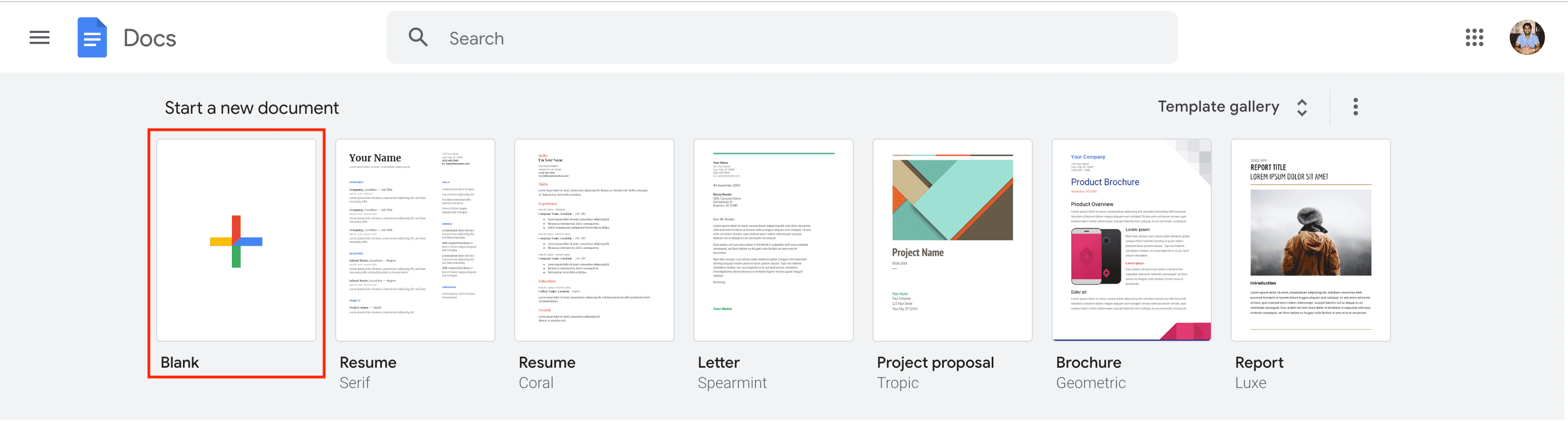
2) Write your first message.
3) After that, click Share.
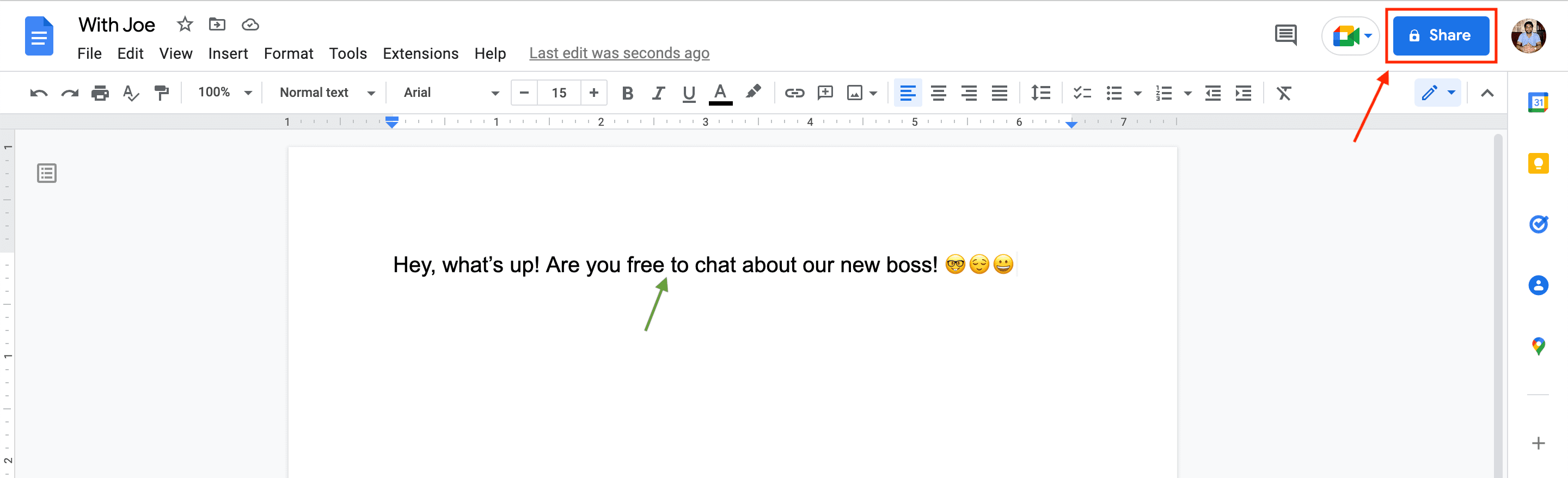
4) In Add people and groups, type the person’s name and pick it from the suggestions. Next, make sure it says Editor and click Send.
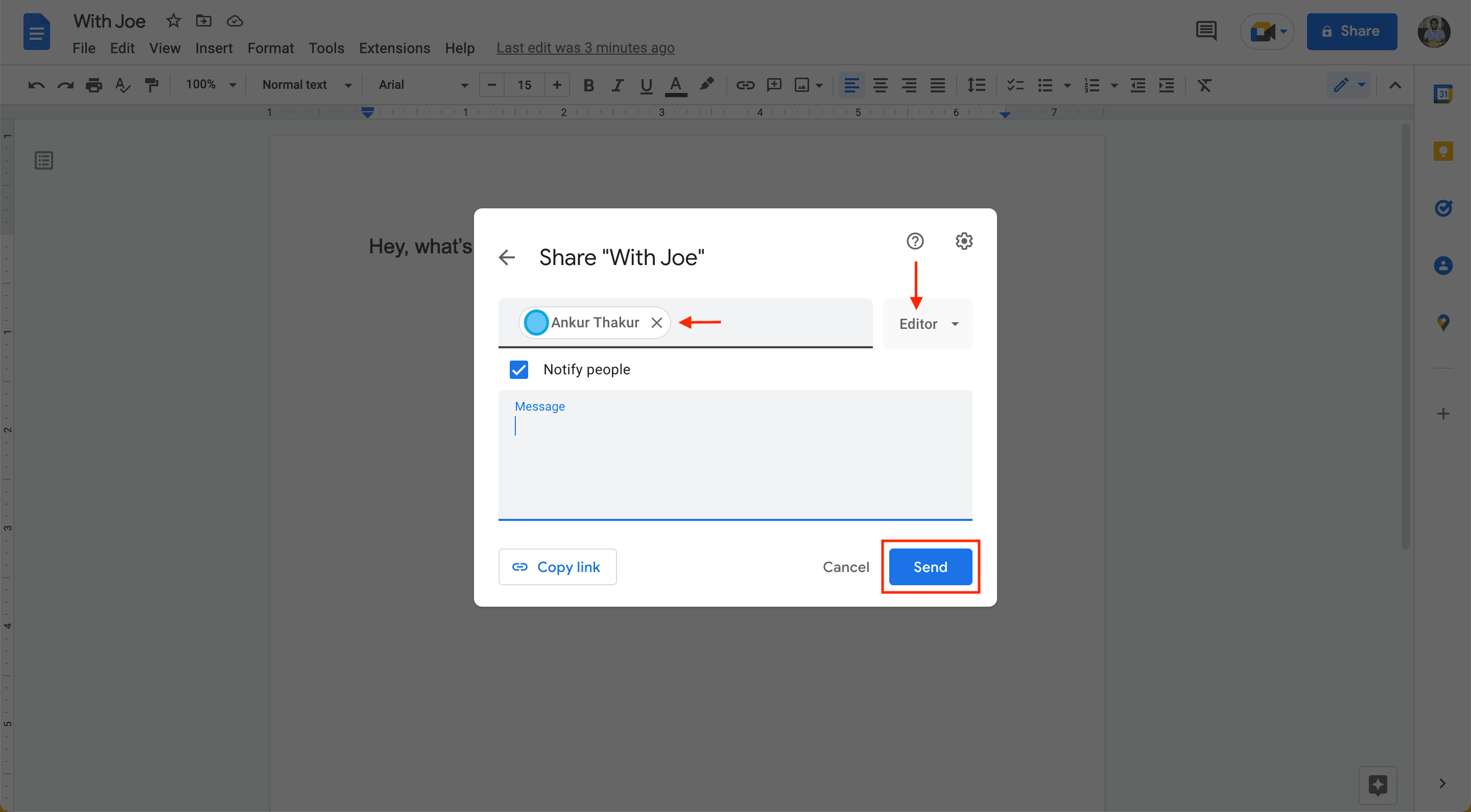
Alternatively, you can choose Anyone with the link under General Access. After that, click Viewer and change it to Editor. Now, click Copy link and send this link using another medium (messages, email, WhatsApp, etc.) to the person you want to chat with.
Even if you don’t send the link, they may receive an email stating that you have shared the document with them. They can hit the “Open” button in that email, which will take them to your shared Google Docs document.
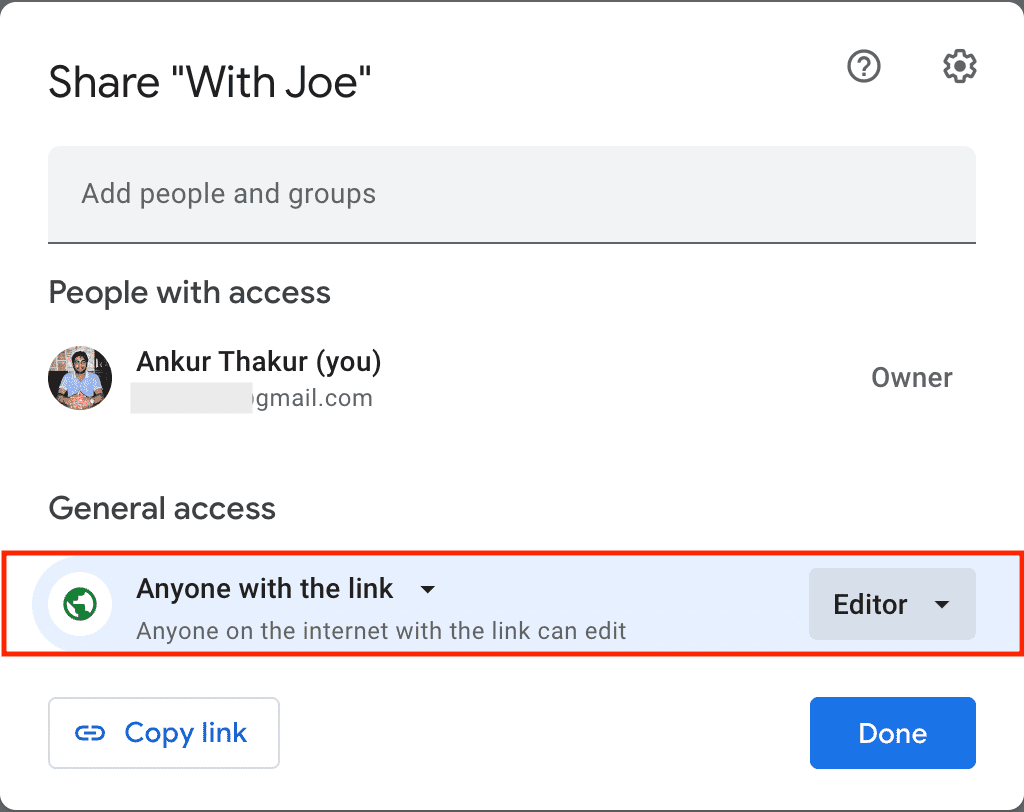
5) Once the recipient opens this Google document (by going to their Google Docs or clicking the link), they will see the first message you wrote. Next, they can type the message, which you will see almost instantly.
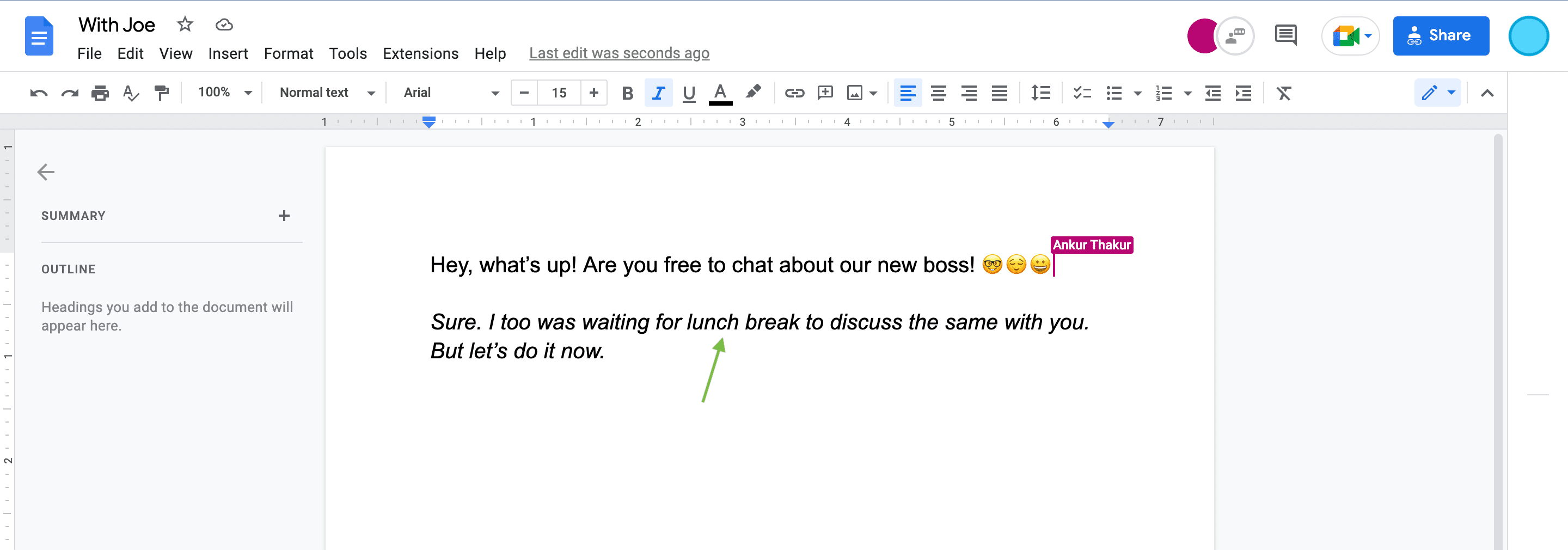
You can delete all previous messages (select all > delete) and type a new message. This will ensure an onlooker or another office colleague who happens to come to your desk can’t see past conversation texts. You can also choose not to delete what your friend wrote and continue the conversation. Since there are no chat bubbles, either you or your friend can make things a bit visually pleasing by using formatting like bold, italics, text color, etc.
Another way to chat in Google Docs
Google Docs also has a proper chat function for shared documents. After you follow the steps above to share a document, click the chat button from the top right.
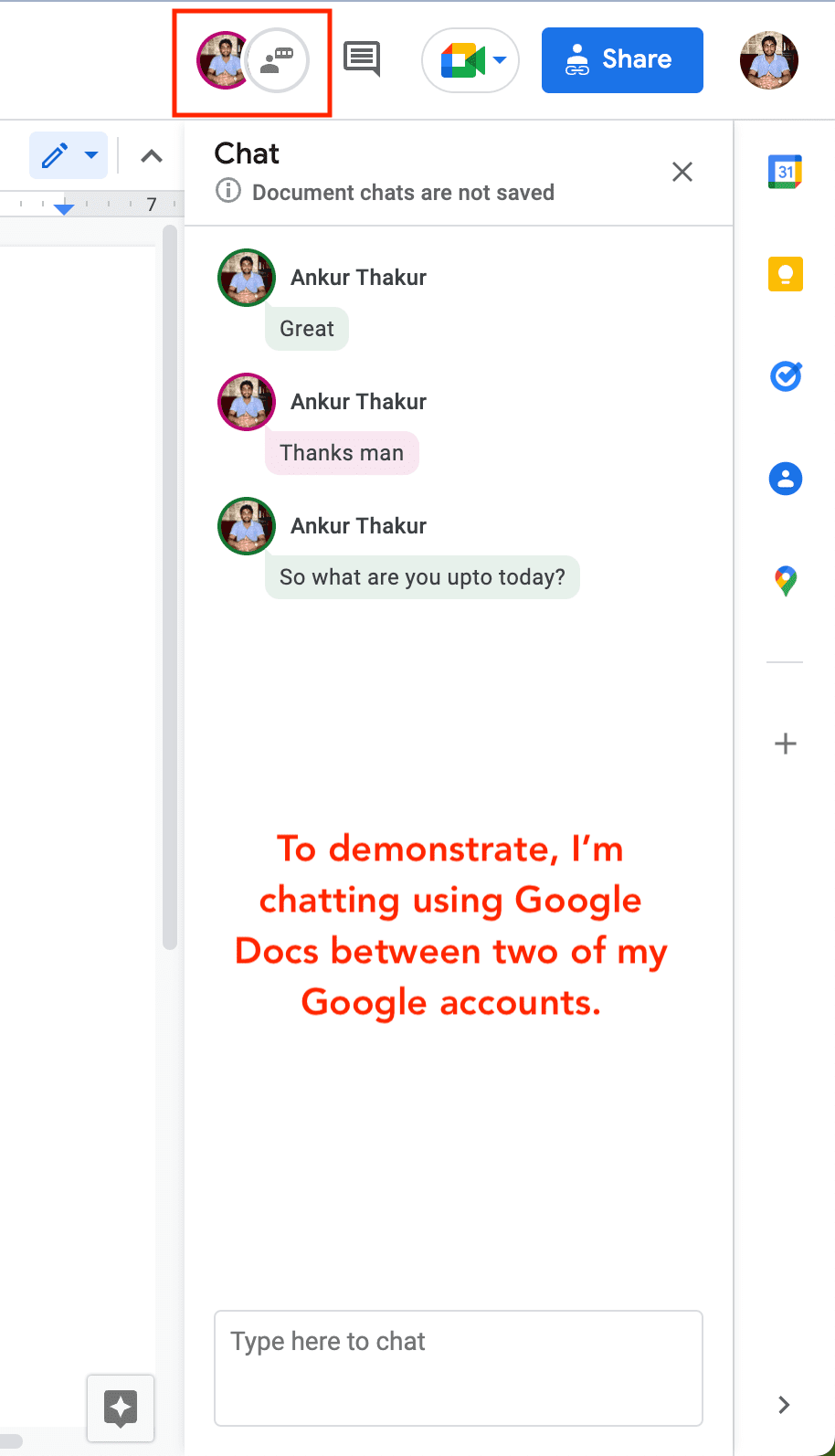
Done chatting?
If you’re no longer interested in continuing this conversation, you can do one of the following:
- Delete all text from the shared document and leave it blank. You can use this same shared document to chat again in the future.
- Delete the actual document by clicking File > Move to trash.
- Remove access. To do this, click Share. Next, click Editor next to your friend’s name > Remove access > Save. This document is no longer shared with them, and you two can’t chat now. If you had chosen Anyone with the link, click it and choose Restricted. This document is no longer shared.
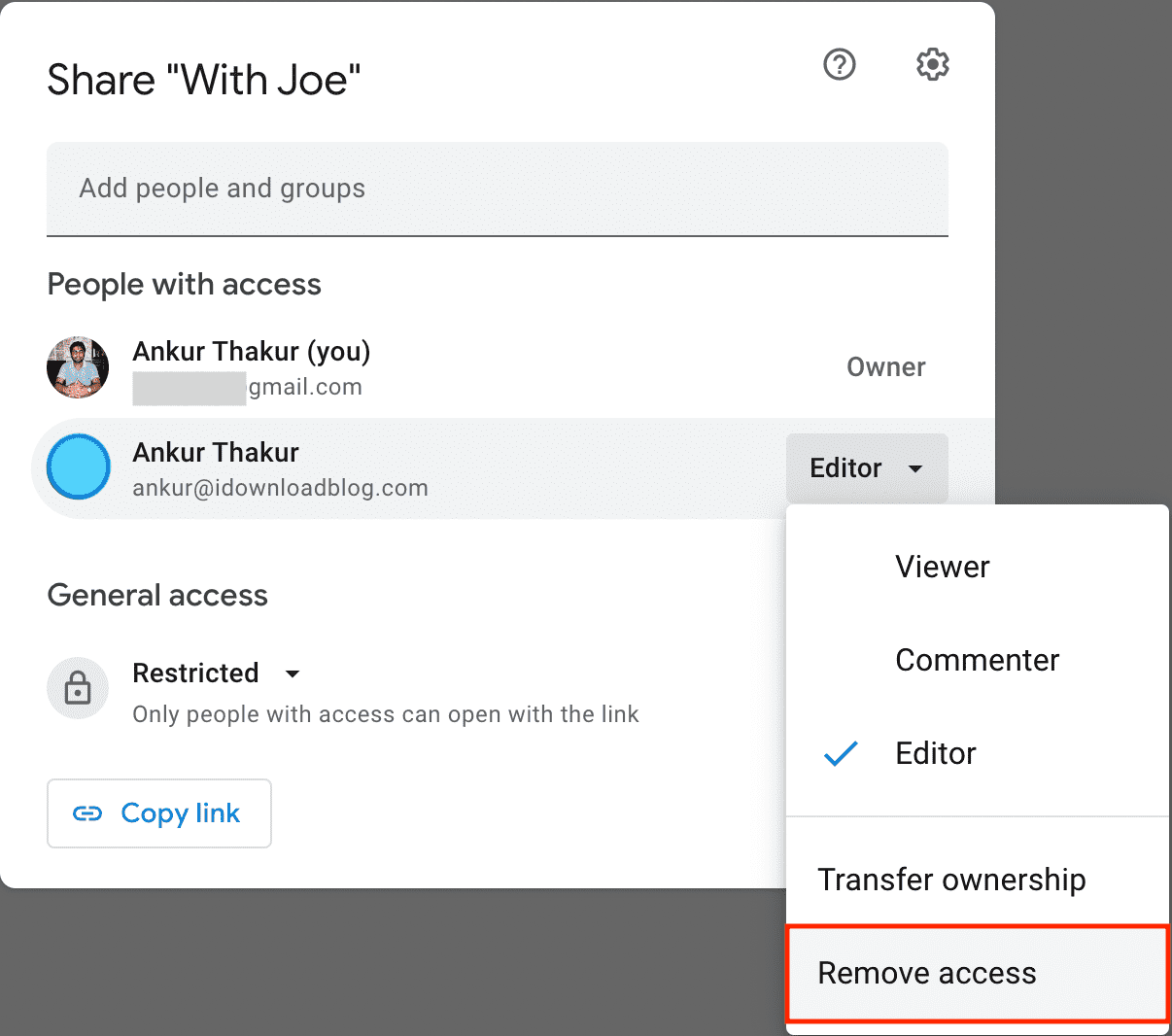
Chat using the Apple Notes app
The fundamentals of chatting via the built-in Notes app on iPhone, iPad, and Mac are the same as Google Docs. You create a new note or edit an existing one and add another person as the collaborator. After that, you and the collaborator can type your thoughts inside that shared note, which both can see. We have a separate tutorial that shows you how to collaborate by sharing notes in the Notes app.
Also see: How to use Apple Notes to share photos with friends and family
Can I do group chats?
You can share or collaborate with multiple people on a single Google document or Apple note. However, if several people write the message at the same time, it can get messy and troublesome.
Also, be sure to check out: