In this troubleshooting guide, we’ll show you what to do if files aren’t downloading from iCloud onto your iPhone or iPad.
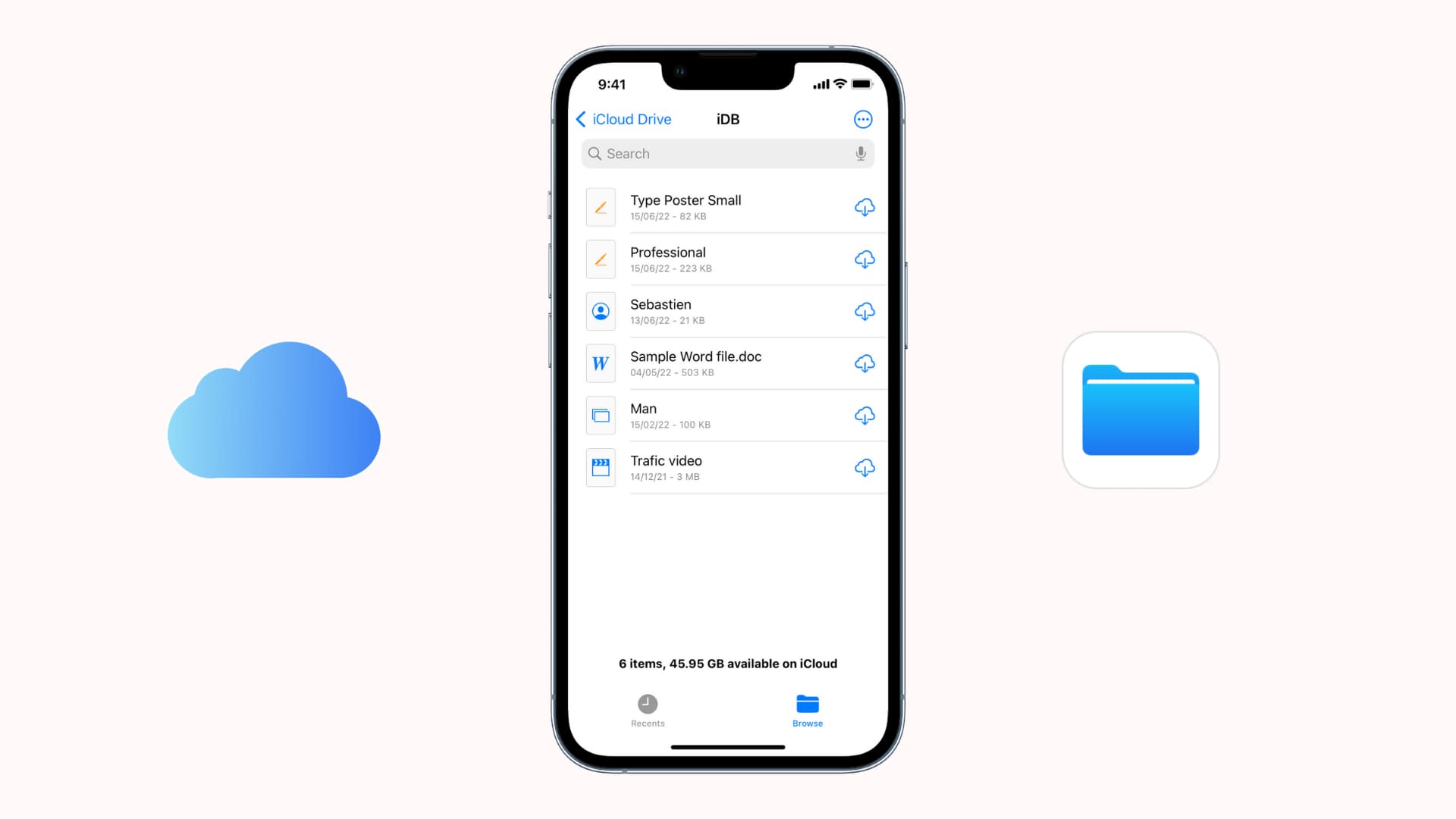
iCloud is one service that stores many types of data, such as contacts, reminders, calendar events, health data, iMovie projects, photos, videos, and more. You can access files stored on iCloud inside the respective apps (or iCloud.com).
For instance, to access your iCloud contacts, go to the Contacts app. To access your iCloud Photos, you can use the Photos app or a web browser, and to access your iMovie projects stored in iCloud, open iMovie on a device where you’re signed in to your Apple ID.
In addition to that, Apple also offers you a general cloud storage service called iCloud Drive, which is like Google Drive or Dropbox. In iCloud Drive, you can upload and save your files, documents, media, and anything else you like. Things you upload and store in iCloud Drive can be accessed inside the iOS Files app, Finder on Mac, or a web browser on most phones and computers.
In this tutorial, we will focus on understanding what to do if the files stored in iCloud Drive aren’t downloading. This can happen because of minor things like an inconsistent internet connection or something significant that requires a reset.
Also see: How to stop iCloud Drive from removing offline files
1. Make sure Wi-Fi is working
Open Safari or the YouTube app and try to visit a website or play a video. See if it works or not. In case it doesn’t, fix the Wi-Fi issues first or follow these tips to increase its speed.
2. Turn on cellular data for the Files app and iCloud Drive
If you aren’t using Wi-Fi or Wi-Fi isn’t working, you can use cellular data to download iCloud files. But first, follow these steps to ensure cellular data is appropriately enabled:
- Open the Settings app and tap Cellular.
- Scroll down and make sure the switches for Files and iCloud Drive are enabled.
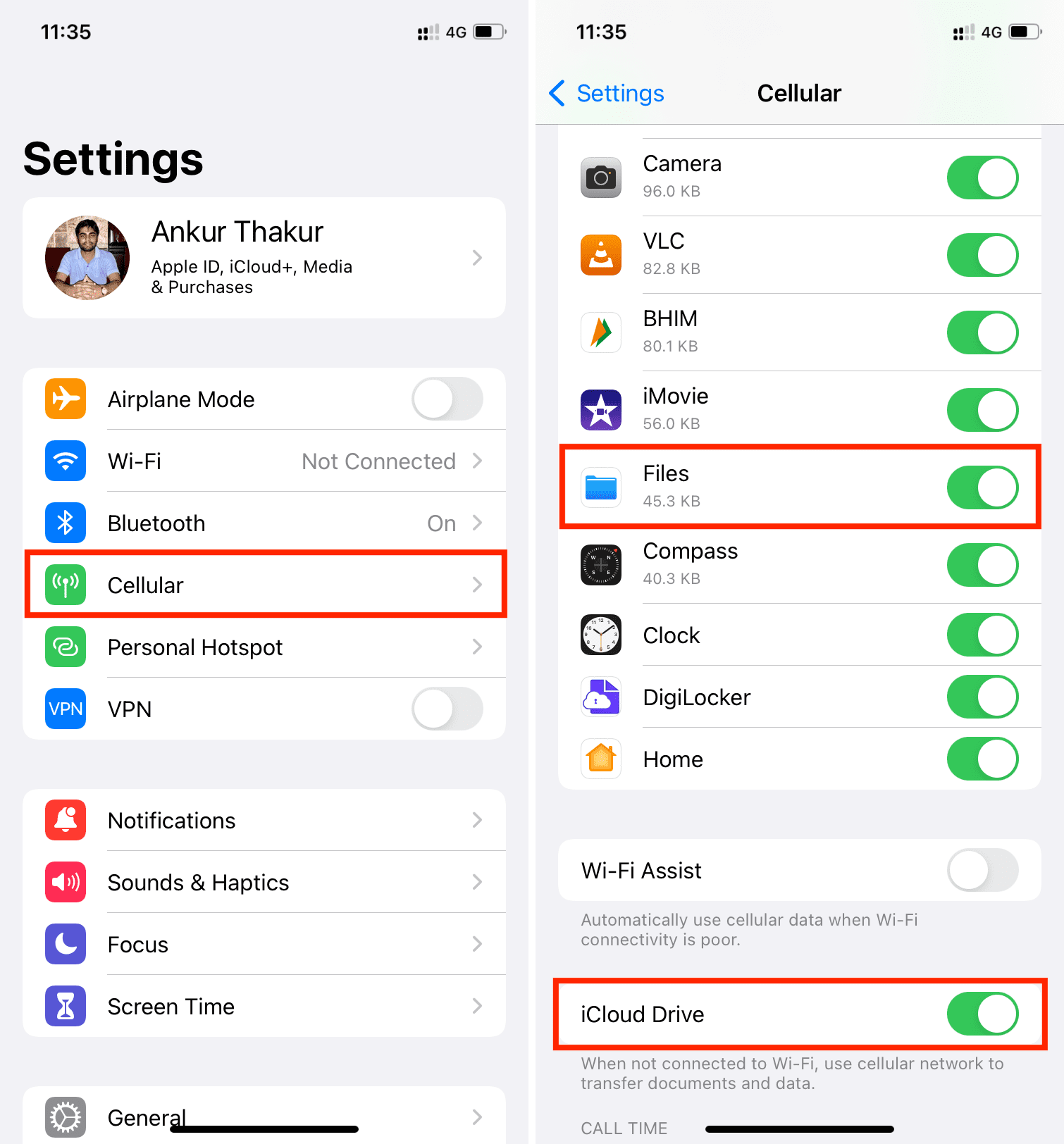
3. Enable and disable Airplane mode
Open iPhone Control Center or the Settings app. From here, enable Airplane mode and wait for about 15 seconds. After that, turn off Airplane mode and go to the Files app. You should have no trouble downloading iCloud files now.
4. Ensure iCloud Drive shows in the Files app
Open the Files app and tap Browse once or twice to see all the added locations. Here, you should see iCloud Drive at the top. In case you don’t, follow these steps.
- Tap the three dots icon from the top right and choose Edit.
- Enable the toggle for iCloud Drive and tap Done.
- Now tap iCloud Drive to see all your files and folders stored in iCloud.
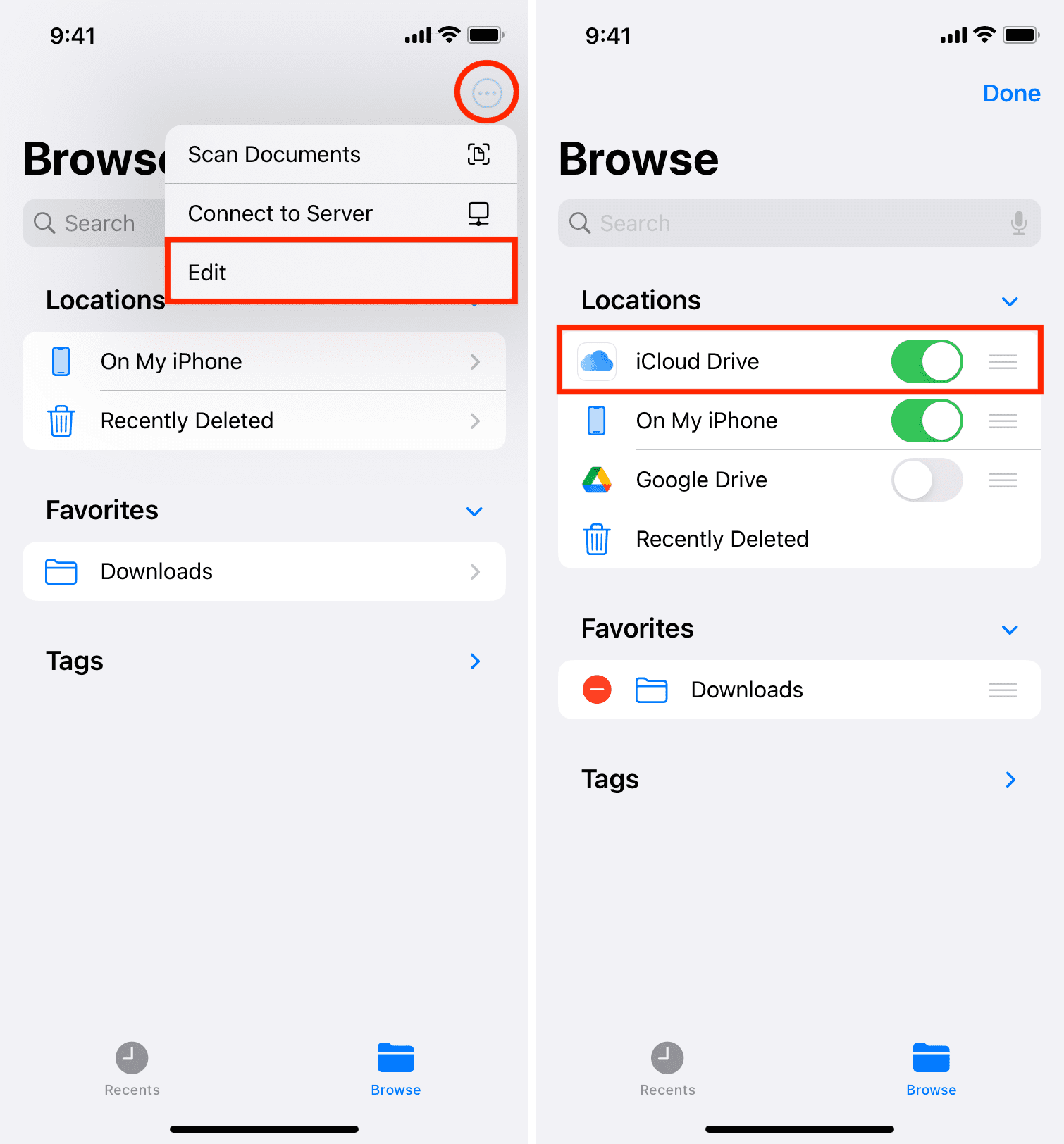
5. Restart your iPhone or iPad
If you have followed the above fixes and are still unable to download files from iCloud, go ahead and turn off your iPhone. After waiting for a minute, switch it on. Next, go to the Files app, and iCloud files should download and appear for viewing or sharing.
6. Check iCloud’s server status
iCloud is integrated deeply into iOS and often works well. However, there can be situations where the problem may not be from your end but Apple’s.
To check, head over to their System Status page and make sure the options related to iCloud, like iCloud Drive and iCloud Web Apps, have a green dot next to them. In case there is a temporary problem, you’ll see a yellow or red shape. Apple usually fixes these quickly, but you’ll have to wait while they are at it.
7. Disable and re-enable iCloud Drive
- Open the Settings app and tap your name from the top.
- Tap iCloud, followed by Drive.
- Turn off the switch for Sync this iPhone, and confirm by tapping Turn Off and Delete from iPhone if prompted. This only removes the copy from this iPhone and not your iCloud. The files will re-sync after you follow step 5 below.
- Restart your iPhone.
- Follow steps 1 & 2 and re-enable Sync this iPhone.

Now, open the Files app and go to the iCloud Drive location to see, download, and use your iCloud files.
8. Update your iPhone or iPad
If you’re on an old version of iOS, consider updating your iPhone before moving to the remaining solutions. To do that, go to Settings > General > Software Update.
9. Reset iPhone network settings
Files may not download from iCloud because of random network issues, and the most effective way to fix that is by resetting your iPhone’s network settings.
- Go to Settings > General > Transfer or Reset iPhone.
- Tap Reset > Reset Network Settings and confirm.

10. Delete and reinstall the Files app
If resetting does not help, try deleting and re-downloading the Files app, which will address issues that may be plaguing the app itself.
However, before you begin, you must know that deleting the app will delete all the files that are saved locally in the On My iPhone or On My iPad sections. So, you should consider copying them elsewhere, like Google Drive or Dropbox.
Note that files saved in iCloud Drive won’t be deleted when you delete the Files app.
- Touch and hold the Files app and tap Remove App > Delete App.
- Restart your iPhone.
- Re-download the Files app from the App Store.
- After this, access your iCloud Drive section. You should see your files and be able to download them.
11. Sign out of iCloud and sign in again
If you’re still facing issues with files in iCloud, go ahead and sign out of your iCloud account/Apple ID on the iPhone or iPad where you’re having this problem. After signing out, restart your iPhone and sign in again. Once that’s done, your iCloud files should download without problems.
12. Reset all iPhone settings
If iCloud files are still not appearing and showing inside the Files app, go ahead and reset all iPhone settings. This will erase all the settings you have ever changed and bring them to the default configuration. Once that’s done, your iCloud Drive issues should be fixed.
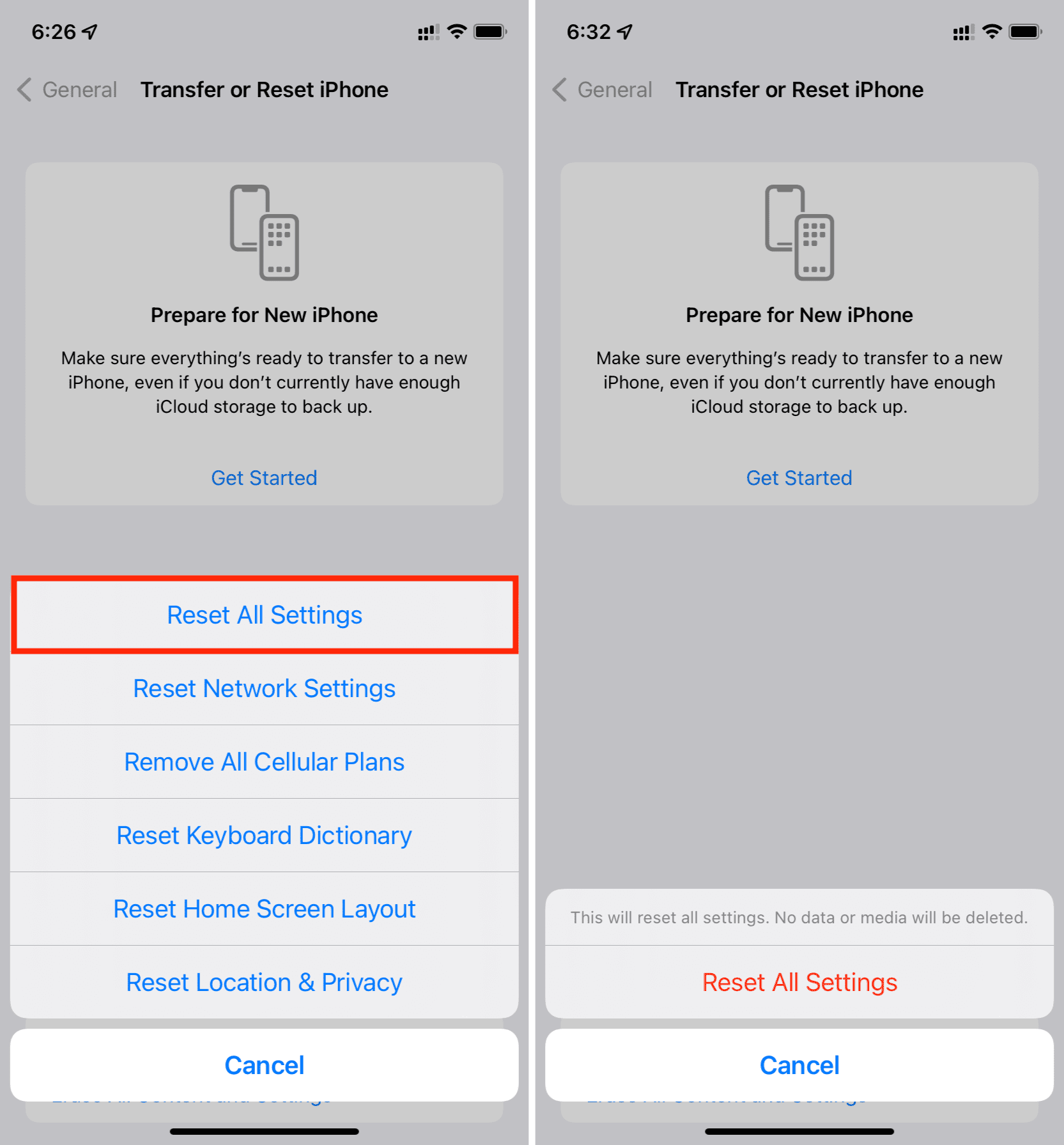
Bonus tip: Access iCloud Drive files via a web browser
Finally, if nothing worked for you and downloading files is essential, try using a web browser instead of the Files app.
Tip: I recommend using Safari as it will let you sign in simply using Face ID or Touch ID (you won’t have to enter your Apple Account password).
- Visit iCloud.com, sign in with your Apple Account, and select Drive.
- If you tap a single file like an image, it will open automatically in a new tab. From there, tap the share button to save it. If a file can’t be opened in a browser tab, it will say so and offer a Download File button. Use it to save the file on your device.
- If you have to download multiple files, tap the three dots menu button from the top, followed by Select. Now, choose the files you want to download and hit the download icon, which will open a new tab. Tap Download here. You can learn more about the process here.

On a related note: