Learn how to enable vibration or haptic feedback for typing on your iPhone, enhancing your typing experience with every keystroke.
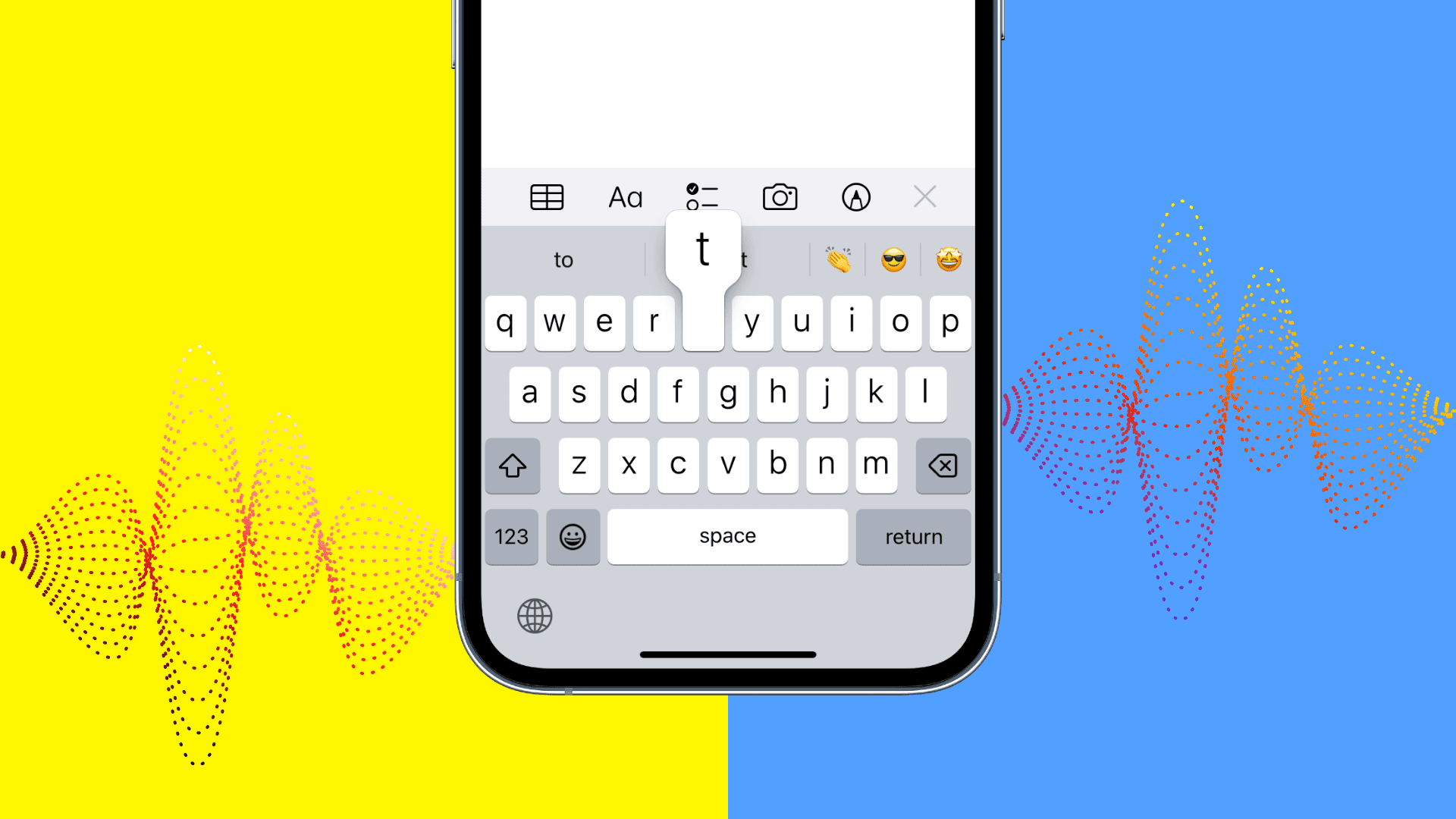
Depending on who you ask, it can be a nice sensation to experience soft vibrations when typing.
But before you do that, you must know that enabling haptic feedback for the iPhone keyboard consumes more battery as the small Taptic Engine has to jump into action every time you hit a key. This is most likely why keyboard haptic feedback is disabled by default, but we will show you how to turn it on.
Note: iPads don’t have a Taptic Engine, and thus, you can’t get any kind of vibrations on them.
Get haptic feedback when typing on iPhone
- Open the Settings app on your iPhone and tap Sounds & Haptics.
- Scroll down and tap Keyboard Feedback.
- Enable the switch for Haptic.
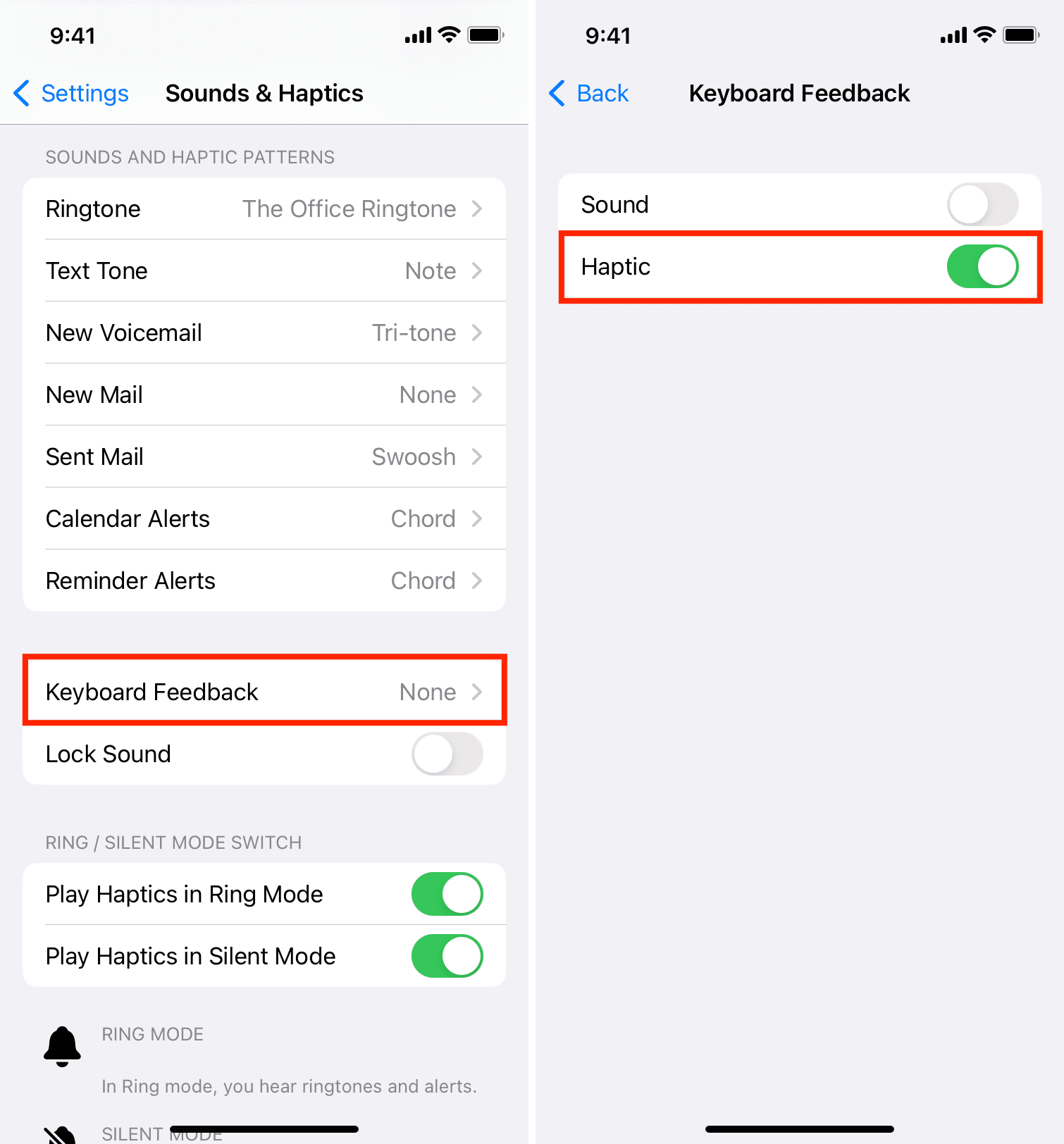
From now on, whenever you type something on your iPhone, you’ll receive soft haptic feedback on each keystroke.
In case you feel no haptic feedback when typing, force quit and reopen the app where you are typing. If that doesn’t work, restart your iPhone.
Down the line, if you ever get tired of this or notice a significant drop in battery backup, follow the same steps to turn it off.
In third-party keyboard apps
The built-in haptic keyboard is available on iOS 16 and later. So, if your iPhone is on an older version of iOS, or if you don’t like the stock keyboard, you can enable vibrations for each keystroke in popular third-party keyboard apps.
Two iOS keyboard apps I like are Microsoft SwiftKey and Google Gboard.
- Get SwiftKey or Gboard for free from the App Store.
- Open the keyboard app and finish the simple installation. After that, enable haptics feedback in:
- SwiftKey keyboard: Open SwiftKey and tap Settings. Next, enable Key Haptic Feedback.
- Gboard keyboard: Open Gboard and tap Keyboard settings. Turn on the switch next to Enable haptic feedback on key press.
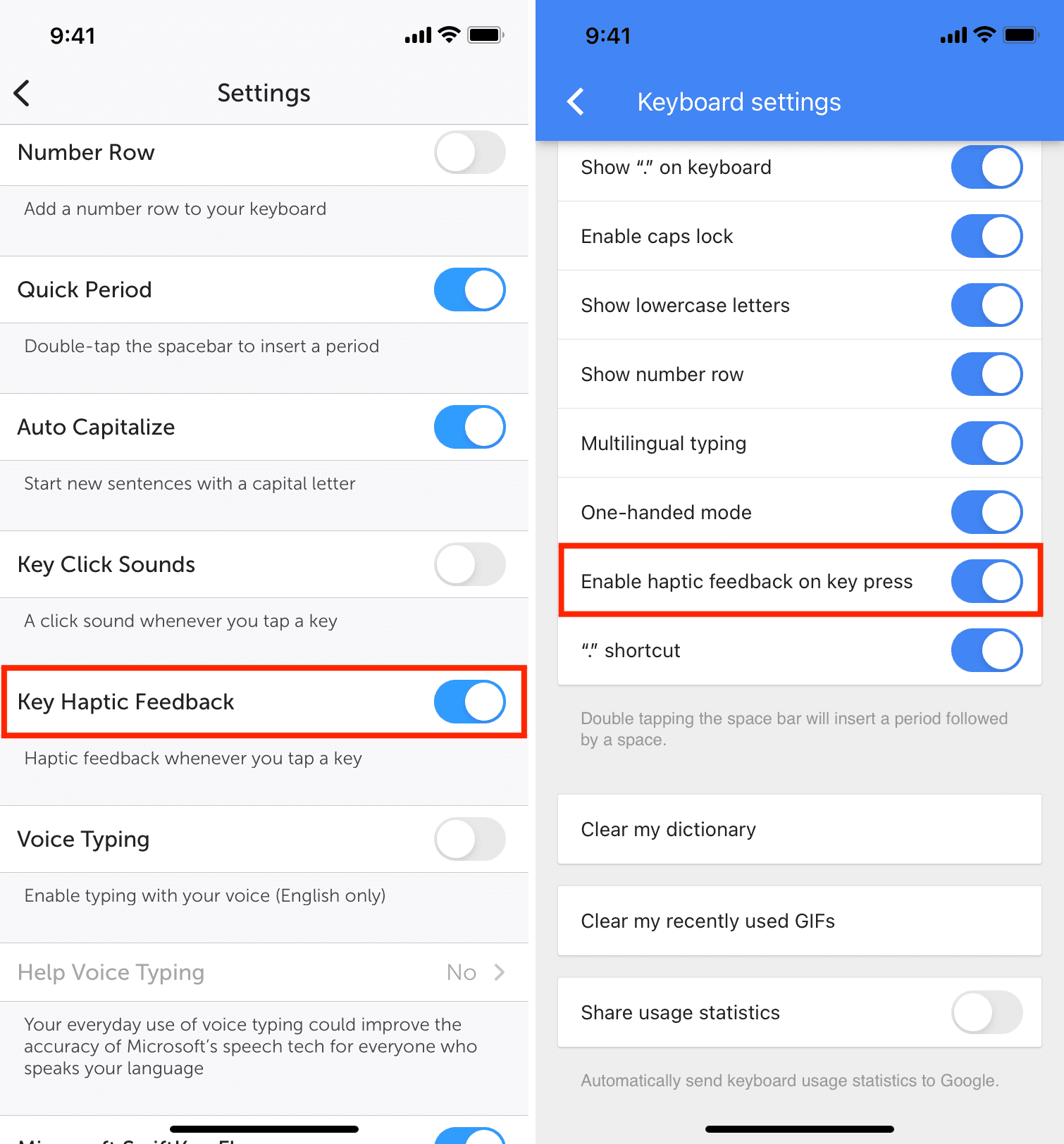
Now, open Notes, Messages, or some other app where you can type. Next, touch and hold the globe key and select SwiftKey or Gboard. After this, start typing, and you’ll feel soft vibrations on each key press.
Useful keyboard tips: