In this tutorial, we’ll show you how to view your past Instagram profile bio text so you can reuse them or relive those past memories.
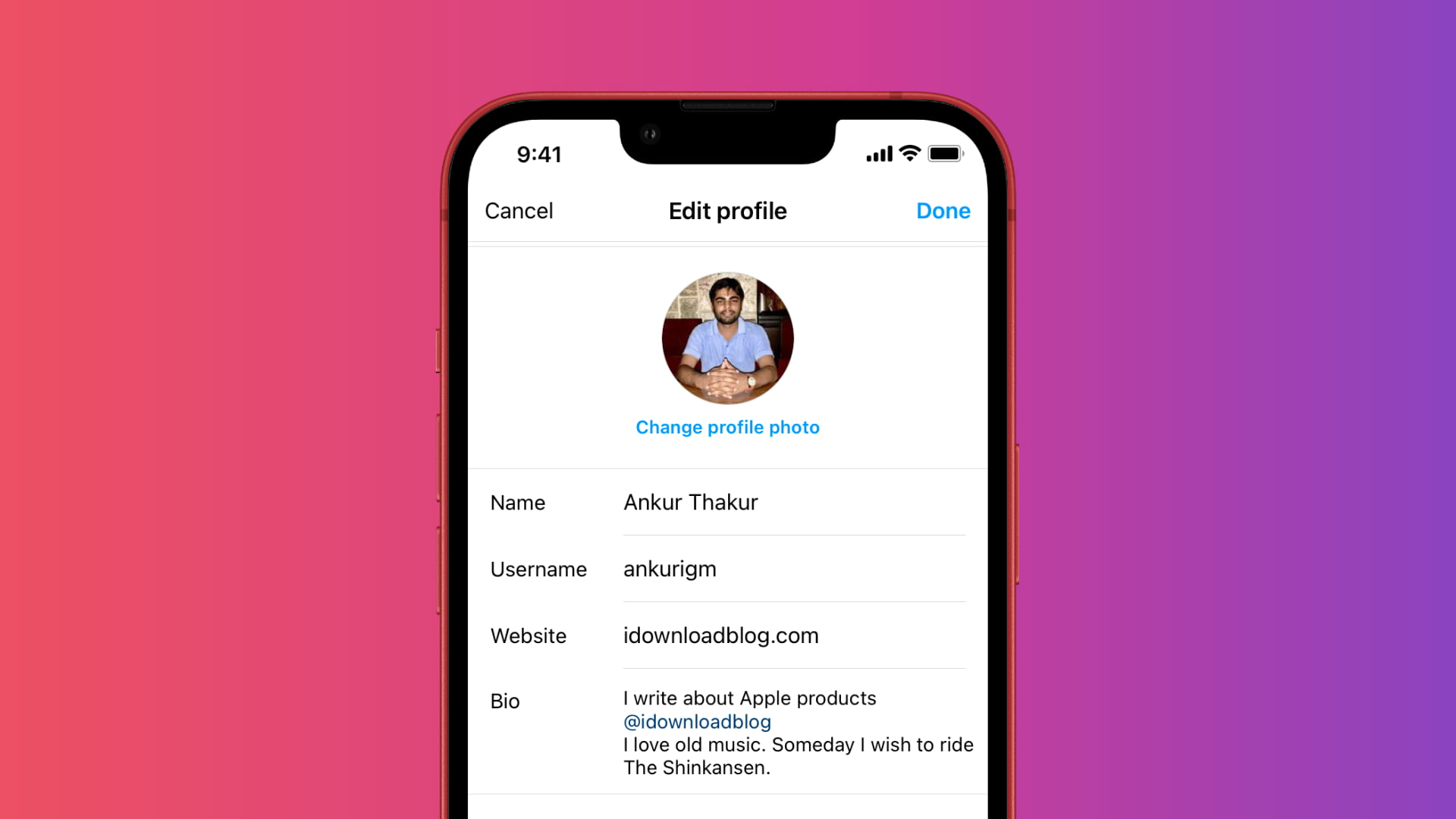
Instagram lets you display a few lines on your profile page to describe yourself. This is called profile bio text. You can change it as many times as you like. And if you’ve been an Instagram user for a long time, you might have used various profile bios when you were a teenager, in college, when you started a new job, and so on.
If someday you feel nostalgic about an old Instagram bio of yours or just want to see what profile bio you had a year back, you’re in luck. Instagram safely keeps all your profile bios and lets you access them. This can be also handy if you accidentally deleted your current bio and want it back (just like I did a few days ago).
See your past Instagram profile descriptions
You can only see a few words of your bio text in the Instagram app. But after downloading your Instagram data, you get the complete picture. We’ll show you the steps for both.
See the initials of your profile bio
1) Open the Instagram app and go to your profile screen.
2) Tap the three-line hamburger icon from the top right corner.
3) Tap Your activity.
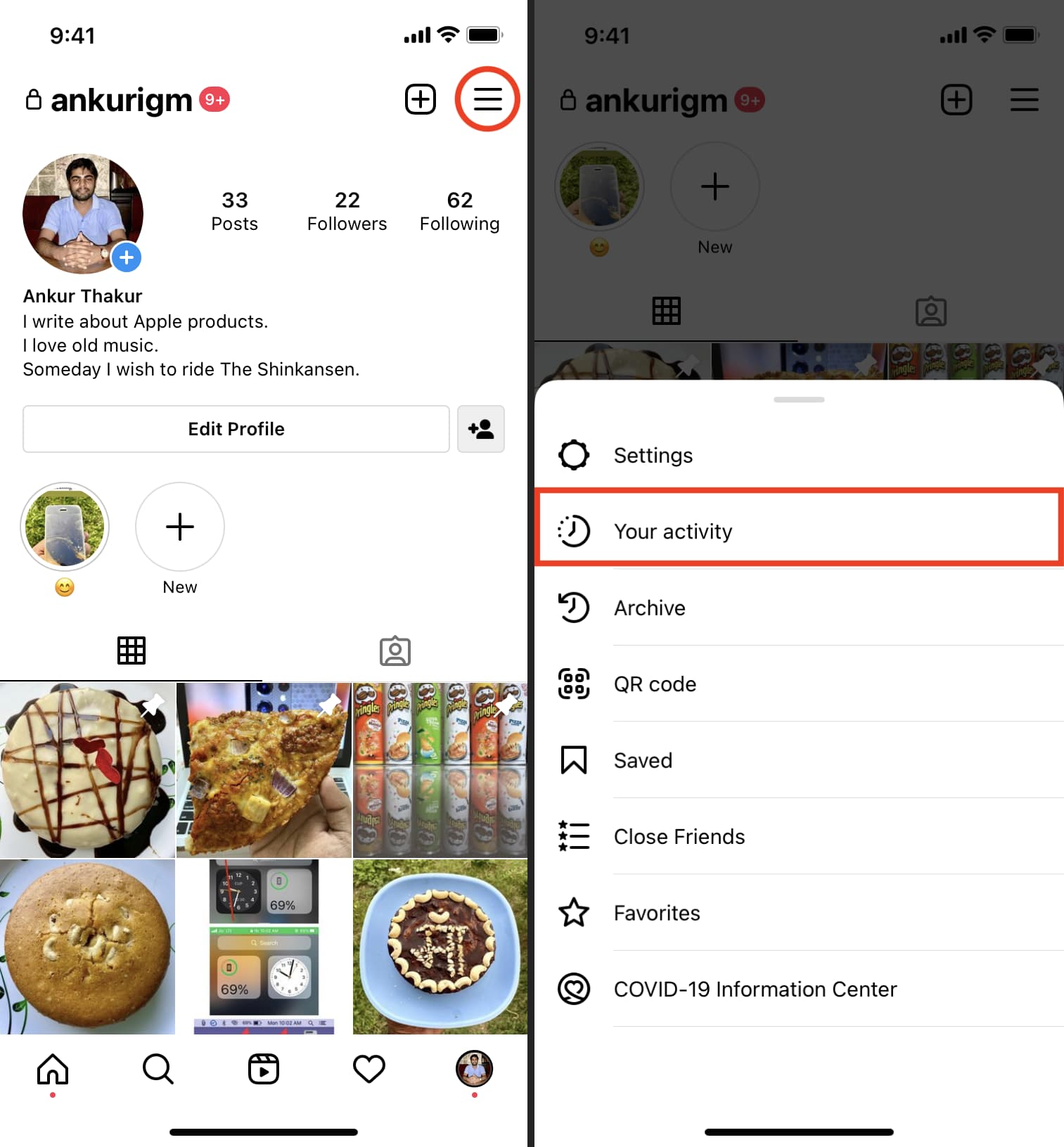
4) Select Account history.
5) From the list of historical data, tap Bio to see your previous profile descriptions.
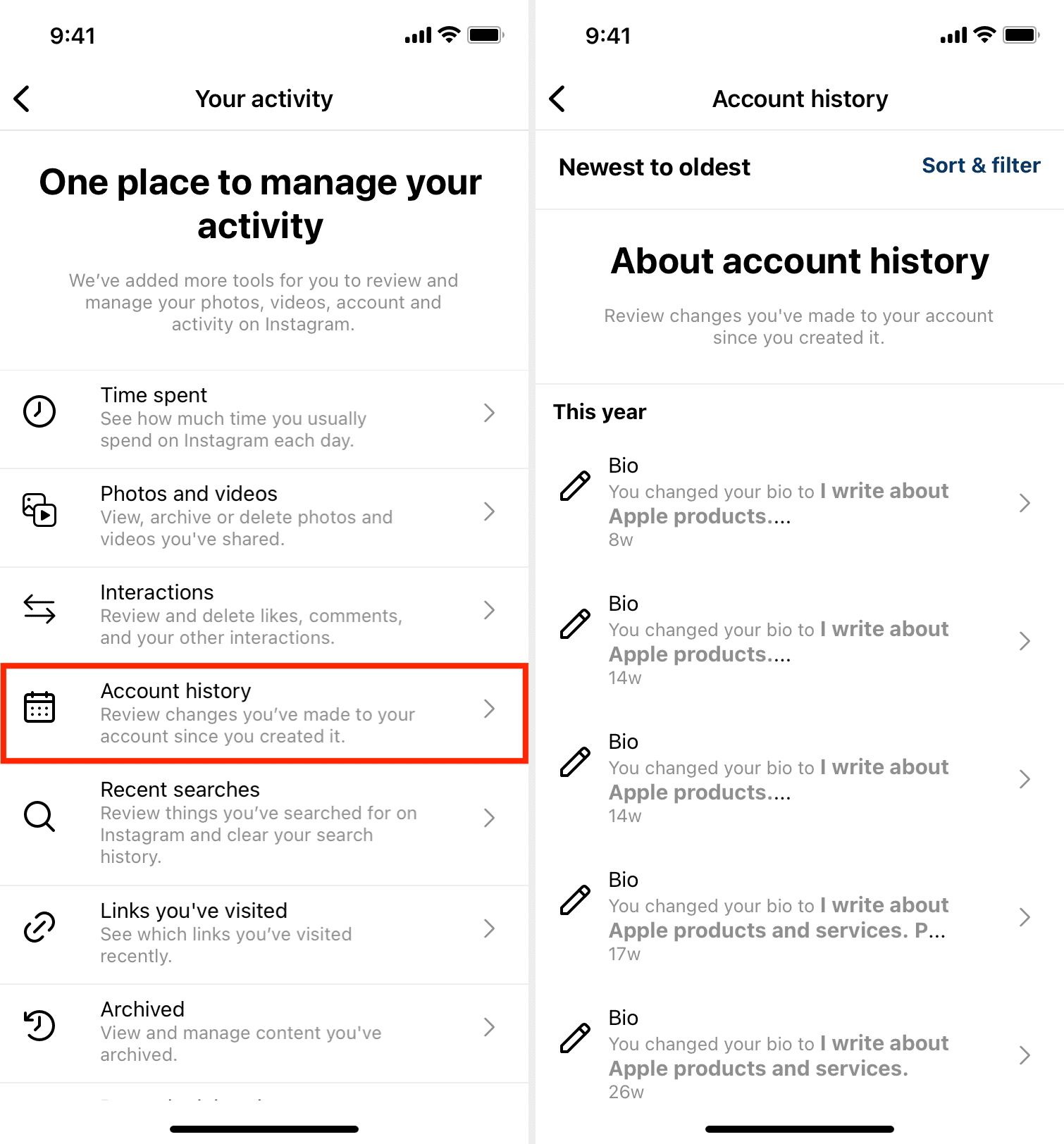
As you can notice, after following the above steps, the bio you see is just a few words and almost of no value, as the app doesn’t let you see the full old bio text. Therefore, follow these next steps to see all your previous full profile bio texts. From there, you can even copy them.
See the full text of all your old Instagram profile bio
1) Open Instagram in a web browser (not the app) and go to your profile page. You can follow these steps on a computer or a mobile phone. We are showing the steps for iPhone.
2) Tap the settings icon.
3) Tap the Meta Accounts Center box from the top.
4) Now, tap Your information and permissions > Download your information > All available information > Download to device.

5) Tap Date range, set it to All time, and hit Save.
6) After that, make sure it says HTML for Format, and then tap the Create files button.

7) Once your data is prepared, you will receive an email from Instagram. This should happen in about 1 to 14 days.
After that, follow Steps 1 to 4 again. When you get to the “Download your information” page, you will see an “Available downloads” section. Tap the Download button here and enter your Instagram password to save the file to your iPhone Files app.

8) Go to the Files app and locate the downloaded ZIP file. Simply tap the ZIP file to unzip it.
9) Open the folder and go inside the personal_information > personal_information subfolders.
10) From here, tap the profile_changes HTML file to open it. In this, you will see your various types of profile changes like bio link, email, username, etc. The one called Profile Bio Text is your profile description. Scroll through this file to see all your full profile bio texts. You can even copy one from here.

Other Instagram tips: