Check out a quick way to prevent your iPhone from coming out of Low Power Mode when it reaches 80% battery or even when you try to turn it off manually.
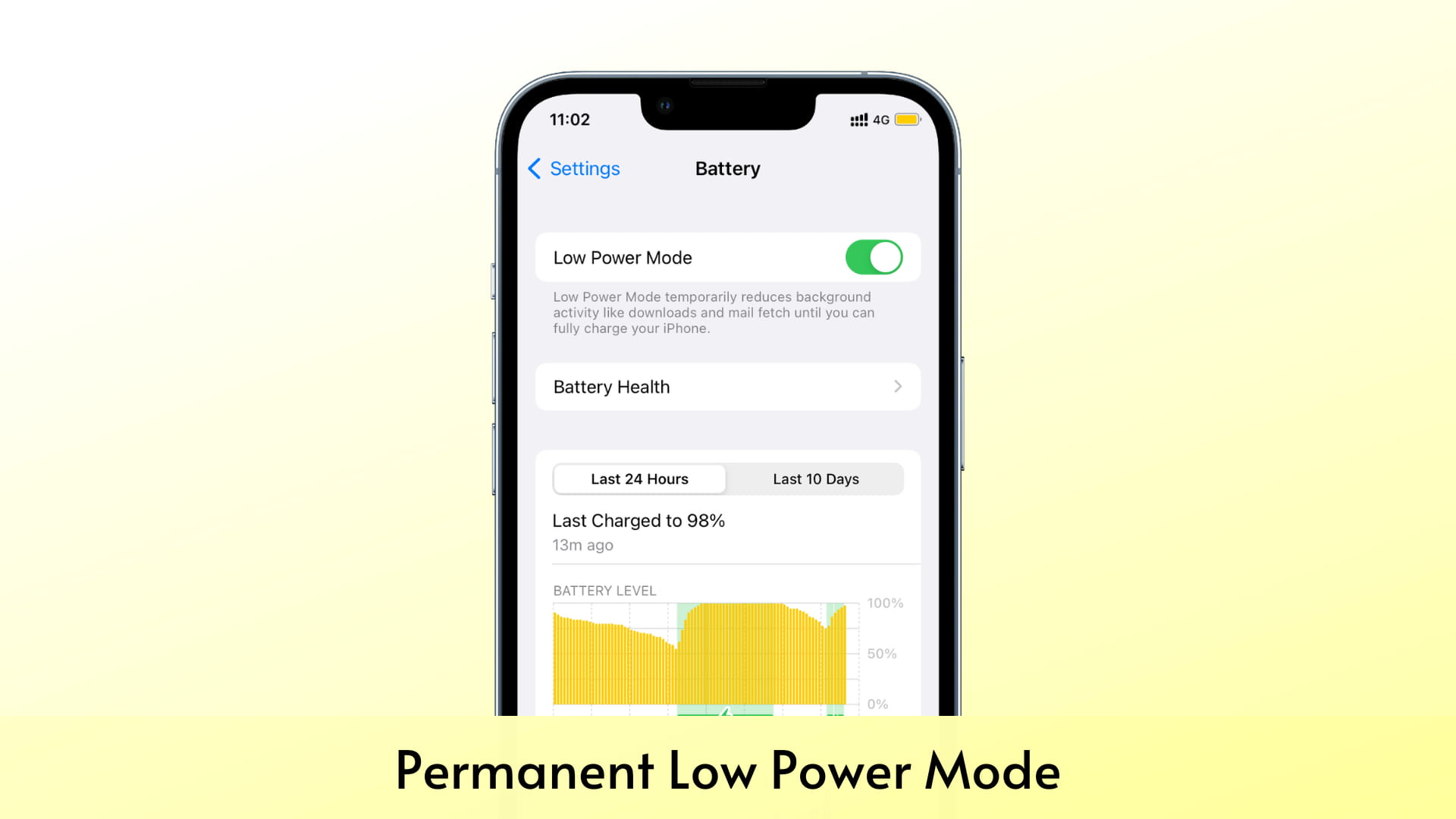
You can use a simple iOS automation to force your iPhone or iPad to always stay in Low Power Mode. After this, even if you turn off Low Power Mode from the Settings app or Control Center, it will instantly turn back on.
But why?
Low Power Mode helps you increase the use time you get from a single charge. We have talked more about it in our guide on how to use Low Power Mode.
Though you can manually enable Low Power Mode anytime you want, it’s automatically turned off when you plug your iPhone into charging and the battery percentage reaches 80%. After that, you will have to manually enable it again, if desired.
But say you’re traveling and want to keep Low Power Mode always on. In this case, the following steps will help.
Note that this tutorial is updated for iOS 18 and later.
Enable Low Power Mode permanently on your iPhone
1) Open the built-in Shortcuts app and tap the plus button from the top right of the Shortcuts tab.
2) Use the search bar to find the Set Low Power Mode action and add it to the shortcut. Leave Turn Low Power Mode to “On” and tap Done to save this shortcut.

3) Now, tap the Automation tab from the bottom of the Shortcuts app. Tap New Automation. If you already have one, tap the plus icon (+) from the top right.
4) Scroll down the list of conditions and tap Low Power Mode.

5) On the “When” screen, uncheck Is Turned On, and check Is Turned Off. After that, tap Run Immediately so the automation runs without your confirmation, and hit Next.
6) Select the Set Low Power Mode shortcut you built in steps 1 and 2 above. You can also use the search bar to find this shortcut.

You have successfully created an automation that automatically turns on Low Power Mode when Low Power Mode is turned off (by you or by iOS on reaching 80% battery).
To check, go to iPhone Control Center or Settings > Battery and enable Low Power Mode (if not already). Now, turn off the switch for Low Power Mode, and you will see that it doesn’t work. It will automatically switch back on!
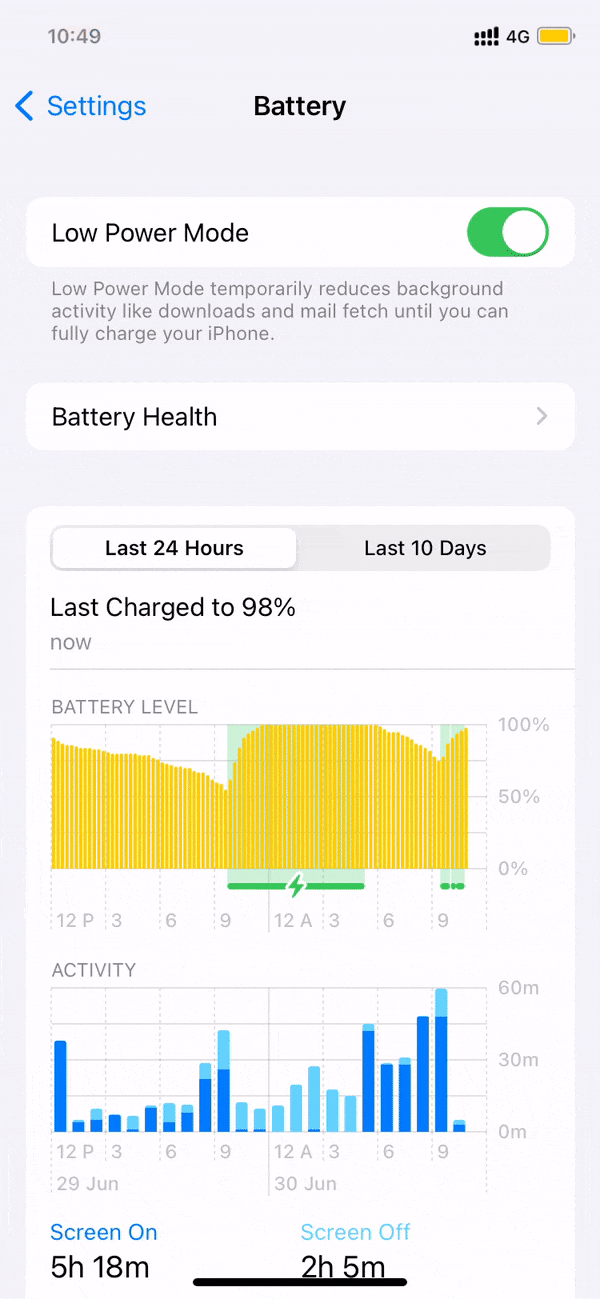
This way, you can’t take your iPhone out of Low Power Mode. Even when you plug it into charging, and the battery reaches 80%, the automation will force your iPhone to stay in Low Power Mode!
How to revert this
When your iPhone is in Low Power Mode, a few things, like iCloud Photos upload and download, automatic updates, etc., will be paused. Importantly, the ProMotion display refresh rate on newer Pro iPhones and iPads is limited to 60Hz. You can see the full list of consequences here.
To address this, turn off the automation, and after that, your iPhone will be able to exit Low Power Mode:
- Open the Shortcuts app and tap Automation.
- Select the When Low Power Mode is turned off automation.
- Tap Automation, select Don’t Run, and tap Done.

From now on, Low Power Mode will work normally. You can disable and enable it whenever you like.
Alternatively, you can also swipe left on the automation and delete it.
On a related note: