Go through these easy fixes if you cannot copy and paste text, photos, and videos between your iPhone, iPad, Mac, and Apple Vision Pro.
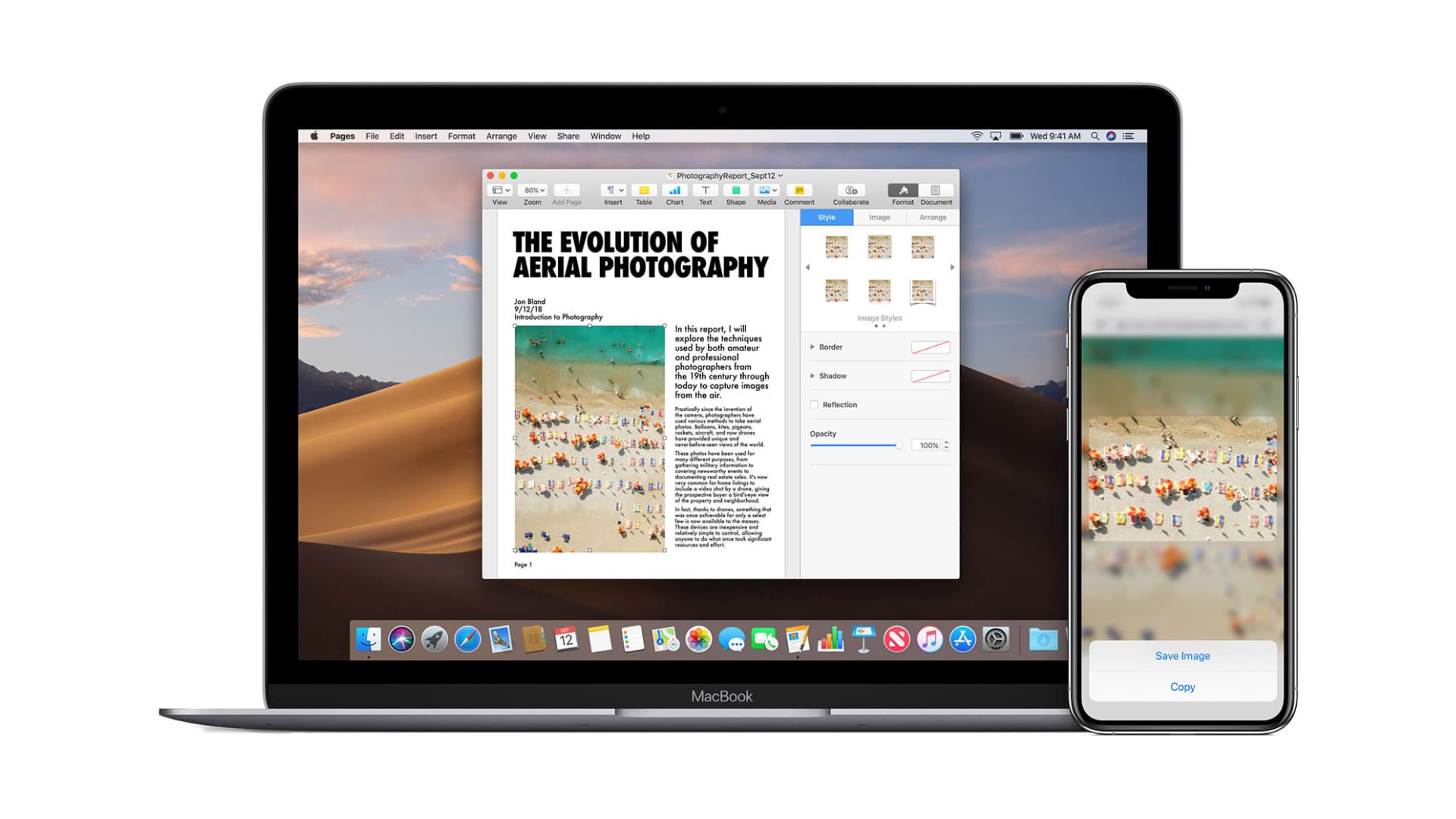
Universal Clipboard lets you effortlessly and wirelessly copy text, images, and videos from one Apple device and paste it on another.
For instance, you can copy a text paragraph on your Mac and paste it on your iPhone. In theory, it sounds wonderful, and when it works, it does feel magical. But in case Universal Clipboard is not working, this guide will help troubleshoot the problem.
What you need for Universal Clipboard to work
Make sure you satisfy the following conditions.
Compatible devices
You must have at least two Apple devices from the list below.
- iPhone or iPad running iOS 10 or later
- Mac running macOS Sierra or later
- Apple Vision Pro
Important: You can use Universal Clipboard to copy entire files from one Mac to another only when both Macs are running macOS High Sierra (and not macOS Sierra) or later. If you have a really old device, visit this Apple Support page to check whether it supports Universal Clipboard.
Required settings
For Universal Clipboard to work, you must do the following on every device you want to use Universal Clipboard on:
- Keep the devices near one another. That’s on the same work table or small room.
- Turn on Bluetooth.
- Turn on Wi-Fi. (It’s ok if both devices are not connected to a network. Or, one device, like your Mac, is connected to a Wi-Fi network, and your iPhone isn’t.)
- Turn on Handoff.
- Ensure your iPhone, iPad, Mac, and Vision Pro are signed in to iCloud using the same Apple Account. If needed, here’s how to know your Apple Account and sign in to iCloud on your Apple devices.
Important notes:
- I use more than one macOS version on the same Mac. At times, I boot into my second macOS installation that has another Apple ID and get annoyed when something copied on my iPhone doesn’t appear on my Mac. Soon I realize I’m using a different Apple ID here. So, if you also use two Apple Accounts, I hope this little anecdote helps.
- I have added a separate user account for my wife on my Mac. So, when she is logged into her account on my Mac, I can’t copy something on my iPhone and paste it there. However, it will work if I switch to my user account on that same Mac.
- You can copy an image and paste it only in the field that supports inserting images, like Notes, Pages, or documents. You can’t copy an image on your Mac and paste it into your iPhone’s Photos app. To do such a thing, please use AirDrop or the new iPhone Mirroring.
- It’s normal for your iPhone to make you wait for a couple of seconds before pasting big files like images and videos that were copied on another device.
Fix Universal Clipboard not working on iPhone, iPad, and Mac
Start by performing a simple test. Copy a text paragraph on one of your devices. Next, open Notes on another device and try pasting the text. If it works, that’s excellent. If it doesn’t, see these solutions to fix it.
1. Turn Airplane mode on and off
Airplane mode switches off your device’s Wi-Fi and Bluetooth. Thus, enabling and disabling it refreshes the wireless protocols.
Open Control Center and tap the airplane icon. It will turn yellow, signifying it’s on. After about 10 seconds, tap it again to turn it off.
Important: Universal Clipboard should work even when Wi-Fi and Bluetooth are not fully disabled. However, it can cause delays in pasting across devices. Therefore, from personal experience, I recommend ensuring Bluetooth and Wi-Fi icons are blue/active in Control Center.
On Mac, you can manually disable and enable Wi-Fi and Bluetooth from the top menu bar, Control Center, or System Settings/System Preferences.
2. Disable and re-enable Handoff
On iPhone or iPad: Go to Settings > General > AirPlay & Continuity. From here, toggle Handoff off and on.
On Mac: Go to System Settings > General > AirPlay & Handoff. Now, toggle “Allow Handoff between this Mac and your iCloud devices” off and back on. If you are on an older version of macOS, go to System Preferences > General and uncheck and recheck “Allow Handoff between this Mac and your iCloud devices.”

3. Restart your devices
Universal Clipboard may not work because of temporary glitches. The most straightforward solution to fix this is by restarting your iPhone, iPad, and Mac.
I can vouch that I have successfully fixed the failing Universal Clipboard in most cases just by restarting one of my devices, like my iPhone or Mac. Your mileage may vary, and you may have to restart both.
4. Ensure Bluetooth Sharing is enabled on Mac
Head to System Settings > General > Sharing and make sure Bluetooth Sharing is enabled.

On older versions of macOS, go to System Preferences > Sharing, and make sure Bluetooth Sharing is checked. And in case it already is, uncheck and recheck it.
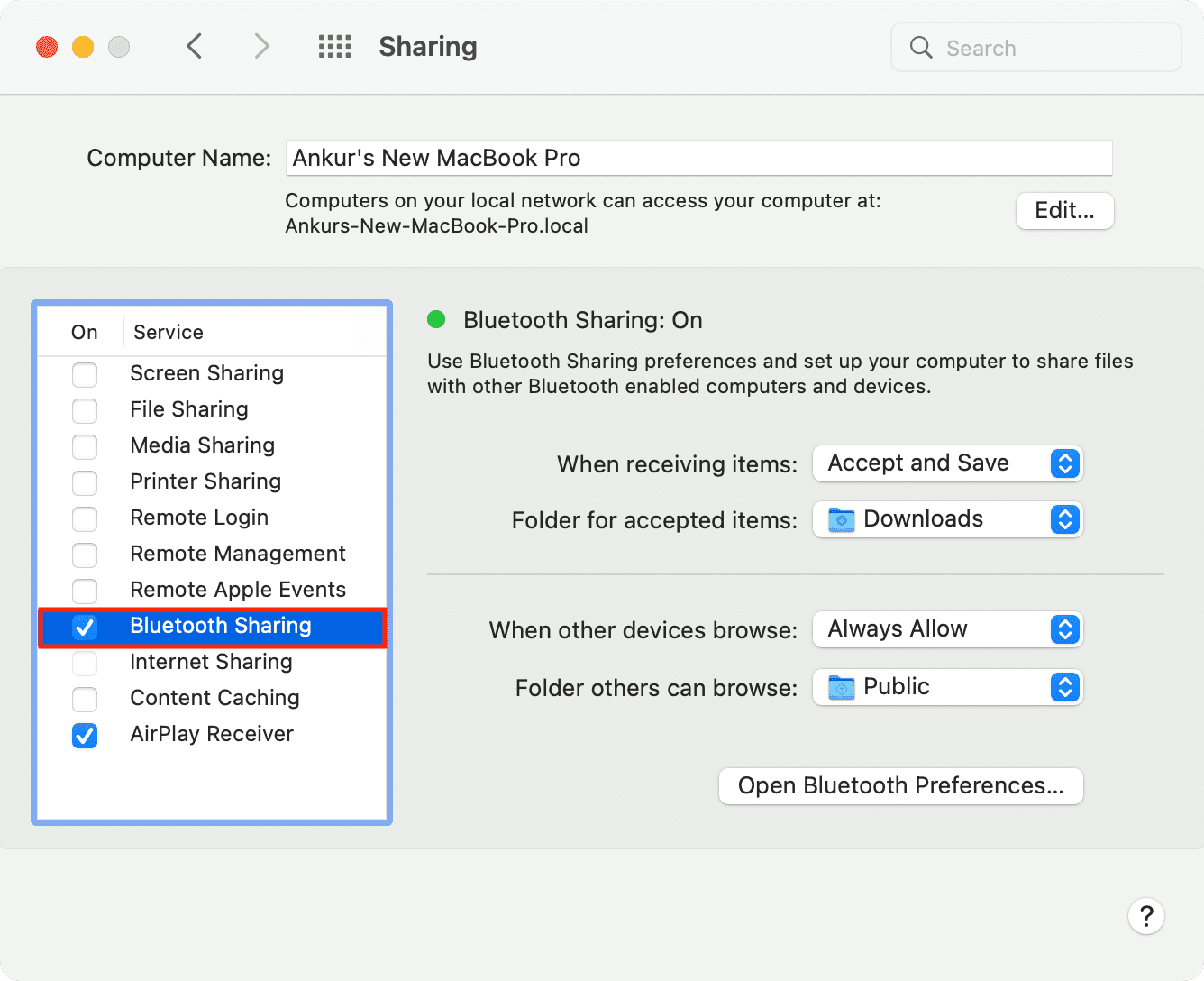
5. Update your iPhone, iPad, and Mac
If you’re on an old version of compatible iOS, iPadOS, or macOS, it may have bugs that hinder smoothly copying and pasting your clipboard between your Apple devices. To address this, get the latest version of available software for your devices. Once that’s successful, Universal Clipboard should work like a charm.
6. Reset Mac’s Bluetooth
Since Universal Clipboard uses Bluetooth, it helps to reset it if you can’t copy-paste between devices.
Note that you may have to re-pair your Bluetooth devices to your Mac after resetting Bluetooth.
7. Reset Mac’s clipboard
You can reset your Mac’s clipboard using one of the two ways. Once that’s done, Universal Clipboard problems between your Mac and other Apple devices should be a thing of the past.
- Use Terminal: Open Terminal, type or copy-paste
killall pboard, and hit the enter key. - Use Activity Monitor: Open Activity Monitor and search for
pboard. Select it from the search result and click X. From the popup, click Force Quit.
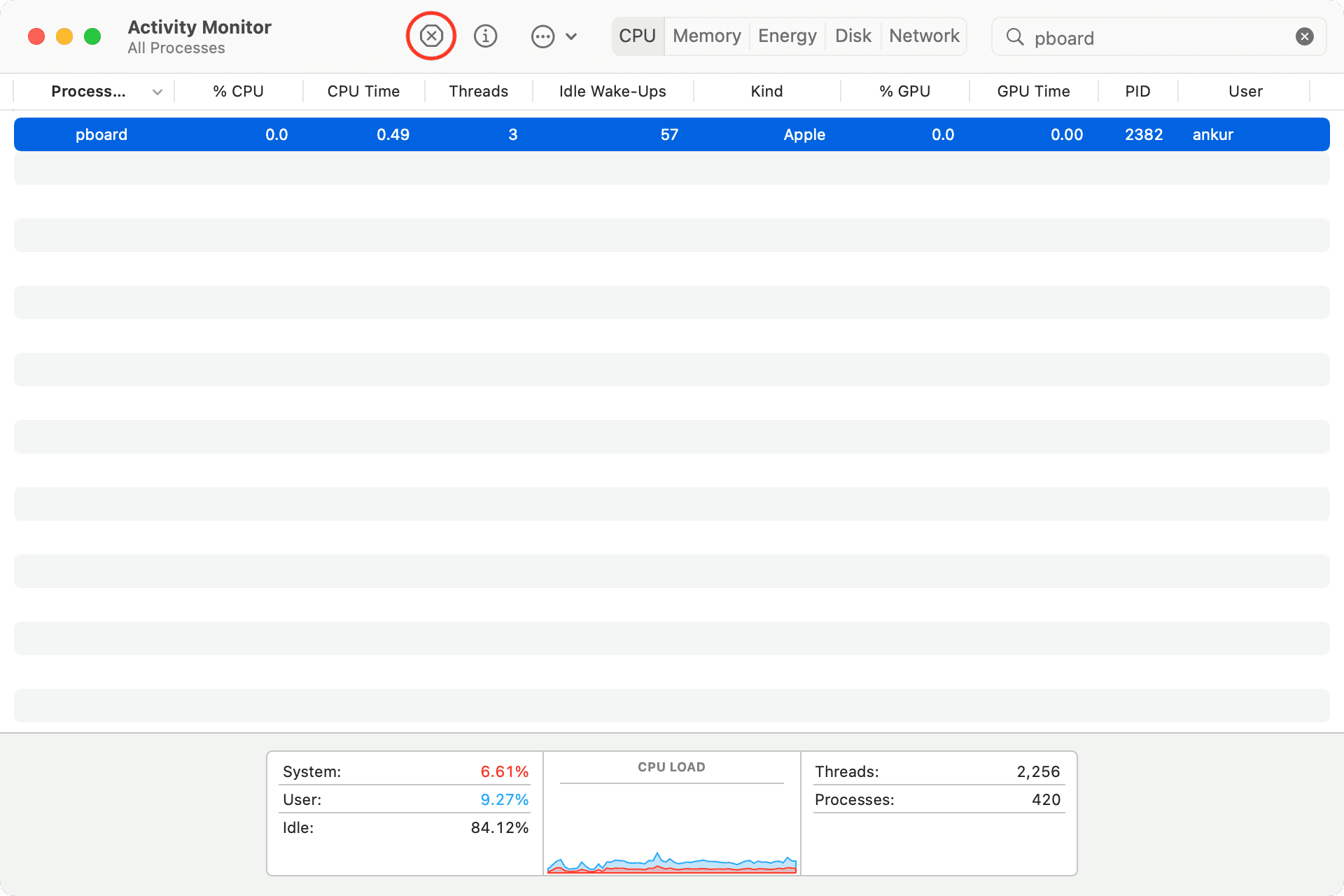
Once this is done, try using Universal Clipboard, and it should let you copy and paste across your Apple devices.
8. Sign out of iCloud and sign in again
Certain things, like those related to wireless syncing or harmony between your Apple devices, may not work reliably unless you refresh your iCloud account by signing out and signing in again.
We have an easy-to-follow tutorial that shows you how to sign out and sign in your Apple ID/iCloud on iPhone, iPad, and Mac. Follow those steps, and once that’s successful, Universal Clipboard should work nicely between your various Apple devices that are signed in to the same Apple ID.
9. Reset network settings on iPhone and iPad
If the problem continues, reset network settings on your iOS or iPadOS devices, which should clear the ongoing issues. To do this, go to Settings > General > Transfer or Reset iPhone > Reset > Reset Network Settings.

10. Reset all settings
Finally, if nothing helps and Universal Clipboard continues to fail on your iPhone or iPad, your last option is to reset all settings.
In case you’re still in the soup, chat with Apple Support and set up an appointment at a nearby Apple service center for device inspection.
Useful tips: