Learn how to stop iPhone Messages, WhatsApp, and other app notifications from showing on your car screen if you don’t want your fellow passengers to see the text preview or don’t want to be distracted while driving.
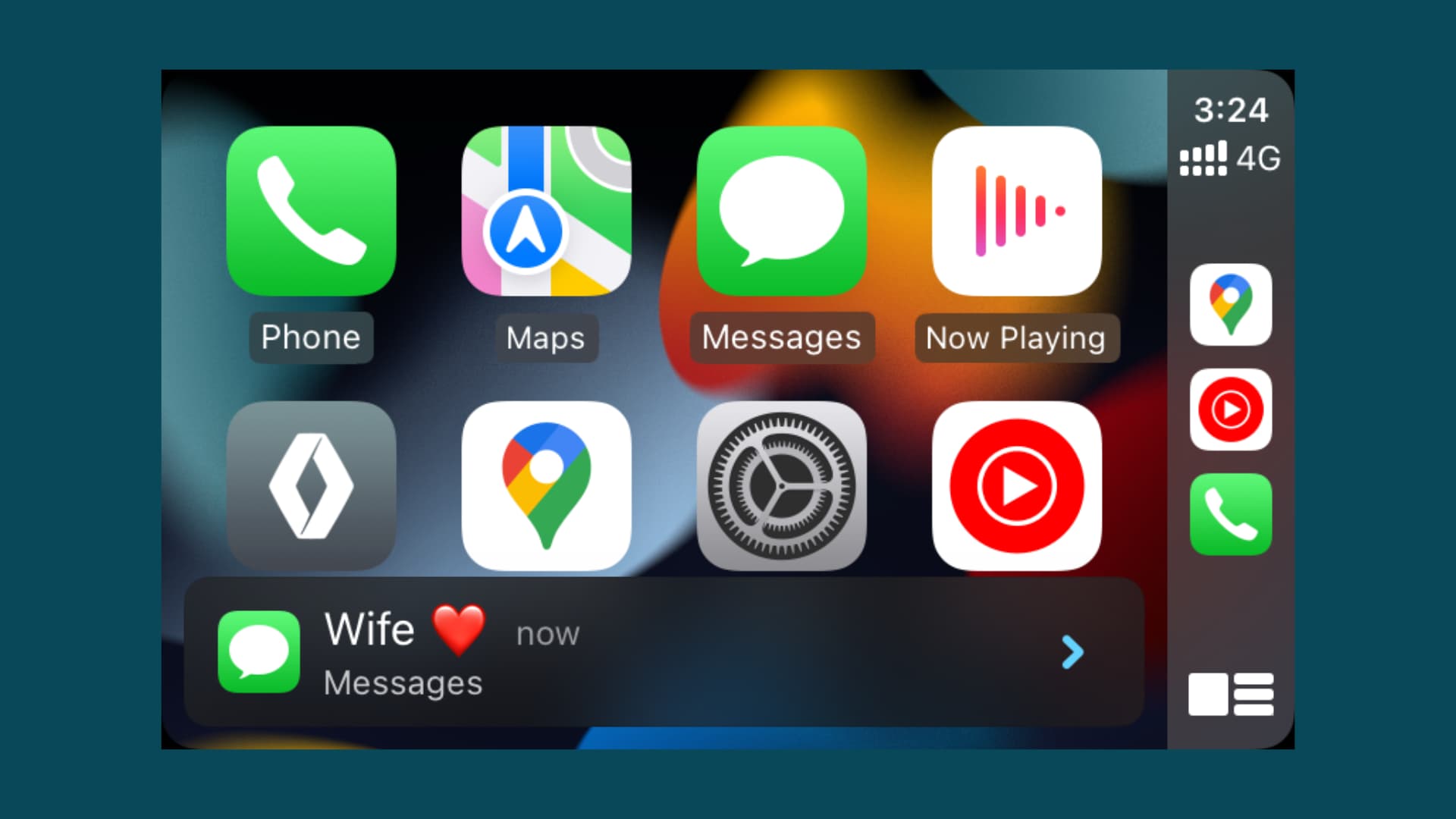
When your iPhone is connected to CarPlay, you get iMessage, SMS, WhatsApp, Telegram, and other notification banners from supported apps on your car’s display.
There can be situations when you’re driving with your family or friends, and some embarrassing text hits your iPhone. For instance, in my case, it used to feel a bit uneasy getting several quick texts or WhatsApp notifications from my fiancé on the CarPlay screen with the parents or siblings sitting in the adjacent or back seat.
Similarly, when I’m driving, I like to focus on the road and not let Messages, WhatsApp, or other CarPlay notifications disturb me.
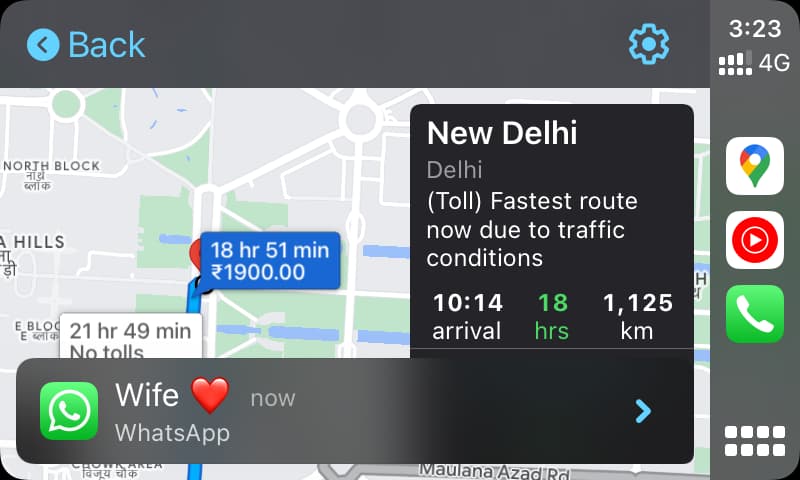
Thankfully, disabling these notifications from appearing on your car’s screen is easy, and you have two ways to do that. Both are easy to follow, and you can see what works best for you.
1. Stop text and app notifications from showing on your car screen
- Open the Settings app on your iPhone.
- Tap Notifications.
- Select Messages, WhatsApp, Telegram, or the desired app.
- Switch off Show in CarPlay.
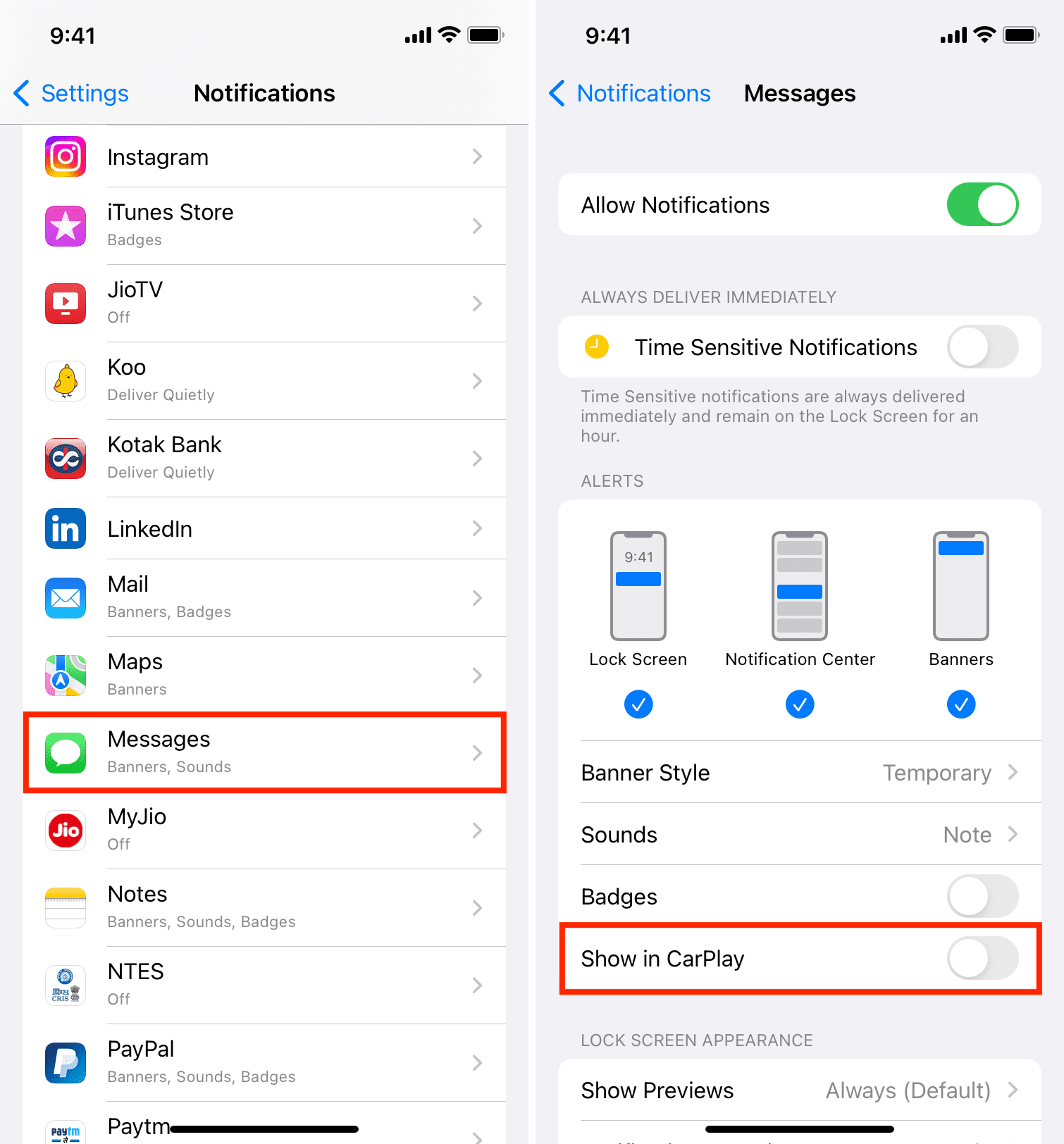
From now on, when you’re using CarPlay, and someone texts you via these apps, the incoming notifications won’t appear on your car’s screen.
Note:
- You’ll see the option for Show in CarPlay in iOS notification settings only if you have previously connected your iPhone to CarPlay.
- Not all apps support CarPlay, and thus, you won’t see the Show in CarPlay option for such apps.
Also see: How to hide, show, and move apps in Apple CarPlay
2. Turn on Driving Focus
The above steps turn off text notifications for all future CarPlay instances. However, let’s say you don’t want to go that extreme, and, on some drives, you want these app notifications on your car’s screen, and in some, you don’t.
To achieve this, you can manually enable Driving Focus (earlier called Do Not Disturb while Driving) during drives when you don’t want notifications.
Additionally, you can set up an automatic reply that will be sent out to the message sender when you’re driving!
More tips for your car: