Learn what settings to change if an iPhone or iPad app is not showing up in Spotlight Search when you type its name.
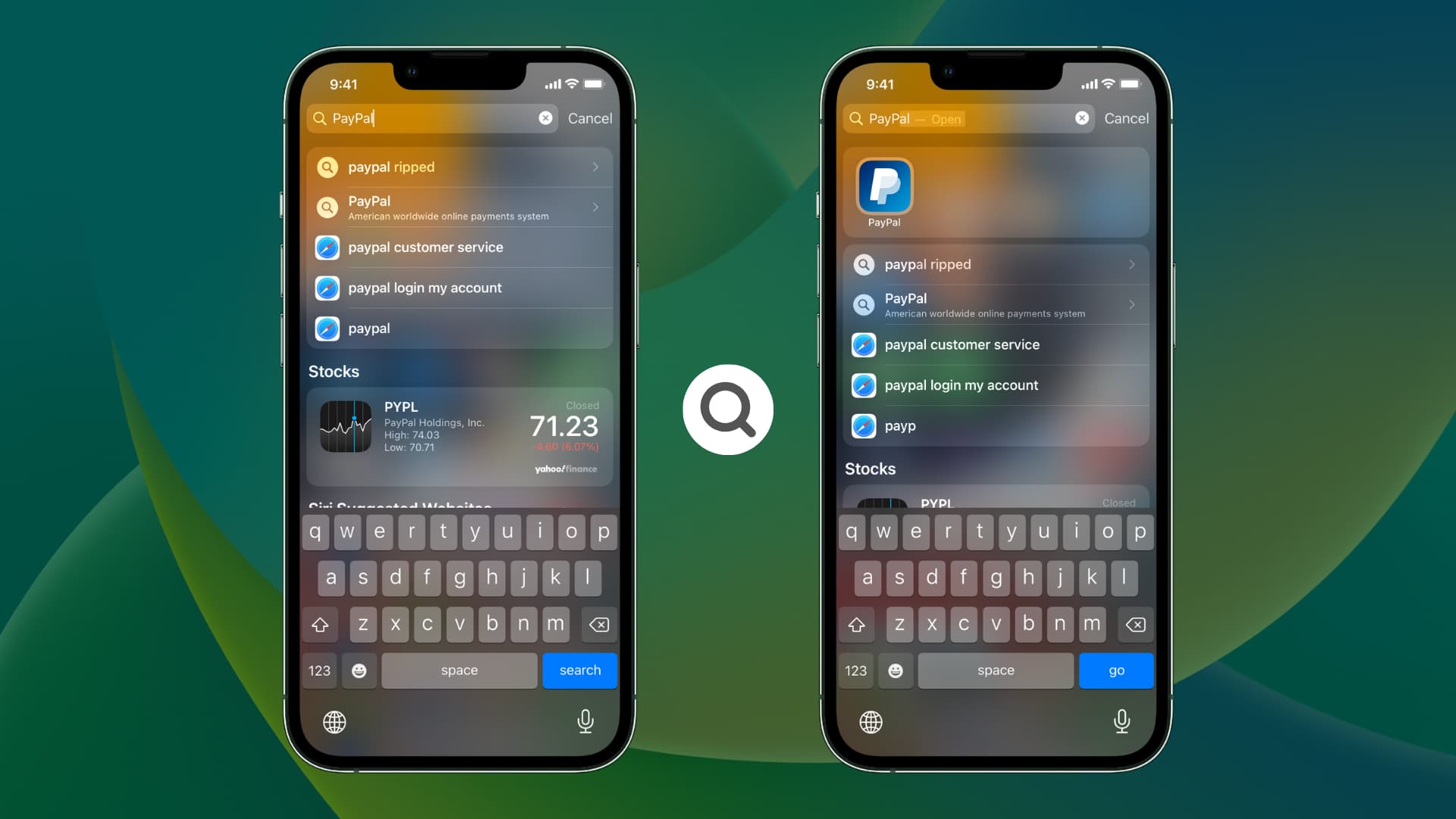
When you swipe down on the iPhone Home Screen or Lock Screen or tap the Search button above the Dock, you get to iOS Search, which is also called Spotlight Search. If you type an app name’s first few letters there, it will show up in the results, letting you open that app immediately.
However, if a particular app isn’t appearing in Search, that’s because you or someone with access to your iPhone hid that app or excluded it from search results. You can easily reverse this action when needed.
Unhide the app
iOS 18 and later allow you to hide apps. Once you do that, the iPhone or iPad app in question is removed from the Home Screen and does not show up in other places like Spotlight Search.
If you change your mind and want to get to this app from Search, you will have to unhide it first.
- Swipe left on the Home Screen pages until you reach App Library.
- Scroll to the bottom, tap the Hidden section, and authenticate with Face ID or Touch ID.
- Finally, touch and hold the app icon and choose Don’t Require Face ID.

After this, swipe down on the Home Screen and type this app’s name in the Search field. It should show up now.
In case the problem continues, follow the remaining solution below.
Allow an app to show up in Spotlight Search
- Open the Settings app on your iPhone or iPad.
- Tap Search or Siri & Search.
- Go through the list of apps and tap the one that doesn’t appear in search results.
- Turn on the switch for Show App in Search.

From now on, this app will start appearing in Search once again. Simply swipe down from the middle of your iPhone Home Screen or Lock Screen and type the app name.
In case the app doesn’t show up, restart your iPhone.
In addition to that, you can also enable or disable Show Content in Search, which is responsible for displaying that app’s internal content in iOS Search.
By default, you can find all apps in Search. But to increase your privacy, like preventing someone from seeing your contacts or hiding iPhone apps so that it’s difficult for others to open sensitive apps, you can disable the Show App in Search toggle. If you do that, you will have to launch that app from the App Library, Home Screen, or by asking Siri.
Check out next: