Learn how to convert time zones, currencies, temperatures, distances, and more in Messages, Notes, and other apps on your iPhone and iPad without leaving the current app or relying on another app.
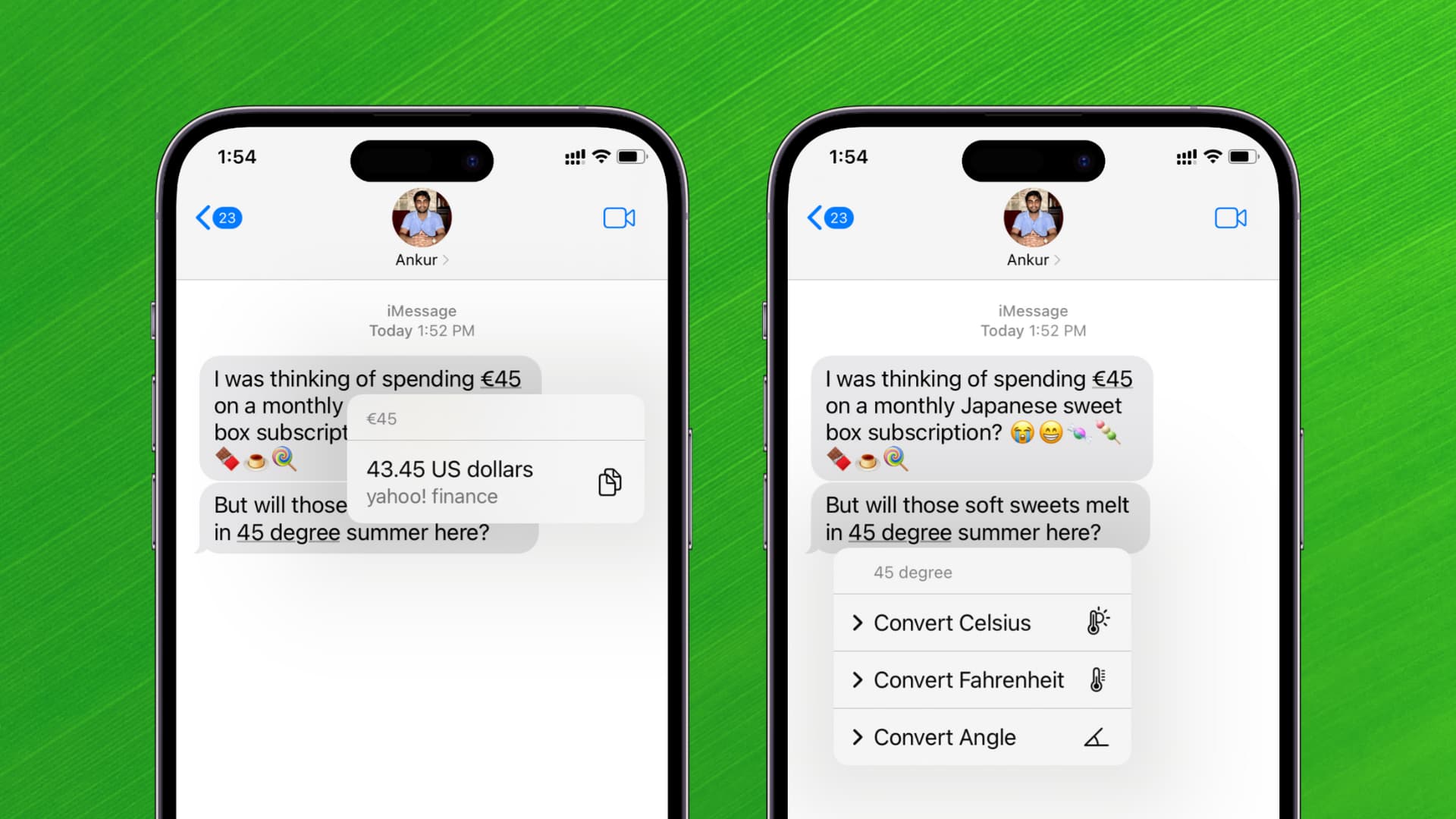
iOS has a built-in unit conversion that works everywhere
In addition to converting currencies and units in Spotlight, you can also perform basic conversions in several apps where you can select text.
For instance, if your text to an American friend mentions that it’s currently 35 degrees Celsius in your hometown, the temperature itself will be styled as underlined. The recipient can then tap this link, which brings up a contextual menu showing them that 35 degrees Celsius translates to 95 degrees Fahrenheit.

Or maybe your American friend just replied back with a text saying that an Apple event will kick off at 1 PM Pacific Time. But you happen to be in some other time zone, so performing time zone conversions in your head certainly doesn’t sound like fun. Instead of using Google, simply touch the quoted time in Messages to instantly see how 1 PM PT translates into your local time. This should be great for quickly calculating Apple event times around the world!

Similarly, if you’re based in the USA, and your friend from Europe messages you, “Please send me €50,” you can tap €50 (50 Euros), and it will show you the converted amount in US Dollars.

Note: Inline conversion even works if the message was sent after formatting it or adding an animation effect.
What units does iOS’s inline conversion support?
iOS automatically allows converting the following units:
- Currency
- Distance
- Temperature
- Time zones
- Volume
- Weight
This feature is built on top of Apple’s existing technologies, namely the Data Detectors feature, which automatically detects dates, times, currencies, and so on.
For some units, you may see additional options. For instance, performing a time zone conversion also presents you with options to create an event or reminder using the selected time.
Change the default conversion units
If the conversion happens in a unit or currency you don’t use, this could be because your iPhone location is set to some other country.
To see conversions in your local units, go to iPhone Settings > General > Language & Region. From here, tap Region and pick your country. After this, your iPhone will show you the conversions in your local currency or the measurement system followed in your country.
Check out next: