Canceling a YouTube Premium subscription can be confusing. Check out two ways to stop your YouTube membership from your iPhone or iPad.
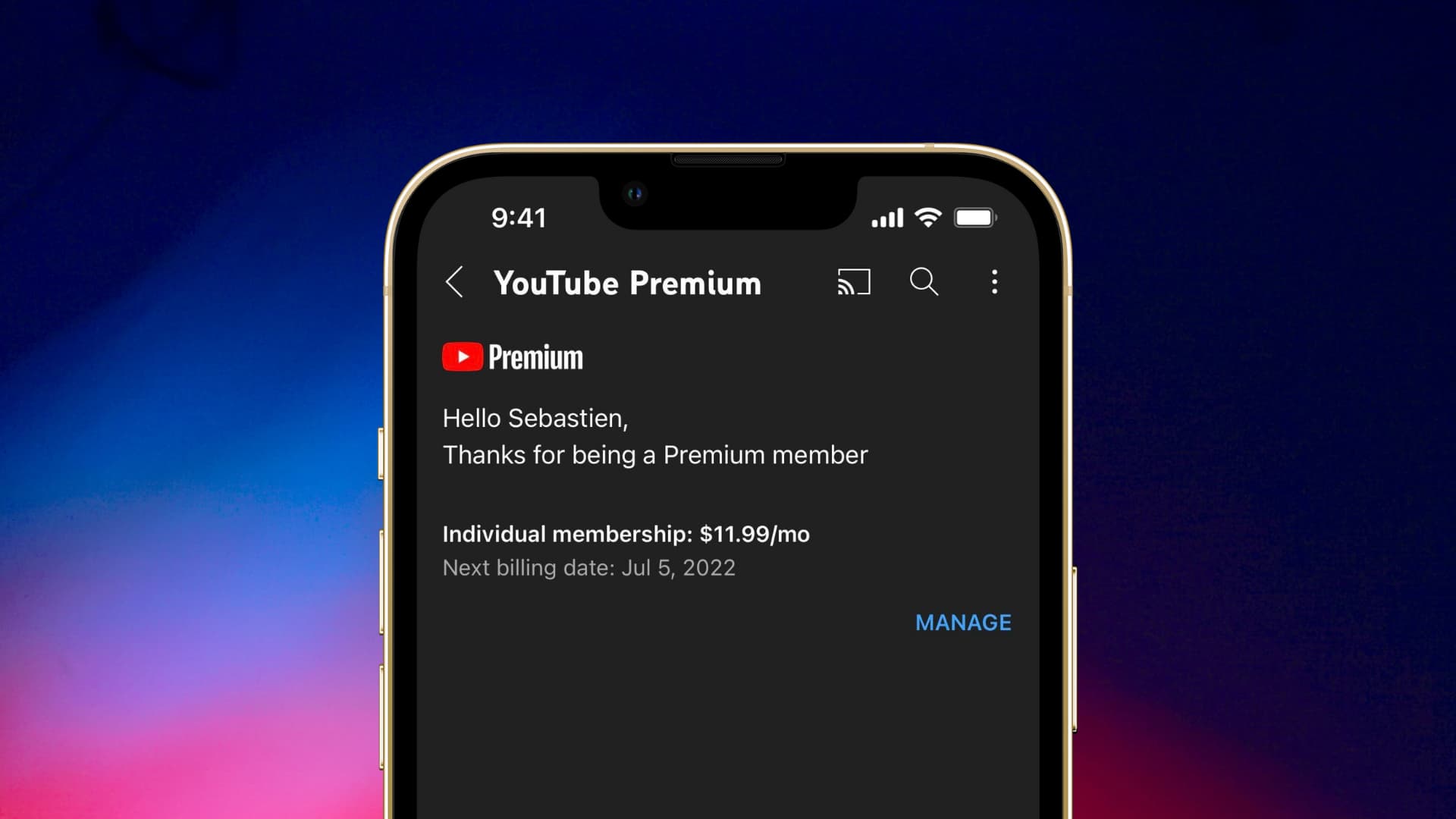
YouTube Premium offers ad-free videos, offline downloads in YouTube Music, Picture-in-Picture, unlocks exclusive videos, and more. However, if you no longer want to continue your YouTube Premium membership, you can cancel it using your iPhone or iPad.
Before you begin, please note that:
- Unsubscribing from YouTube Premium will also cancel YouTube Music.
- Unsubscribing will remove Premium privileges from all devices where you use this YouTube account.
- If you’re the organizer of the YouTube Premium Family plan, canceling it will also stop YouTube Premium for all family members.
- You can follow the same steps to cancel YouTube Premium’s free trial.
- Finally, you should know from where you subscribed to YouTube Premium: was it from the YouTube app and billed via iTunes (Apple) as an in-app purchase, or did you add your credit card to your Google account and subscribe to YouTube Premium from there. The latter is cheaper, by the way!
In any case, we show you the steps for both below.
Unsubscribe from YouTube Premium on iPhone or iPad from Settings
Follow these steps to cancel your YouTube subscription if it’s billed via Apple:
- Open the Settings app and tap your name from the top.
- Tap Subscriptions.
- Select YouTube.
- From here, tap Cancel Subscription and confirm.

You may have noticed that if you’re billed via Apple, canceling YouTube Premium is just like canceling any other app subscription on your iPhone or iPad.
You can continue to enjoy YouTube Premium until the last day of your billing cycle. This is mentioned in small print on the Cancel Subscription screen.
Note:
- If you don’t see the Cancel Subscription button, that means you have already canceled your subscription.
- If you don’t see YouTube listed on your subscription screen, that means you subscribed directly via Google or some other medium. It can also mean that you don’t have a YouTube Premium subscription of your own but are a part of a YouTube Premium Family plan. In this case, ask the family organizer (i.e., the person who is billed for this subscription) to cancel it or remove you as a family member.
Cancel your YouTube Premium subscription from Google
Follow these steps to cancel your YouTube Premium subscription if you’re billed directly via Google. You can follow these steps on your iPhone, iPad, Android phone, or computer.
- Visit youtube.com/paid_memberships and make sure you’re signed in using the same Google account with which you subscribed to YouTube Premium. If you’re reading this tutorial on your iPhone and tapping the link opens the YouTube app, then touch and hold the link in Safari to see it in a popup preview. Once it has loaded, tap the preview tile, and it should load in Safari without opening the YouTube app.
- Choose Premium.
- Tap Deactivate.
- Read the alert and select Continue to Cancel.
- Finally, tap Yes, Cancel to unsubscribe from YouTube Premium.
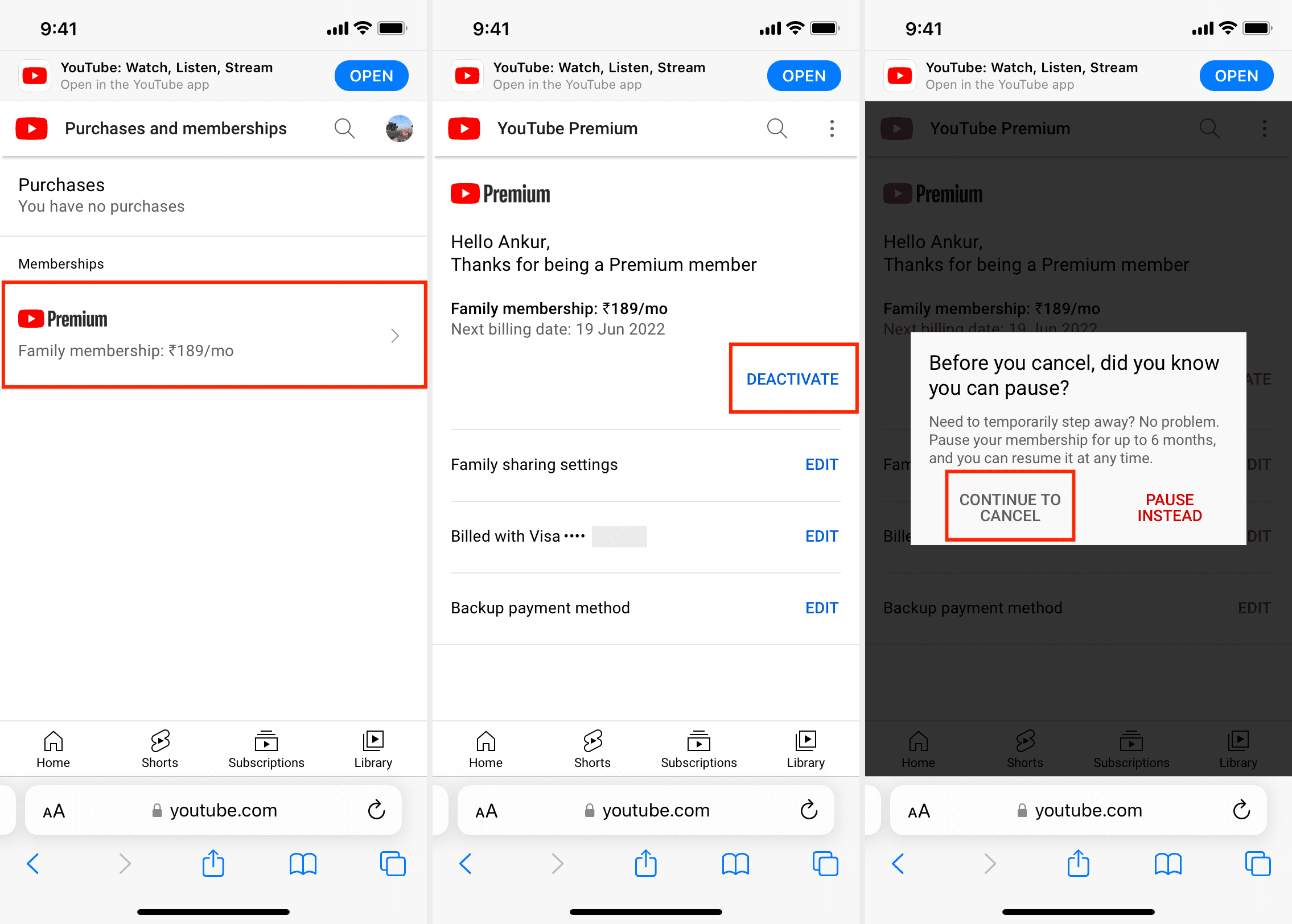
If you got YouTube Premium from elsewhere
From time to time, your cellular carrier, TV provider, or some other similar vendor may run promotions offering YouTube Premium when you purchase one of their plans. If you have subscribed to YouTube Premium in this manner, you can cancel it by logging into that respective service’s app or website.
What is pausing YouTube Premium membership?
Instead of canceling your membership, you can also pause your YouTube Premium Membership for 1 to 6 months. During this, you won’t be billed the monthly subscription amount and will lose access to premium privileges. However, when this paused state ends, your subscription automatically becomes active once again, and you’re charged the monthly fees from that new date, which also becomes your new billing date.
So, let us say you’re going on a two-month vacation and think you won’t be using YouTube Premium during that time. So, instead of continuing the subscription and giving money unnecessarily to YouTube, you can pause your subscription and save the cost for two months.
In case you want to resume YouTube Premium before the automatic scheduled resume date, go to youtube.com/paid memberships > Premium (or Manage Membership) > Resume > Resume.
Note that you can only pause your YouTube membership if you have subscribed to it directly via YouTube (Google). If you’re billed through Apple, you can only cancel your membership (and resubscribe whenever you like).
On a related note: