Learn how to show, hide, and rearrange apps in Apple CarPlay to have the perfect user experience on your car’s screen when driving.
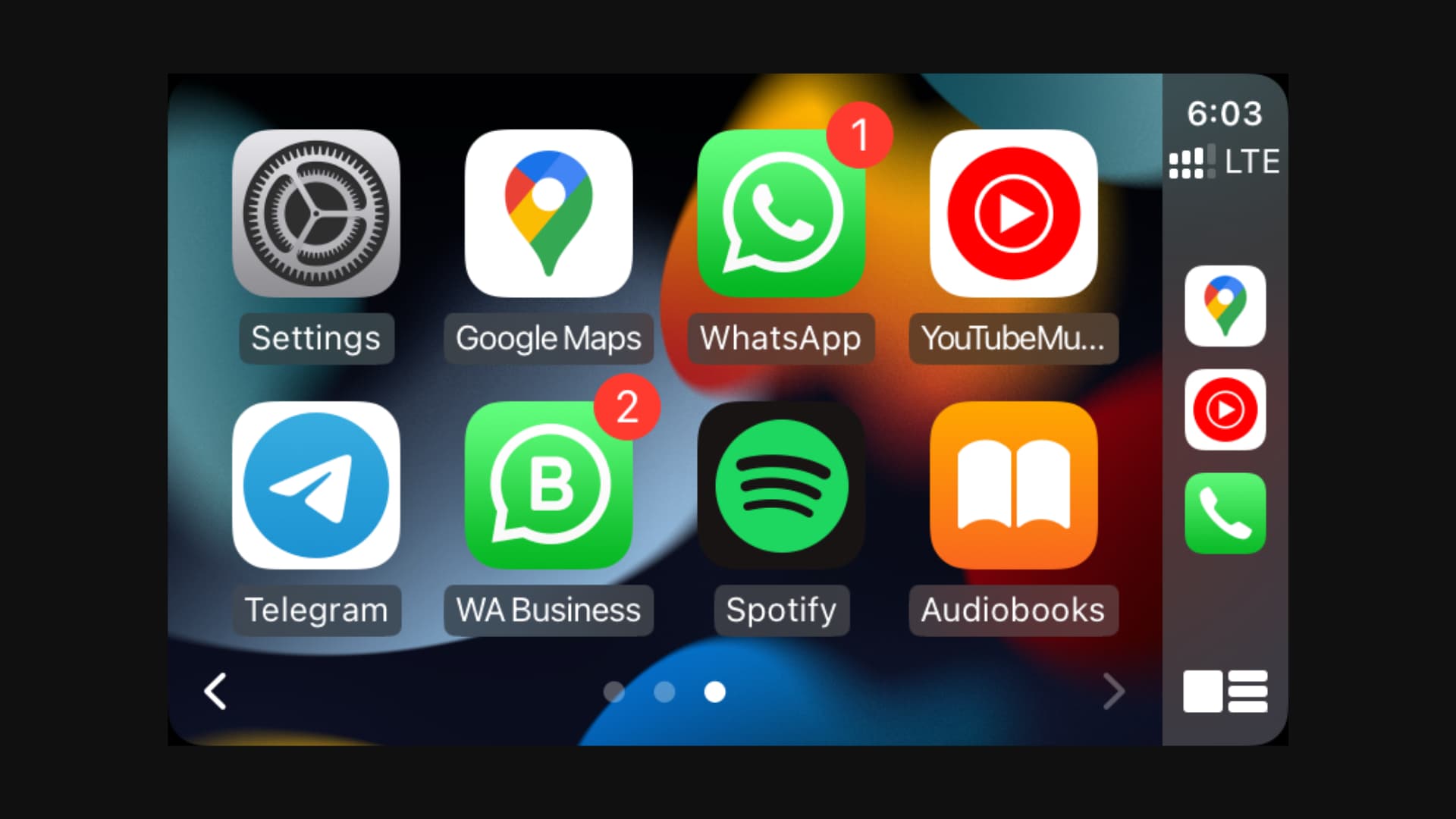
After you set up CarPlay for the first time, you see all the CarPlay-supported apps on your car’s dashboard screen, spread across multiple Home Screen pages.
You will see Apple’s own apps like Maps, Messages, Podcasts, Calendar, Audiobooks, and more. Plus, third-party apps you have downloaded on your iPhone that support CarPlay, like Google Maps, Spotify, WhatsApp, Zoom, etc., are also present on your car’s display
Chances are, you don’t need all those apps there, and thus, you might want to make changes to it. For instance, you may want to remove some unnecessary apps from CarPlay, add some helpful ones to it, or change the order of app placement on your car’s infotainment display.
Why customize apps on your car’s screen
As mentioned, by default, all CarPlay-supported apps currently installed on your iPhone show up on your car’s display whenever you get inside your car with your iPhone and use CarPlay.
But there may be some apps there that just take precious screen area on your car’s dashboard, and you have no plans to use them ever in your car. As an example, in my country, Apple doesn’t offer audiobooks (part of the Books app). However, the Audiobooks app sits on the first page of CarPlay.
Similarly, I use Telegram on my iPhone on a few occasions as the third messaging app after WhatsApp and Messages. But I know that I never plan to nor need to use Telegram in my car while driving. So, it’s better to remove it from showing there.
Next, let’s say you pay for Apple Music and use it on all your devices. But even if you have Spotify installed on your iPhone, it will show up on your car’s screen and occupy a place there. You can easily remove it or push it to the last page of your CarPlay apps.
Finally, I’m a new driver, and I need to focus on driving and not be bothered by several apps on the car’s display. Just Google Maps, YouTube Music, and Apple Maps are enough for me. Rest are just distractions, so I have removed them from my car’s screen.
Remove or add CarPlay apps
Follow these steps to hide or show CarPlay apps on your car’s screen.
1) Open the Settings app on your iPhone and tap General.
2) Select CarPlay.
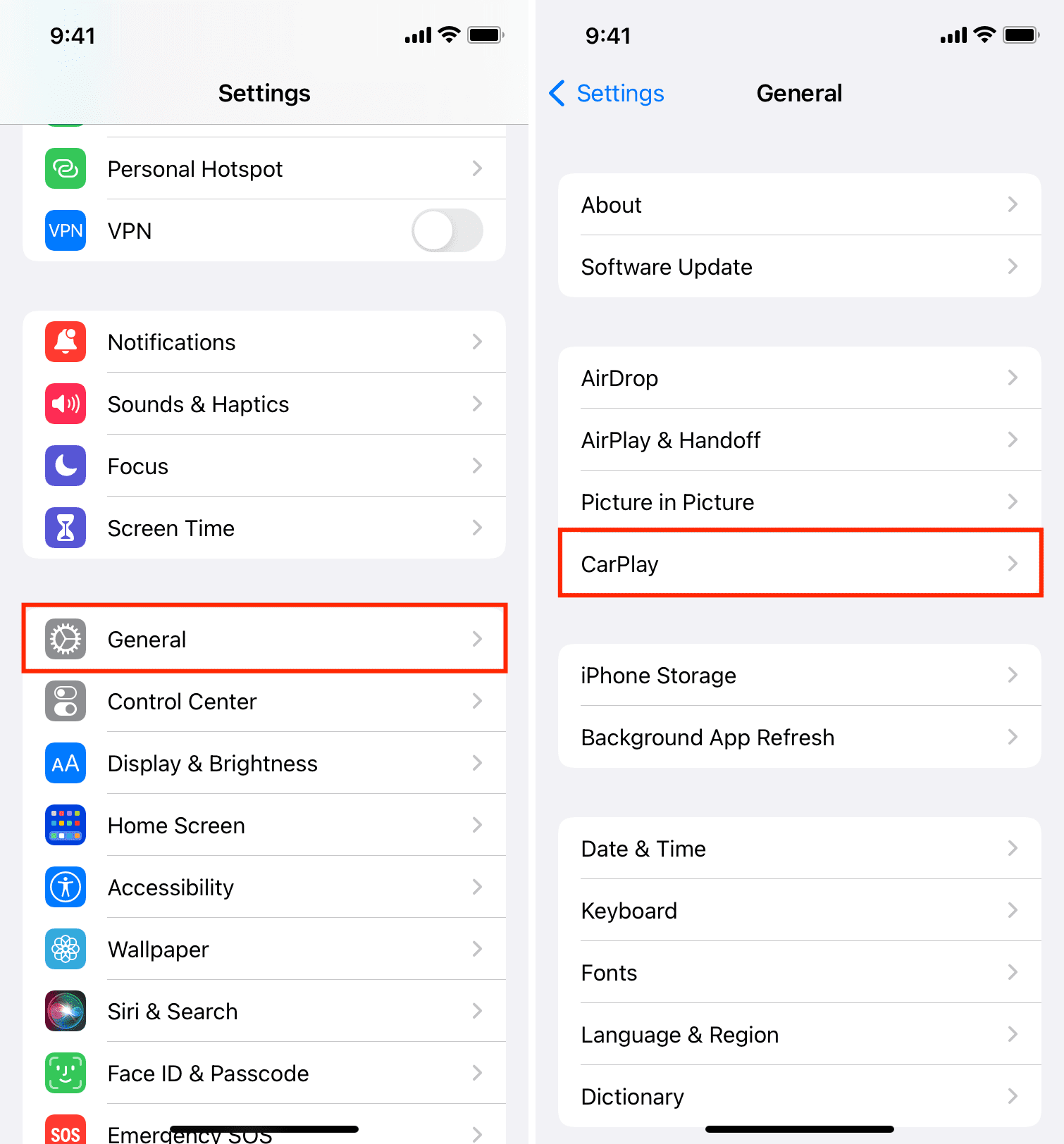
3) Select your car under the My Car section.
4) Tap Customize, and you’ll see the list of all CarPlay-supported apps installed on your iPhone.
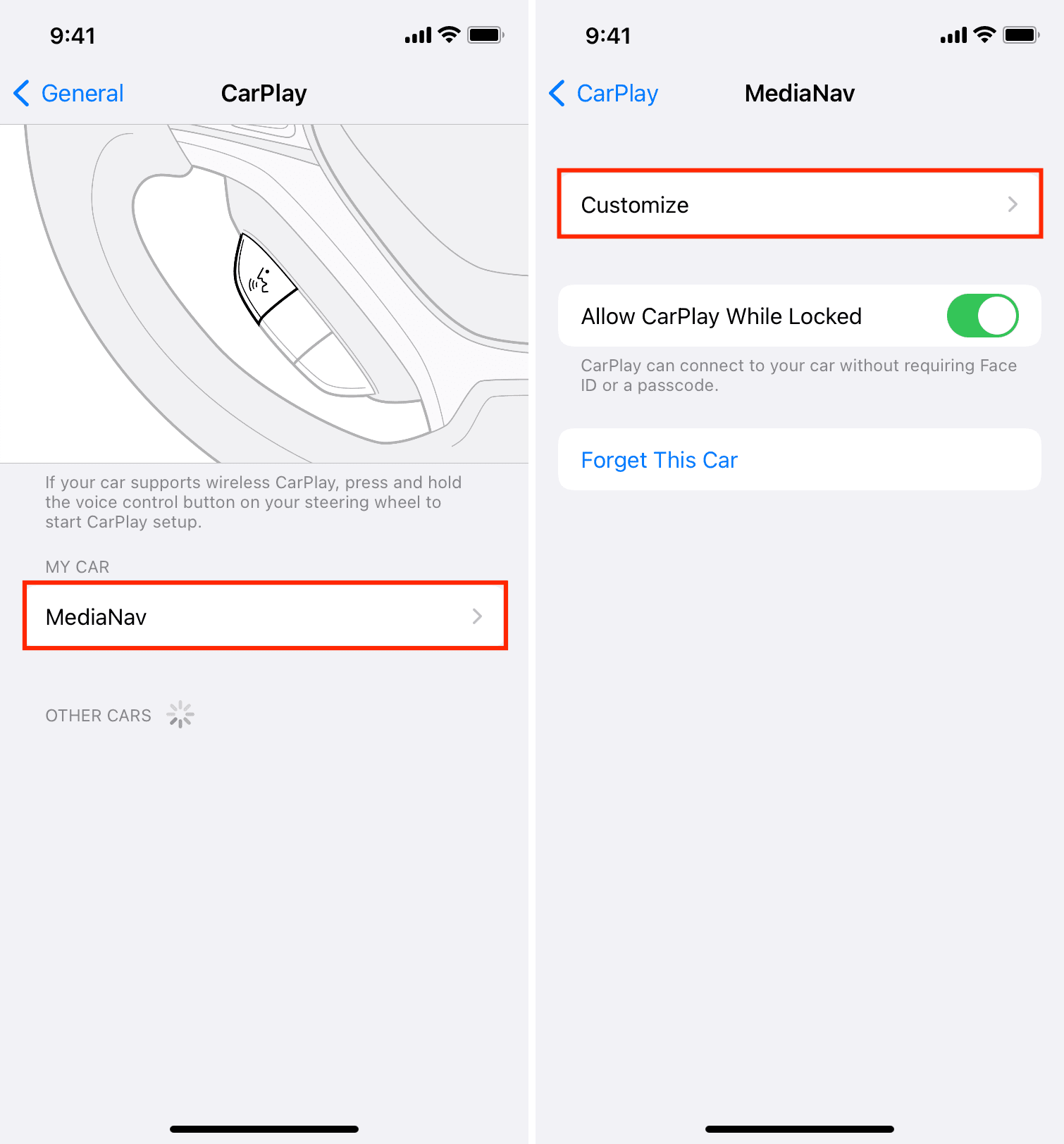
5) Tap the red minus button, followed by Remove to stop showing that app on your car’s screen.
Note that you can’t remove core apps like Phone, Music, Maps, Messages, Settings, Now Playing, and your car manufacturer’s own app from the CarPlay screen.
6) Alternatively, tap the green plus button next to a removed app to start showing it once again on your car’s screen.
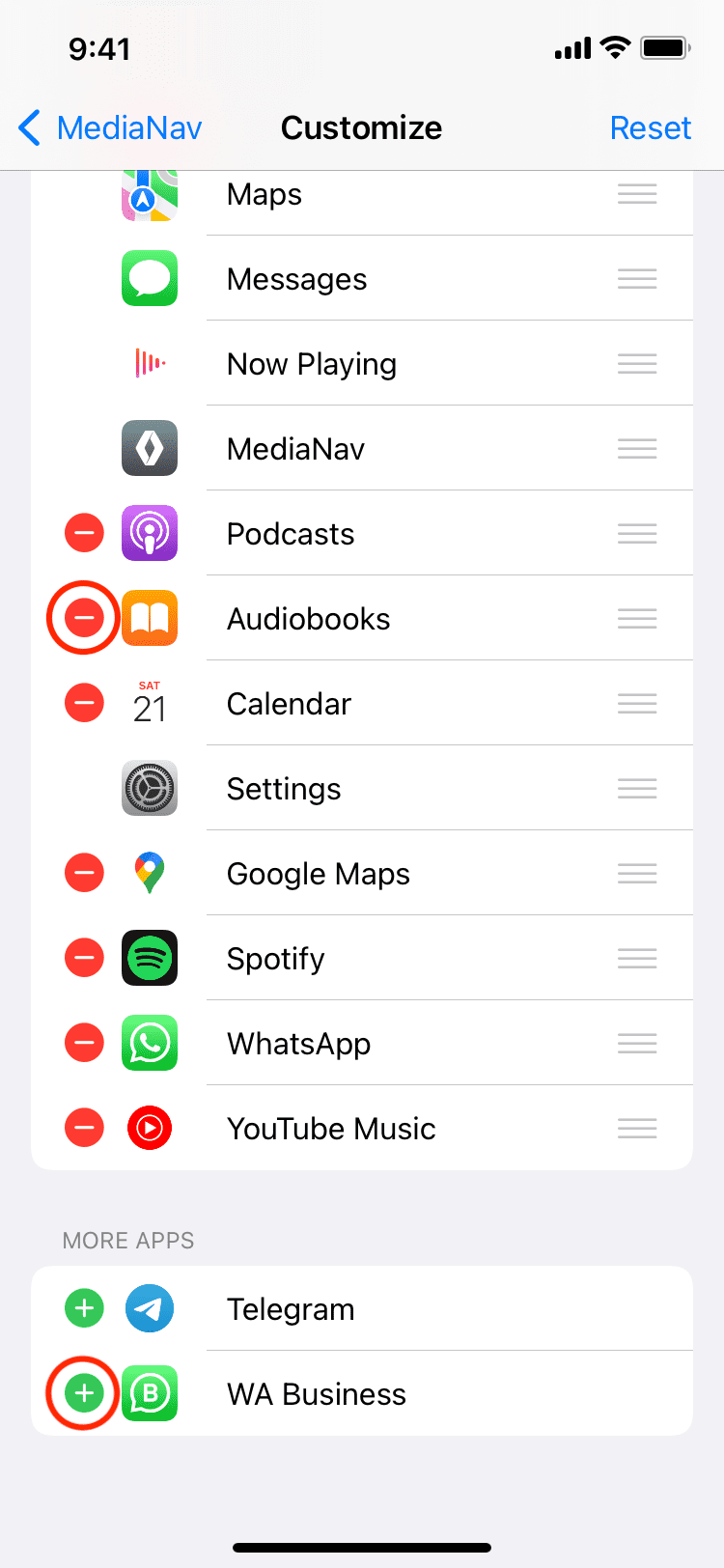
You have successfully removed or added apps to CarPlay. The next time you go inside your car and connect to CarPlay, you will see these new changes on your car’s display.
If you ever feel that you have personalized too much and would like to go back to the default placement, return to the CarPlay app customization screen and tap Reset > Reset Home Screen Layout. Note that this only resets the apps for CarPlay. It doesn’t affect the apps on your iPhone’s Home Screen.
Move and change the order of CarPlay apps
Unlike your iPhone or iPad Home Screen, you cannot touch and hold the app icons on your car’s touch screen and drag them to a different spot. Instead, you will have to make the changes in CarPlay settings on your iPhone.
So, go through these steps to move CarPlay apps from one page to another. Doing so changes the order of apps shown on your car’s display.
1) Open the Settings app on your iPhone and go to General > CarPlay.
2) Tap your car’s name and tap Customize.
3) Touch the hamburger icon next to an app and move it up or down to change the order. The apps on the top of this list will appear on the first page of your car’s screen. The apps on the bottom of the screen will be visible on the second, third, and other pages of your car’s screen.
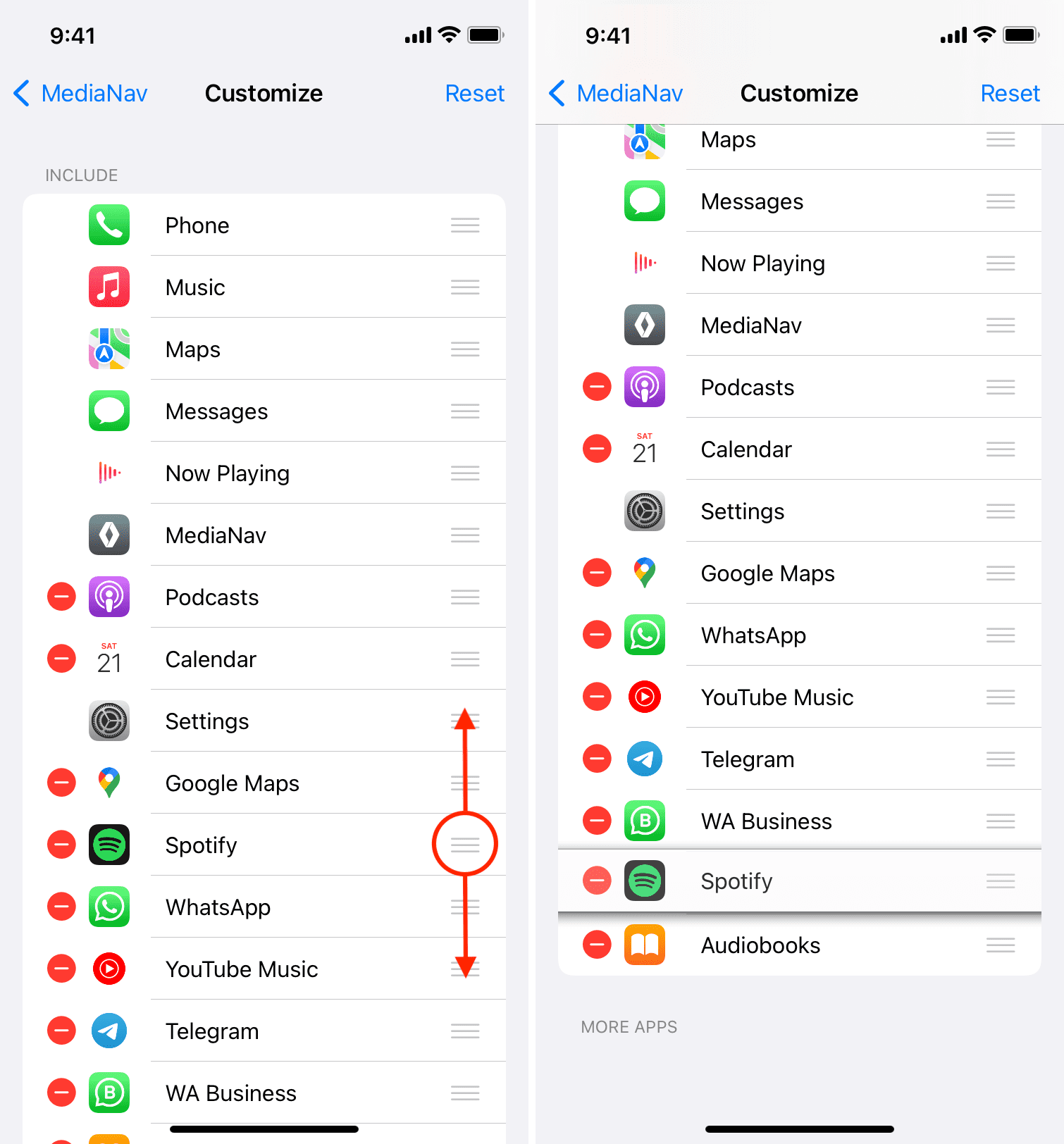
The next time you go inside your car and connect to CarPlay, you will see the new arrangement of apps on your car’s screen.
Fun fact: CarPlay is available on iPhone 5 and later running iOS 7.1 and later. In September 2014, Ferrari FF was the first car with full CarPlay support.
More tips for your car: