Don’t want incoming call notifications on your Apple Watch? In this tutorial, we’ll show you how to turn off sound, haptics, and screen alerts for calls on your wrist.
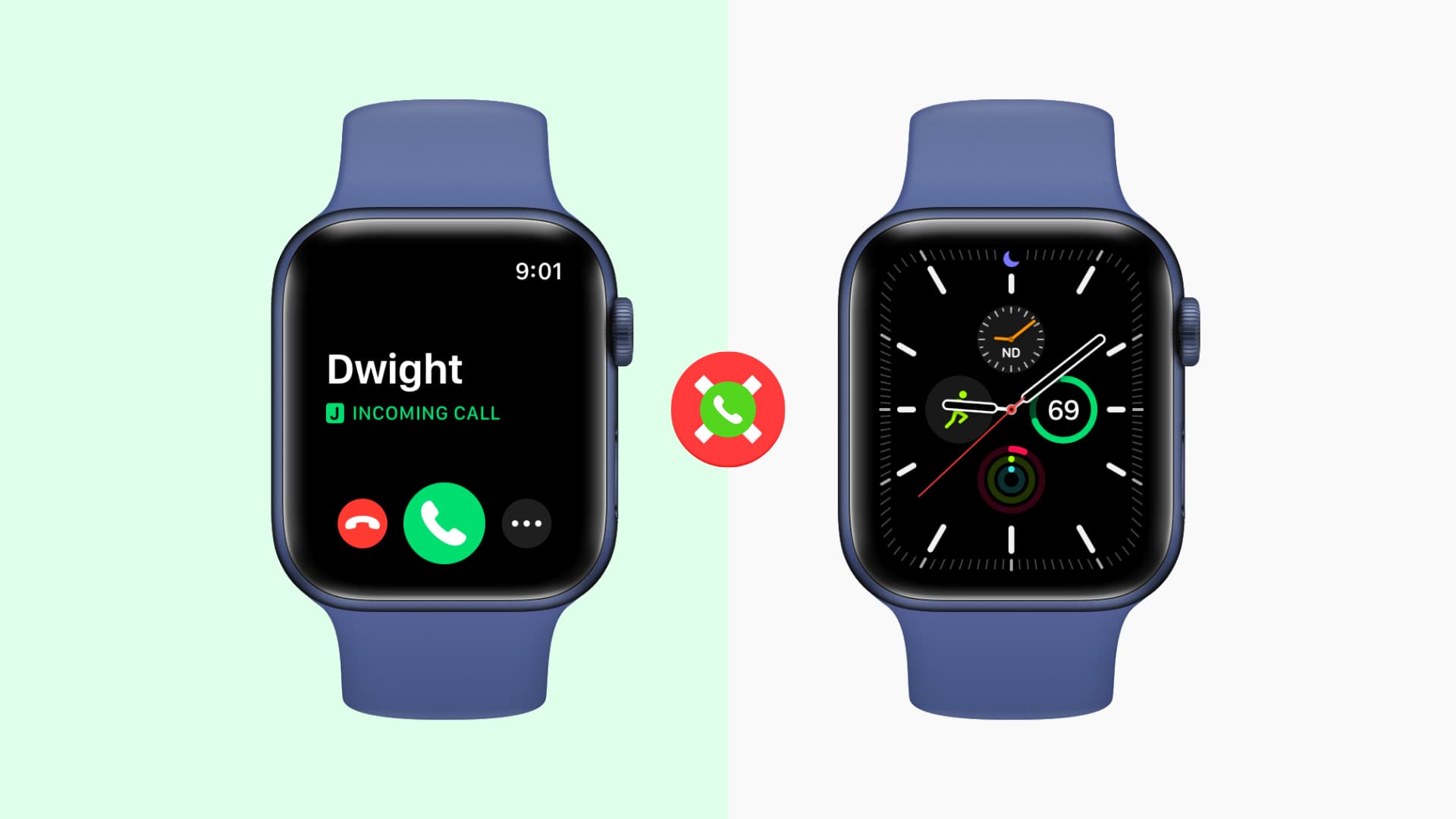
When you get a call on your iPhone, you also hear the tone, feel the vibration, and see the call screen on your Apple Watch.
However, if you don’t like getting calls on your Apple Watch, you have a few options to take care of this. Make sure you go through all of them carefully.
Turn off call alerts on Apple Watch
Follow these steps to disable ringtone and haptic alerts for incoming calls on Apple Watch.
- Open the Watch app on your iPhone.
- Scroll down the My Watch section and tap Phone.
- Tap Custom.
- Turn off the switches for Sound and Haptic under the Alerts and Ringtone sections.
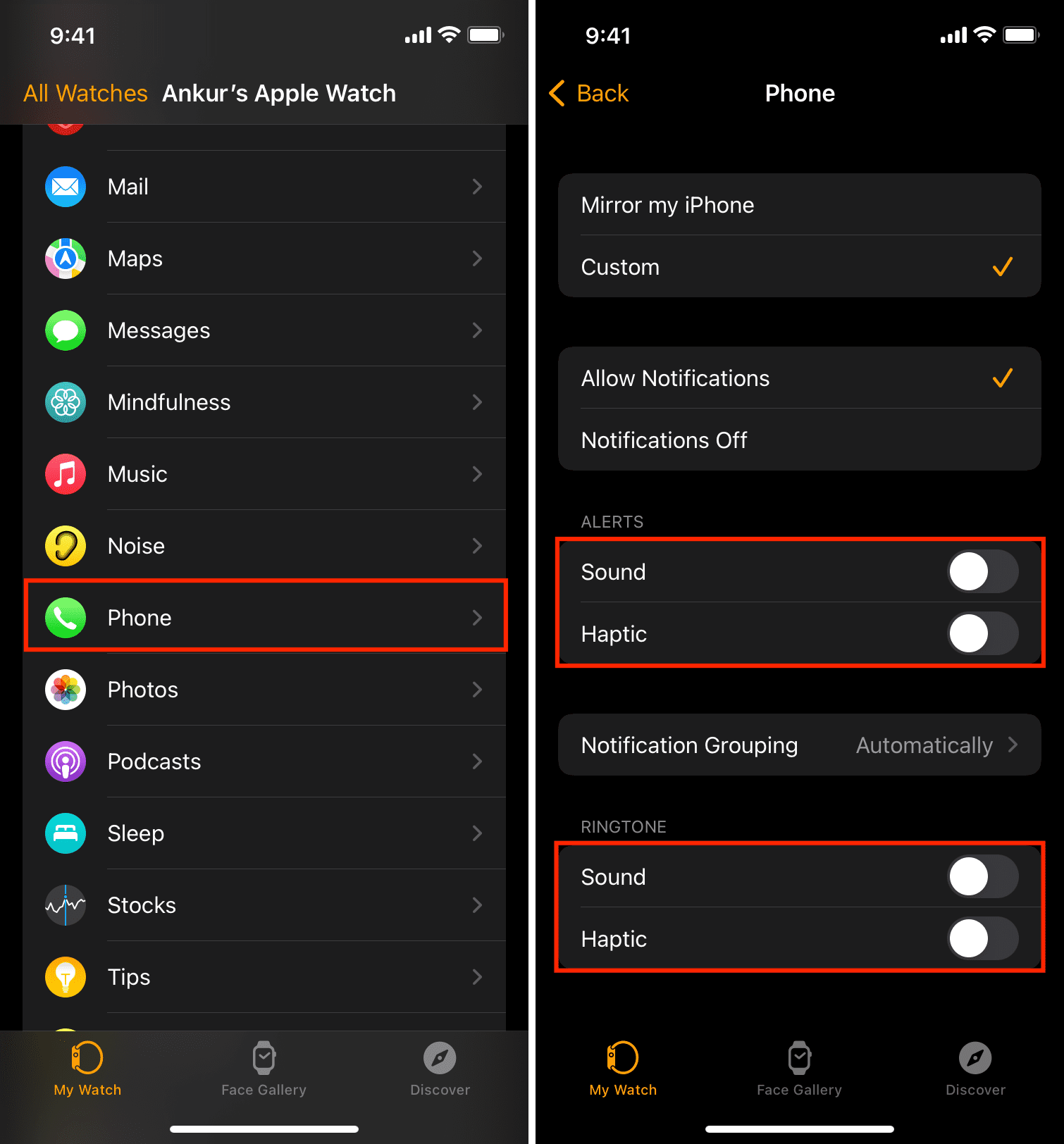
From now on, when you receive a call, your Apple Watch won’t ring or vibrate.
But it will still wake the Apple Watch display, and you will see the incoming call alert and the buttons to receive or disconnect the call. There is no way to stop this permanently. Even if you choose Custom > Notifications Off while following the above steps, you will still see the incoming call screen (without the sound or vibrations) on your watch.
However, if you are on an older version of watchOS, you won’t see the call screen if you put your Apple Watch in Do Not Disturb Focus. When I retested this tip on my Apple Watch Series 10 running watchOS 11, it worked half the time and did not show the call screen on my watch. However, in the rest of the instances, the call screen was displayed on my Apple Watch.
1) Open the Settings app on your Apple Watch and tap Focus.
2) Scroll to the bottom and turn off Mirror my iPhone. This ensures your iPhone doesn’t enter Do Not Disturb when you enable it on your Watch. As a result, you can still get calls and notifications on your iPhone.
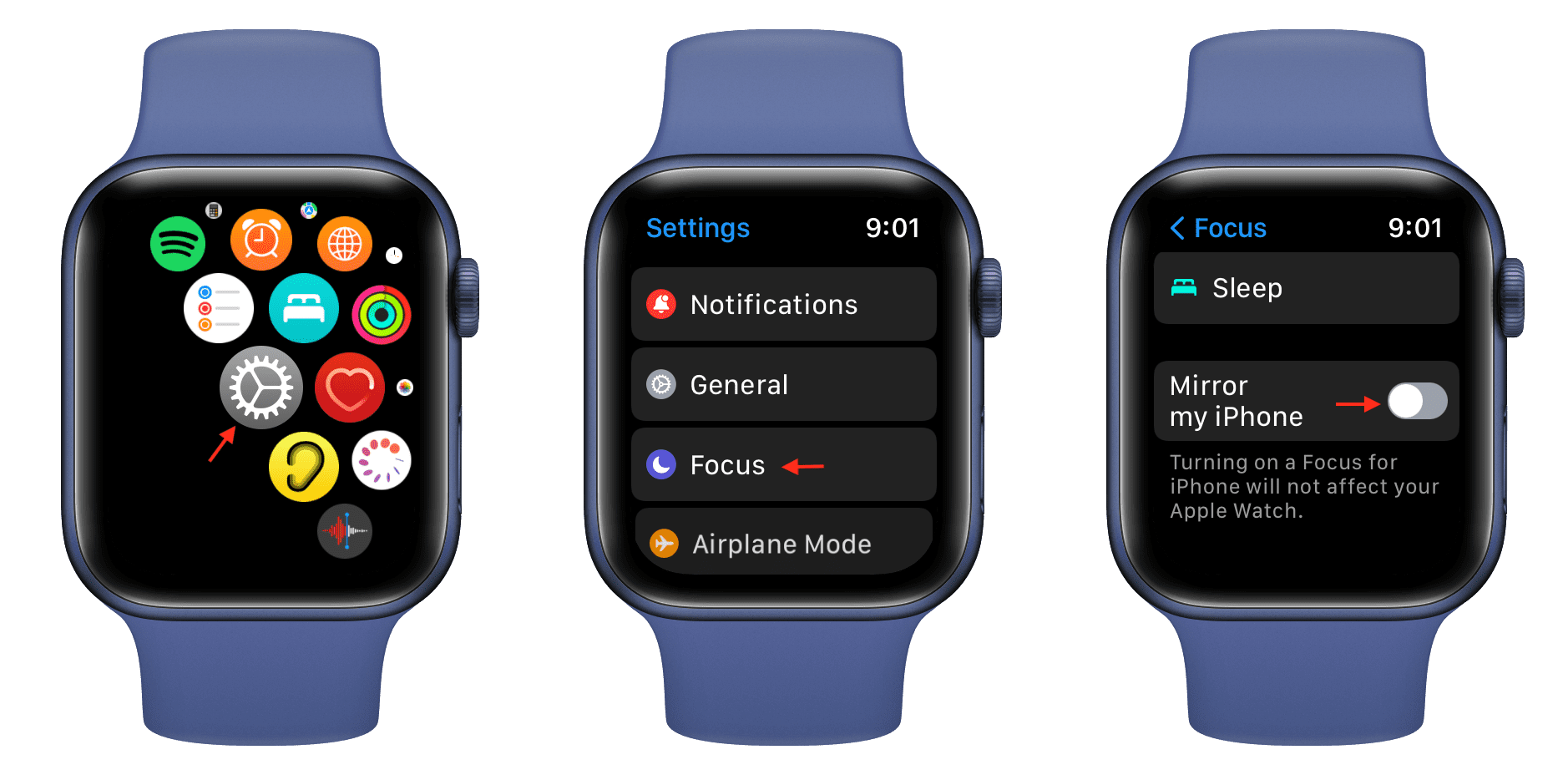
3) Press the Digital Crown to return to the watch face, and go to Control Center.
4) Now, tap the crescent moon icon, select Do Not Disturb, and turn it On.
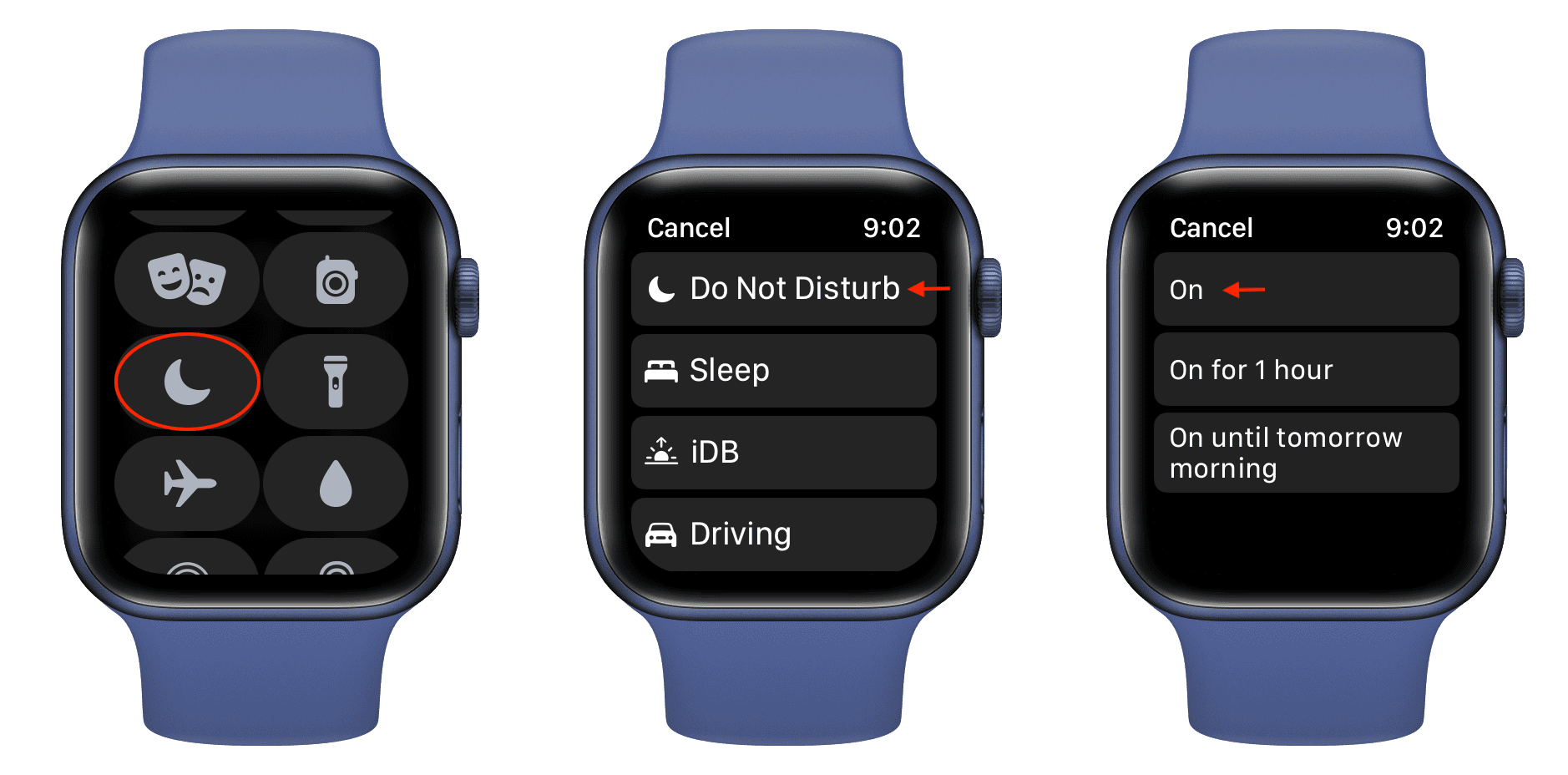
You have successfully enabled Do Not Disturb on your Apple Watch. After this, when you get a call on your iPhone, it won’t even show on your watch screen even if you wake it up. In other words, there will be no sound, no vibration, and no on-screen alert for that call.
One major downside is that when your Apple Watch is in Do Not Disturb, you will also miss all the incoming texts and notification alerts on your wrist. You can turn off Do Not Disturb by opening the Apple Watch Control Center and tapping the purple crescent moon icon.
Turn off Bluetooth
If you disconnect your Apple Watch from your iPhone by turning off Bluetooth either on your phone or your watch, then you will not get phone calls on your watch (provided the cellular connection is off on cellular Apple Watch model). Note that this will also turn off all app notifications from hitting your watch.
Head to iPhone Settings (not Control Center) and turn off Bluetooth.
Alternatively, you can go to Apple Watch Settings > Bluetooth and turn off the Bluetooth switch to disconnect it from your iPhone.

From now on, you won’t see the incoming call screen on your Apple Watch.
Turn off phone calls on cellular Apple Watch
You can get calls on your cellular Apple Watch even when the watch is disconnected from your iPhone. If you don’t want to receive phone calls on your Apple Watch, open Control Center, tap LTE, and turn off the switch for Cellular. You can also turn it off from Apple Watch Settings > Cellular.

What if I turn off all phone notifications on iPhone
Even if you go to iPhone Settings > Notifications > Phone and turn off Allow Notifications, you will still get incoming call notifications on your iPhone and Apple Watch. Phone is an important part of your iPhone, and turning its notification off is impossible unless you put your iPhone in Do Not Disturb mode, use Focus, or enable Airplane mode.
Related tutorials: