Looking to message someone on WhatsApp whose number you have not saved to your contacts list? In this tutorial, we’ll show you 8 easy ways to directly message a phone number on WhatsApp without having to save the number first.
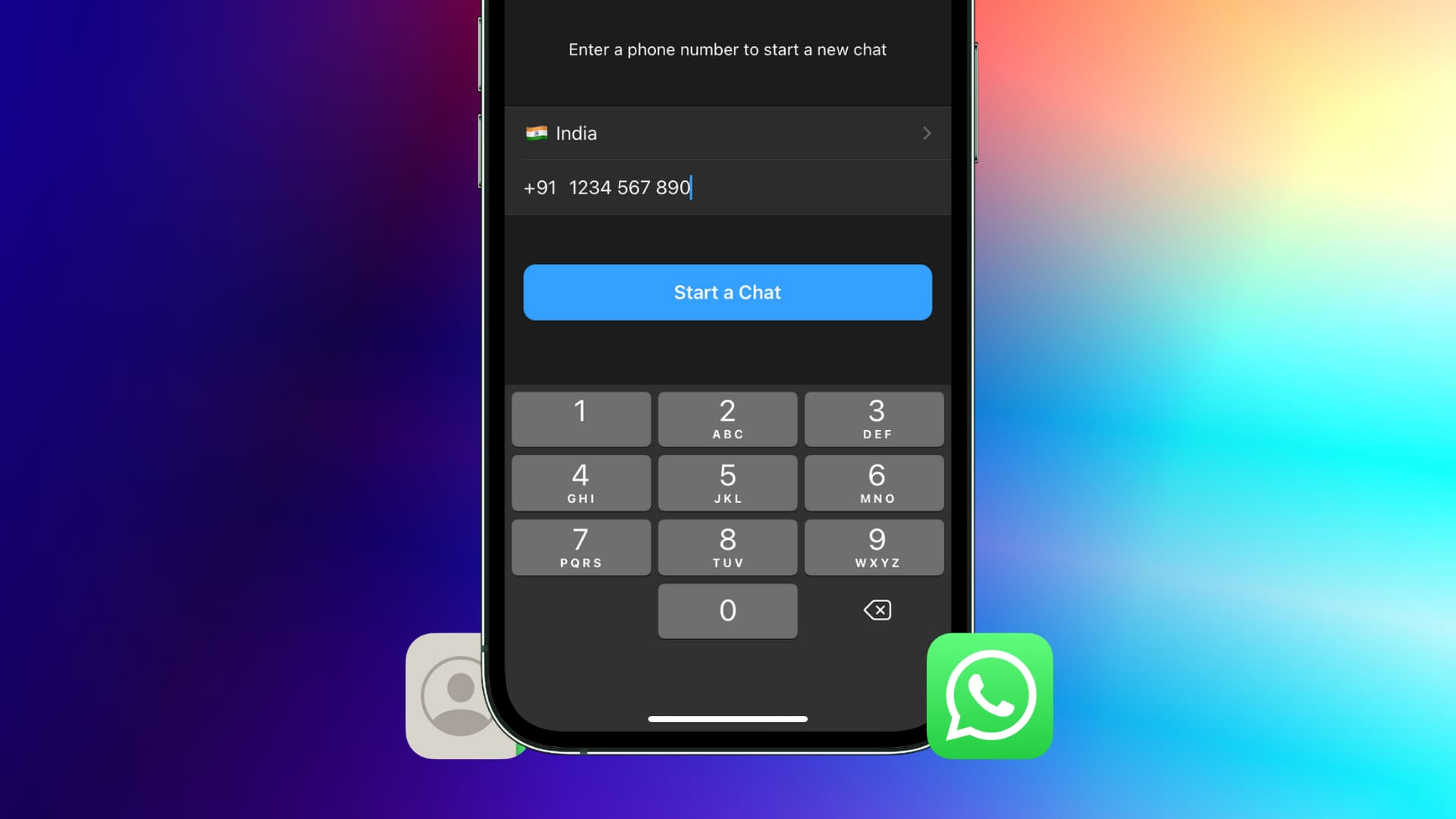
When you install and open WhatsApp, it asks your permission to access your iPhone contacts. Once you do that, you can chat with anyone in your address book who has a WhatsApp account.
However, you may come across situations when you simply want to message a number without saving their contact. This can be because of the following reasons:
Privacy: Let’s say you have set your WhatsApp profile picture to show only to your contacts. Now, if you have to briefly message someone, like send a picture of a faulty product to a delivery guy, you may not want to save their number and potentially expose your profile picture to them. Additionally, if you save a number and forget to delete it, that person can see your future WhatsApp Stories, new profile pictures, and status. I’m sure you don’t want that.
Temporary people: We come across various people, but not all are worth saving to the address book. If you simply want to message someone temporarily on WhatsApp, sending a message to an unsaved contact is helpful.
Though the methods below are for iPhone users, several of them also work if you are on an Android phone.
1. Use Wa.me
Wa.me is a URL owned by WhatsApp, and you can use it to message non-contacts on WhatsApp:
1) Open a web browser like Safari and type wa.me/ in the URL bar.
2) Now, enter the country code followed by the phone number with whom you want to chat [https://wa.me/phonenumber]
3) Tap Open in the popup that says, “Open this page in WhatsApp [or WA Business]?” Now, compose a message and send it.
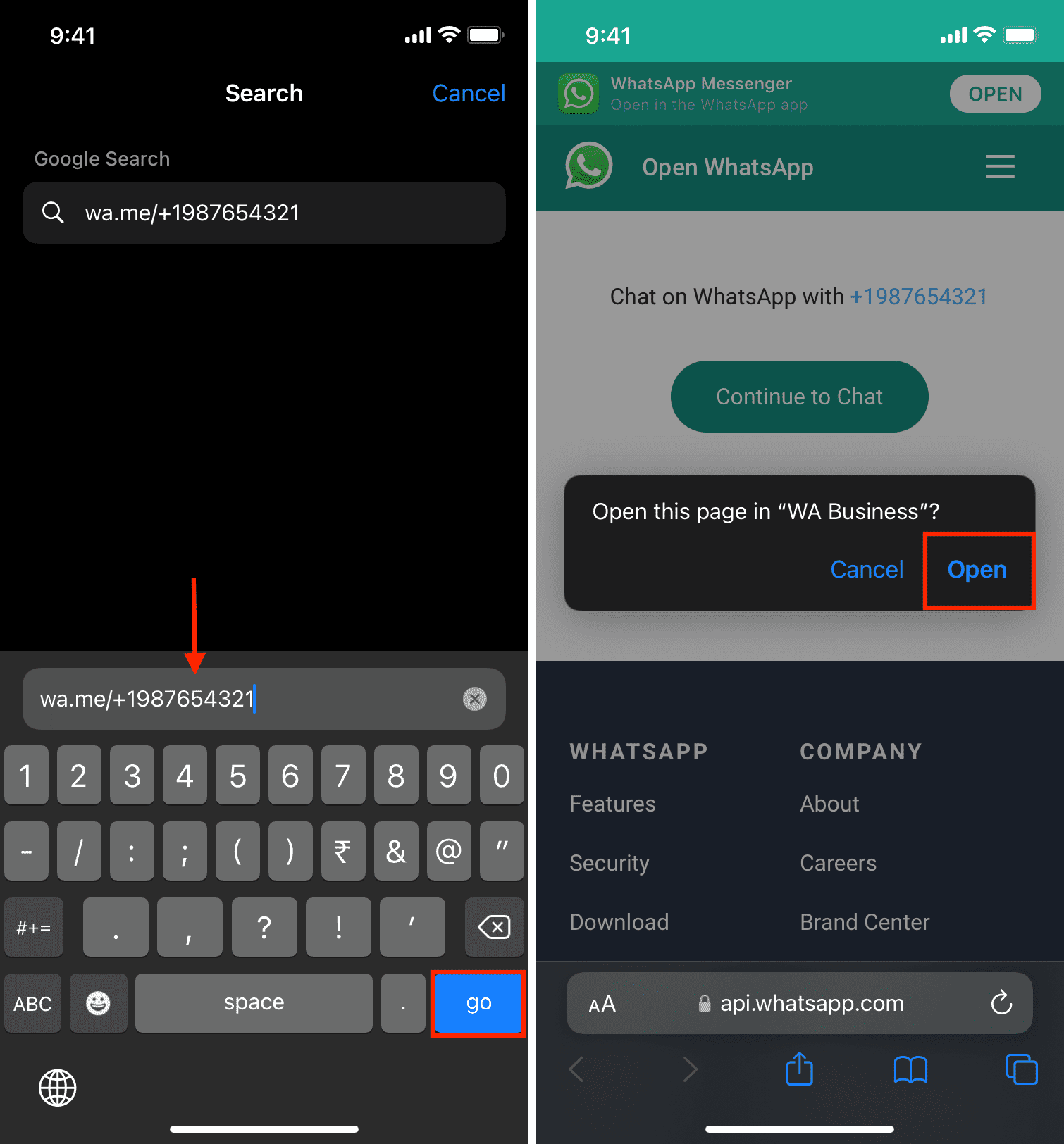
2. Use a Siri shortcut
You can use an iOS shortcut created by @heismauri to simplify the process and message people just by typing their phone number.
1) Visit this link to add the WhatsApp Unsaved Number shortcut to your iPhone.
2) Now, tap this shortcut in the Shortcuts app and type the phone number. Remember to add the country code without the plus (+) sign. So, if your country code is +91, type 91 followed by the number you want to message on WhatsApp.
3) Allow the shortcut the necessary permission, and then WhatsApp should open on your iPhone, showing you the screen to send a message to this unsaved contact.

Tip: Instead of opening the Shortcuts app every time and running the shortcut from there, you can follow the simple steps to add this shortcut to your iPhone Home Screen. After that, you can instantly run this shortcut from the Home Screen and message non-contacts quickly on WhatsApp.
3. Use a bookmarklet to WhatsApp unsaved contacts
Messaging someone not saved to your iPhone contact isn’t unofficial, and WhatsApp supports it. But the approach isn’t very comfortable (method 1 above). However, I came across an old Facebook post by Ethan Shalev, who created a bookmarklet that prompts you to enter the phone number and then redirects you to message that unsaved number on WhatsApp. I slightly edited it. (A bookmarklet is a browser bookmark with a JavaScript command, which adds a handy feature to that web browser.)
1) Open Safari on your iPhone and visit any website you want.
2) Tap the share button and select Add to Favorites from the Share Sheet.
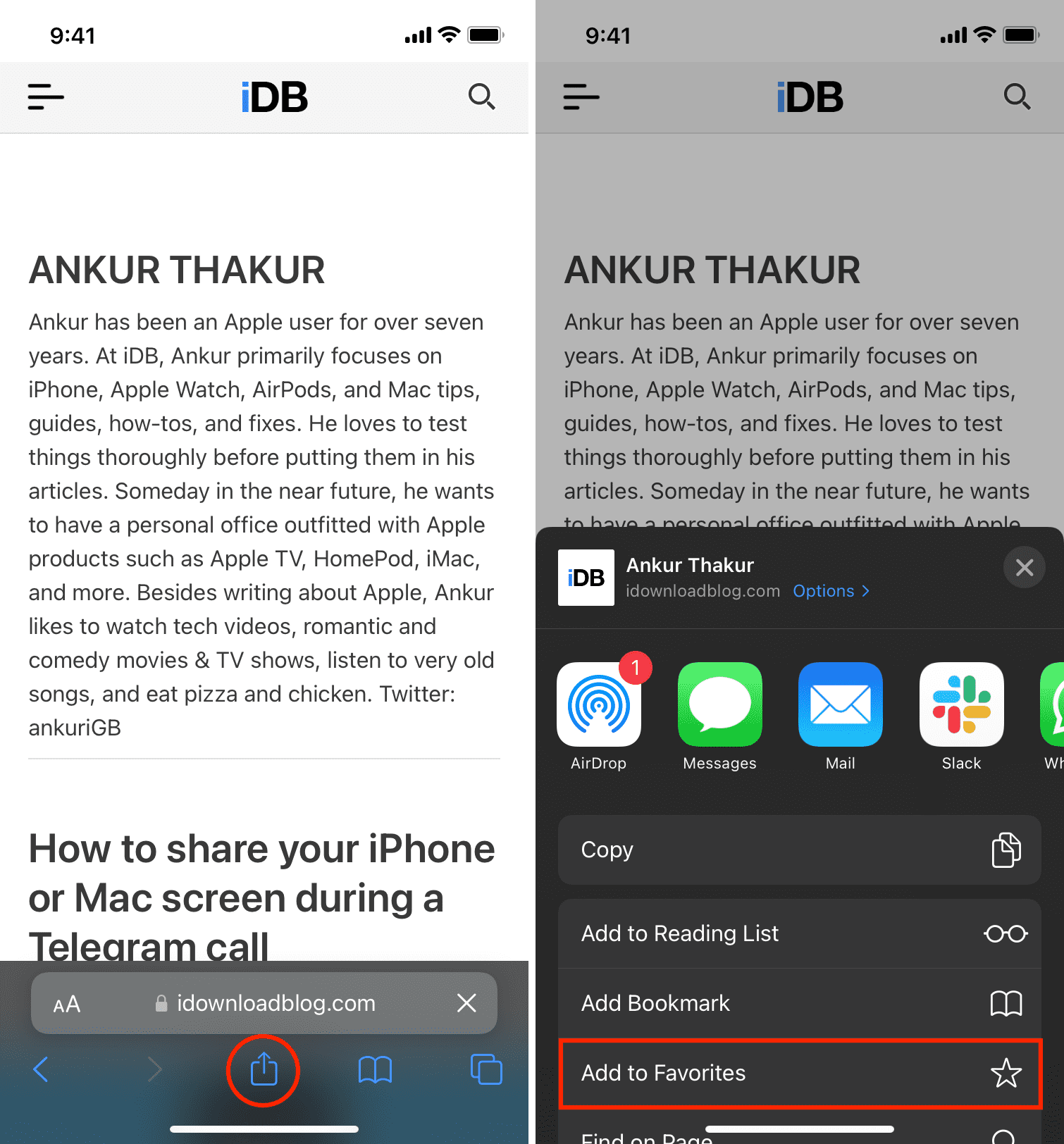
3) Give it a name like WA Unsaved Message and tap Save.
4) Now, open a new Safari tab to see the Start Page. Under Favorites, you will see the favorite bookmark you added in step 3. Touch and hold this bookmark and tap Edit.
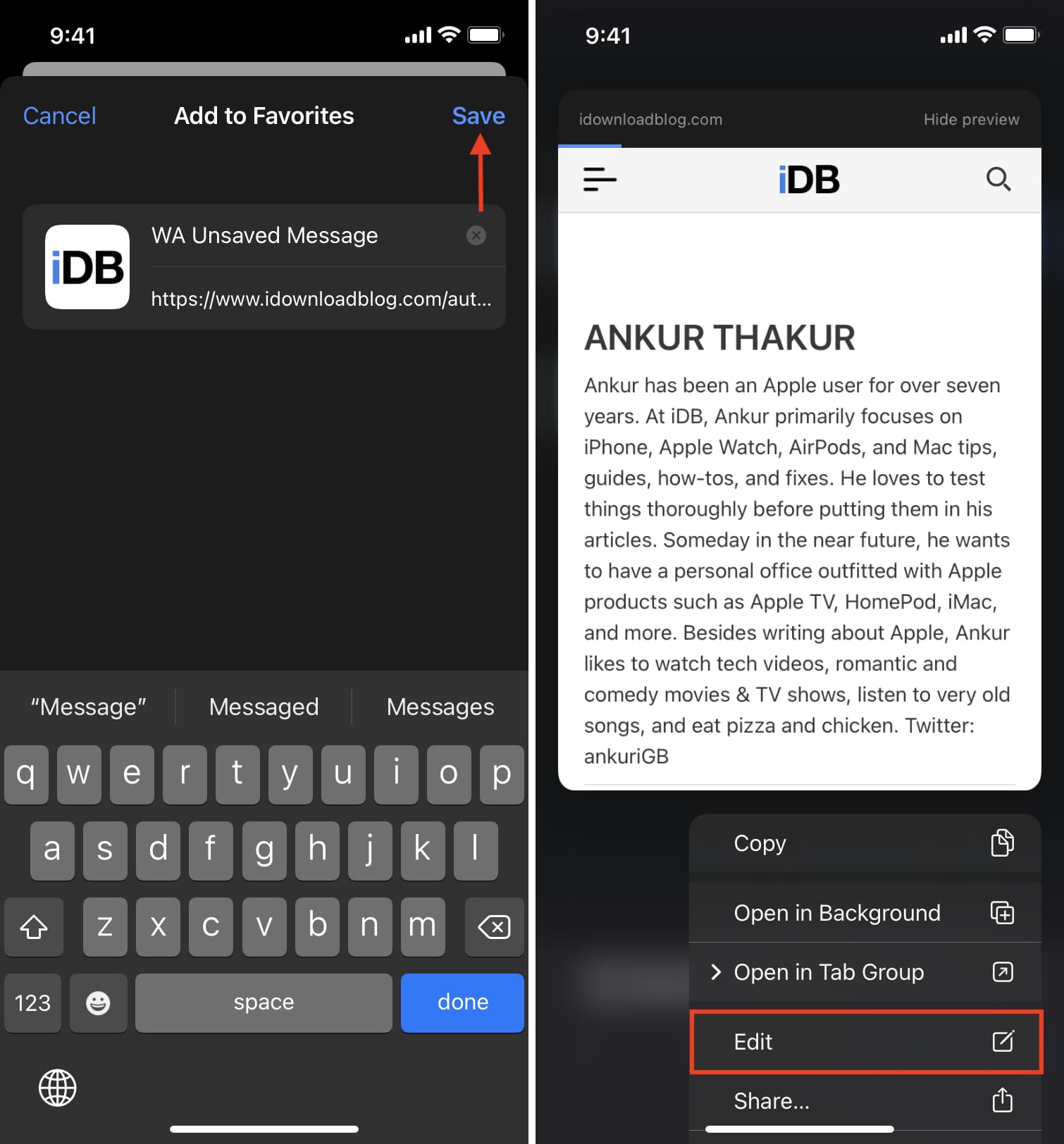
5) Tap in the URL field and tap x to clear it. After that, copy the code below and paste it there.
javascript:(function(){
var phone = prompt("Who you want to message?", "9876543210");
if (phone != null) {
window.location.href = "https://api.whatsapp.com/send?phone=" + phone;
}
})();
6) Select Save to create the bookmarklet. You have successfully finished the setup.
7) From now on, whenever you want to message someone new on WhatsApp, open Safari and tap this bookmarklet.
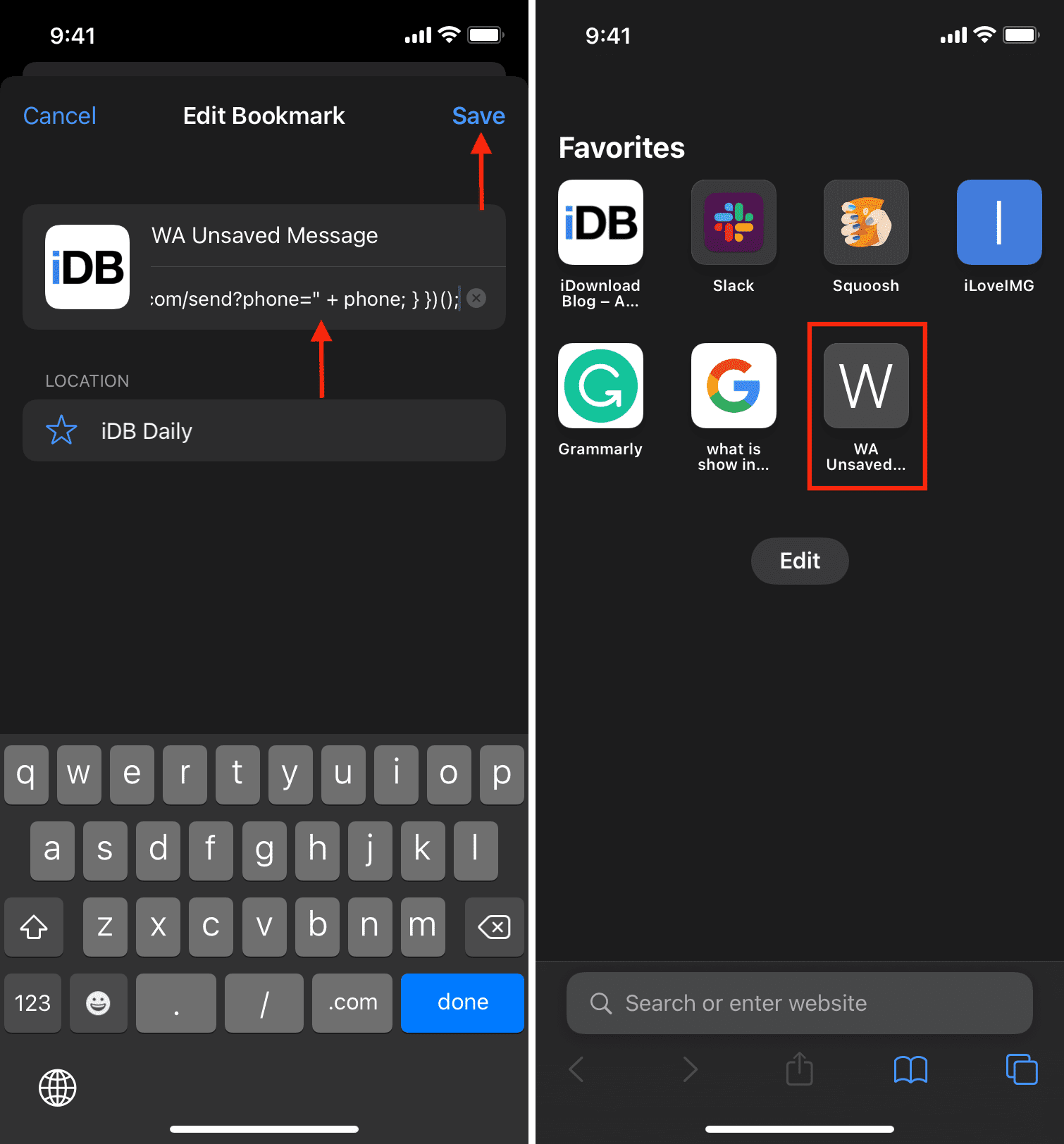
8) Replace what you see in the box with the phone number along with the country code and tap OK. The country code for the USA is +1; for India, it’s +91; and for Brazil, it’s +55.
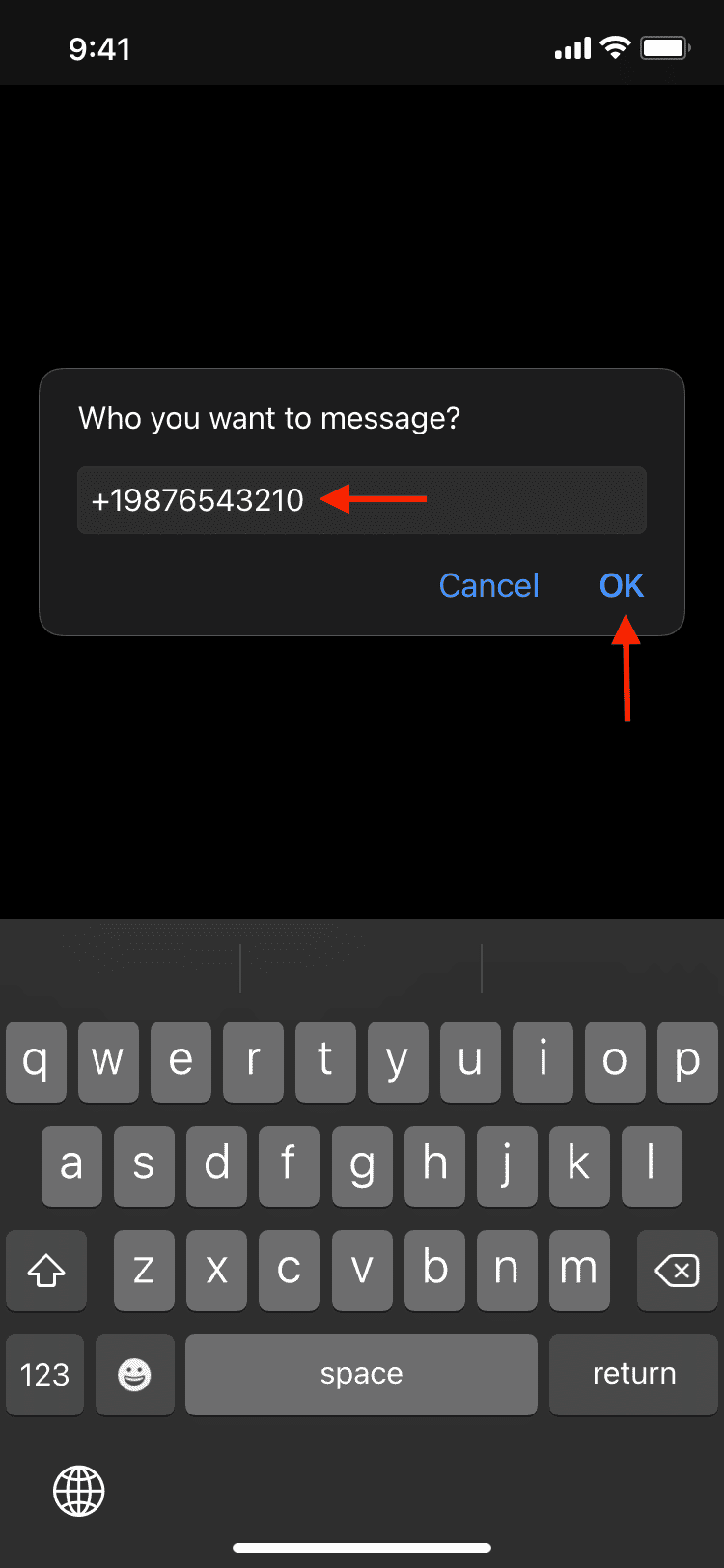
That’s all there to it. The bookmarklet will automatically open a new chat with that unsaved person in the WhatsApp app. Finally, type your message and hit the send button.
4. Message unsaved contact from a group chat
If you’re part of a WhatsApp group, you can message group members not saved in your iPhone contacts using the following steps:
1) Go to the WhatsApp group chat and press a non-saved contact. It will show the phone number and the name set by that person as their WhatsApp profile.
2) Choose More.
3) Select Message [phone number].
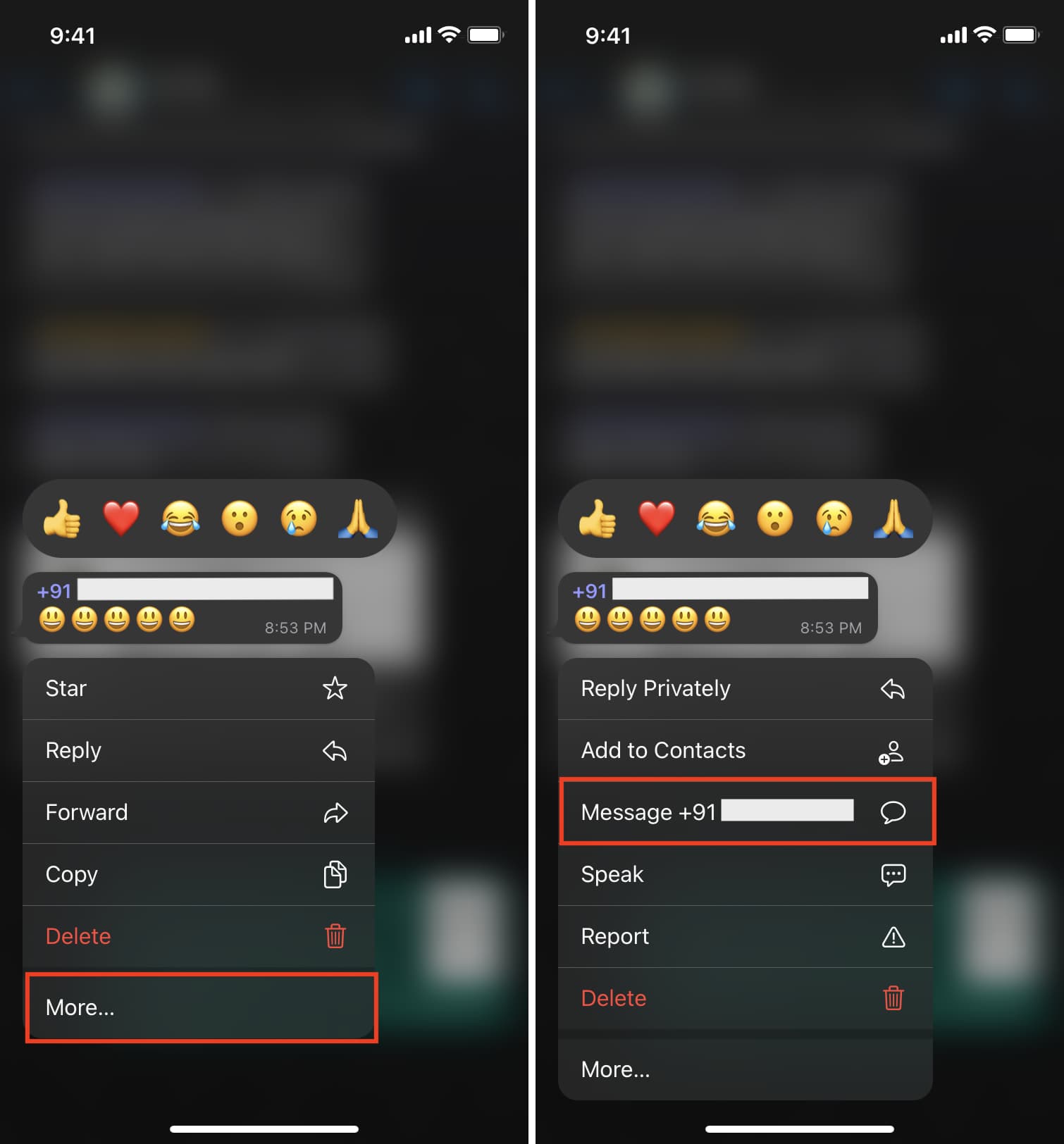
5. Use Truecaller to message an unsaved contact on WhatsApp
Truecaller is a call identification app that shows you the option to open a phone number’s chat in WhatsApp directly from its interface.
1) Type or paste the phone number in Truecaller’s search box.
2) Tap Open in WhatsApp from the details screen to start messaging this unknown contact on WhatsApp.

6. Force WhatsApp to let you message unsaved contacts
When WhatsApp is permitted to access your address book, it shows all your contacts who have a WhatsApp account. But if you revoke its permission to access your contacts, it will show you a box to enter a phone number and start a chat.
1) Open iPhone Settings, scroll down to the bottom, and tap Apps > WhatsApp.
2) Toggle off Contacts.
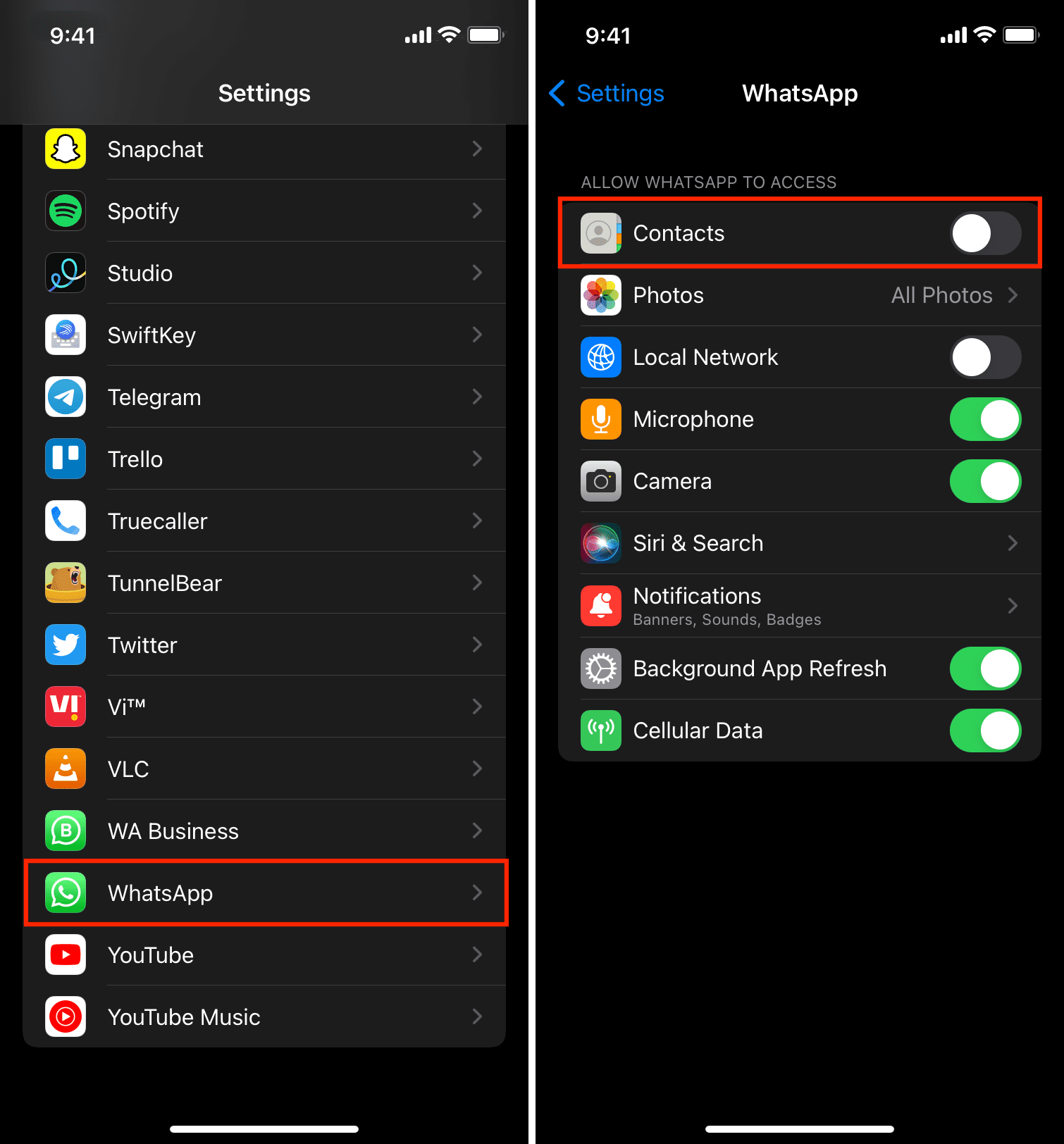
3) Open WhatsApp and tap the compose button from the upper right.
4) Enter the phone number of the person you wish to message on WhatsApp and tap Start a Chat.
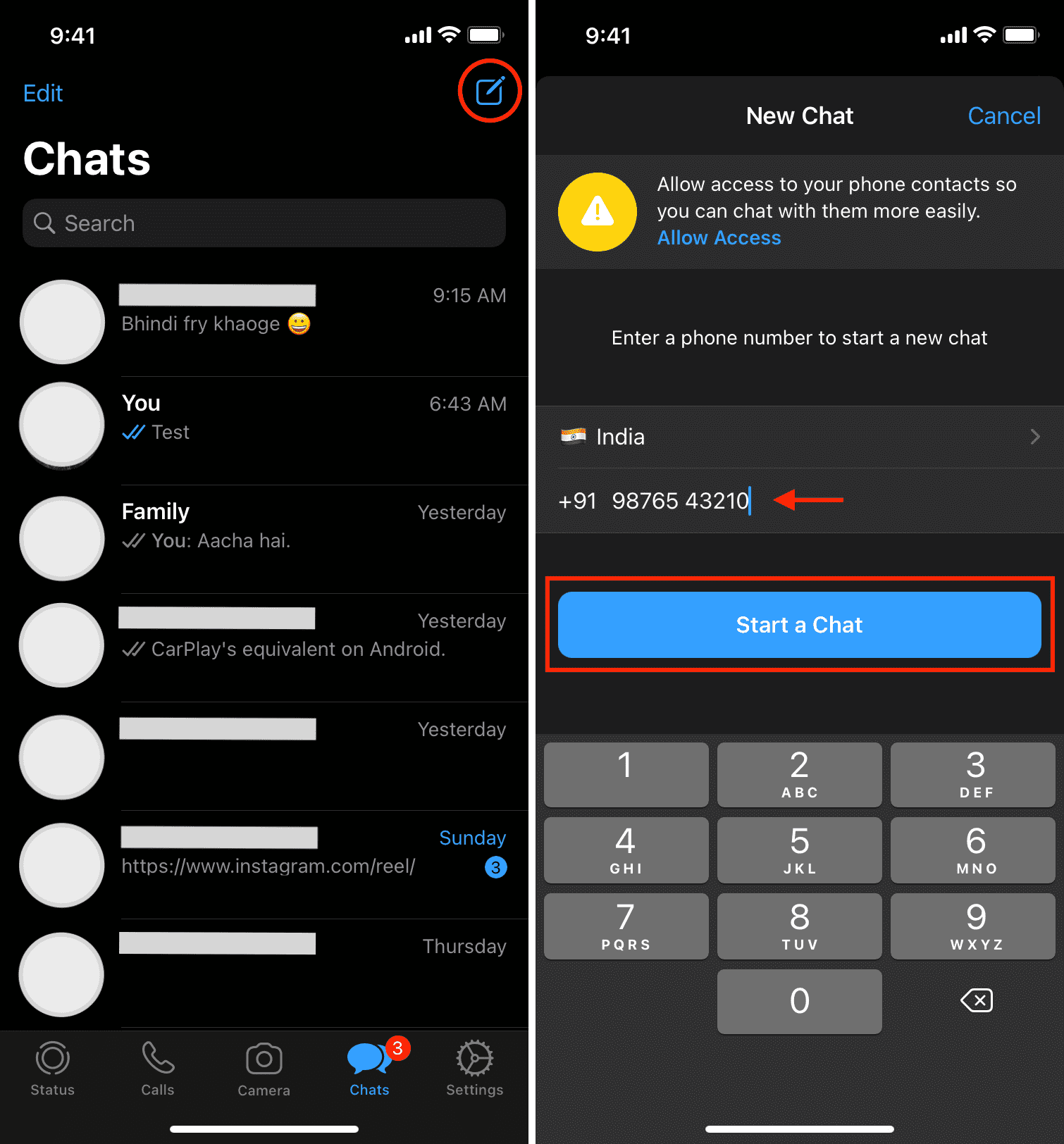
If you don’t give contacts access to WhatsApp, you can’t see other people’s WhatsApp Stories and will have difficulty contacting someone from your address book. So, you can follow steps 1 and 2 again to restore contact access.
7. Use third-party sites
Ease of use: 7/10
In the first method, you had to manually enter wa.me followed by the phone number. However, if you aren’t pleased doing that every time, you can check out some third-party sites. All these websites do is ease the process outlined in method 1 above.
Note: I’m not very comfortable entering someone’s phone number on a third-party website or app unnecessarily. But if you have your reasons, you can visit one of these sites, enter the phone number with whom you want to start a WhatsApp chat, and then open that inside your WhatsApp app.
8. Use the Easy Message app
This is a free, little iOS app that simplifies starting a WhatsApp chat with an unsaved phone number.
Follow these steps to send WhatsApp messages directly to a phone number without having to save the contact to your iPhone:
1) Get Easy Message from the App Store and open it.
2) Type or paste the phone number.
3) Optionally, you can tap Select Saved Message and choose a saved message or tap the plus icon to add a custom message.
4) When done, tap Start Chat in WhatsApp.
Easy Message will open WhatsApp and let you initiate a chat with that unsaved contact.
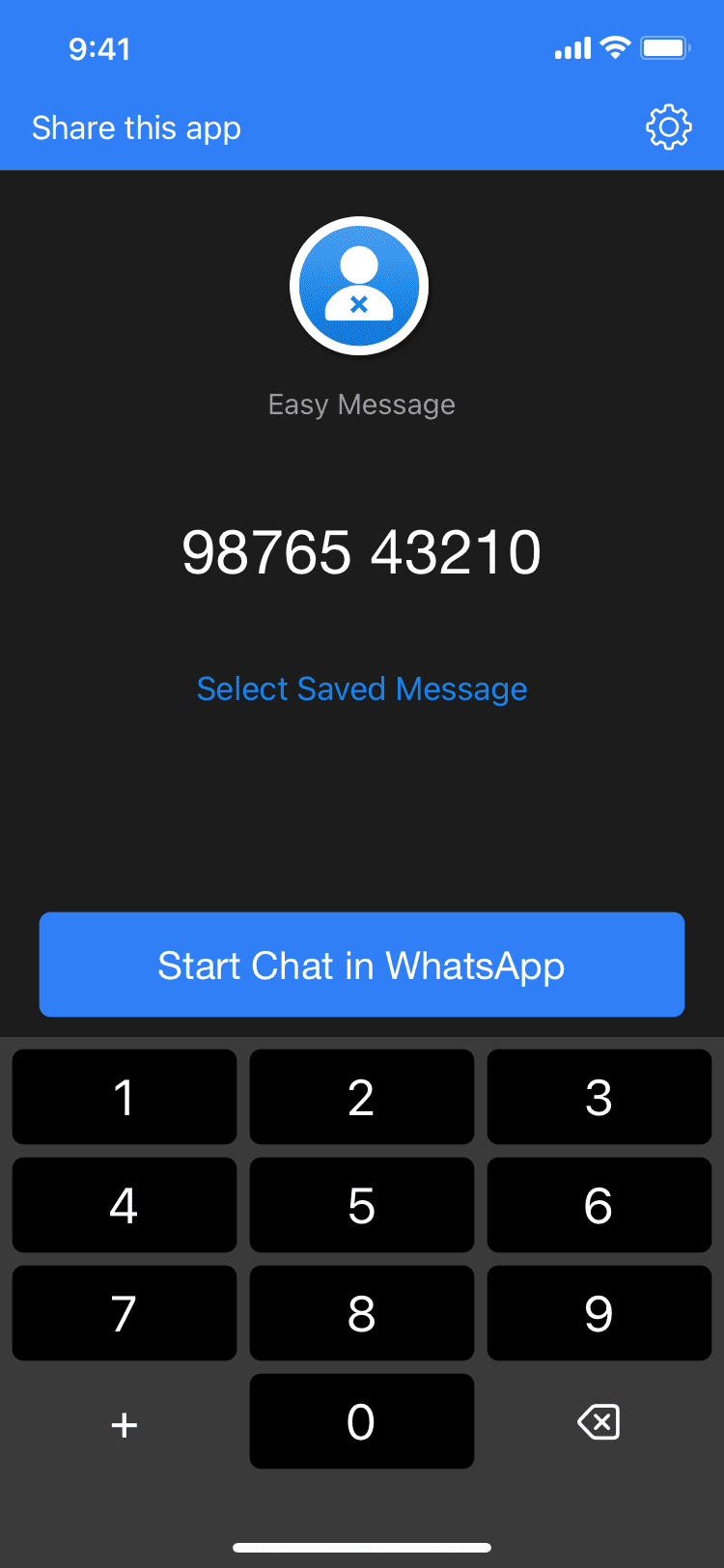
Other WhatsApp tutorials: