Check out these lightning-fast methods to bookmark important folders on your Mac and open them instantly in just one or a few clicks.

You can bookmark Mac folders at various places like the Dock, desktop, menu bar, Finder sidebar, and more to open them instantly in one or few clicks.
1. Add folder to Mac’s Dock
The Dock stays at the bottom, left, or right edge of your Mac’s screen, giving you quick access to Finder, important apps, Downloads folder, and Trash.
In addition to these, you can also add your desired folders to the Dock to see its files or open them swiftly.
Go to the folder you want to add to the Dock. Use Path Bar to ensure you’re at its parent location. Now, drag the folder from Finder to the left of the Trash.
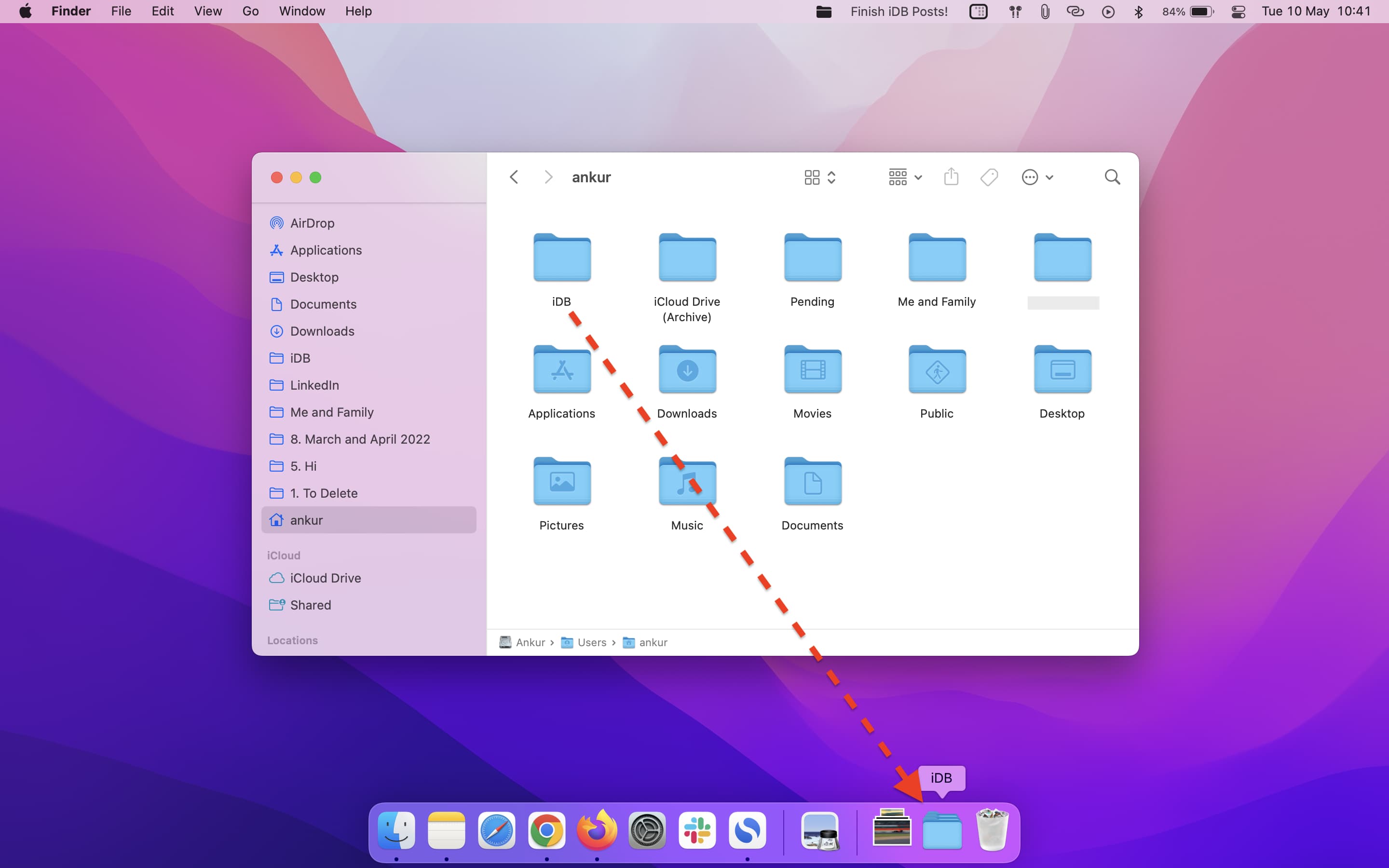
Note: You can’t place the folder among the apps on the Dock. You can only place it somewhere in the Trash section.
From now on, when you click this folder icon, it will show the files and folders inside it. To open this folder, click Open in Finder. You can also right-click or control-click on this folder and choose Open “folder name.”
If you ever want to remove it from your Dock, simply drag it out from the Dock onto the desktop.
2. Add folder to your Mac’s desktop
You can add important folders to your Mac’s desktop for quick access. This is similar to creating Windows-like app icons on your Mac.
1) Go to the desired folder location in Finder.
2) Right-click on the folder name and choose Make Alias.
3) Now drag this alias to Mac’s desktop.
4) Optionally, you can rename to remove the word “alias.”
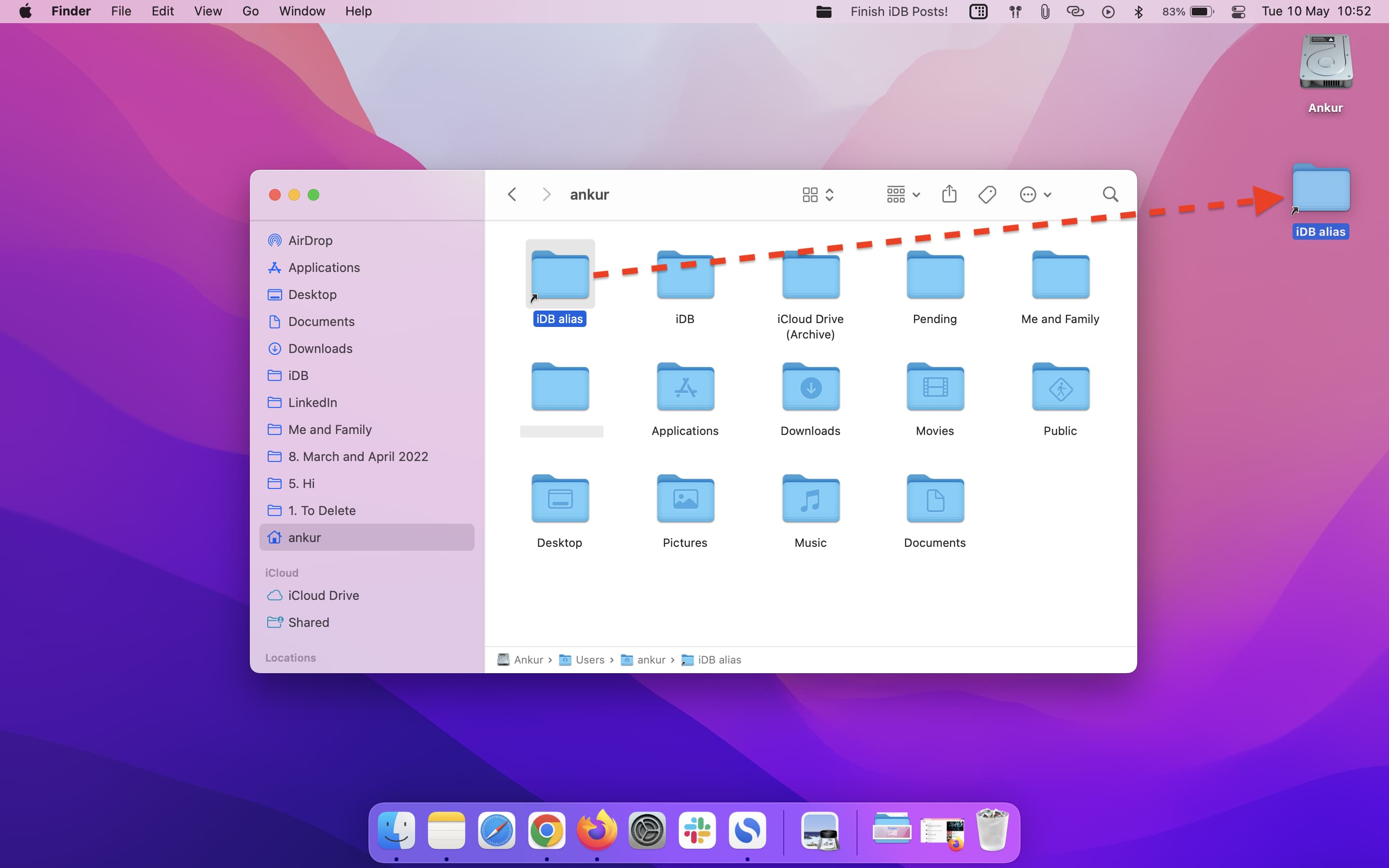
From now on, double-click this folder alias on your Mac’s desktop to open that folder instantly.
The best part: Desktop is behind the app windows, and thus, you may not always see the icon on it. But most people always keep the Dock visible. So, you can drag that folder alias from the desktop next to the Trash icon on the Dock. Going forward, just a single click on the folder alias in Dock will open that folder instantly. It’s an incredible time-saver.
3. Add folder to Finder sidebar
If you upload files often or want to quickly access some handy folders from inside other apps, adding them to the Finder sidebar is a great option.
1) Go to the location of the folder you want to add to the sidebar.
2) Select that folder and drag it left onto the Finder sidebar.
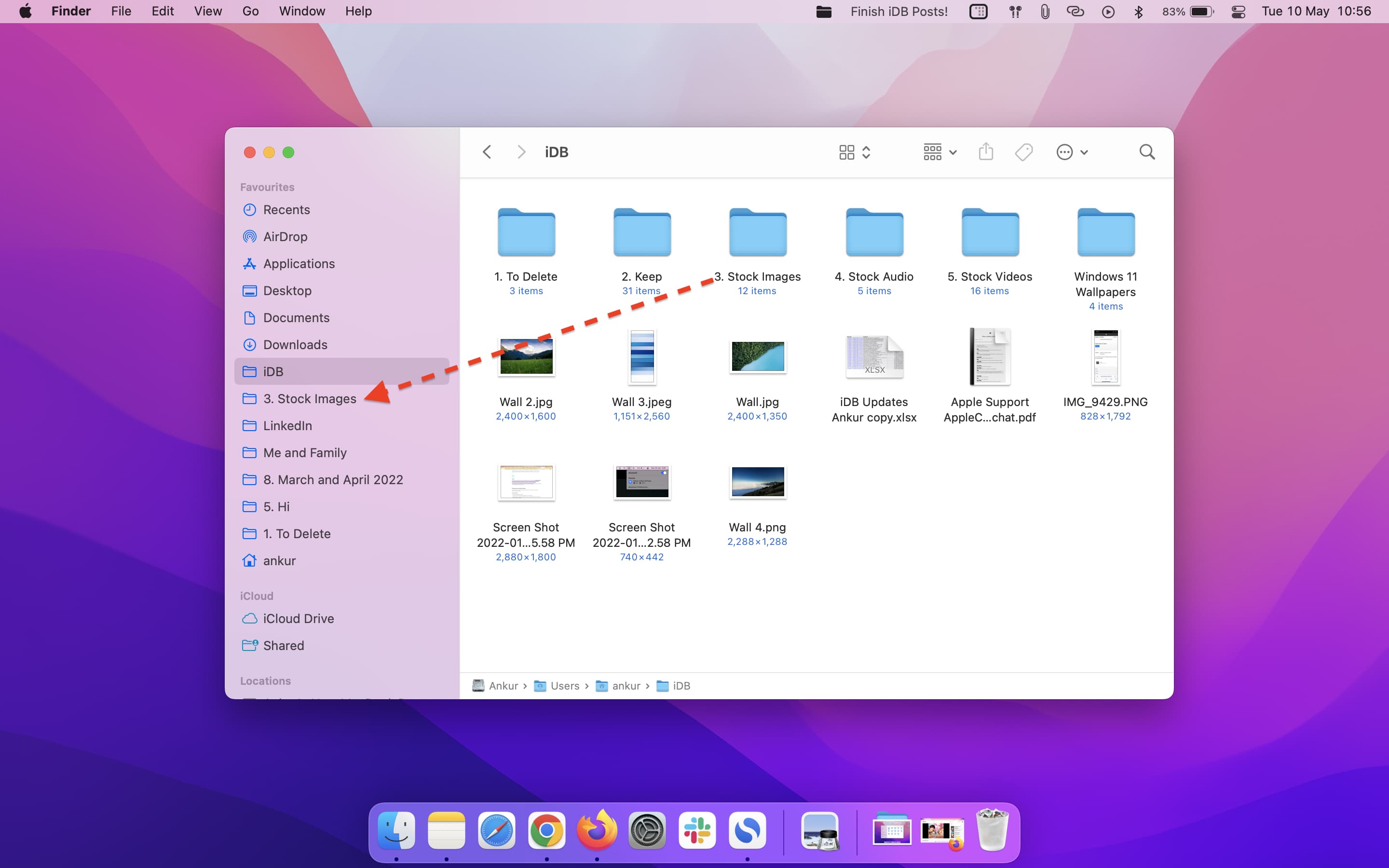
You can easily access this bookmarked folder every time you’re in the Finder. And from here, you can even right-click on the folder name and choose Add to Dock.
Related: How to customize the Finder Sidebar on your Mac
4. Use a shortcut to open folder
I have an iDB folder on my Mac that I access multiple times daily. I can use the above methods to open it quickly. Or, I can use a simple shortcut that reveals a file inside that folder, and doing so opens it for me to access everything in that main folder.
1) Open the Shortcuts app on your Mac and click the plus button from the top or press Command + N to create a new shortcut.
2) Type reveal in the top search bar and double-click the Reveal Files in Finder action to add it to the shortcut.
3) Click the light blue word Files, select a file inside the folder you want to open quickly, and click Open.
4) From the top left of the window, give this shortcut a name and click the red close button to save it.
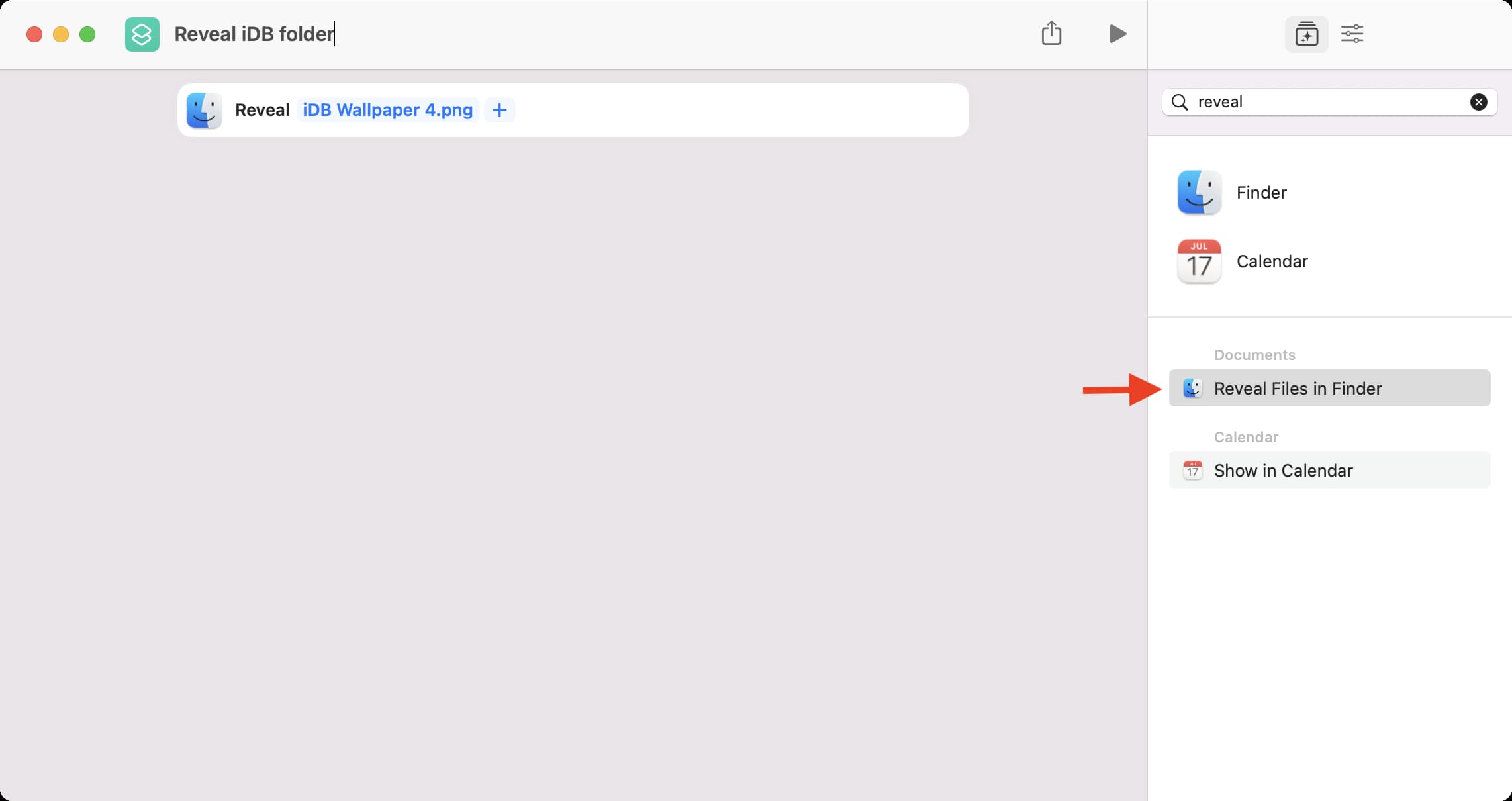
5) Now, take the mouse pointer to this shortcut tile and click the triangle run button. You will see that it opens that folder immediately.
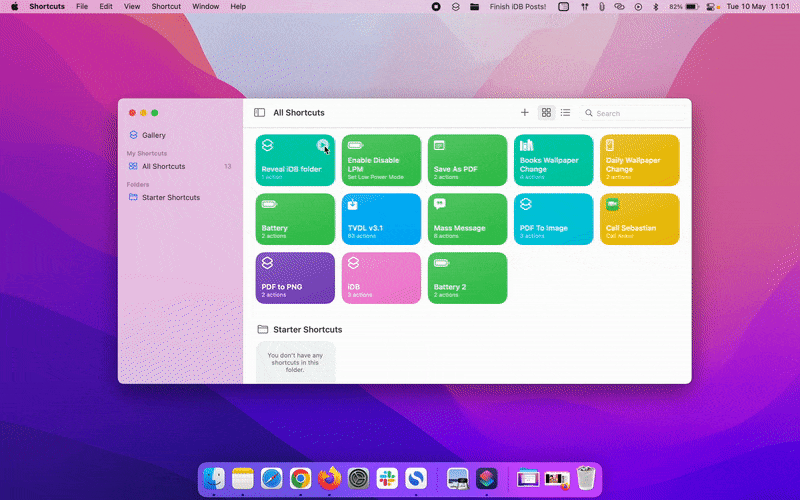
Tip: Running the shortcut from inside the Shortcuts app is time-consuming. So, go ahead and use one of the methods to run it quickly from the Dock, Launchpad, Desktop, etc.
5. Use Folder Peek
Folder Peek is an excellent, free app that lets you pin multiple desired folders to your Mac’s menu bar. From there, you can see the files and subfolders or click the name to open it.
1) Get Folder Peek from the Mac App Store.
2) Open the app, click its icon from the top menu bar, and choose Add Folder.
3) Select the folder you want to pin and click Add.

That’s all there is to it. This folder will now sit in your Mac’s menu bar. Click it to see its contents and click its name from the top to open it. The first image at the top of this post, just below the intro paragraph, is from Folder Peek.
You can add several folders by taking the mouse pointer to the first folder name and choosing Add Folder. You can also use Configure Folder to customize each folder’s title, icon, icon size, and even add a keyboard shortcut to open that folder instantly!
In addition to the above options, you can also type the folder name in Spotlight to open it instantly, or you can click Go when in Finder and select a folder like Documents, Downloads, etc.
Check out next: