Learn how to create and enjoy a slideshow of images and videos on iPhone, iPad, and Mac right from the Photos app.

The Apple Photos app lets you play beautiful slideshows of your pictures and videos. You can start a slideshow of your vacation photos or a wedding album and sit back and enjoy the images cycle through automatically.
To take things up a notch, you can also customize the slideshow with filters, music, or AirPlay it to a bigger display.
Enjoy photo and video slideshow on iPhone and iPad
1) Open the Photos app and tap Select from the top right.
2) Select the photos and videos by tapping or dragging your finger on the photo thumbnails. You will also see a Select All button if you’re inside an album.
3) With the media selected, tap the three dots menu button and select Play as Slideshow.

Your iPhone will now show you the selected photos and videos as a beautiful slideshow. You can swipe left and right through the images during the slideshow, but you can’t use two fingers or double tap to zoom a picture. If you want to pause the slideshow, tap once on the screen and hit the pause button.
To customize the slideshow, tap once on the screen and do the following:
Change the appearance: Tap the music icon from the bottom right. Now, swipe left or right to pick a different style. You can also tap the filters button and pick how the slideshow looks. With changes made, tap the screen to return to your slideshow and hit the play button.
Change the music: Tap the music icon and then tap the music icon with a tiny plus button. Now, pick a track and tap Done.

Turn off sound: If you just want the slideshow without the music, tap the speaker icon from the top left to mute it.
Add or remove photos: Tap the six rectangle icon from the bottom right and then tap the plus button to unselect or select photos. You can also do this by tapping the three dots icon from the top right and choosing Manage Photos.

Adjust other settings: Tap the three dots button from the top right to see additional settings. The two important ones are:
- Loop: Use this to play the slideshow on repeat. That is, once it has shown all the selected photos and videos, it will start playing the slideshow over again until you pause or exit the slideshow screen.
- AirPlay: View the slideshow on bigger AirPlay screens, including your Mac.

Save as video: If you want to preserve this slideshow, you can tap the share button and choose to save it as a video file.
Note that you cannot save the video file if you have chosen to use a copyrighted song from Apple Music.

Also see: How to use Memories in Photos app on iPhone and iPad
Create a slideshow on Mac
Open the macOS Photos app and select the pictures that you want in your slideshow. Then, click File > Play Slideshow to enjoy it.
Alternatively, follow these steps if you want to take it further and export the slideshow as a video file:
1) Click File > Create > Slideshow > Photos from the menu bar.
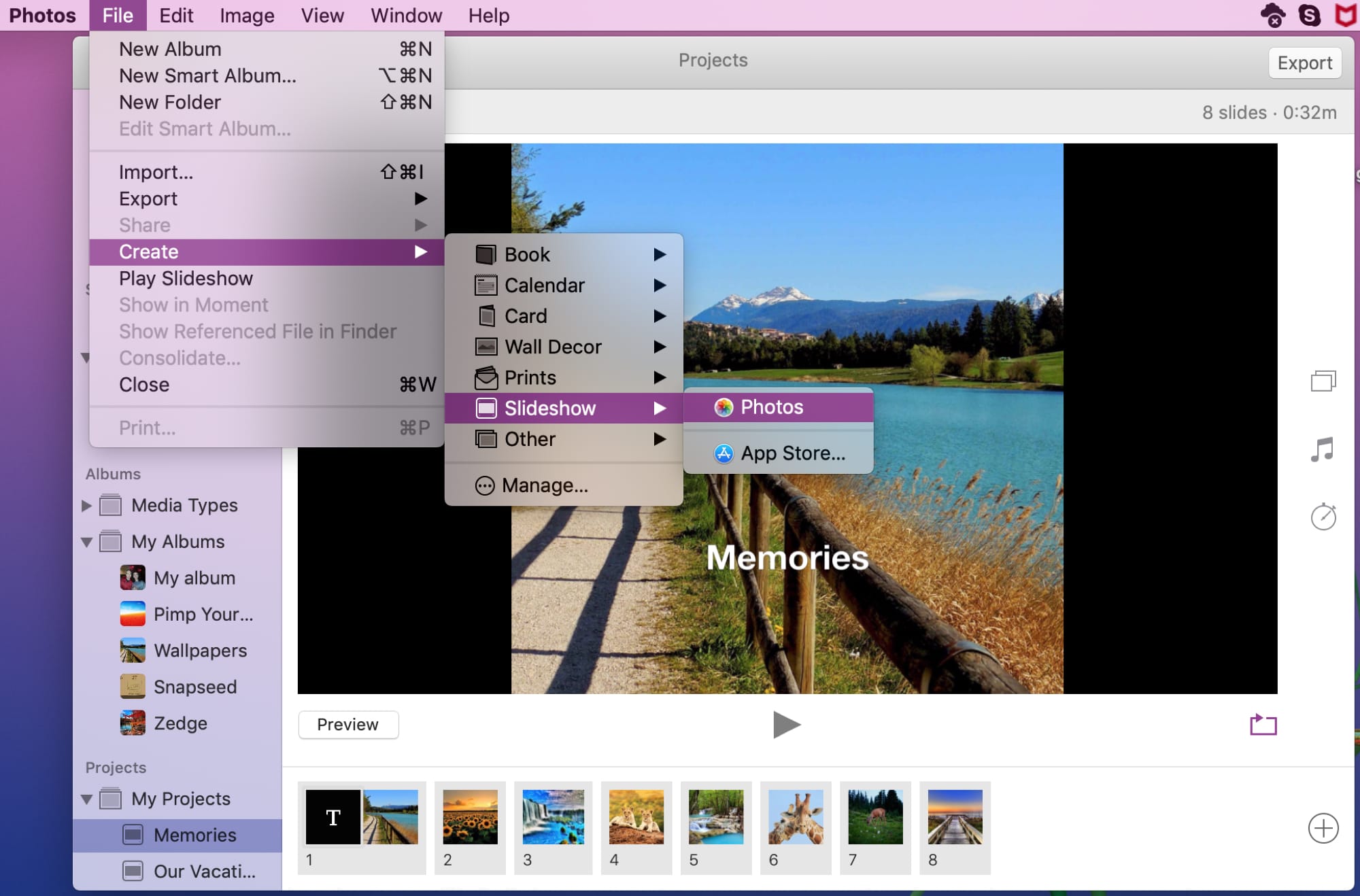
2) Choose to add to an existing slideshow or leave the drop-down as New Slideshow for a brand new one. Give your slideshow a name and click OK.
3) In the slideshow window, your pictures will be arranged automatically, but you can choose a different theme if you like. Click the Theme Picker button and browse through the handful of themes.
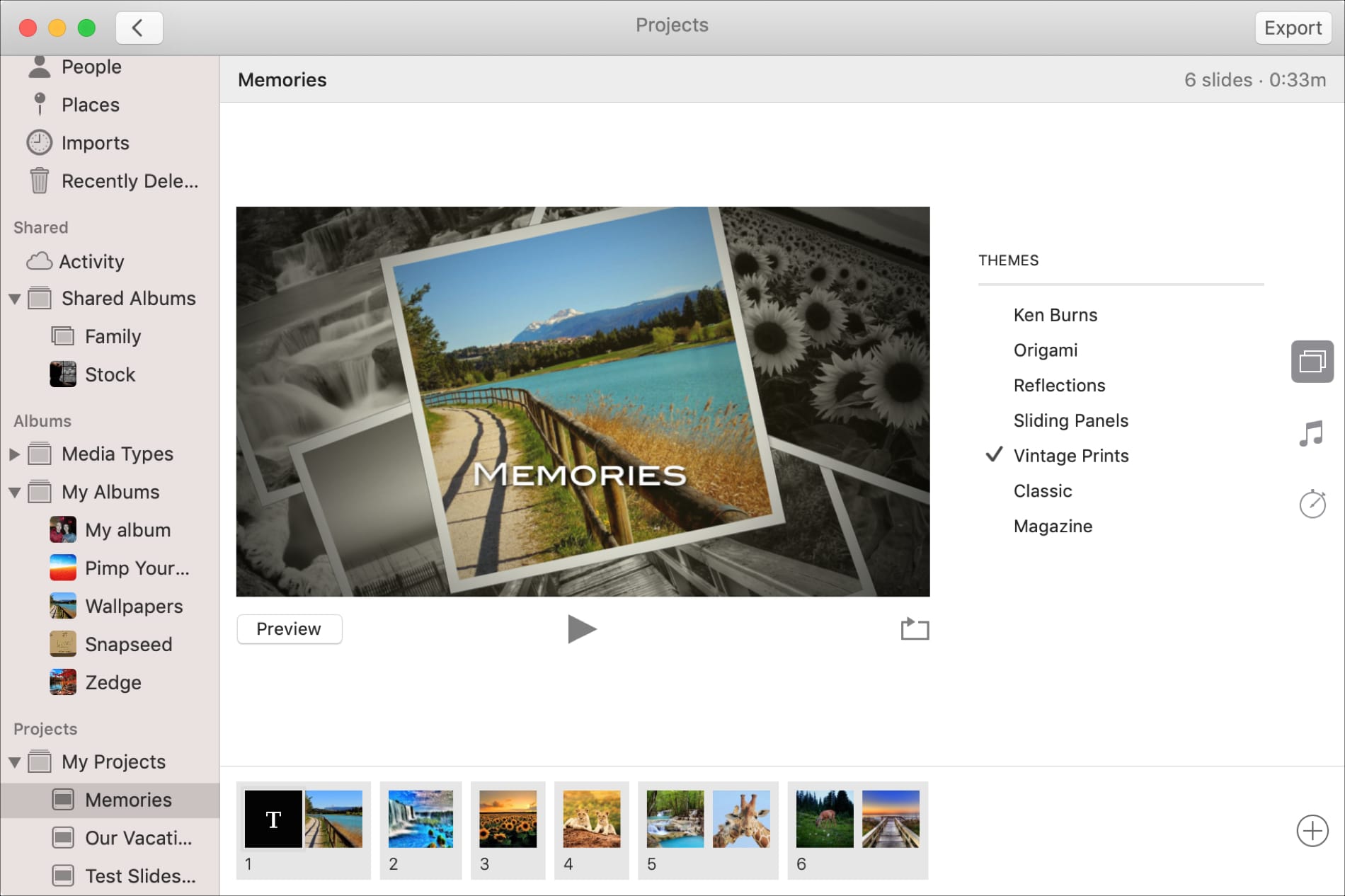
4) Next, choose a tune for your slideshow by clicking the Music button. By default, a song will be added to your slideshow that corresponds to the theme you choose. However, you can select a song from your Music Library if you prefer.
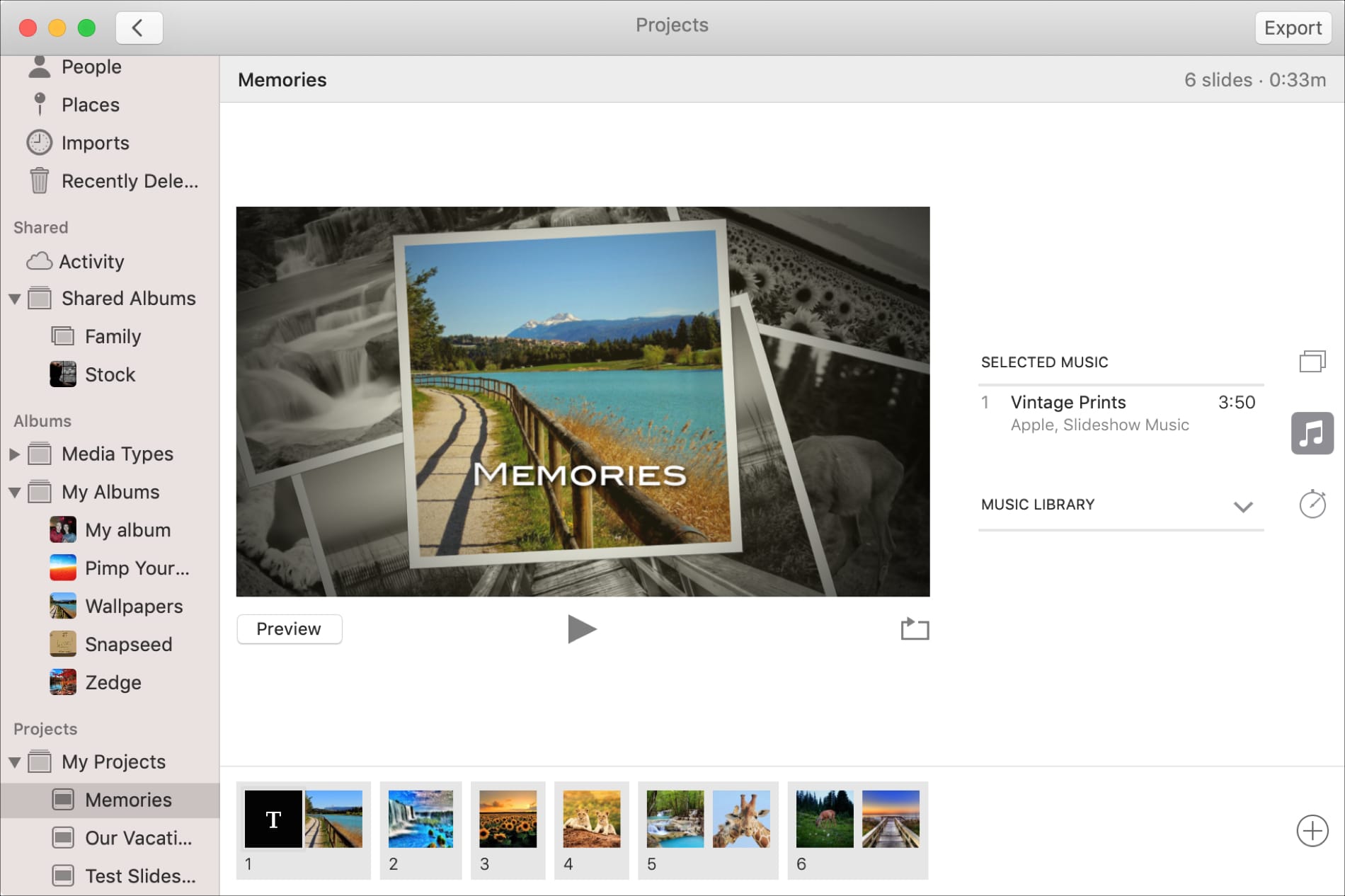
5) Click the Duration Settings button to adjust the timing for your slideshow. These options will also change per the theme you pick. For instance, the Classic theme gives you neat settings for transition effects and direction.
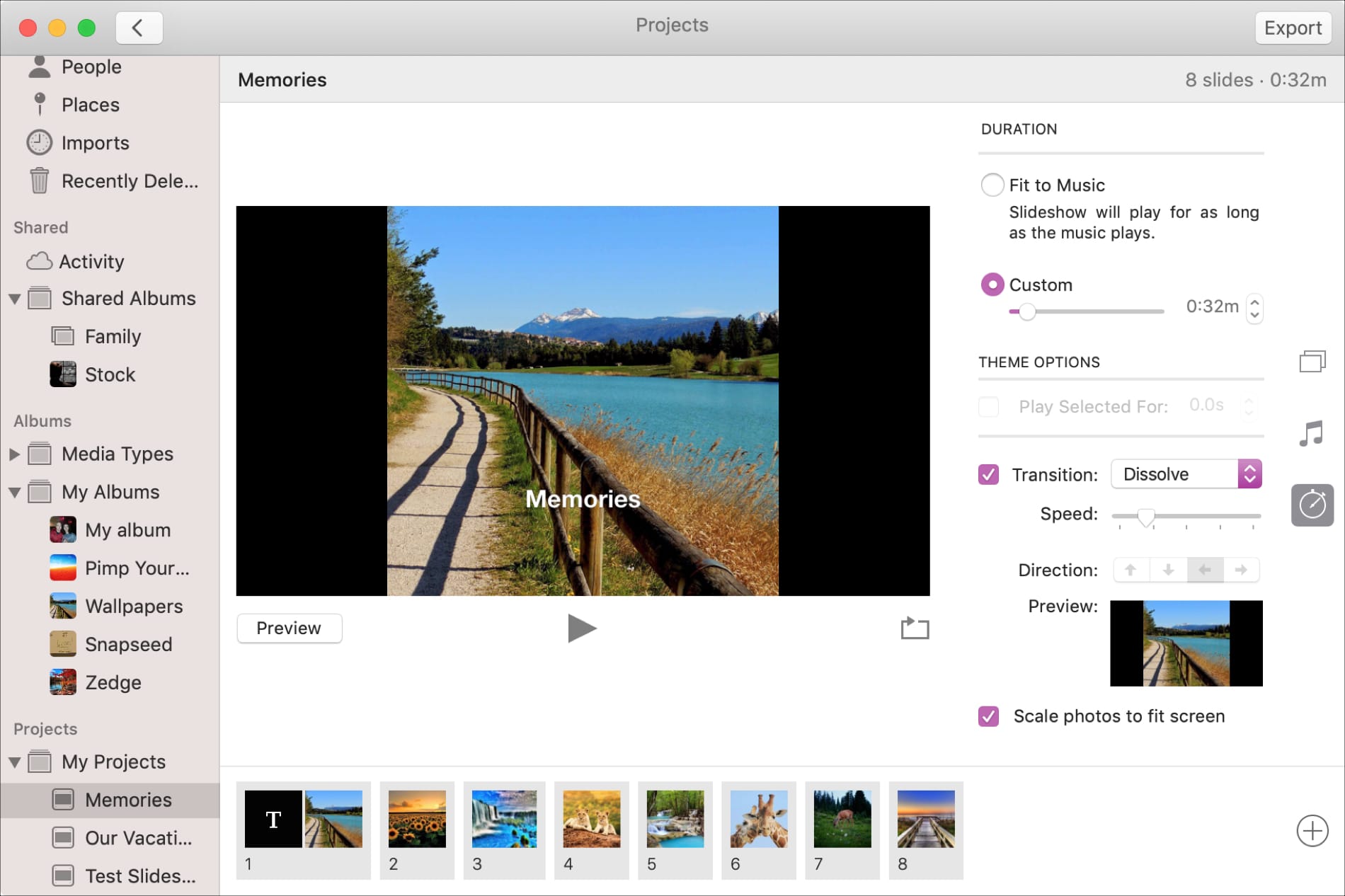
6) On the bottom right of the slideshow, you can click the Loop Slideshow button if you want the presentation to loop over and over.
When you are done making your slideshow, you can click the Preview button, which will play your slideshow in the Photos app window. Or click the Play button in the center to see your slideshow in full-screen view.
You can click the Export button on the top if you want to save your slideshow to a specific location.
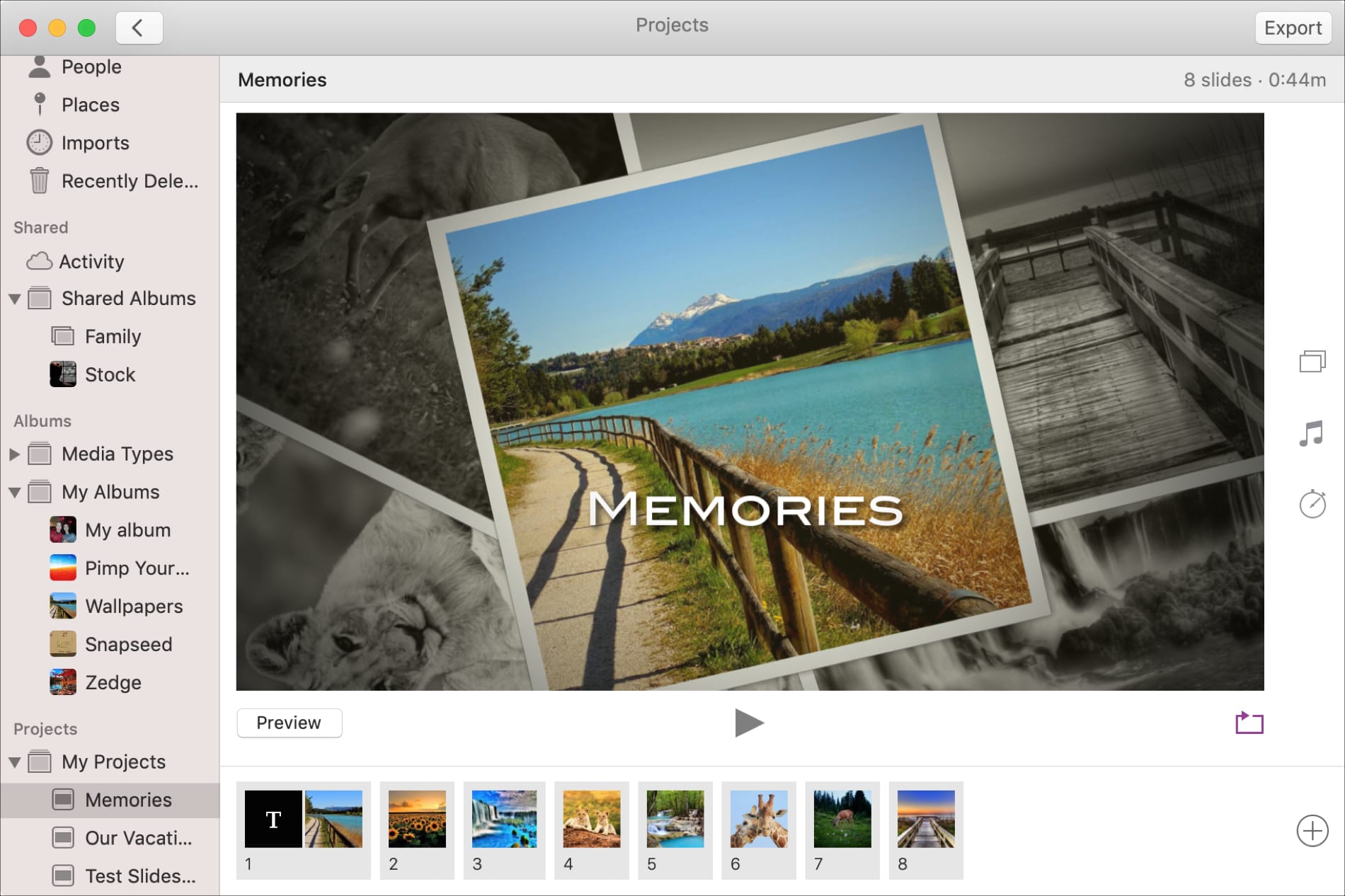
You’ll also have quick access to your slideshow in the Photos app. In the left-hand menu, you should see your slideshow under Projects. This is handy if you decide to add more photos or change the theme, music, or duration.
On a related note: