Learn what to do if you are facing issues with enjoying Dolby Atmos audio on your Apple TV, with cutouts and choppiness in the sound.
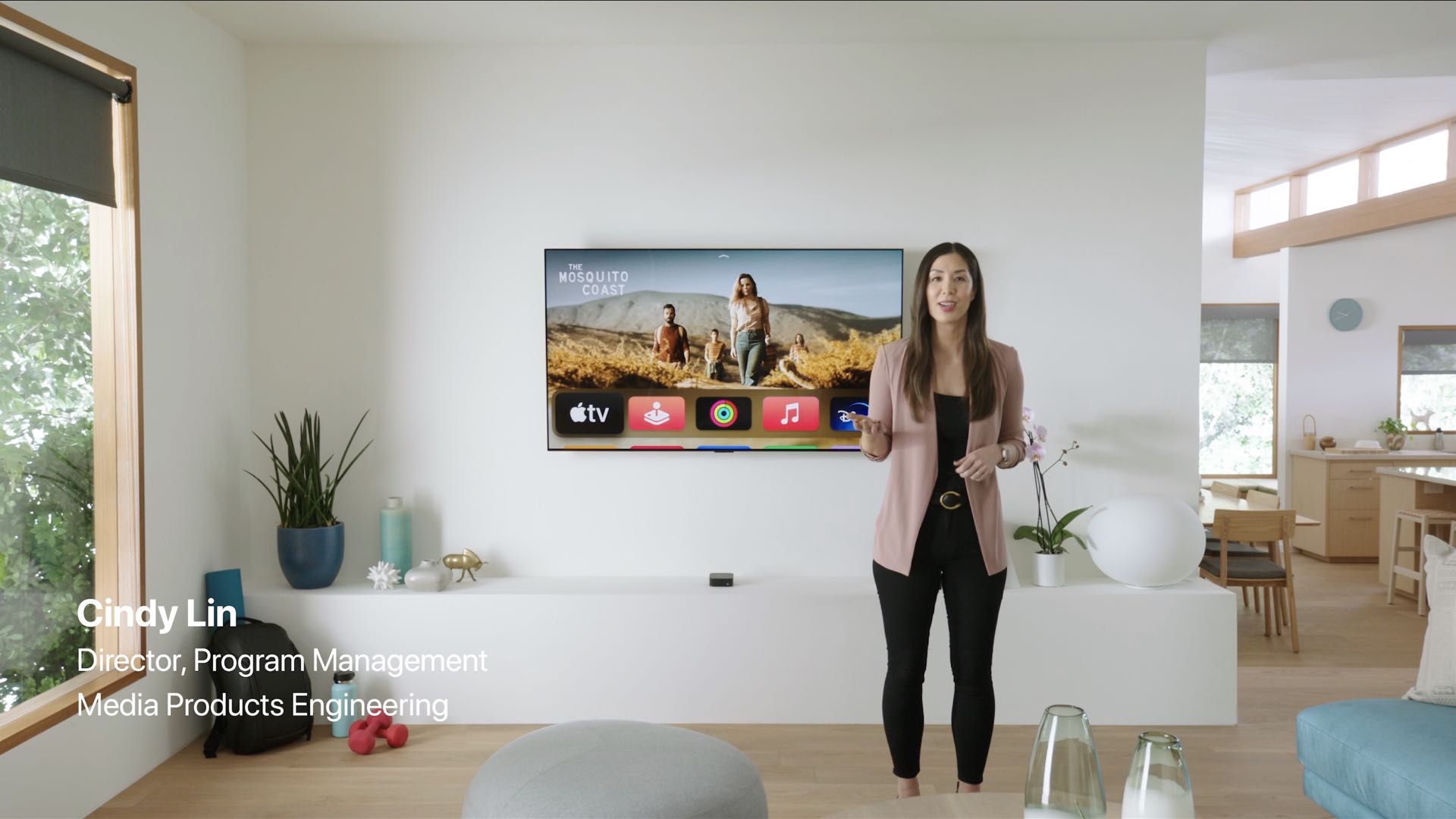
Experiencing audio drops on your Apple TV?
Are you having audio issues with your Apple TV? To be specific, have you experienced weird issues when watching videos that include Dolby Atmos audio, such as the shows and movies on the Apple TV+ service? If you’ve answered “yes” to both questions, then there may be some consolation in knowing that other people are in the same boat as you.
Similar to you, when trying to watch a movie or TV show with Dolby Atmos content, some people have noticed issues such as:
- Occasional volume fluctuations
- The audio goes out of sync
- Intermittent audio cutouts
- The audio stutters
- Audio choppiness
- Full audio cutout
Many users have noticed their Apple TV exhibiting those issues when watching Dolby Atmos-enabled content on Netflix, but that’s just because Netflix is the most popular streaming service. To be clear, this problem appears to be rooted in tvOS rather than being specific to Netflix or any other streaming service. According to Apple’s support document, Dolby Atmos on the Apple TV 4K uses “a high bandwidth form” of Dolby Atmos, but we’re not sure if that has anything to do with this apparent bug in tvOS.
Note that this problem manifests itself regardless of your preferred audio output device, be it HomePod stereo pairs, Samsung soundbars, Hi-Fi equipment, or whatever else you have.
Restart your Apple TV
If you have not turned off your Apple TV in a long time, consider doing it now from its main power switch. After that, wait for at least 30 seconds before powering it back on.
Update your Apple TV
As mentioned earlier, this problem seems to be because of bugs in tvOS. Therefore, head to Apple TV Settings > System > Software Updates and select Update Software to install the most recent version of tvOS available.
Turn off Dolby Atmos
Updating your Apple TV should have fixed the Dolby Atmos content issues. But in case it didn’t, the least you can do to temporarily alleviate the problem is disable Dolby Atmos in Settings.
- Open the Settings app on your Apple TV 4K.
- Select Video and Audio in the root list.
- Choose the option labeled Audio Format.
- Uncheck Dolby Atmos under the Immersive Audio heading to turn it off.
We should also point out that you won’t see the Immersive Audio option unless your Apple TV is connected to HomePods, an external speaker or audio device capable of reproducing Dolby Atmos audio, or compatible Hi-Fi equipment or AV receiver.
Why should you care about Dolby Atmos?
You should care about Dolby Atmos because it’s an immersive audio standard from Dolby Laboratories, which is supported on the Apple TV 4K out of the box. Dolby Atmos is most commonly used in theaters and on streaming platforms such as Netflix and Apple TV+. Almost all of the movies and TV shows which are available on Apple TV+ come with Dolby Atmos audio. This surround sound technology treats individual sounds as objects that can be placed anywhere within a three-dimensional virtual space.
To fully enjoy Dolby Atmos, the user must have a proper multi-speaker setup. On the Apple TV, Dolby Atmos can be rendered on compatible TVs, soundbars, Hi-Fi receivers, and HomePods in stereo pairs.
On a related note: