Learn the quick steps to change a playlist cover image on Spotify and use your own picture for a personalized app experience.
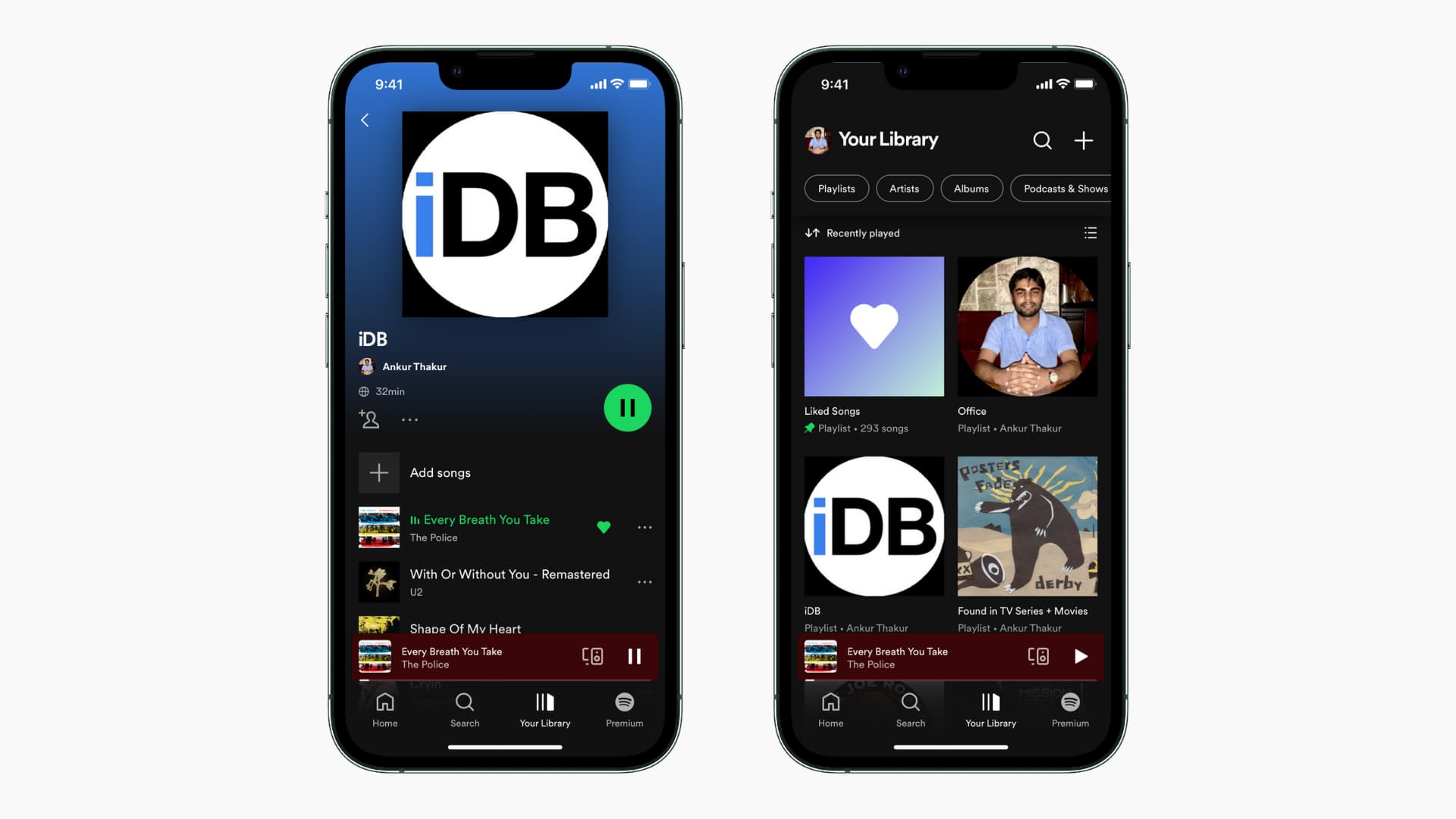
When you create a Spotify playlist, the cover image is automatically made up of album artwork of the songs added to that playlist. If you don’t like what you currently see, you can easily set a desired image as the playlist cover.
On iPhone, iPad, and Android phone
1) Open the Spotify app and tap Your Library from the bottom.
2) Tap Playlists from the top to see them all.
3) Select the playlist you created. Note that you can’t edit playlists created by others or curated by Spotify.
4) Tap the three dots icon for the chosen playlist and choose Edit.
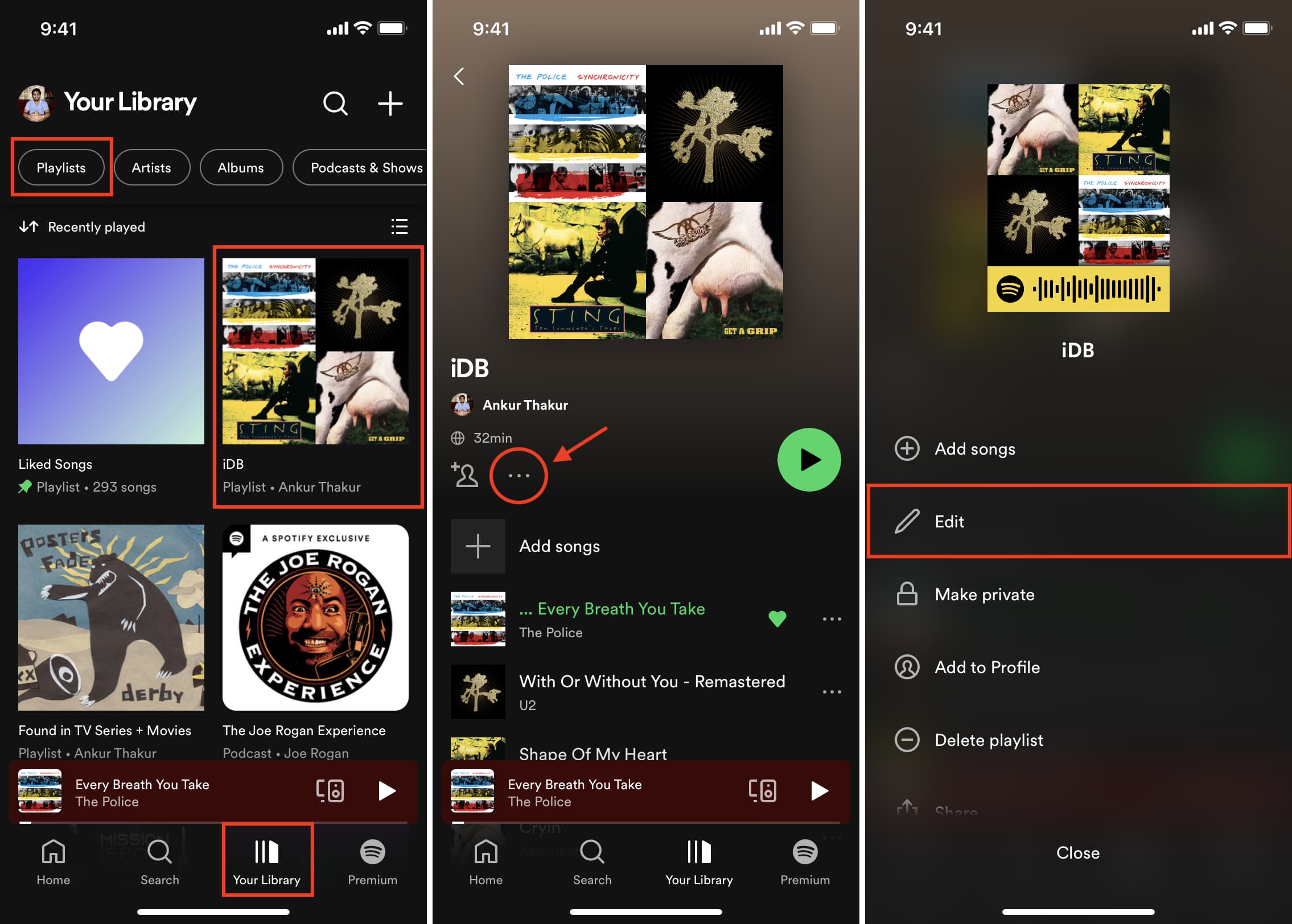
5) Tap Change Image.
6) Choose an image from your library or take a photo and tap Save.
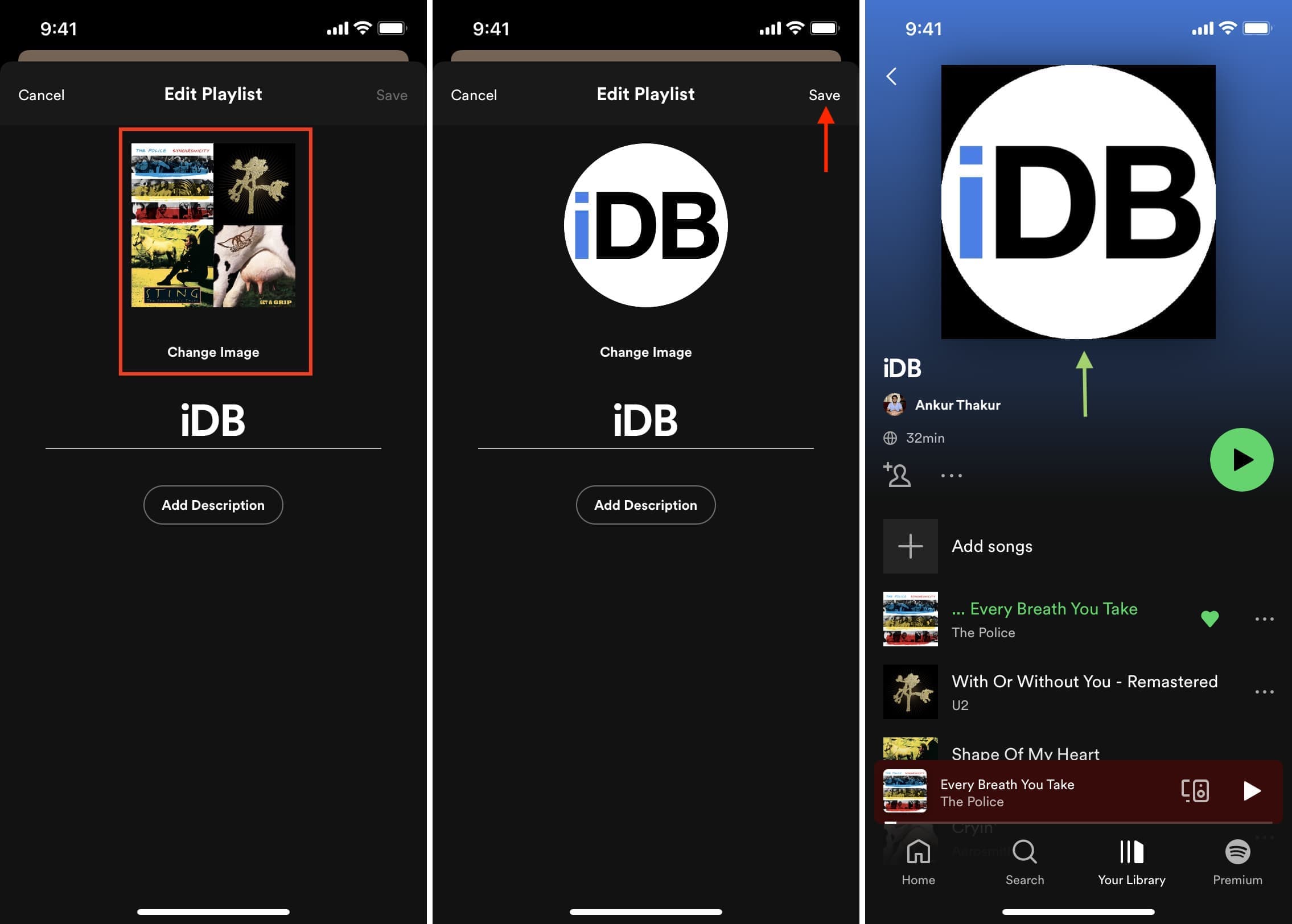
On Mac, PC, and the Web
Once you change the playlist image using your phone, the change will sync to your computer, too. You should see the new playlist imagery everywhere you use Spotify.
That being said, changing the Spotify playlist cover image directly from the desktop app or a web browser is easy as well:
1) Open the Spotify app or log in to Spotify in a web browser.
2) Select a playlist you have created. These show “By your name” at the bottom.
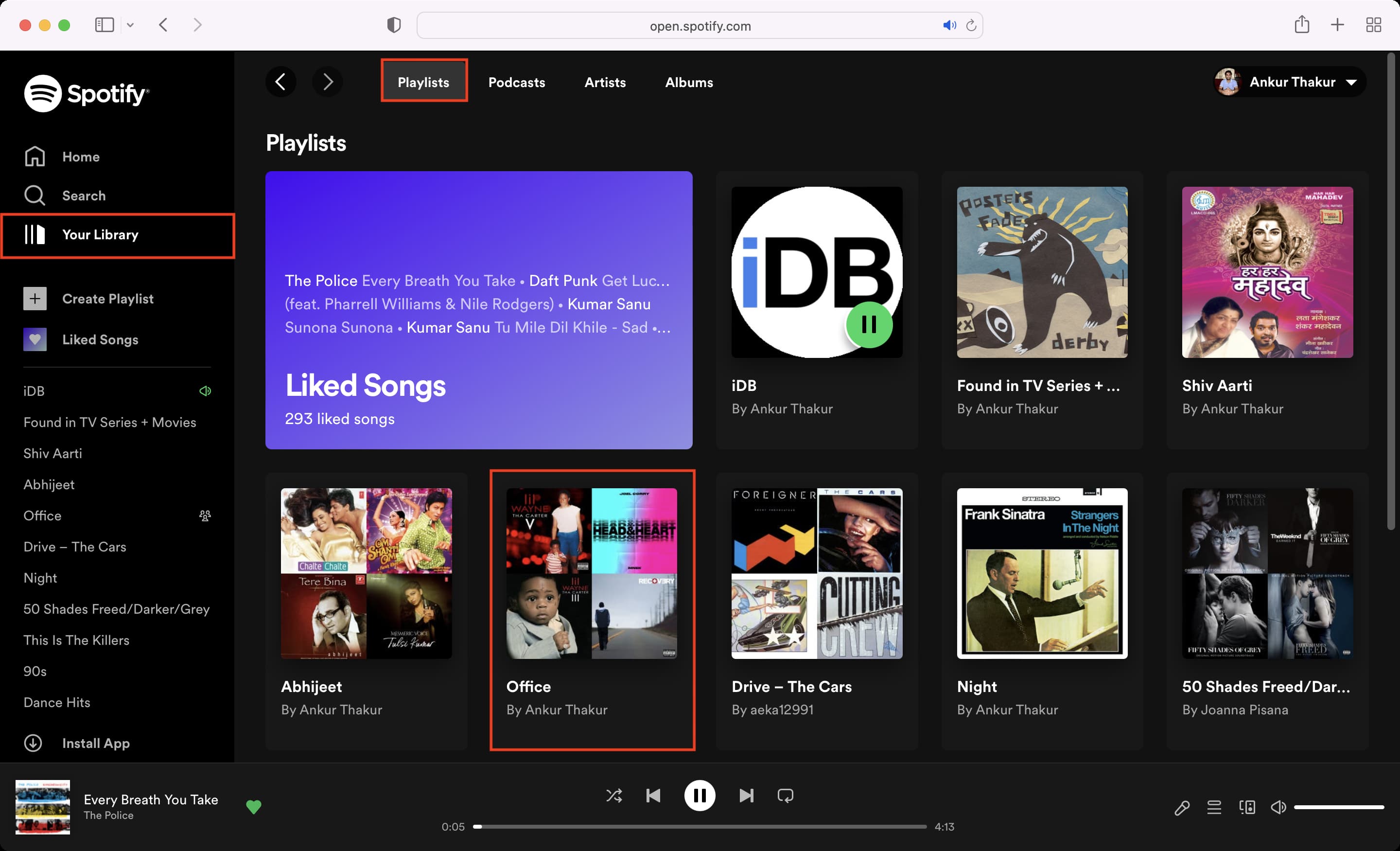
3) Click the three dots icon and choose Edit details.
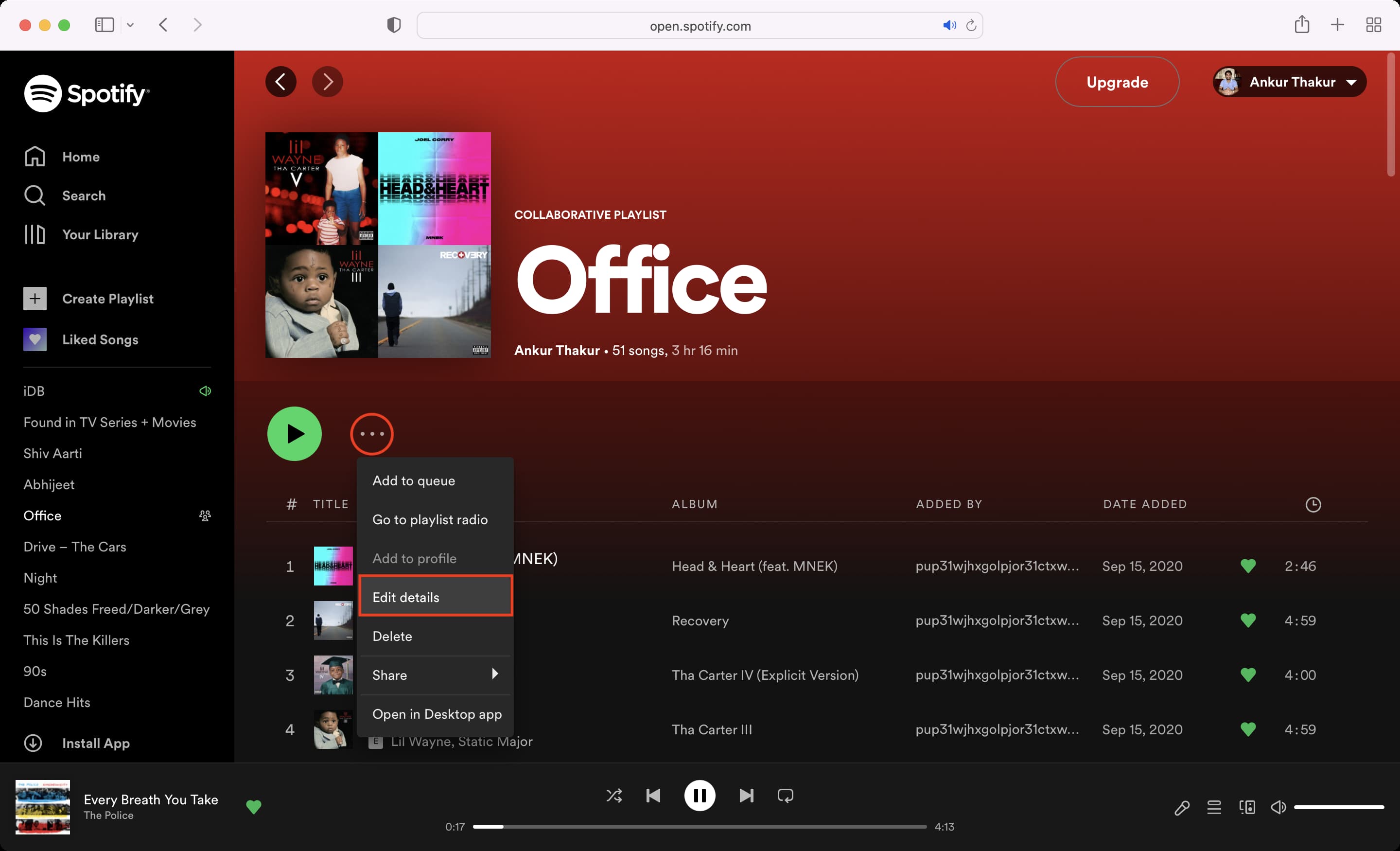
4) Take the mouse pointer over the current cover image and click Choose photo.
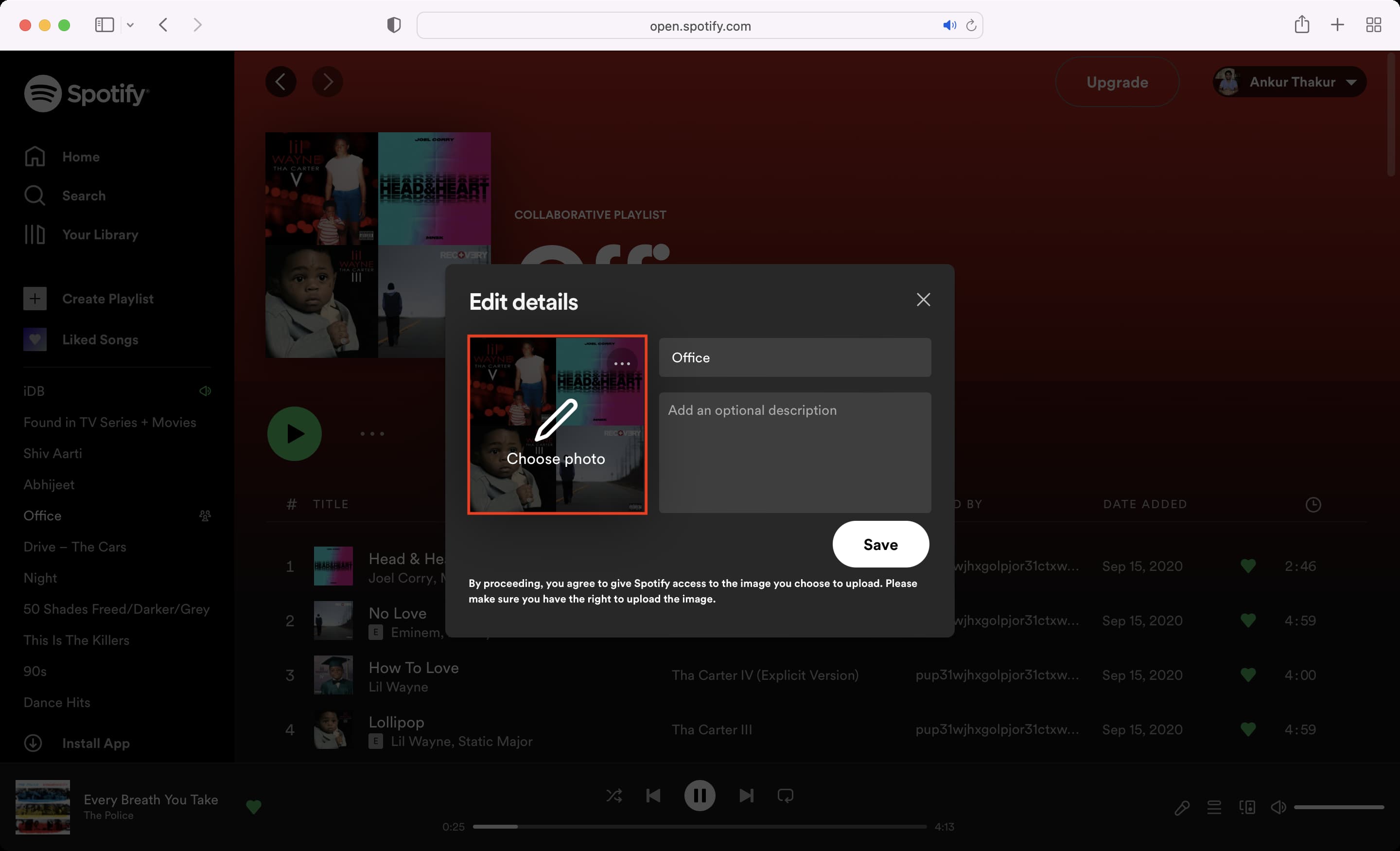
5) Select the image you want to use and hit Save.
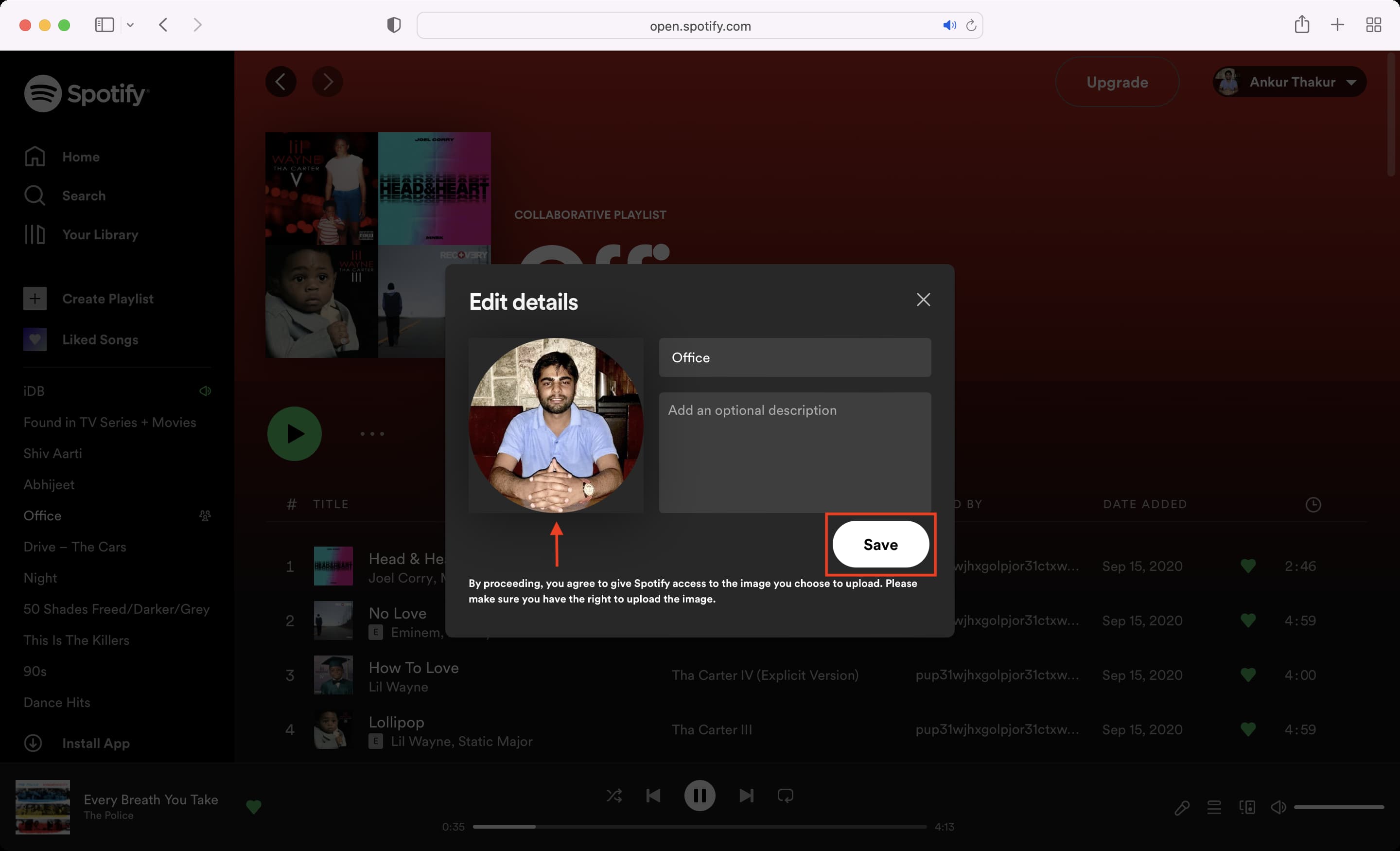
This new playlist cover image will update, sync, and reflect on all your devices where you use this Spotify account.
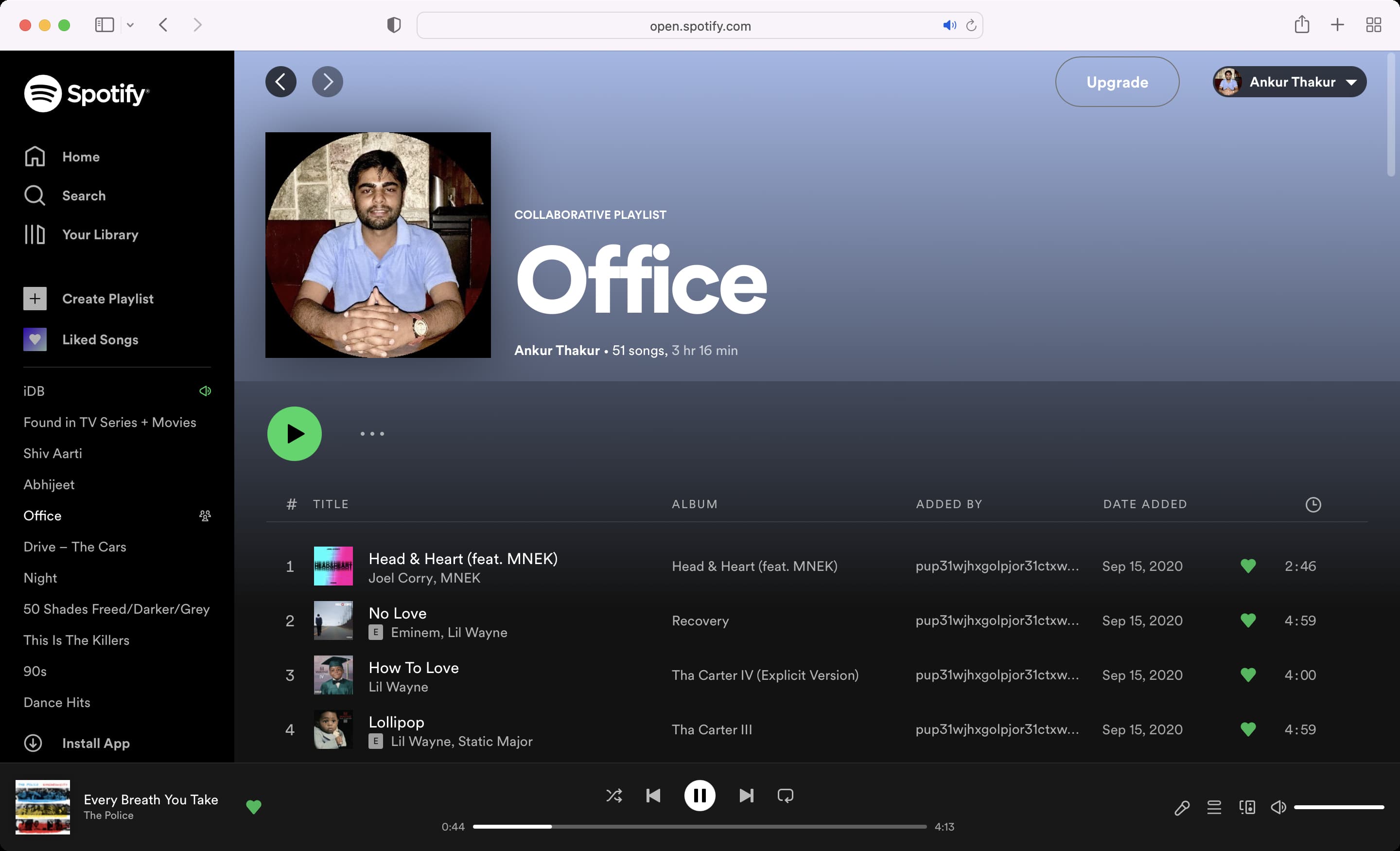
Remove the custom playlist cover image on Spotify
If you no longer want to use the custom image as the playlist cover picture, the steps to remove the set image are easy and the same as above.
1) Open the playlist in the Spotify app on your phone and tap the three dots button, followed by Edit.
2) Tap Change Image or tap the current playlist image and select Remove current image.

You can also remove this photo by editing a playlist on your computer, hovering the mouse pointer over the custom playlist cover image, and clicking the three dots icon, followed by Remove photo > Save.
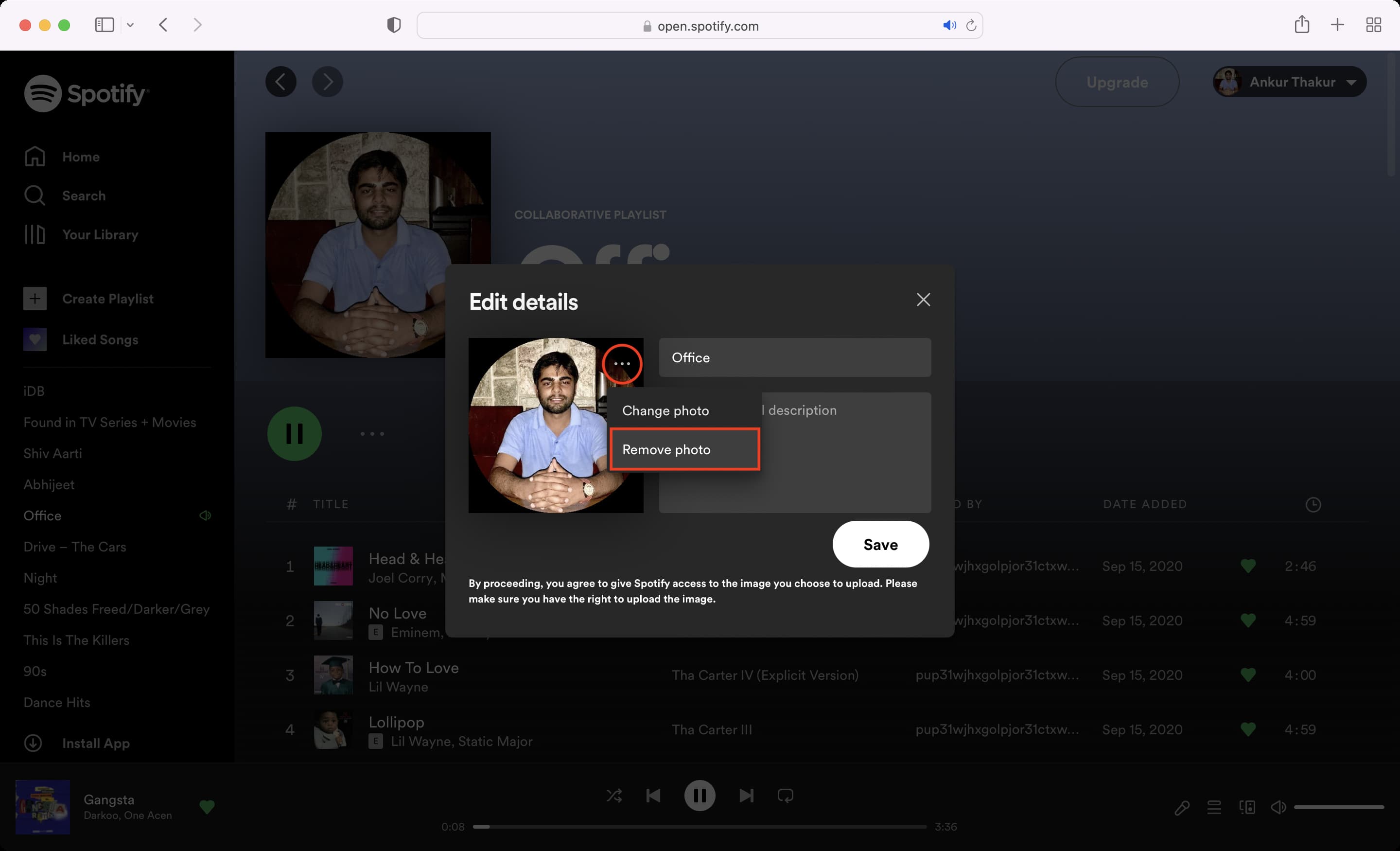
This will remove the image you set as the playlist cover image and go back to using one or four song images as the playlist cover.
More on Spotify: