Learn how to add a custom note for a saved account in the Apple Passwords app on your iPhone, iPad, or Mac to securely save valuable information.
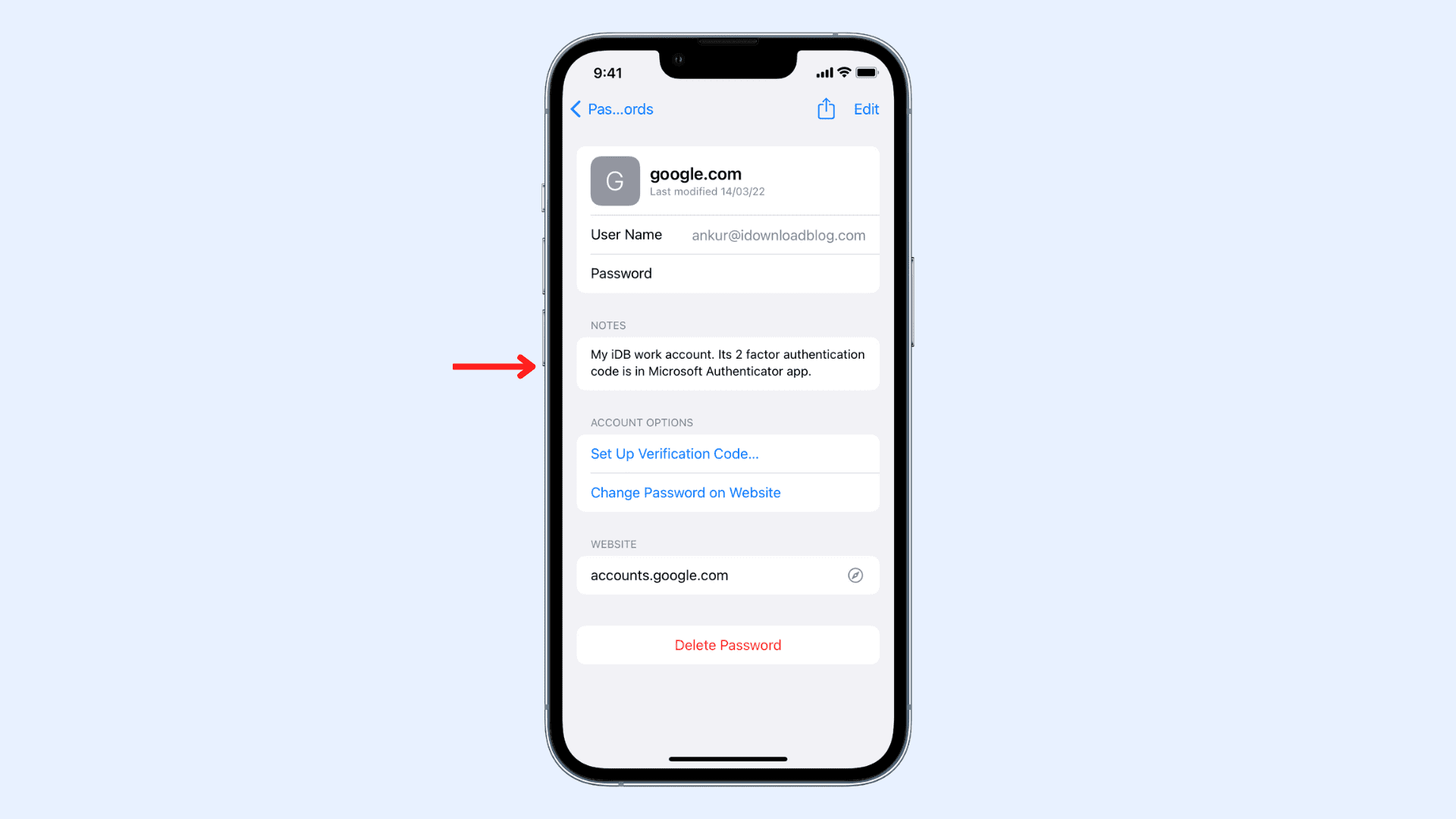
Apple Passwords app on iOS 18, iPadOS 18, and macOS Sequoia allows you to securely store your usernames, passwords, and two-factor authentication codes. In addition to that, you can add a secure note to each of your saved accounts.
So, imagine you renew your subscription every month and use a specific card or payment method for this. You can mention that card name or detail as the password note to help you understand which card to use during renewal. Similarly, you can use these notes to help you identify the type of account, say whether it’s yours or your friends or if it’s a personal or business account.
You can add any piece of information you think is helpful. These custom notes you add will sync via iCloud to all your other devices.
One drawback is that you don’t see these notes while auto-filling the password. You can only see these notes in the Passwords app or the iCloud Keychain section of the Settings app.
Add notes to Passwords app on iOS 18, iPadOS 18, macOS Sequoia, and later
- Open the Password app on your iPhone, iPad, or Mac.
- Tap All or Passkeys.
- Select a saved account (except for for Sign in with Apple entries).
- Hit Edit from the top right corner.
- Type in the Notes section and tap Done to save it.

If your iPhone or iPad is on an older version of iOS or iPadOS, head to Settings > Passwords and select an account. Now, tap Add Notes or hit the Edit button and type your note.
On older Macs
If your Mac is on an older version of macOS, you can add notes from the Passwords section of System Preferences or System Settings. These securely saved notes sync to your other devices.
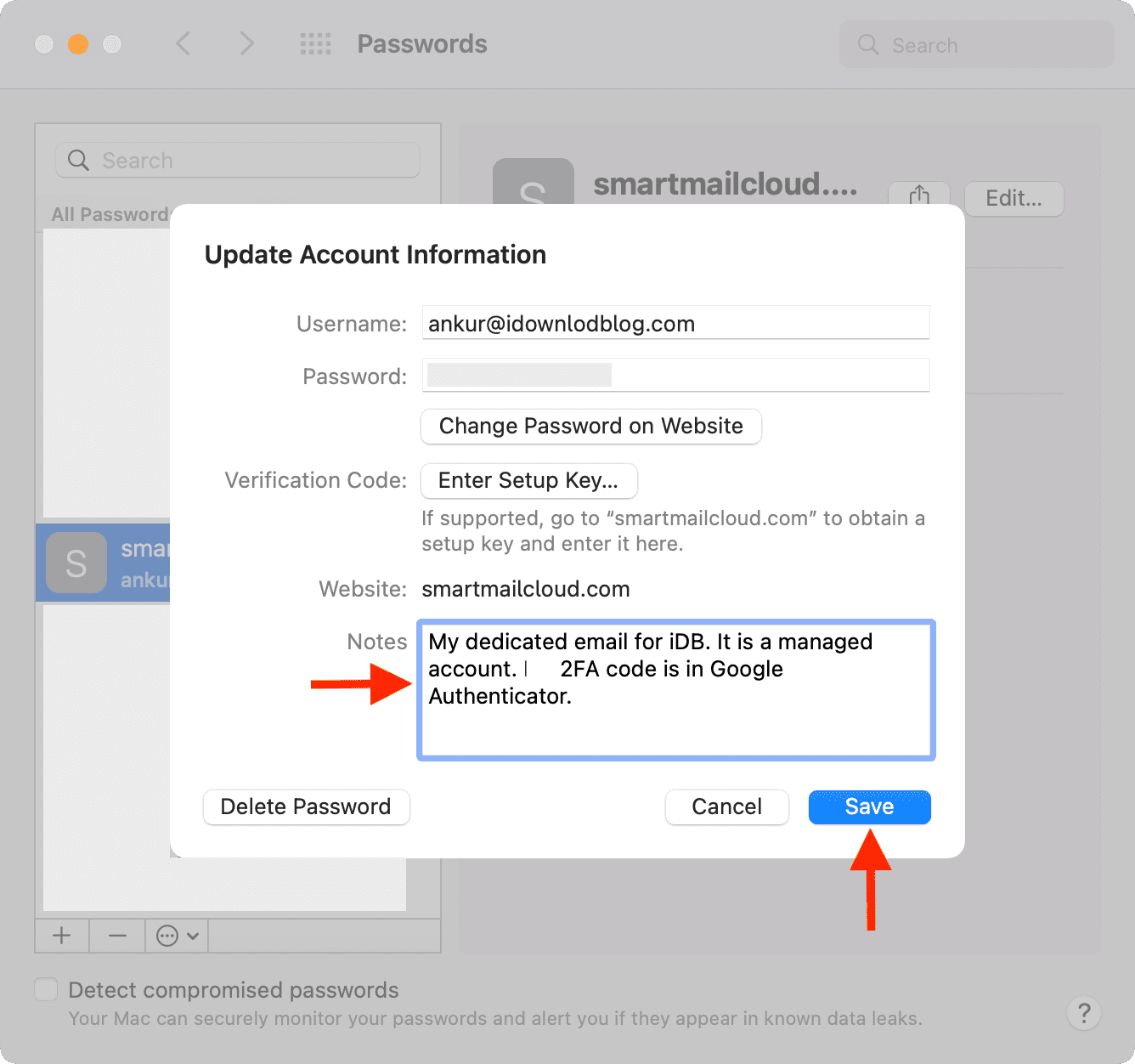
If your Mac is on an even older version of macOS, open the Keychain Access app, double-click a saved password, and add a comment that serves the same purpose as adding a note. The comments added to the Keychain Access app don’t sync to other devices.
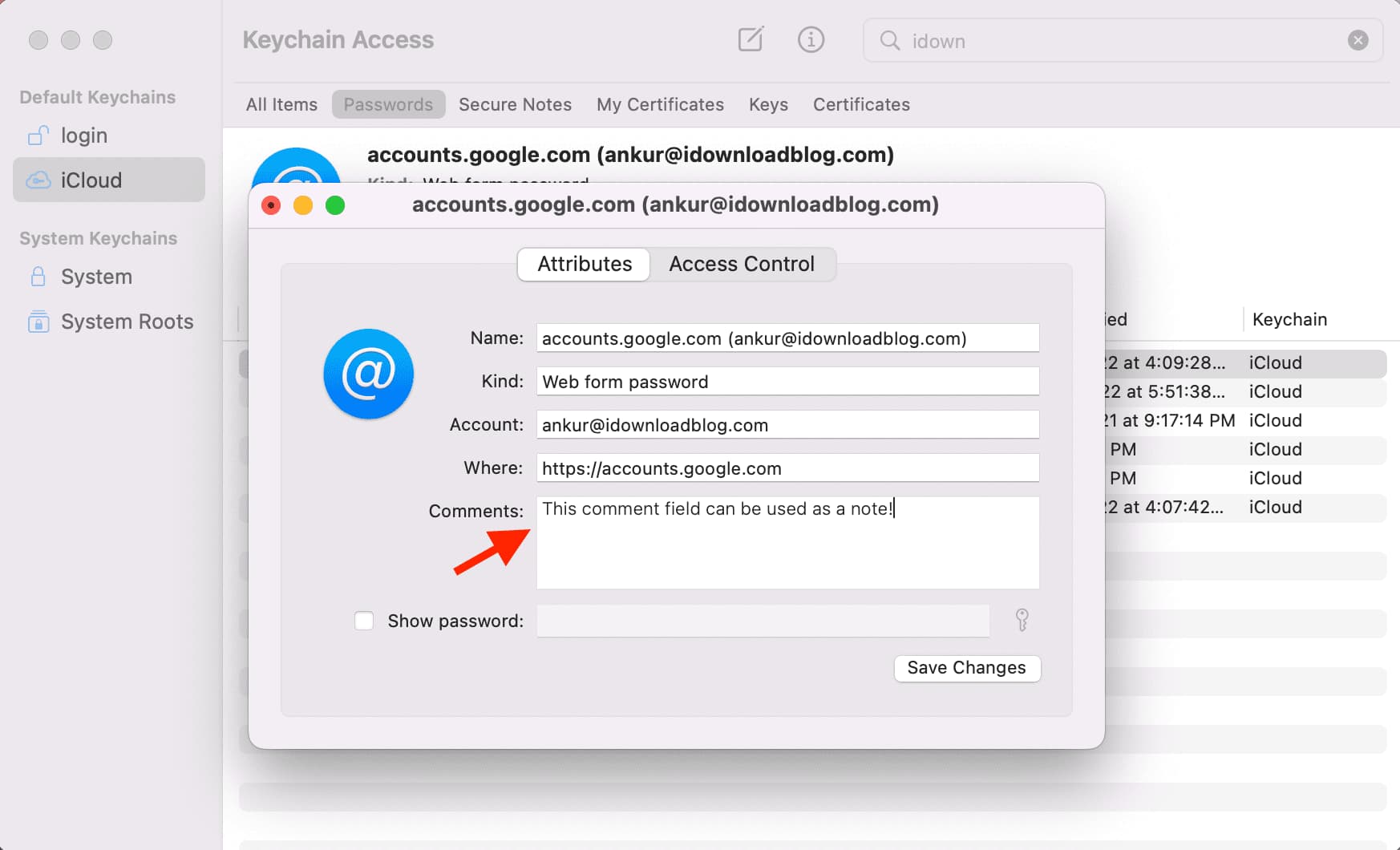
Check out next: