Learn what to do if your iPhone or iPad flashlight is not turning on, the button is grayed out, or it is not working from the Lock Screen or Control Center.

There are several ways to turn on the flashlight on your iPhone or iPad. If none of them are working, it could be because of software glitches or serious hardware problems. Go through these steps to fix the issue.
Make sure the flashlight isn’t blocked
I’m confident you have checked this. But still, in case you haven’t, ensure a cover or an unusual waterproof iPhone case isn’t covering the camera module and the adjoining LED backlight.
Force quit Camera and other similar apps
In rare cases, the flashlight may not work if the Camera app or one of the apps that use the iPhone camera, like Instagram, Snapchat, FaceTime, QR code reader apps, and such, are open in the background.
Force quit these apps and retry using the flashlight.
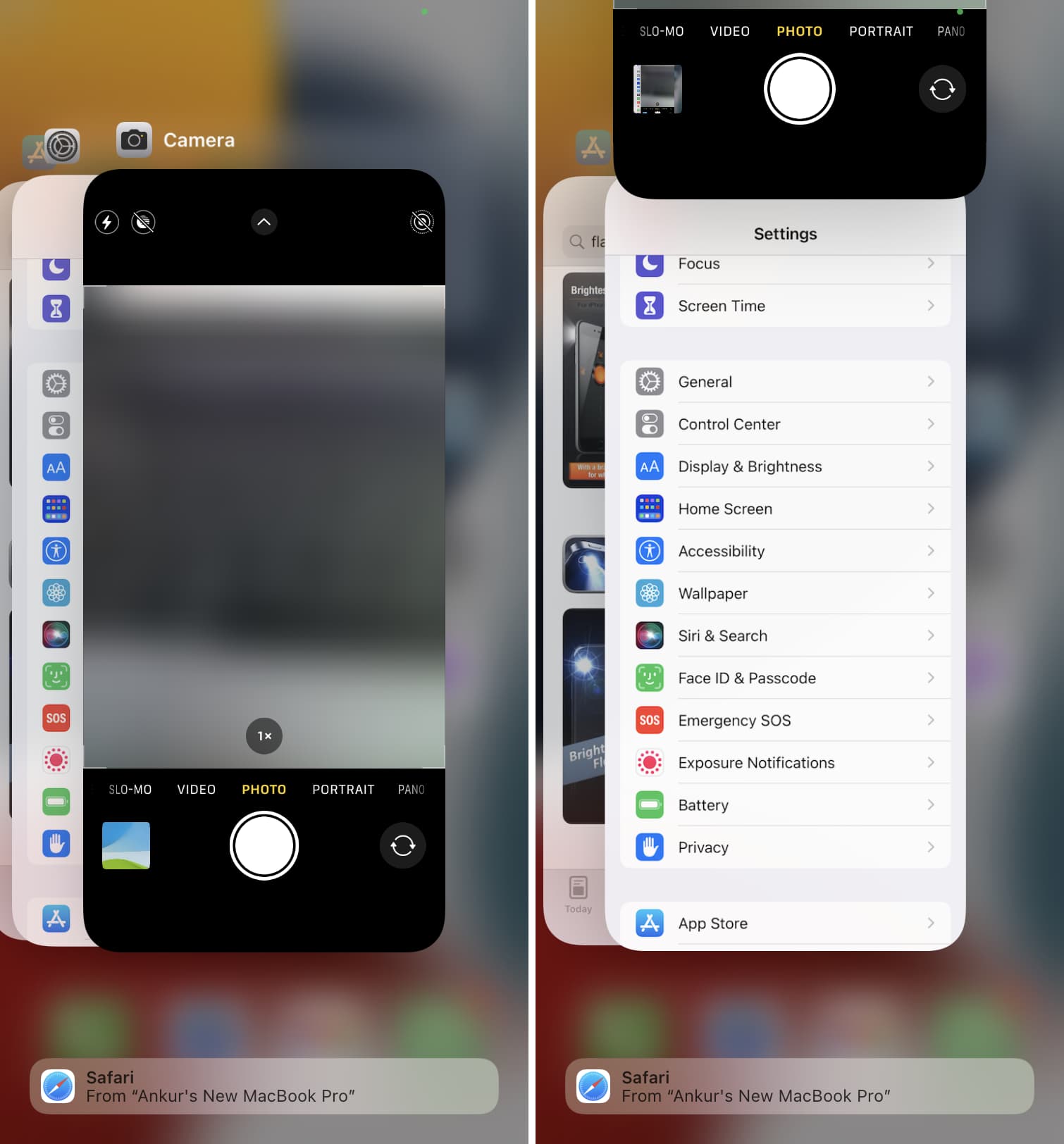
Disable flash inside the iPhone Camera app
- Open the Camera app and swipe up or tap the tiny arrow at the top to see the camera controls.
- Tap the flash icon and select Flash Off.
- Next, quit the Camera app and try to use the iPhone flashlight. It should work.
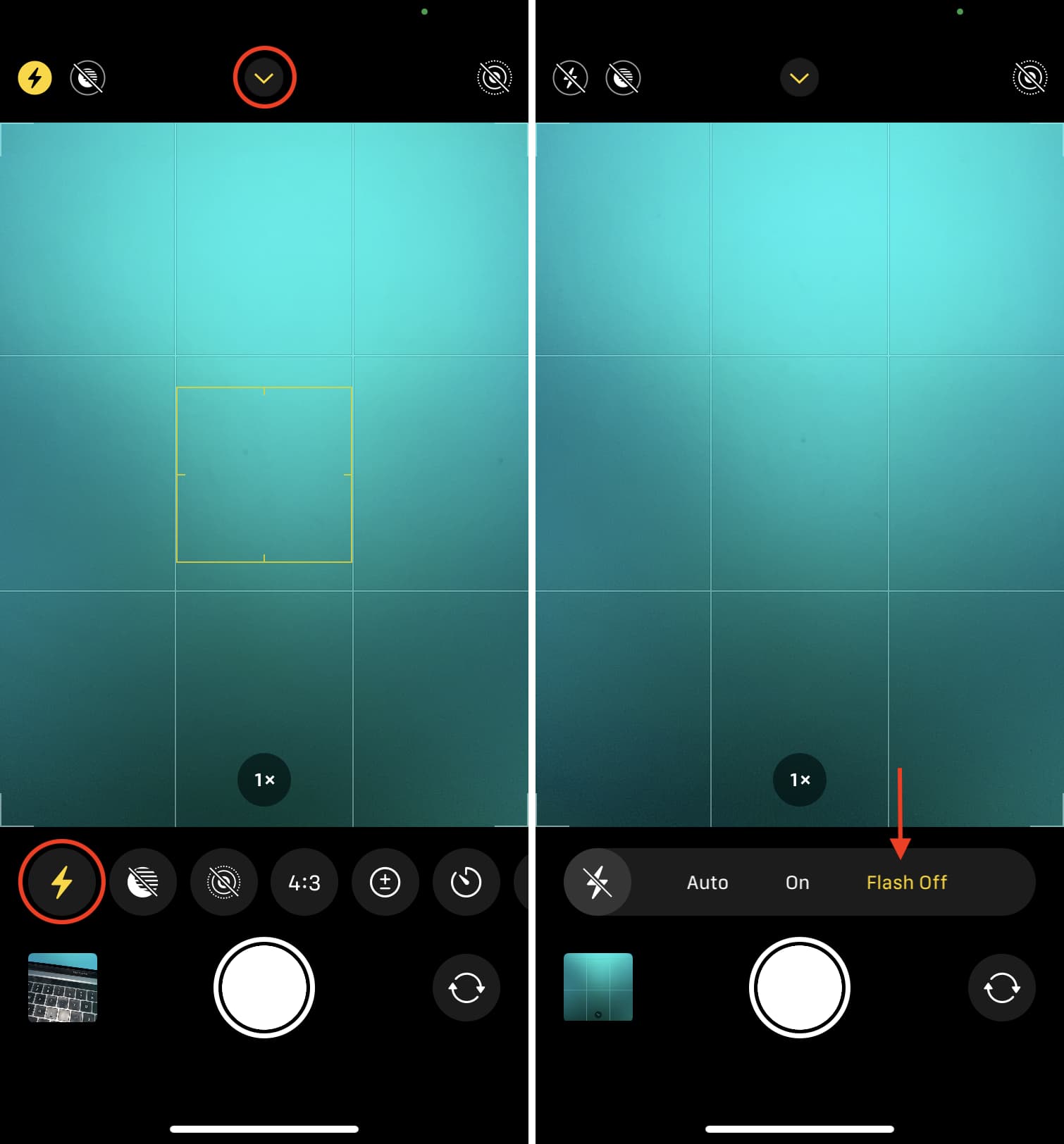
Restart your iPhone
Restart is an important solution that will almost certainly fix the flashlight not working on the iPhone issue. Start by turning off your iPhone and turning it back on after a minute. Once that’s done, use the flashlight button on the Lock Screen, Control Center, or ask Siri to turn it on.
Force restart your iPhone
In case a simple restart doesn’t fix the issue, go ahead and force restart it.
Ensure iPhone isn’t too hot
If your iPhone is abnormally hot, it may gray out the flashlight button on the Lock Screen and Control Center. In this case, along with the flashlight, you won’t be able to use other apps as well. Simply turn off your iPhone and let it cool down.
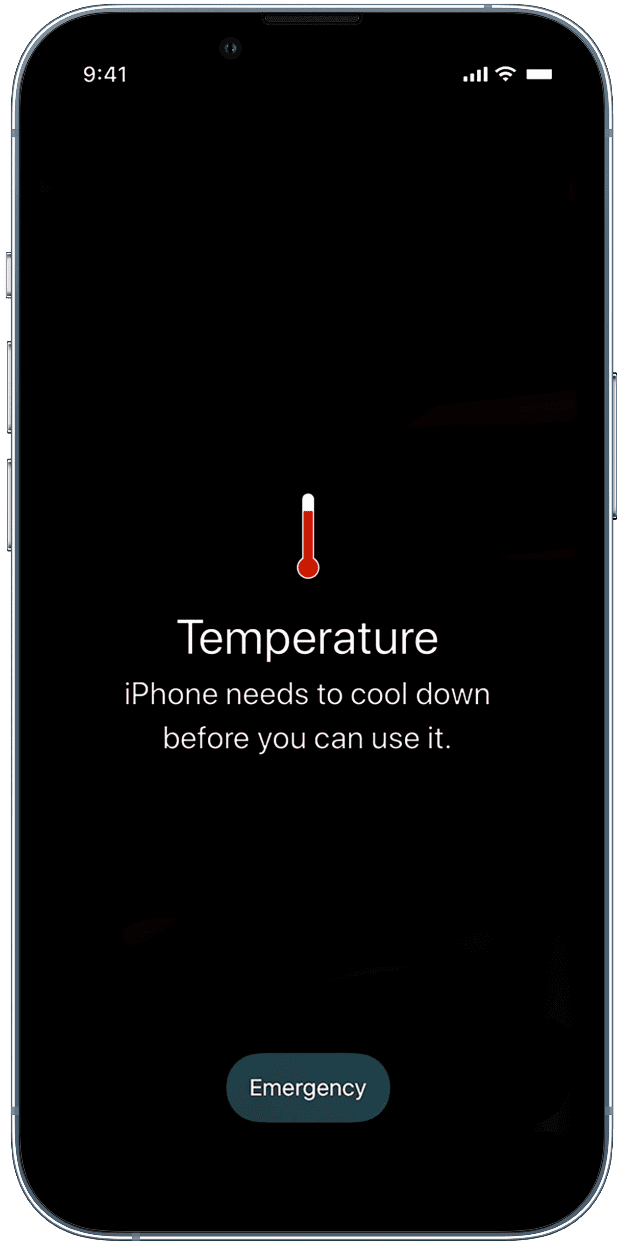
Update your iPhone
In case the flashlight continues to fail, go to iPhone Settings > General > Software Update and get the latest version of iOS available for your device.
Uninstall flashlight apps
If you use a third-party flashlight app on your iPhone, touch and hold its icon on the Home Screen and tap Remove App > Delete App > Delete. Next, restart your iPhone, and after this, use the built-in options to turn on the flashlight.
Remove flashlight command from Back Tap
Do you conveniently use Back Tap to turn on your iPhone torchlight? If yes, turn it off from iPhone Settings > Accessibility > Touch > Back Tap > Double or Triple Tap and choose None or an action other than Flashlight. After this, restart your iPhone, and you should be able to use the LED flash normally from the Lock Screen or Control Center.
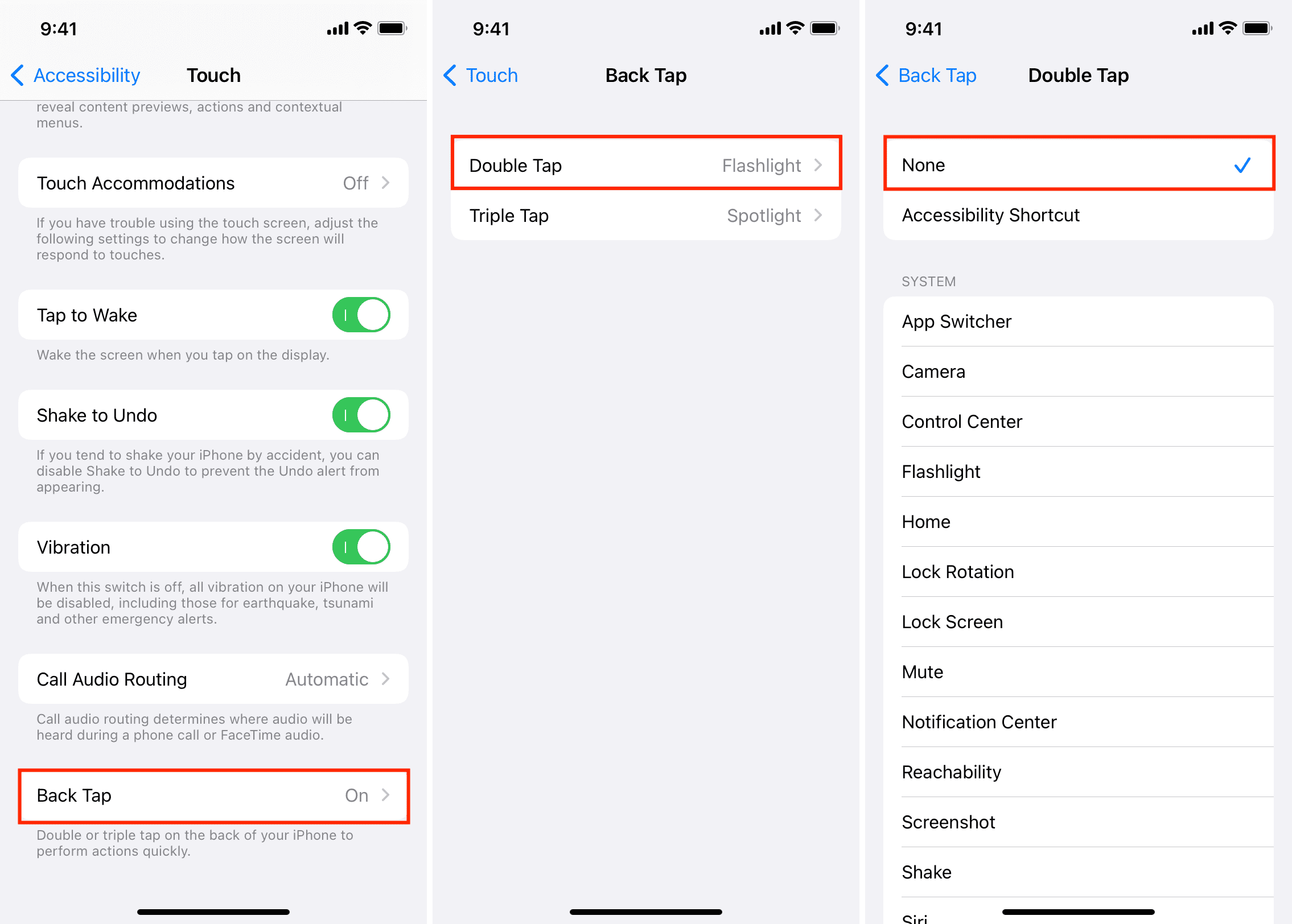
Note: Disable flashlight jailbreak tweaks if you’re using one.
Turn off Low Power Mode
The iPhone flashlight works even in Low Power Mode. But in case it isn’t for you, turn off Low Power Mode from Settings > Battery and see if it helps or not.
Make sure your iPhone is charged sufficiently
The flashlight may not work if your iPhone’s battery health is poor and your device isn’t charged. Simply plug the device into charging and try using the torch. In case it doesn’t, wait for the battery to charge up to 10% or more.
Disable Focus
Open the iPhone Control Center and disable active Focus mode. After that, check if the backlight works.
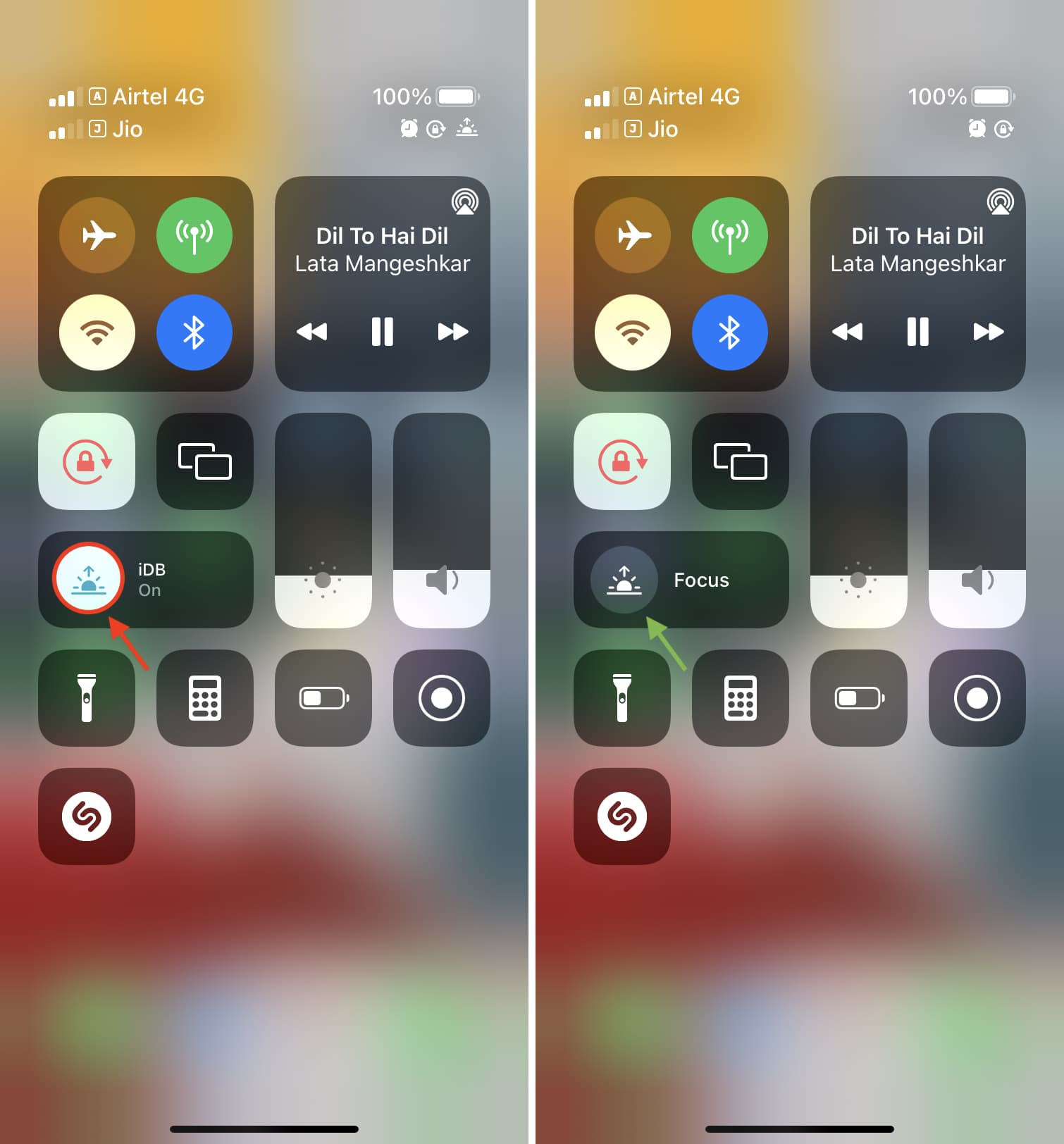
Reset all iPhone settings
If the iPhone flashlight continues to stay off, go ahead and reset all iPhone settings. This won’t delete your apps, app data, photos, videos, music, files, etc. It will only reset all the iPhone settings to the default state and fix the ongoing problems.
Restore your iPhone
This is the last thing you can do from your end if the iPhone flashlight isn’t working. Start by backing up your iPhone to a computer or iCloud. After that, erase it. Finally, while setting up the device, restore the backup.
Once you do this, your iPhone flashlight should work. And if it doesn’t, you have serious problems!
Contact Apple Support
The above solutions help you fix all conflicting issues on the settings and software level. But if the iPhone flashlight is still not working, it hints at a serious hardware issue!
To test, open the Camera app and turn on the flash. Now, take a picture and see if the LED flashes or not. In case it doesn’t, that means the iPhone camera and flashlight are not working after a drop or something similar. Take your iPhone to an Apple Store for inspection and repair.
More on flashlight: