Learn how to lock your Facebook profile to make your profile photos and posts private and visible only to your friends and nobody else.
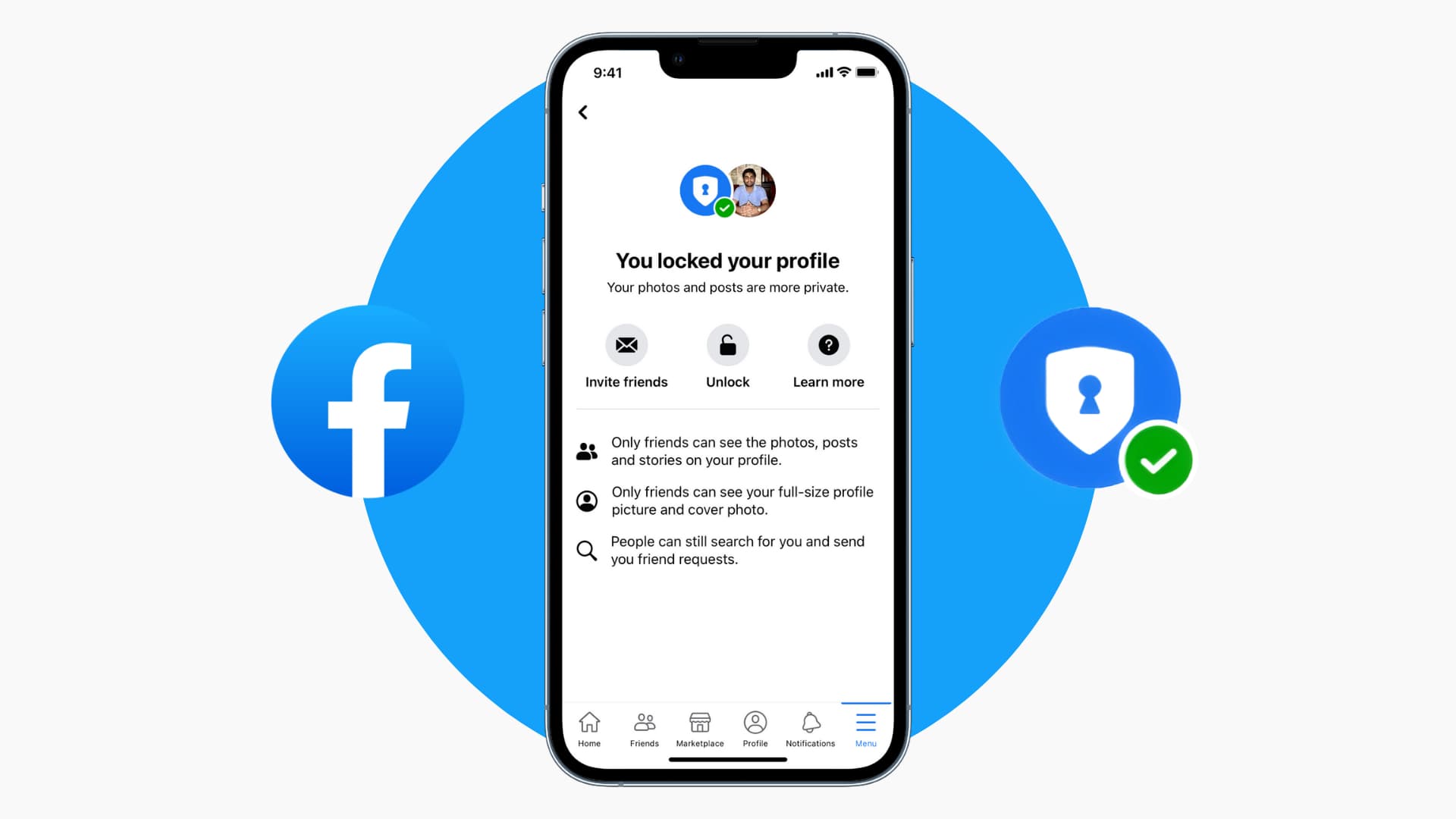
The entire online world is on Facebook (FB), and if you want some privacy, you can lock your profile. It takes just a few clicks and is the quickest way to protect your photos and posts.
Effects of locking your Facebook profile
Once you lock your Facebook profile, here are the changes that happen to your account:
- No one except your Facebook friends will be able to click your FB profile picture or cover photo and see it in full size.
- Except for your Facebook friends, no one will be able to see your photos and posts on your FB profile. Exception: Shared Facebook albums and posts you made on public pages, groups, and FB Marketplace will still be public.
- All your old posts that were set to be visible to the public (that is, anyone on or outside Facebook) will now change to friends only. Except for your FB friends, no one can see even your old Facebook posts.
- Even the new posts and photos you put on Facebook will be visible only to your friends and not to friends of friends or the public.
- You won’t be able to make public posts.
- Only your Facebook friends can see your stories.
- At most, only five profile details (things in your About info) will be visible to people who are not your friends.
- From now on, if someone tags you in an FB post, that post will appear on your Facebook profile only after you have reviewed and approved it.
In other words, locking your Facebook account changes a bunch of privacy settings and makes your account posts, photos, and details private from the public eye.
Your Facebook friends shouldn’t be impacted by this change, and they continue to see your profile and cover picture, other uploaded or tagged pictures, posts, and details like before. If you don’t want a friend to see these, you can unfriend or block that person.
Note: Even after locking your profile, it doesn’t change how people find and contact you. If someone searches for you by your name, username, email, etc., your profile will continue to appear in search results. And they can contact you as per your communication settings.
Lock your Facebook profile from the app
Use these steps to lock your FB profile using the iPhone app. The process for Android phones is similar.
- Open the Facebook app and go to your profile page by tapping the three-line icon from the bottom right and selecting See your profile.
- Tap the three dots icon next to the Edit Profile button.
- Tap Lock profile.
- Finally, tap Lock your profile.
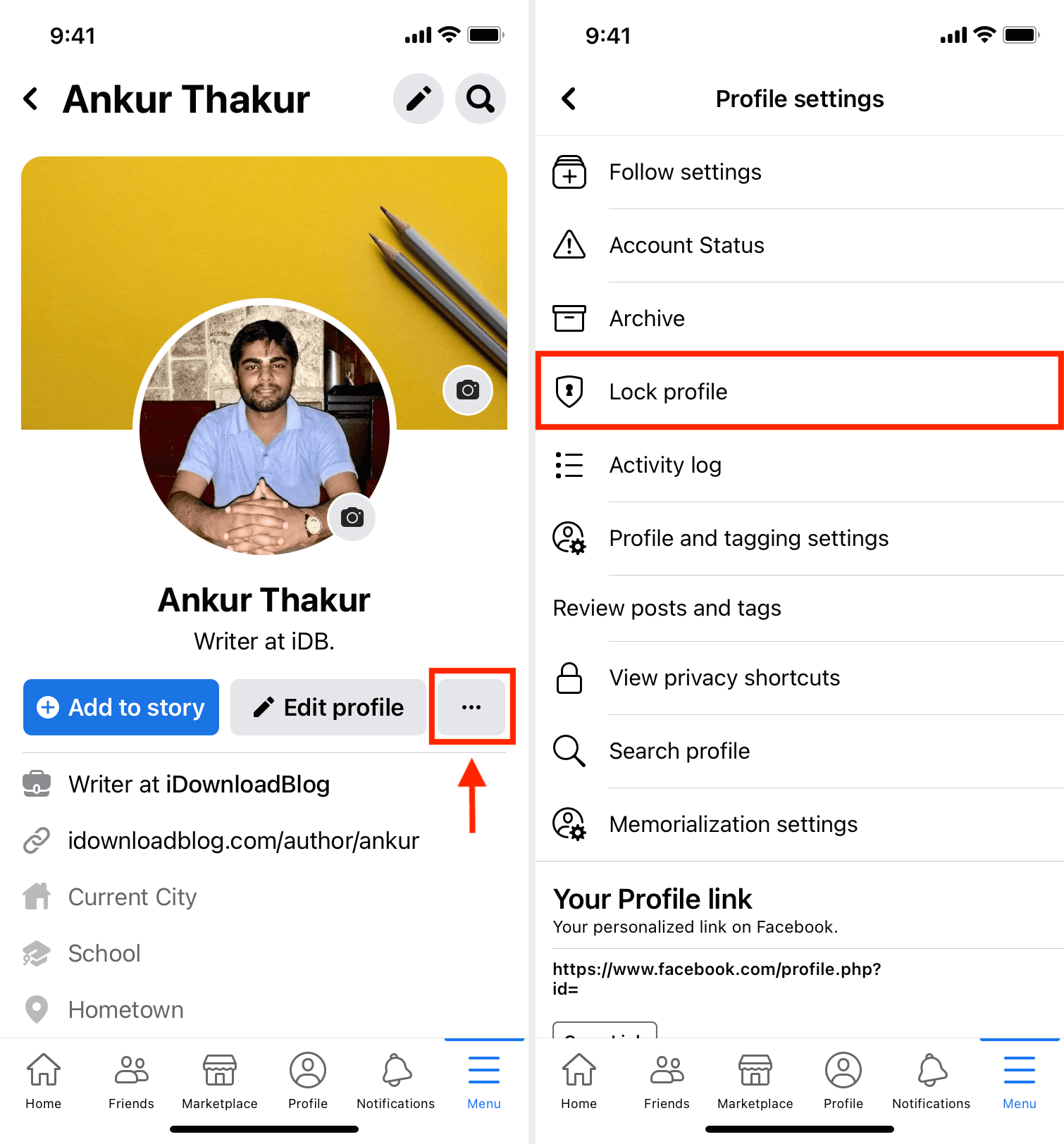
You have successfully locked your FB profile. It will now show “Your Profile is Locked” below your display picture (DP). This message is only visible to you. Others will not see it, but when they click your profile picture, it will say, “YourName locked his profile. Only his friends can see what he shares on his profile.”
Lock your Facebook profile from a computer
The steps to lock a Facebook profile on Mac, PC, Linux, or other desktop browsers are the same.
- Go to facebook.com and log in if required.
- Click your profile picture from the top right, and then click your name to go to your FB profile page.
- Click the three dots icon and choose Lock Profile.
- Finally, confirm by clicking Lock Your Profile.
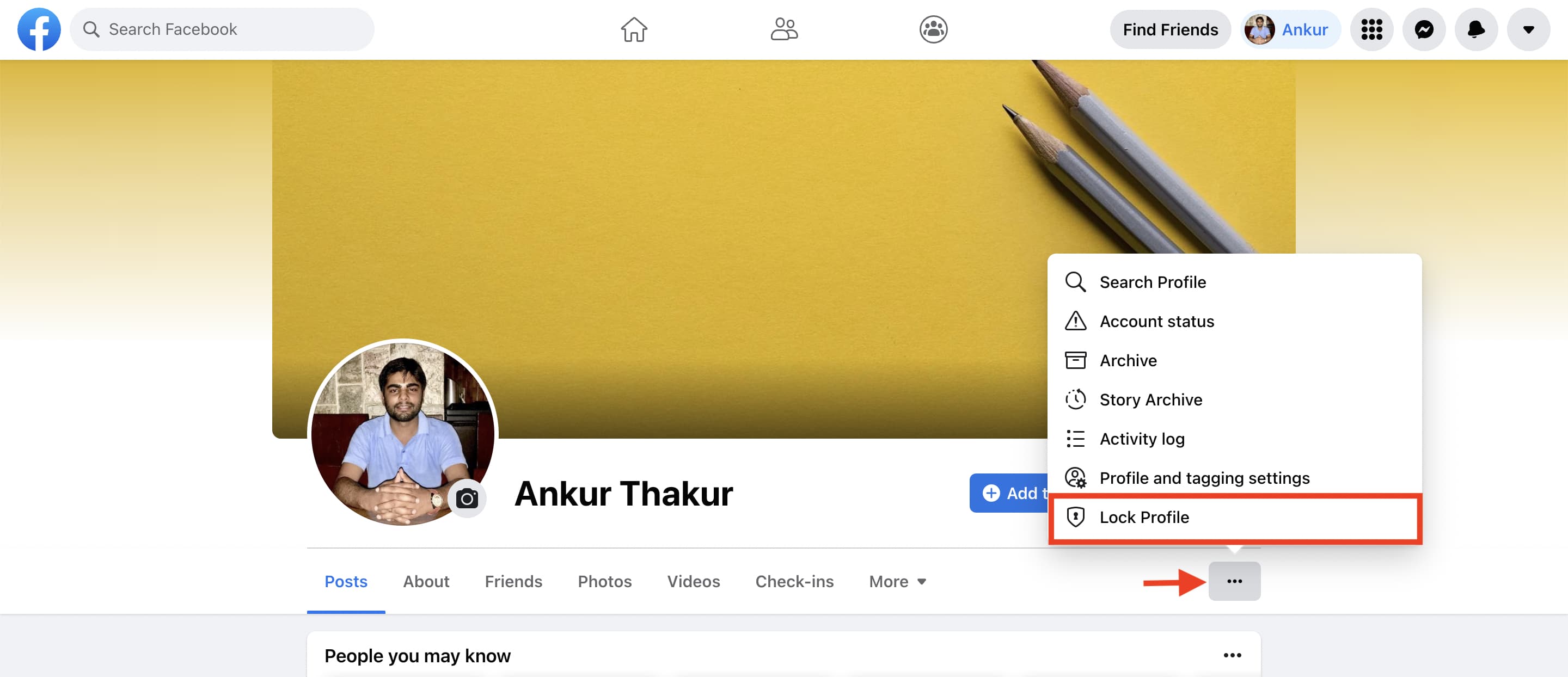
You now know the answer to “how do I lock my Facebook profile?” The steps are the same if you ever want to remove this lock.
Unlock your Facebook profile
- Go to your Facebook profile page.
- Tap the three dots icon.
- Tap Unlock profile.
- From here, tap Unlock.
- Finally, tap Unlock your profile.
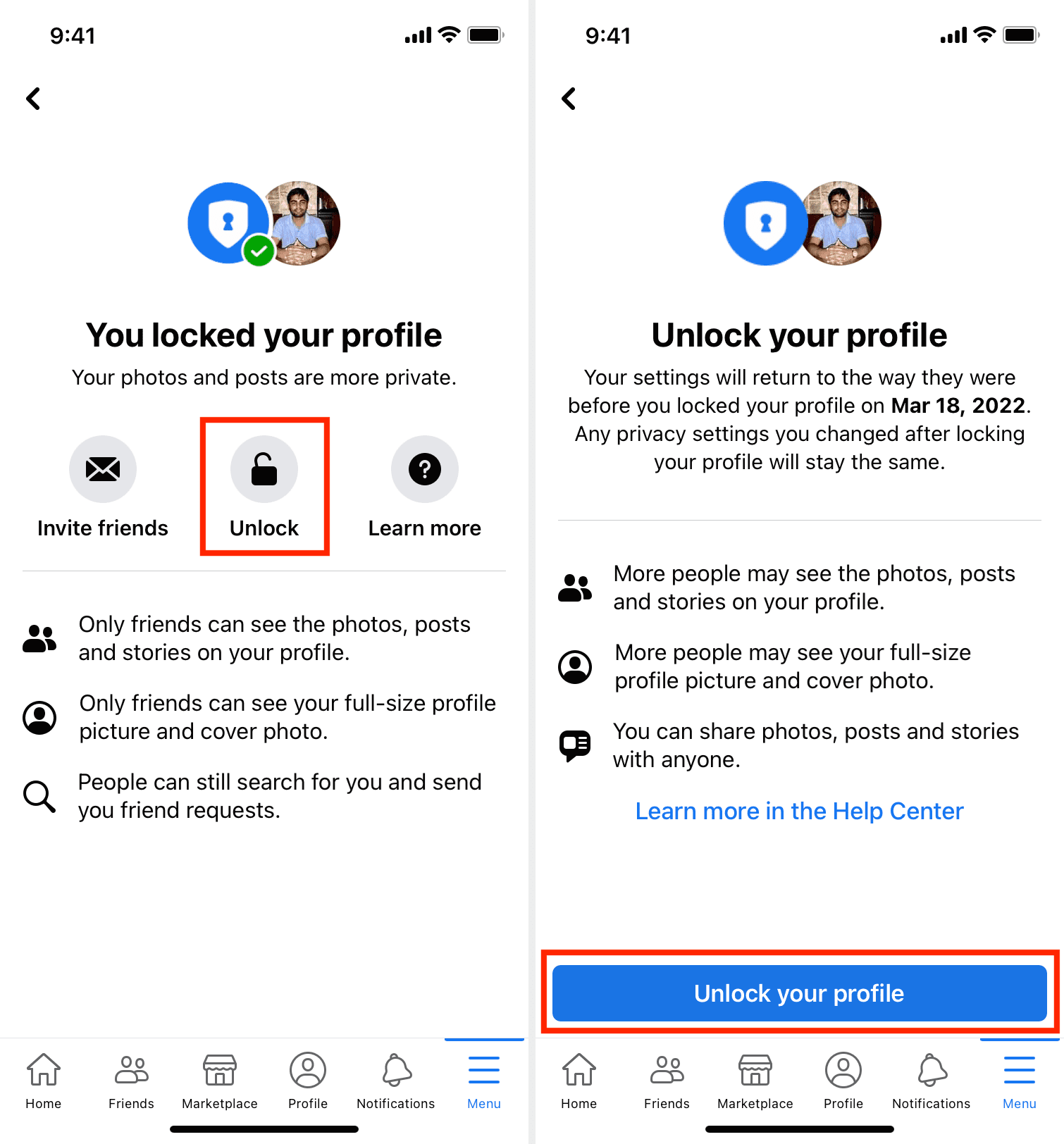
If you have additional questions, have a look at this official support page.
More on Facebook: