Check out this comprehensive guide on how to fix the issue of your iPhone or iPad not showing up in Finder on Mac.

You need your iPhone or iPad to show up in Mac’s Finder to create a local backup, copy files, change some accessibility settings, restore the device, and more.
The solutions below will help fix the problem of your iPhone not showing up in Finder, your Mac not recognizing your iPhone, or the “Trust This Computer”alert not showing up.
Note: While these explanations focus on an iPhone not showing up in Finder, most fixes should also help if your iPhone isn’t showing up in iTunes or the Apple Devices app on an older Mac or Windows PC.
1. Unlock your iPhone
Initially, when you plug your iPhone into your Mac, it will show up in Finder only when the iPhone is unlocked. So:
- Wake up your iPhone
- Type in the Lock Screen password or authenticate via Face ID or Touch ID
Next, make sure you’re on the Home Screen the first time you connect your iPhone.
In case the iPhone is already plugged in, wait for a few seconds for it to show in the Finder sidebar. If it doesn’t, keep the iPhone unlocked and unplug & replug it to the Mac.
Once your iPhone shows up in Finder, you can lock the iPhone screen, and it will continue to appear in Finder.
2. Set Finder to show your iPhone
Finder has several customization options. Your iPhone won’t show here if you or someone with access to your computer has set Finder not to display the connected iPhone. You can fix this by following these steps.
- Make sure you’re in Finder. It’ll show the word “Finder” in the top left, next to the Apple logo .
- Click Finder and select Settings or Preferences.
- Click Sidebar.
- Check the box for CDs, DVDs, and iOS Devices.
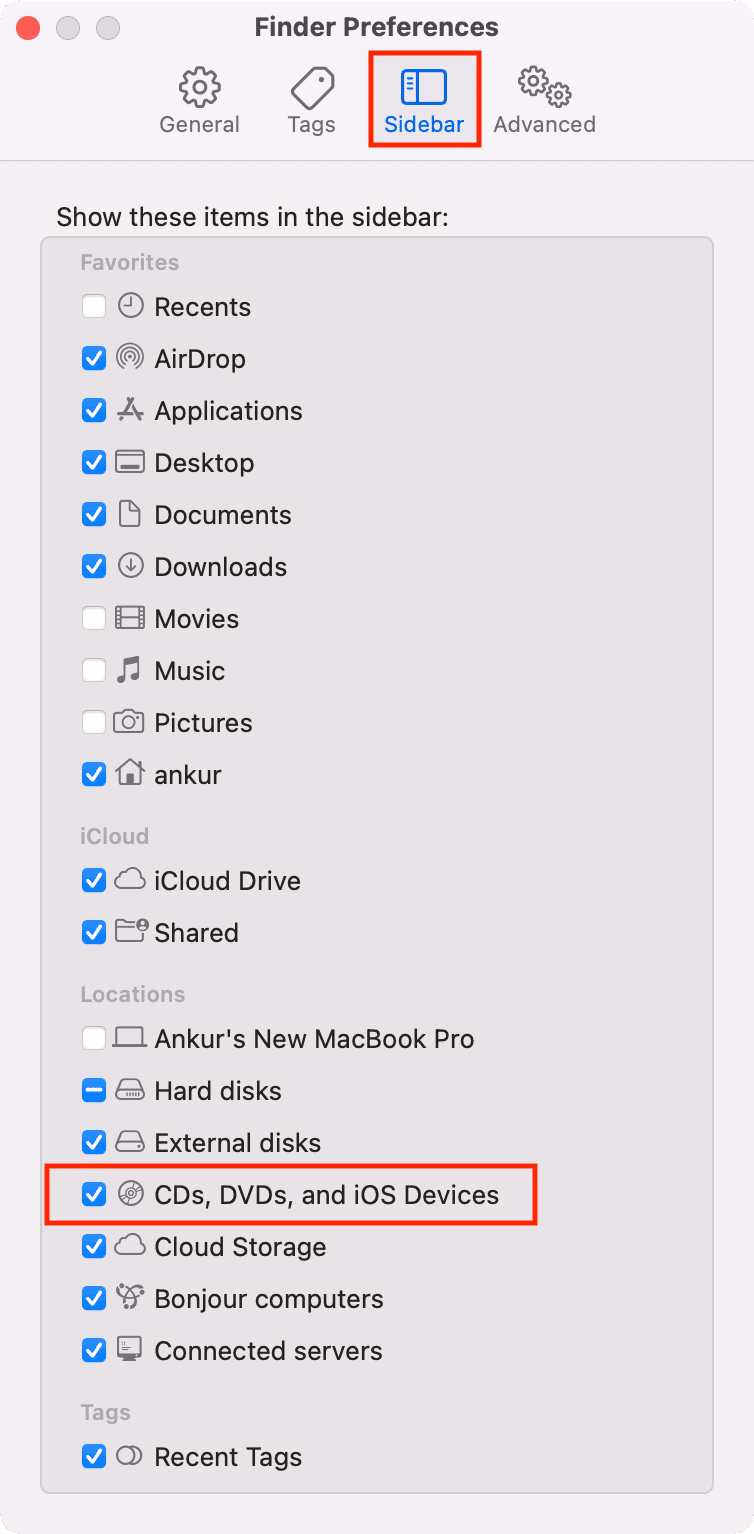
Now, your iPhone, iPad, or iPod will show up in Finder. In case the box in step 4 was already checked, uncheck and recheck it.
3. Relaunch Finder
- Make sure you’re in Finder.
- Press Command + Option + esc keys. You can also click the Apple icon and choose Force Quit.
- Select Finder and click Relaunch.
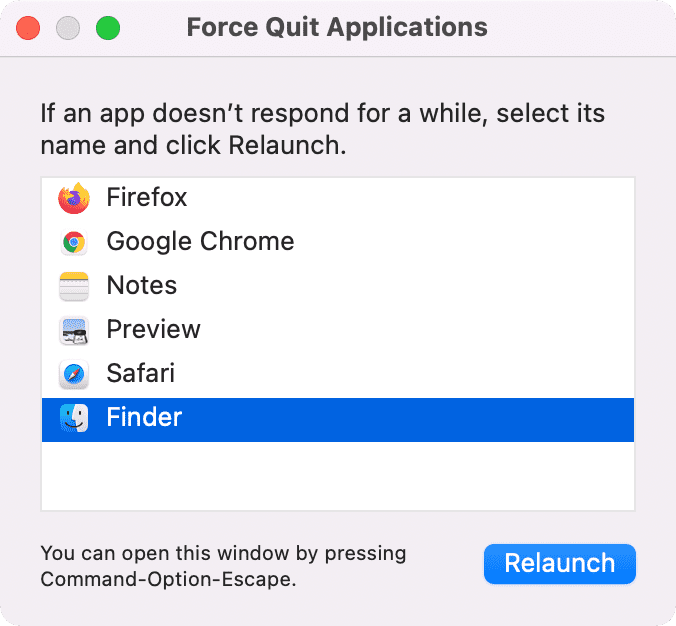
Now, open Finder (that is, open any folder), and in its left sidebar, under Locations, you should see your iPhone if it’s plugged in and unlocked.
4. Quit other apps on Mac
On some occasions, a few macOS apps might interfere with the overall working of your Mac and prevent connected devices like USB sticks, external SSDs, hard disks, CDs, or iOS devices from showing in Finder.
To fix this, quit apps like Xcode, Music, Image Capture, etc. You can also consider quitting all open apps if the problem continues.
5. Try reconnecting a few times
Before moving to the remaining solutions, make sure you unplug and plug in your iPhone a few times. In some instances, this basic trick does the job.
Also, if you had pressed Command + E or clicked the tiny eject icon, unplugging and replugging should display your iPhone once again in the Finder sidebar.
6. Check the cable and Mac’s USB port
Make sure the cable you’re using to connect your iPhone or iPad to your Mac is:
- Not broken
- From Apple, Apple-certified, or a reputed brand
- Attached properly to iPhone’s Lightning port and USB port on Mac
Additionally:
- Ensure the ports on your iPhone and Mac are free of dust
- If you’re using a USB-C dongle, make sure it’s working, connected, and not extremely hot
- Try using the different ports of your Mac or the USB-C dongle
7. Restart your iPhone
Another quick trick that often helps is to turn off your iPhone and turn it back on. Once that’s done, unlock your iPhone and connect it to your Mac.
8. Restart your Mac
It’s normal for your Mac to infrequently have glitches that come up during regular use. They might create inconveniences like causing the iPhone to not show up in Finder. Restart your computer to fix this.
9. Did you allow “Trust This Computer?”
You must allow your iPhone to trust the computer before you can do anything meaningful, like back it up or transfer files.
You see a popup on your iPhone when you connect it to your Mac or PC for the first time. This popup has two options – Trust and Don’t Trust. Make sure you tap Trust and enter your iPhone passcode. If you don’t allow it, you might see an unknown error or an “0xE” error.
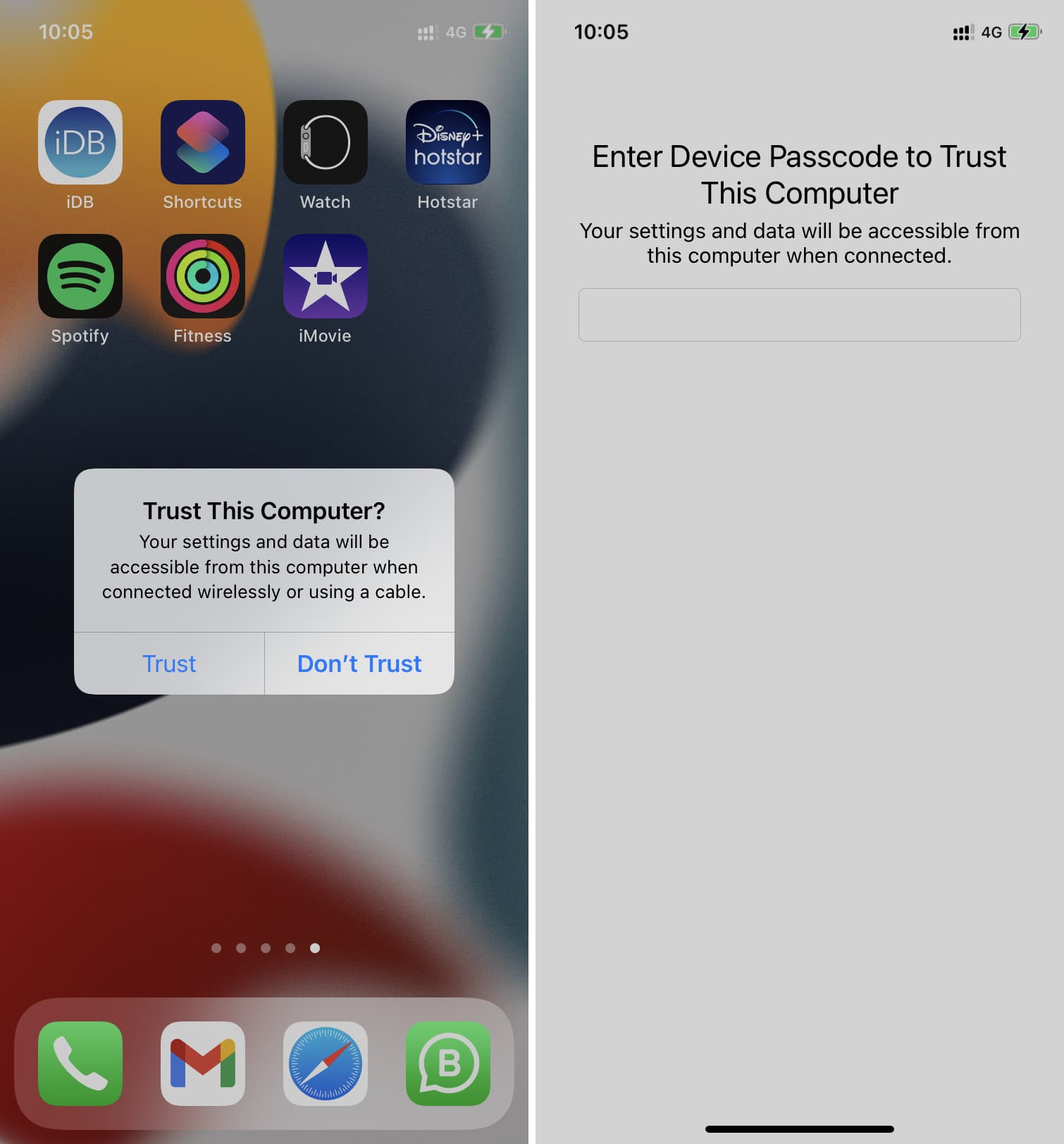
If you believe you never saw the “Trust This Computer” popup, follow the next solution.
10. Reset your iPhone’s remembered list of trusted computers
Use these steps to reset the list of trusted computers on your iPhone. Once you follow these steps, you’ll see the “Trust This Computer” alert again on your iPhone screen when you connect it to a Mac or Windows PC.
- Open iPhone Settings and tap General > Transfer or Reset iPhone > Reset.
- From here, tap Reset Location & Privacy.
- Now, plug your iPhone again into your Mac and tap Trust when the alert appears.
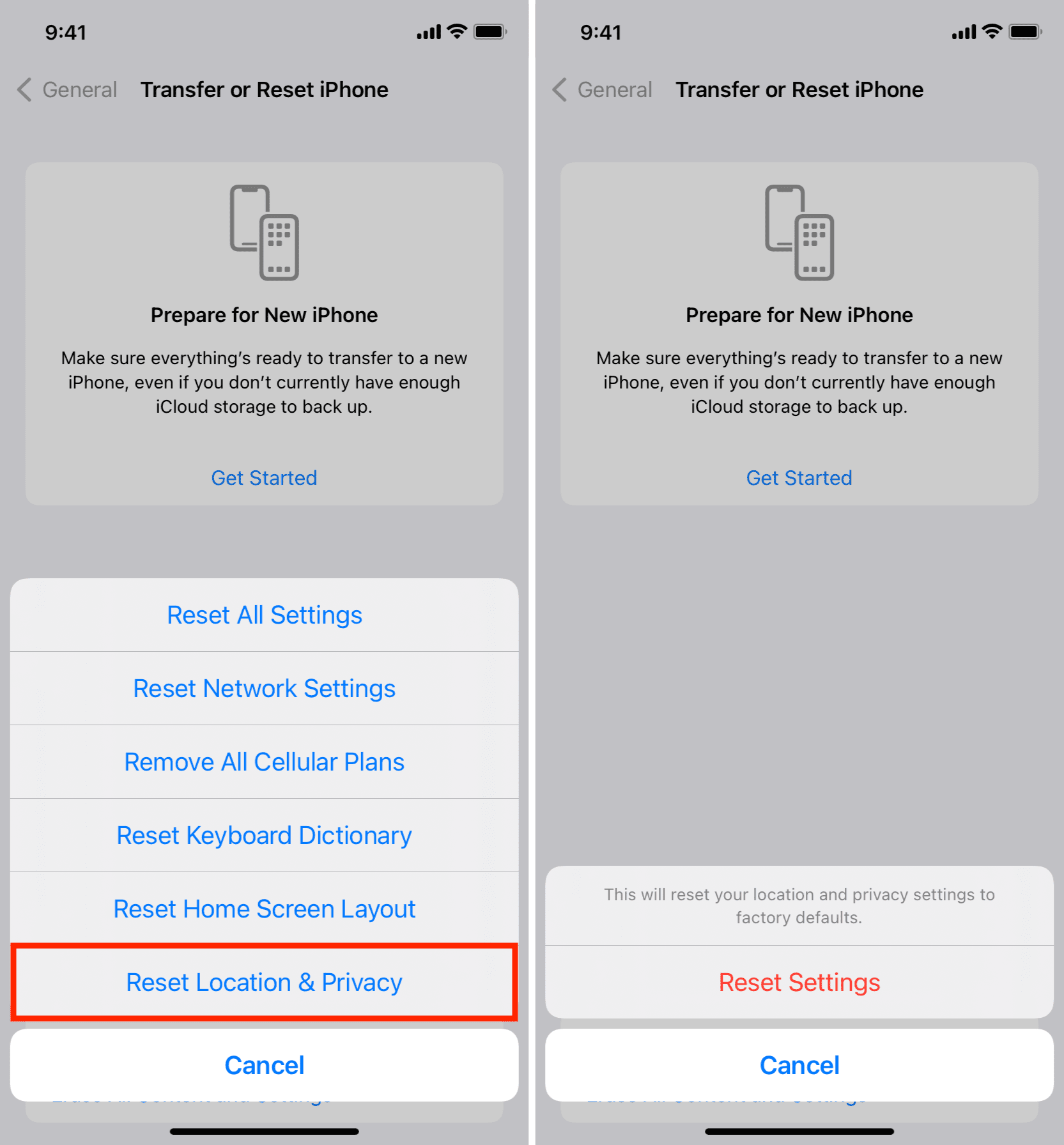
11. Check if Mac is recognizing your iPhone, iPad or not
Showing your iPhone in Finder requires harmony between software and hardware. But in some cases, this doesn’t happen, and your iPhone hardware might be connected perfectly to your Mac, but macOS prevents it from showing in Finder. Here’s how to check and fix this:
1) Make sure you’re in Finder.
2) While holding the option key, click > System Information.
3) Click USB under the Hardware heading.
4) Under USB Device Tree, do you see your iPhone?
- If yes, your iPhone is connected to the Mac but not showing in Finder because of software issues. Go to System Settings > Software Update to download and install the latest version of macOS. This process may take about 45 minutes. So, make sure you do this when you have time.
- If you don’t see your iPhone here, make sure the cable and USB ports are ok, and the device is plugged in properly. Changing the USB cable should help. Also, follow the remaining solutions below.
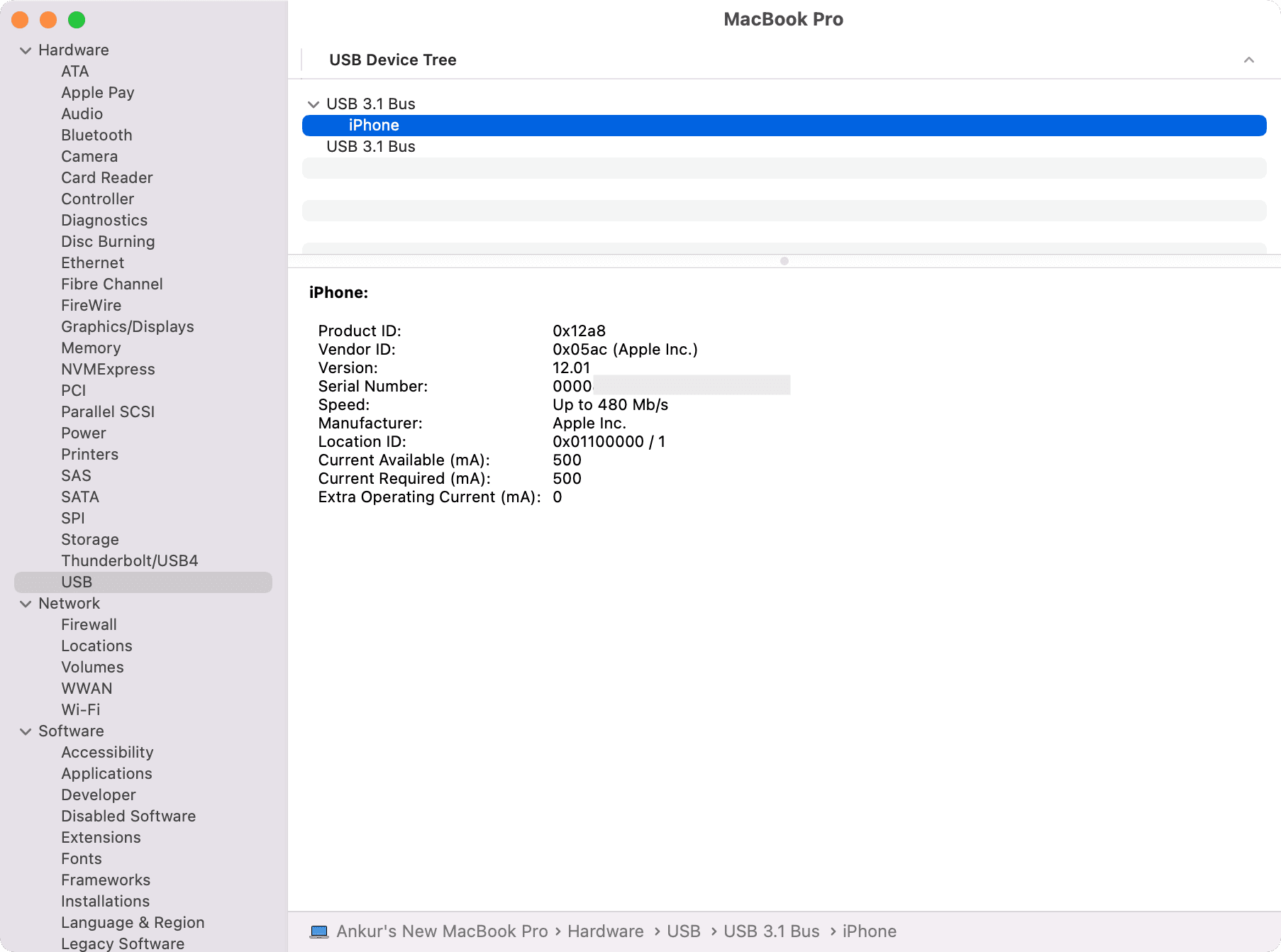
12. Update your iPhone
Go to iPhone Settings > General > Software Update to update your iPhone. Once that’s done, connect it to your Mac, and it should show up in Finder.
13. Unplug other USB devices connected to Mac
Other devices plugged into your Mac might prevent your iPhone from showing up in Finder. Unplug all other devices, except your iPhone, and see if it shows up in Finder or not. You can also unplug and replug only your iPhone.
Be aware: if you use a hub that has multiple devices connected to it, this could also cause an issue.
14. Delete the Finder’s properties list file
Do the following if your iPhone still fails to show up in Finder:
- Copy this folder address
~/Library/Preferences/com.apple.finder.plist - Make sure you’re in Finder and press Command + Shift + Go.
- Paste the folder address here and press the enter key.
- Delete the selected com.apple.finder.plist file. You can also move it to another folder like Desktop or Downloads (as backup) and then delete it.
- Empty the trash.
- Restart your Mac.
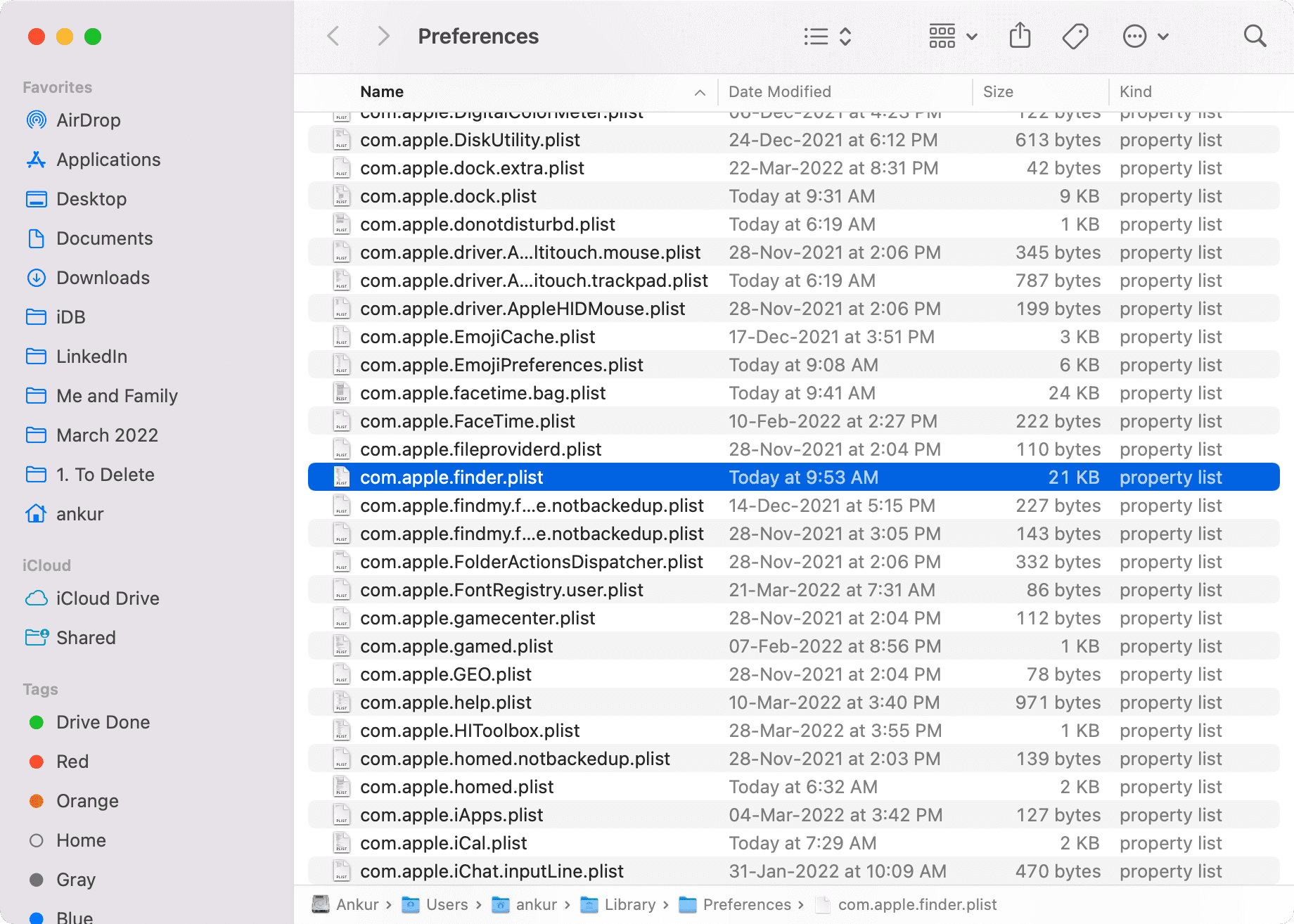
Now connect your iPhone to your Mac, and it should show up in Finder. If not, follow the above solutions, especially 1, 2, 5, 8, and 10.
15. Reset all iPhone settings
Finally, if nothing helps, reset all your iPhone settings and then connect it to your Mac. Doing so should fix the problem if it was caused by the iPhone side.
iPhone not showing wirelessly in Mac’s Finder
Did you know that iPhone can show up in Finder even without being connected via a cable? But for this, you’ll have to enable that option.
- Connect your iPhone to your Mac via a Lightning or USB-C cable.
- Select your iPhone under Finder Locations.
- Under General, check the box for Show this iPhone when on Wi-Fi.
- Click Apply.
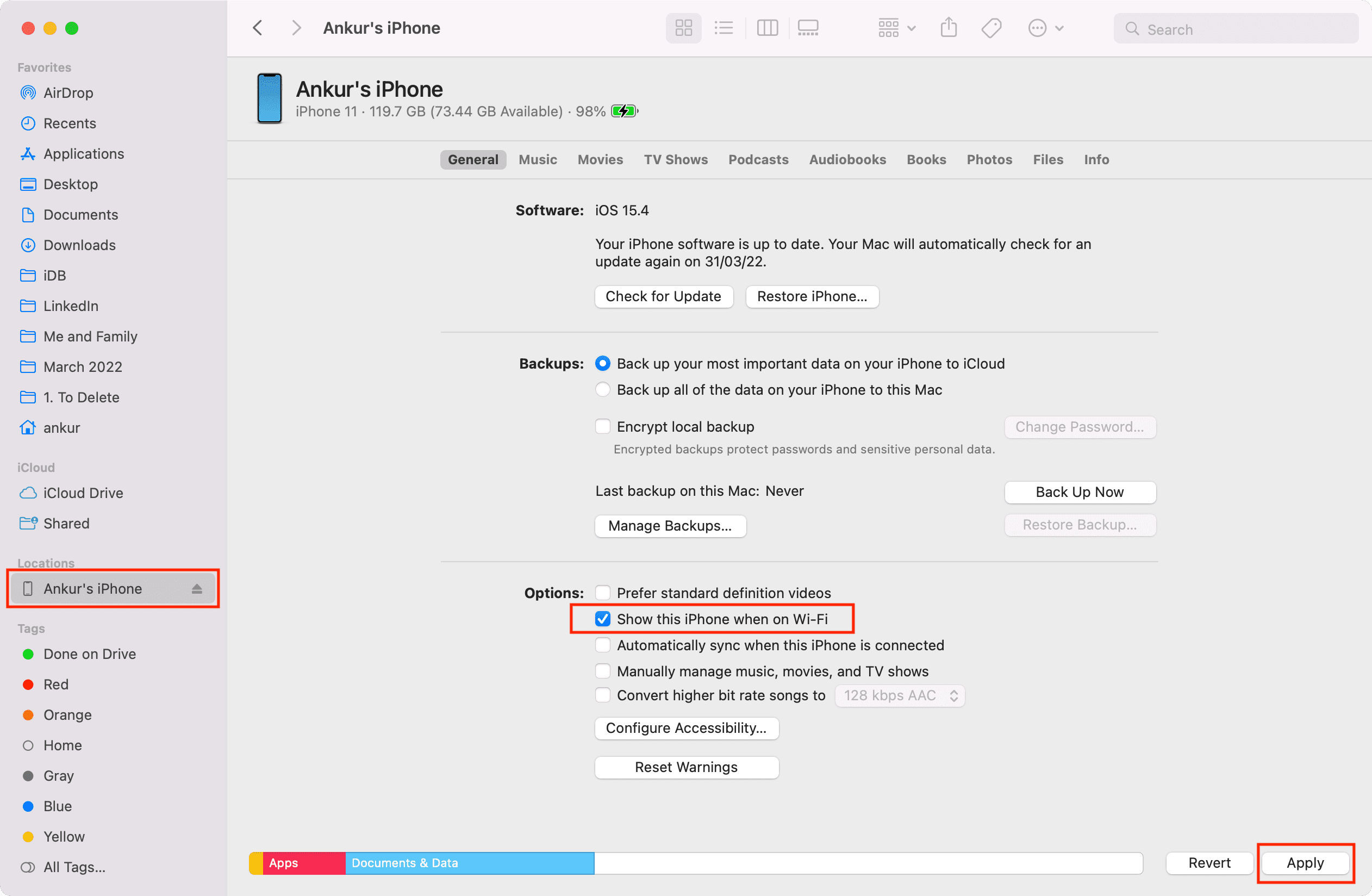
If Show this iPhone when on Wi-Fi was already checked, uncheck it > Apply > recheck it > Apply.
From now on, when your iPhone and Mac are on the same Wi-Fi network, you’ll see your iPhone appear in Finder. You can sync, back up, and transfer files wirelessly with Wi-Fi syncing. However, you can’t restore your iPhone wirelessly. For that, you need to connect it via a cable.
Note: Wi-Fi syncing is slower than syncing via cable.
By now, your iPhone should show up in Finder like a charm.
If not, there may be hardware issues with your iPhone or Mac. Try plugging your iPhone into a family member’s or friend’s Mac. Don’t forget to use a few different cables as well. If the problem continues, contact Apple Support or take your devices to an Apple Store.
Check out next: How to access your iPhone Camera Roll on Mac or PC