Learn how to adjust the volume and take screenshots on your iPhone or iPad even if the volume buttons aren’t working, and learn what steps to take if the buttons are broken.

You can use the physical iPhone volume buttons to:
- Increase and decrease the media volume
- Increase and decrease the volume during phone calls
- Change the ringer alerts
- Take screenshots on iPhone with Face ID
- Force restart your iPhone
- Enter recovery mode
- Use as the camera shutter button
- Use Volume Up button to take burst photos
Your iPhone volume buttons can stop working because of minor software bugs, major hardware problems, or things like dirt and poorly designed cases. And when that happens, it will hinder your ability to do the above things easily. So, follow the solutions below to fix it.
1. Restart your iPhone
Turning off your iPhone and turning it back on is the quickest way to fix the volume button issue if it is caused by a software problem.
- Invoke Siri and ask it to Restart.
- You can also go to Settings > General > Shut Down and drag the power off slider to the right. Wait for a minute before powering on your device.
- If your iPhone or iPad has a front Home button, press the right side button and drag the slider to the right. After waiting for a minute, press the power button again to turn on your iPhone.
Remember to force restart if a normal restart doesn’t fix the issue.
2. Clean the iPhone volume buttons
Dirt stuck around the volume buttons may cause it to fail. As a result, the volume buttons won’t work or click when pressed.
If your iPhone volume buttons are stuck or not clicking, use a dry cloth or soft brush to clean the area around them.
3. Remove the case
A poorly designed iPhone case can cause the volume buttons to malfunction. Because of this, it might be stuck, fail to click, or even trigger unnecessarily with a light press! If you’re facing these problems, it may be because of the case or dirt between the case and the iPhone volume buttons. Remove the case and try using the volume buttons.
4. Update your iPhone
Before moving to the remaining solutions, give this one a shot. Go to Settings > General > Software Update and make sure you’re running the latest version of iOS.
5. Reset all settings
Resetting all settings can fix most problems that arise because of significant software issues. Doing so won’t delete personal data like music, photos, apps, etc. It will only reset all changed or added settings to the default.
6. Erase and set up your iPhone again
Finally, erase your iPhone and set it up again if the problem continues. When volume buttons aren’t working because of software bugs, this is the last thing you can do from your end.
7. Get your iPhone inspected and repaired
The volume buttons may stop working if you dropped your iPhone on a hard surface. Plus, we can’t rule out the possibility of a manufacturing defect in a new iPhone or failed volume buttons because of years of rough use. Take it to an Apple Store or an authorized service center where they can inspect the device. You may need to pay for repairs, so be prepared.
What if the volume buttons work sometimes
In some cases, the volume button may not always work except in a few rare circumstances. To test this, if you have a case installed on your iPhone, remove it. Next, try pressing the volume button at different points with varying degrees of pressure. If you can get it to work, that means there is a hardware problem, and you will have to get it repaired. But for the time being, you can try using it with the same tactics or use one of the methods below.
How to change the volume and take screenshots even if the iPhone volume buttons aren’t working
The primary purpose of iPhone volume buttons is to adjust the volume level and take screenshots (on Face ID models). If the physical volume buttons aren’t working on your iPhone, here’s how you can change the volume and take screenshots.
1. Use the volume slider in Control Center
Open Control Center and drag the volume slider up or down.
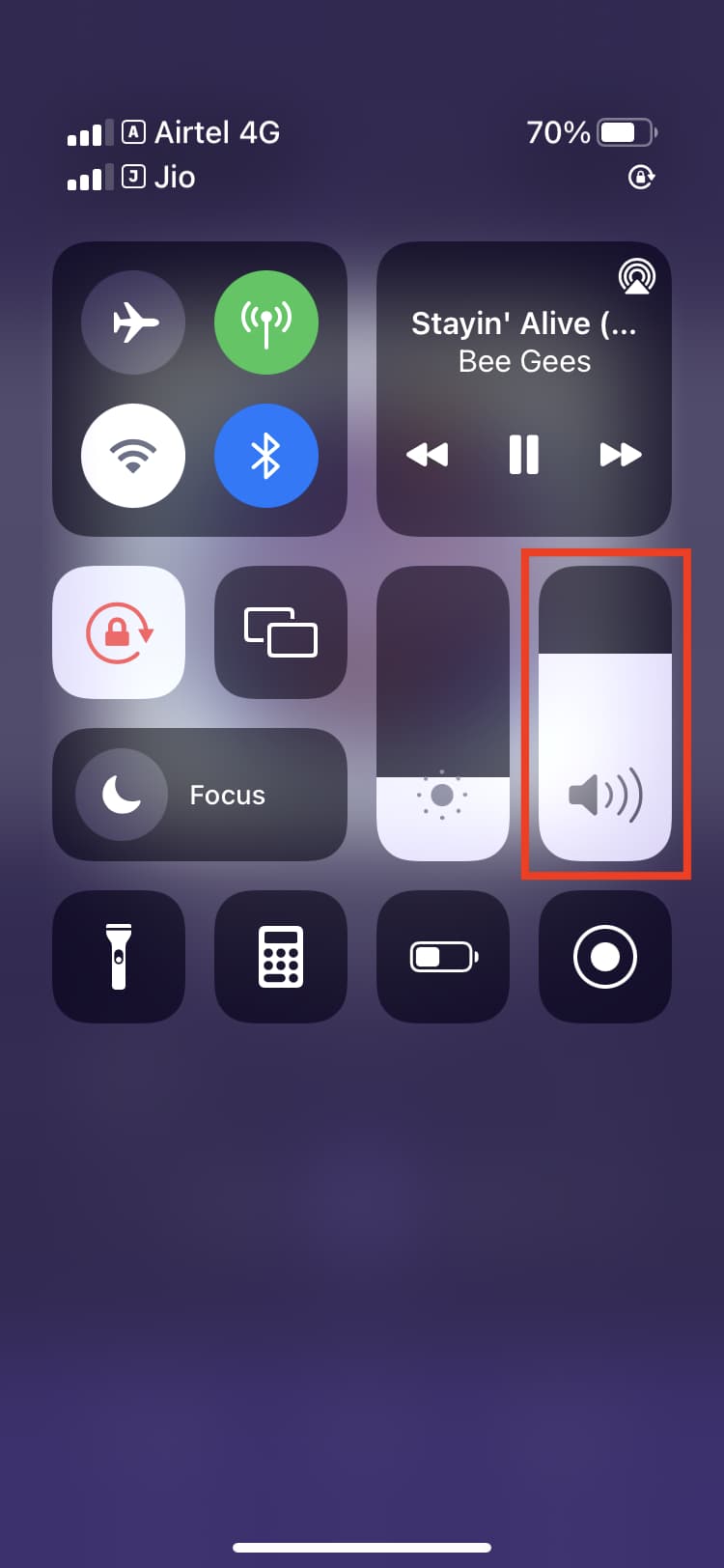
2. Use the in-app volume controls
Some media apps like Music and VLC have a volume slider on the Now Playing screen. You can use that to adjust the volume of the media you are listening to. Apps like YouTube and Spotify don’t. In these cases, use the volume slider in Control Center.
Tip: Imagine music is playing in an app that doesn’t have volume controls (such as Spotify). In this case, open the iOS Music or Podcasts apps and go to its Now Playing screen. Don’t play anything here. Just drag the volume slider, and it will change the volume for whatever is playing in the other app (Spotify, in this case).
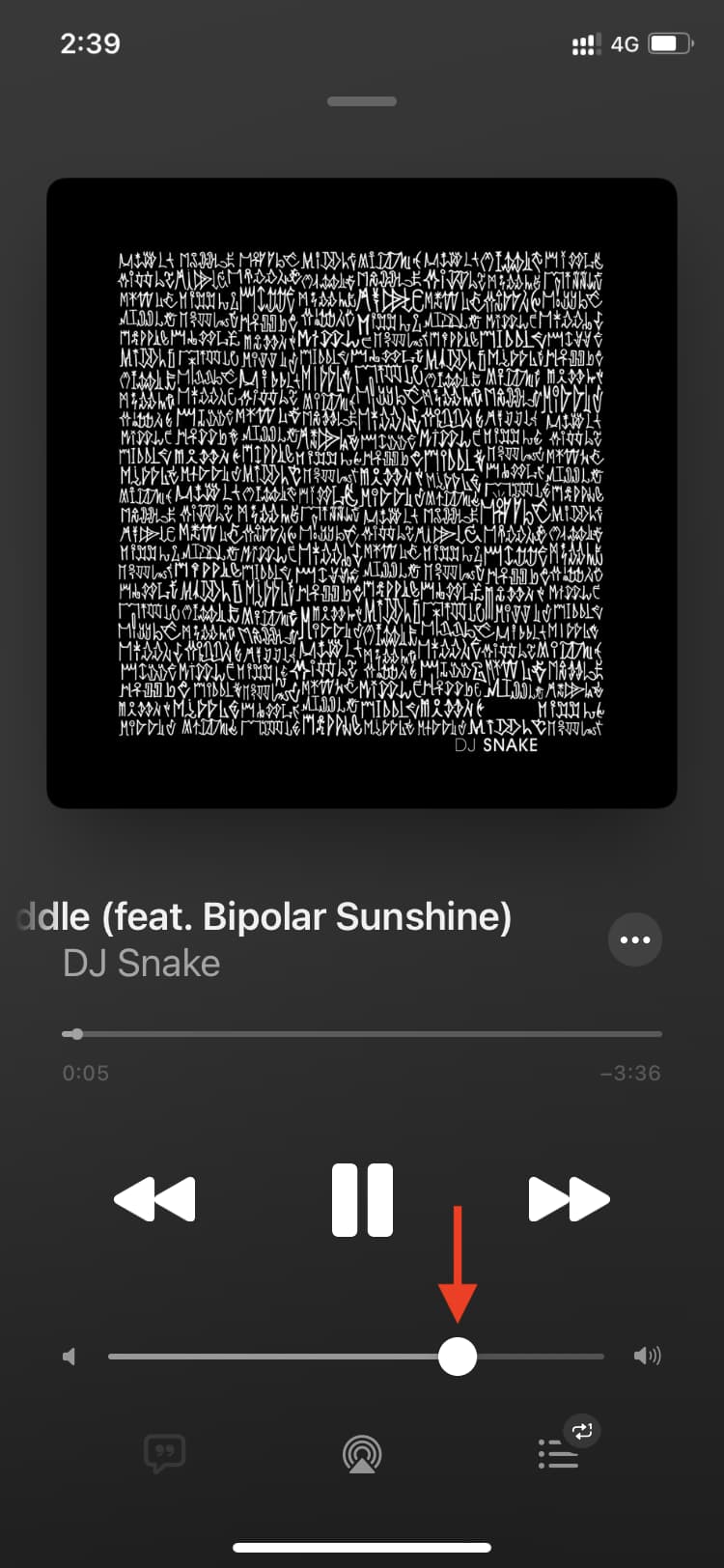
3. Use the Lock Screen volume slider
When media is playing, you’ll see it on the Lock Screen. Drag the volume slider to set it at the desired level.

4. Ask Siri
Invoke Siri on your iPhone and ask it something like “Change volume to 75%” or “Increase/Decrease the volume.” You can also ask Siri to take a screenshot.
5. Use your Apple Watch to change iPhone volume
Do the following when a song is playing on your iPhone:
- Wake up your connected Apple Watch and tap the tiny Now Playing button from the top of the watch face. You can also find it in the app bubble.
- You’ll see a tiny iPhone icon and the word “iPhone” next to it at the top right. This signifies the music is playing from your iPhone. If it says “Watch,” that means songs synced to Apple Watch or streamed from it are playing. Rotate the Digital Crown to increase or decrease the iPhone volume.
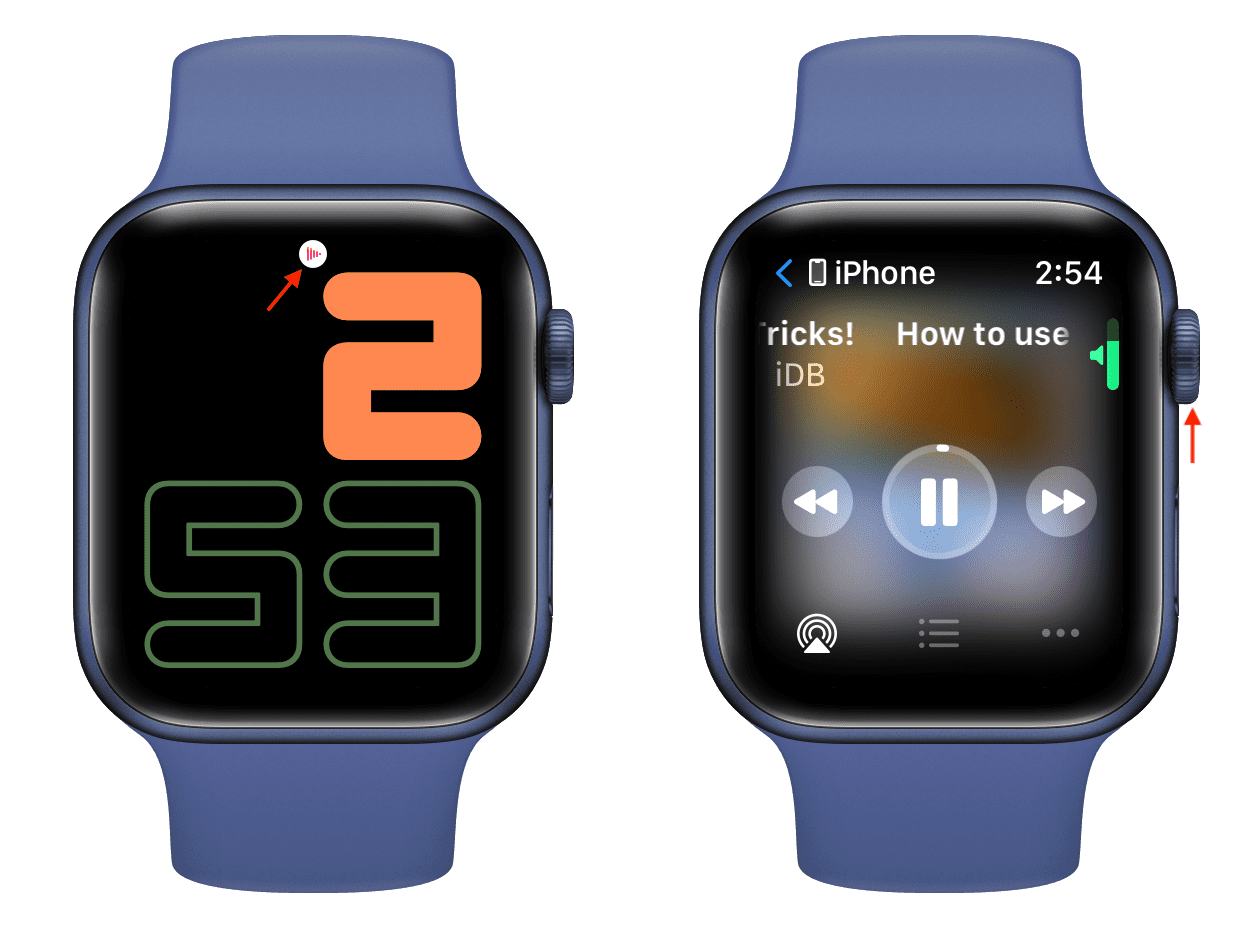
6. Use the volume buttons on connected earphones
You can press the volume up and down buttons on the Apple EarPods remote or supported third-party wired earphones. Rotate the Digital Crown to change the volume on AirPods Max. Several third-party wireless headphones also have on-device volume controls.

7. Use AssistiveTouch to add virtual volume and screenshot buttons
AssistiveTouch is an accessibility feature that adds a virtual floating button on your iPhone screen. You can single-tap, double-tap, and long-press this button to perform various tasks.
Go through these steps to change the volume and take screenshots even if the iPhone volume buttons are not working.
- Open Settings and head to Accessibility > Touch > AssistiveTouch.
- Enable the toggle for AssistiveTouch, and you’ll see a button appear on your screen.
- Now, bring your focus to the Custom Actions heading, and you should see Open Menu next to Single-Tap. If not, select Single-Tap, Double-Tap, or Long Press and set it to Open Menu.
- Depending on your setting, tap, double-tap, or long-press the virtual AssistiveTouch button > Device > Volume Up or Volume Down. To take a screenshot, tap More > Screenshot.
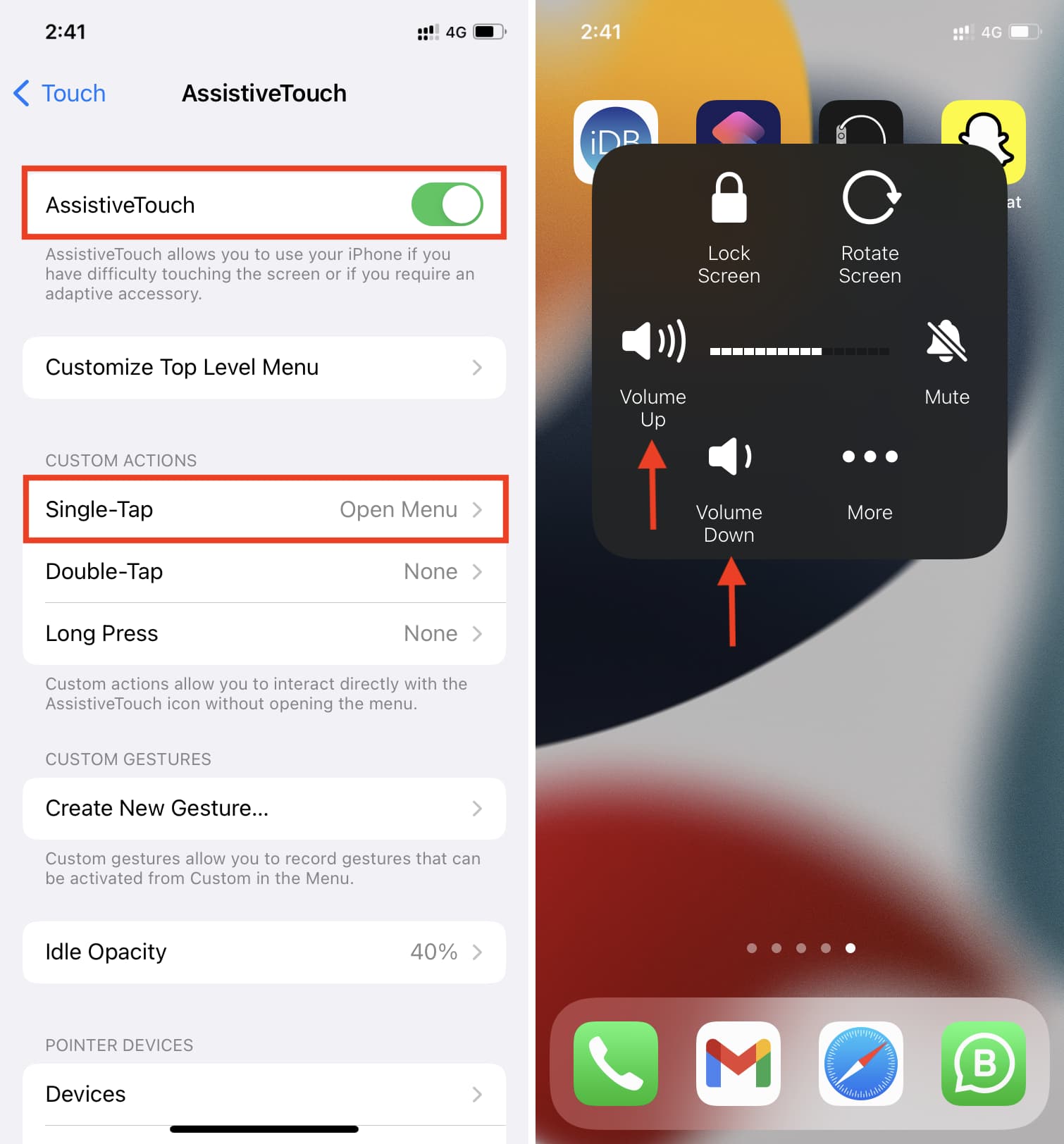
Note: You can also set Single-Tap, Double-Tap, or Long Press to Volume Down or Volume Up. However, this choice may not be the best for most. Additionally, you can tap Customize Top Level Menu and add the Volume Up and Volume Down buttons on the first page of the AssistiveTouch menu.
Check out next: How to set a lower maximum volume limit on iPhone and iPad to protect your hearing