Learn how to use the customizable handshake emoji on iPhone, iPad, Apple Watch, Mac, and Android phone to choose skin tones for each hand separately from one another, allowing a single emoji to cover all possible combinations of hand colors.
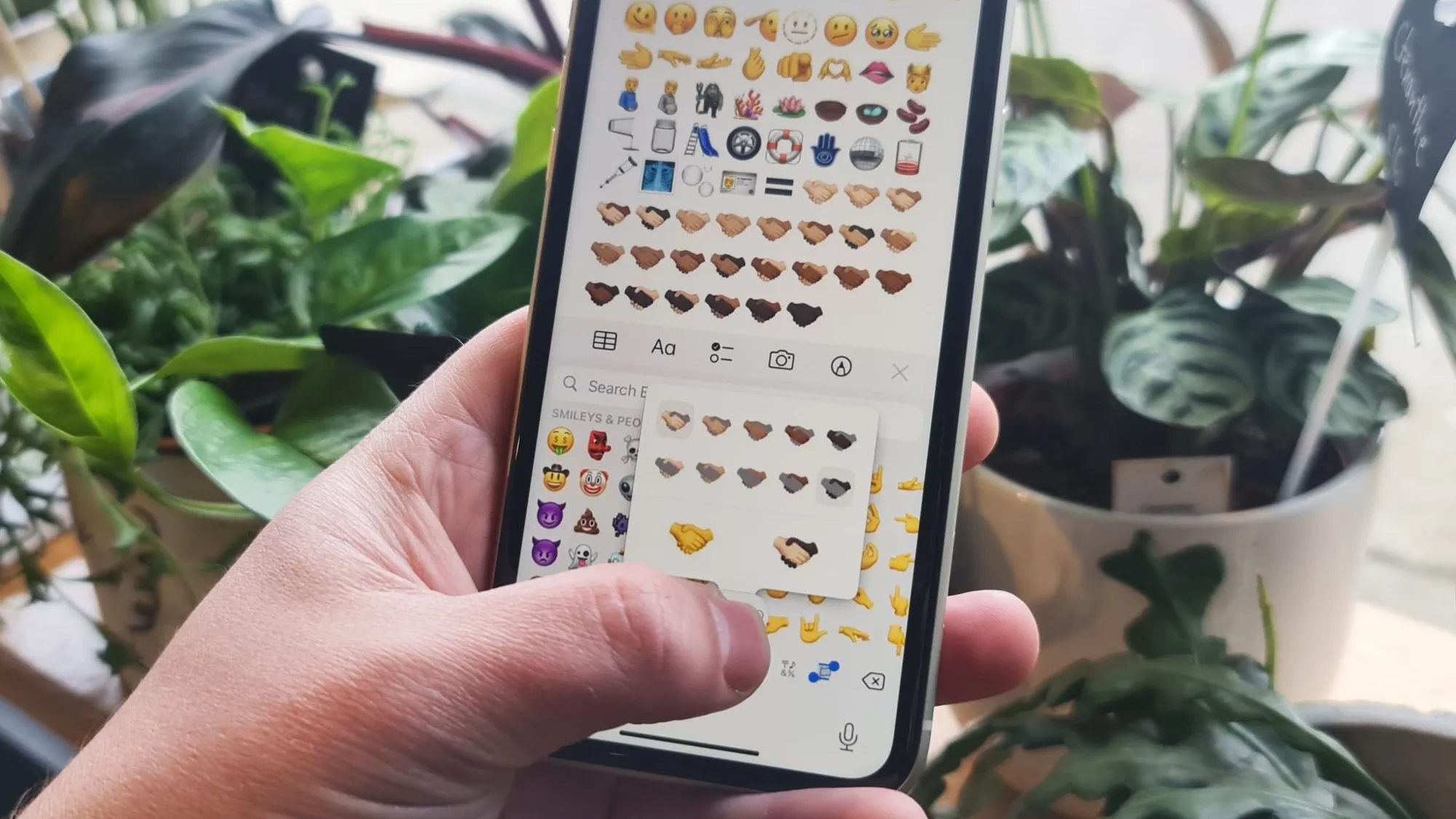
Apple regularly adds new emoji characters to the iPhone, iPad, Mac, Apple Watch, and Apple TV to keep up with the official list maintained by the Unicode Consortium, the organization that actually designs and distributes emoji.
Recent versions of iOS, iPadOS, watchOS, and macOS offer you the choice to choose from as many as 25 skin tone combinations for the handshake emoji.

Not only that, but the emoji chooser splits up the right hand and the left hand so that you can quickly choose separate skin tones for each hand. There are five skin tones available per hand, yielding a total of 25 combinations for the handshake emoji that you can choose from.
Additionally, iOS contains ten non-standard handshake emoji combinations where one of the hands does not feature a skin tone modifier, according to Emojipedia.
Set different skin tone combinations in handshake emoji
If you’ve ever played with the options for the “Couple with Heart” emoji 👩❤️👨, you’ll know what to do.
1) Open the emoji picker on your iPhone, iPad, or Mac and find the handshake emoji. These steps also work on an Android phone.
2) Touch and hold the handshake emoji, and the customization pane will pop out.

3) You will see two rows of emojis here. Tap one emoji skin tone from the top row and then one from the bottom to create your desired handshake with the right skin colors separately for both hands.
4) Finally, tap the emoji you created to insert it into your text box.

If you’re a heavy emoji user, this mechanism should feel familiar to you as it was first used for the “People Holding Hands” emoji 🧑🤝🧑 in 2019. Apple has reused the same interface for the various kiss characters and “Couple with Heart” options.
You can also pick the right skin tones for the handshake emoji on your Apple Watch by following the same process.
1) Touch and hold the handshake emoji to enter editing mode.
2) Rotate the Digital Crown to select a skin tone for the first hand.
3) Now, tap the other hand so it’s highlighted in green, and then rotate the Digital Crown to select its skin tone.
4) With the handshake emoji to your liking, tap the checkmark icon from the top right to use it.

When you should use skin emoji tone options
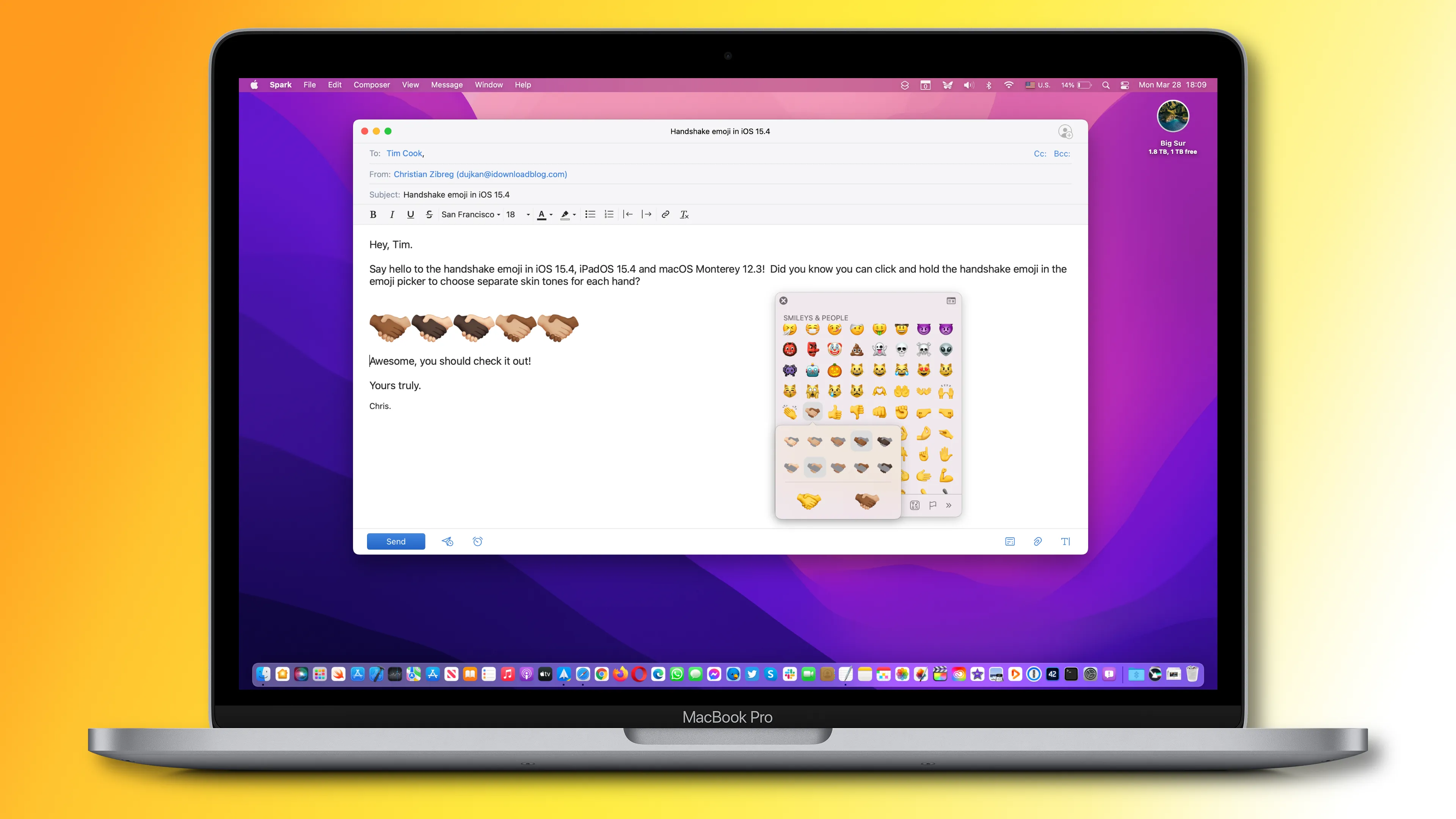
There are no hard rules in terms of using emojis. The various smileys and other colorful characters that spice up online messaging have had a tremendous cultural impact across the globe. People use these to express their feelings in a more illustrative manner than pure text allows. If you’re going to be using emoji, do it right.
In the case of the handshake emoji, doing it right means choosing skin tones that correspond to whatever is being discussed. More than political correctness, this is about being respectful of other people’s origins and skin color. And now with the above information for quickly setting the color of each hand, your handshake emoji will always be perfectly suited for any discussions you may be having with friends.
On a related note: