Check out these free ways to easily add your logo, text, name, signature, or other watermarks to images on your iPhone and iPad.
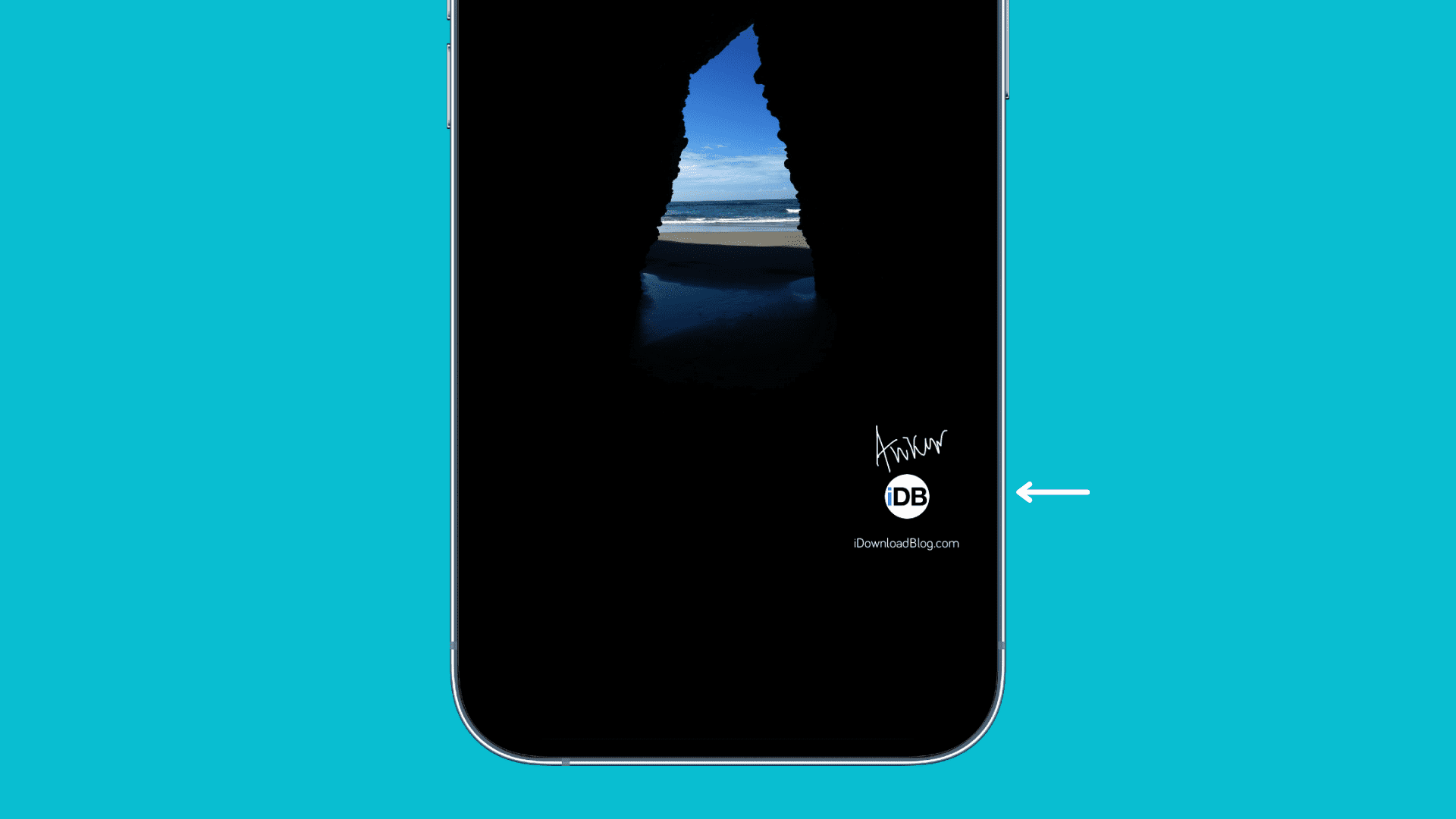
A watermark or a signature is one way to credit the original author of an image or a photograph. You might have seen artist signatures in corners of drawings and paintings. When publishing or sharing pictures you’ve created yourself online, it’s a good idea to add a watermark to establish your right or authority.
Image watermarks can show your name in text, but you can also use your signature, company logo, copyright symbol ©, or something else.
Watermark an image using the built-in Photos app
You can use the Markup feature in Apple’s Photos app on your iPhone or iPad to add a watermark or your digital signature to a picture.
1) Open your original image in the built-in Photos app on your iPhone or iPad and hit the Edit icon at the bottom that resembles three horizontal sliders.
2) Tap the Markup icon in the top-right corner (it looks like an encircled pencil tip).

3) Tap the tiny plus (+) button in the bottom-right corner and choose Add Signature, Add Text, or Add Sticker (provided you have created a sticker that works as your watermark) from the menu. For the sake of our tutorial, we’re going to pick the signature option.
4) If you already have a saved signature, select it. Otherwise, choose Add Signature and then use your finger to sign.

5) Position the signature wherever you want on the image, then use corner handles to resize and two fingers to rotate. You can also tap the color palette circle next to the plus button to change how your signature looks.
6) Tap Done to finish adding the signature, then tap Done again to exit the editing interface and save the image with your signature watermark.

This method is easy to use; no extra app is required, your signature is saved for future use, and you can easily revert changes.
Use your favorite photo editor for watermarking
If you’re already comfortable with a particular third-party photo editor, like Pixelmator, look around or consult support documentation to check for a built-in watermarking feature. Many apps let you add custom text or logo to an image, so try using what you’re already familiar with. That way, there will be no learning curve or additional apps to download. Studio, Canva, and Picsart are all good choices for adding text or another image as a watermark.
Download specialized watermarking apps
Having tested around two dozen watermarking apps available on the App Store, I’ve settled on several that I find suitable for watermarking images without much hassle. I’m going to show you the full step-by-step instructions for Logo Watermak because it’s among the easiest to use, but I’ll also list a few other apps and highlight their features to help you decide what to use.
Image watermark with the Logo Watermark app:
1) Download the Logo Watermark app from the App Store and open it.
2) Choose the Tap for image option to pick an image from your Photos library.
3) Select the Tap for add logo button from the top of the screen to use the image as a logo in your watermark. Alternatively, hit the Tap for signature to raw your signature with your finger (turn on the Save to default signature switch at the bottom to reuse it in the future). Or, you may want to create a tex-based watermark, like your name or the copyright symbol, by tapping the Text here section (to change the font and color, use the Aa and the color dot buttons).
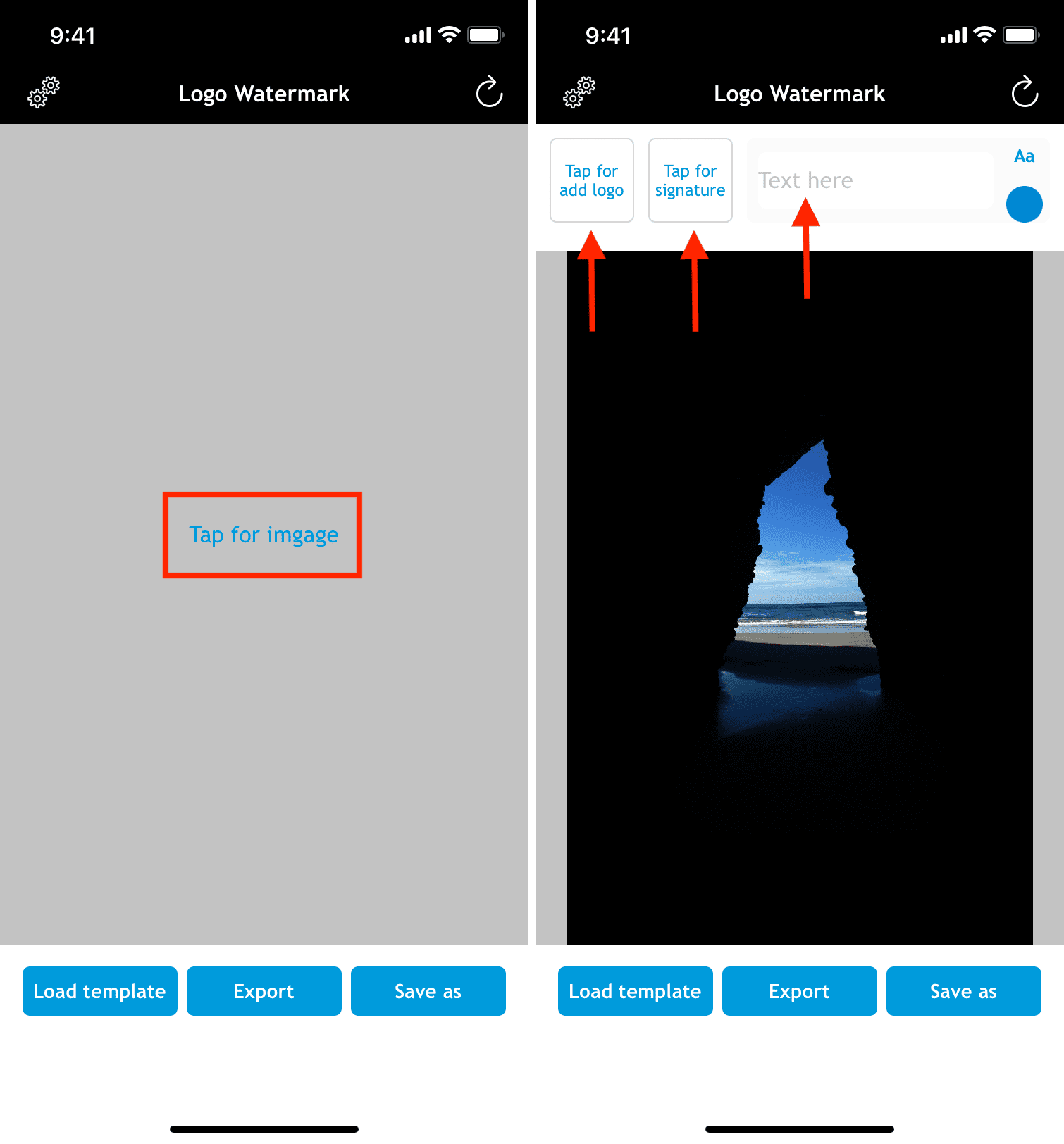
4) Touch the logo, signature, or text you’ve just created and drag the slider to change its opacity and size.
5) Position your watermark where you want on the image. When satisfied, choose Export to save the watermarked image to the Photos app.
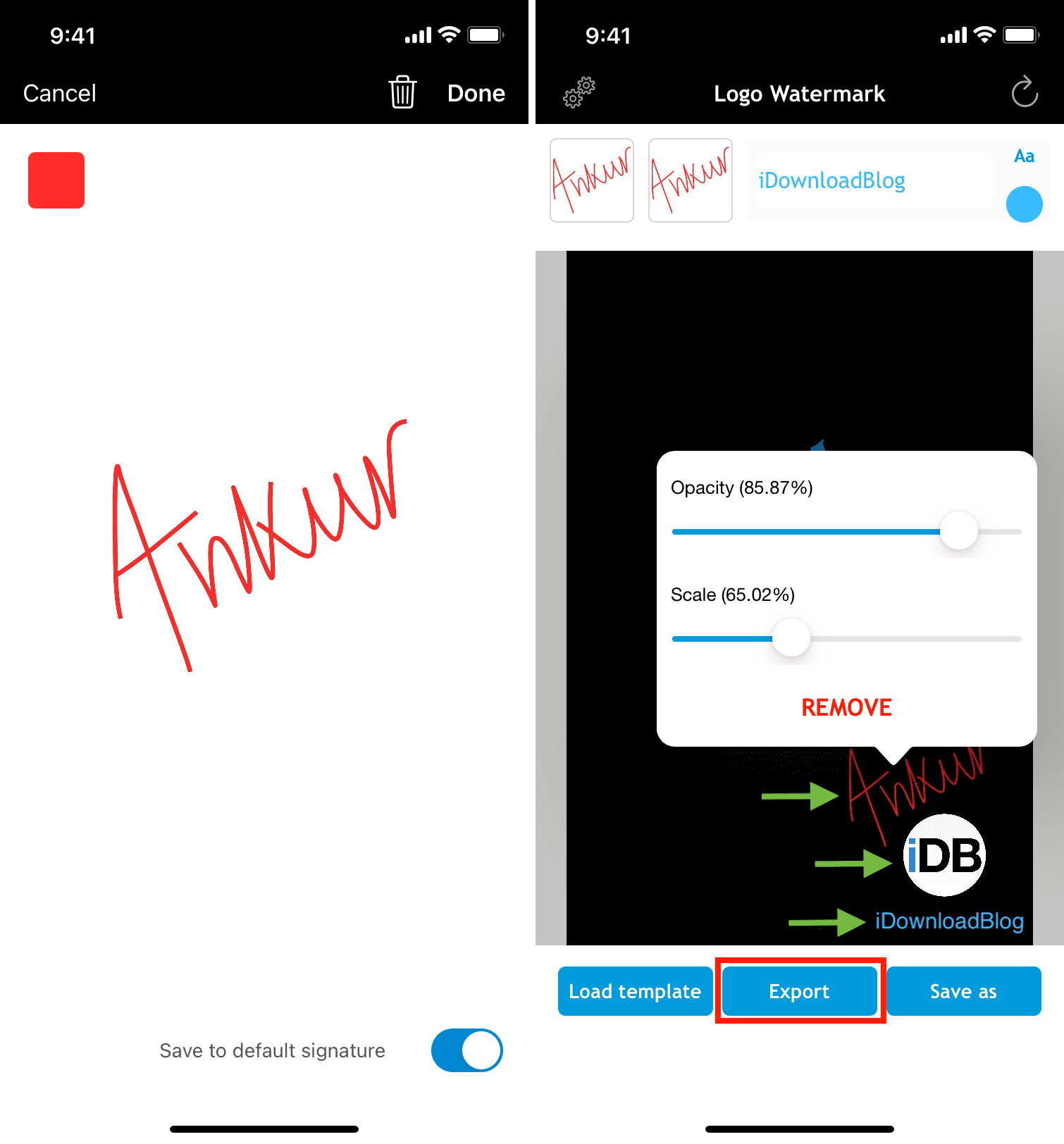
Recommended iPhone apps for watermarking images
Watermark Video – Add Watermark is among the best apps for eye-catching watermarks, and it can watermark images in batches to save you time! The only downside is that positioning the watermark to a corner can be tricky, but you’ll get the hang of it eventually. Overall, it’s an excellent app.
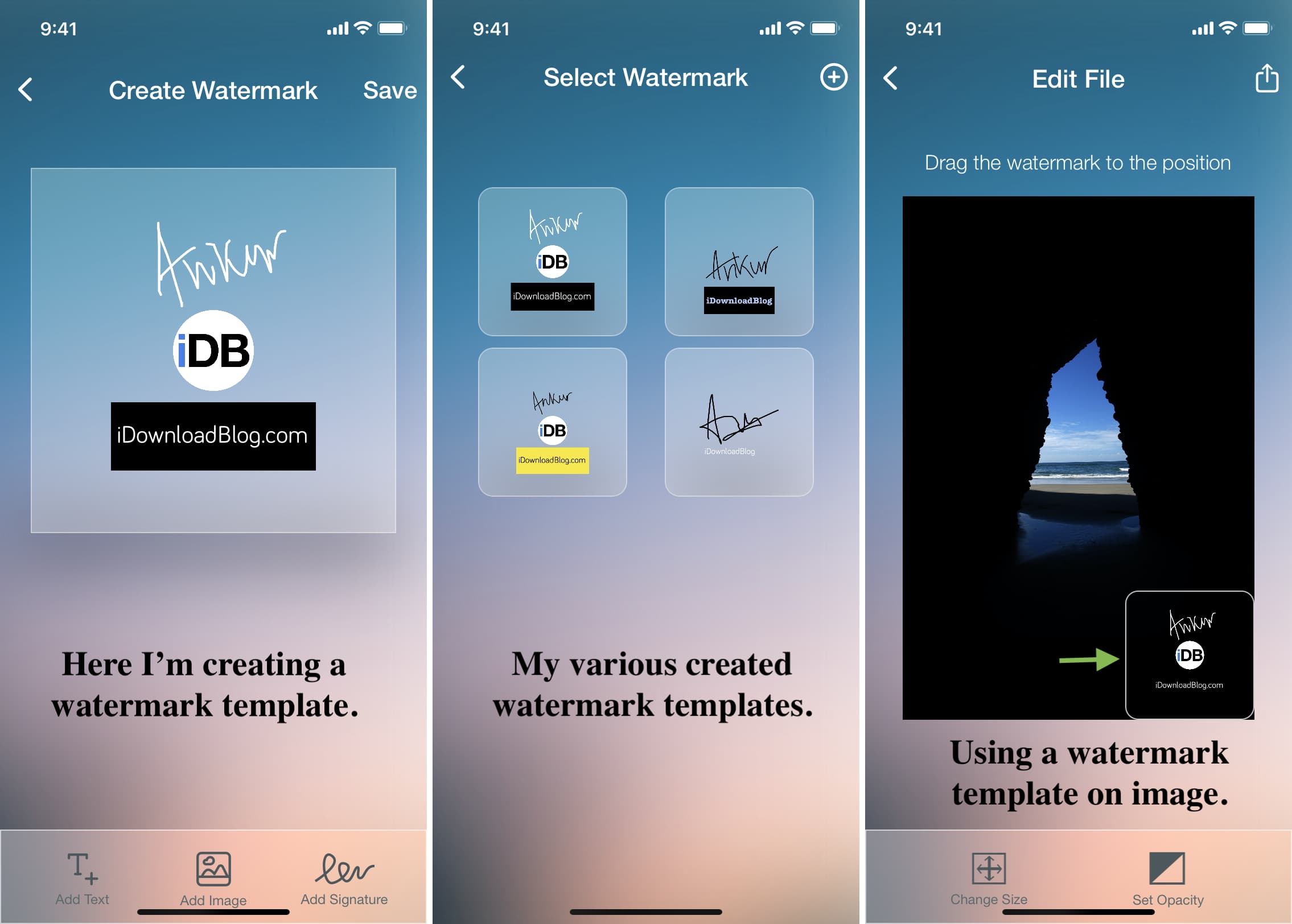
eZy Watermark enables you to watermark images with logos, text, signatures, date and time, and more. You can even save your signature as a template and change the export file quality.
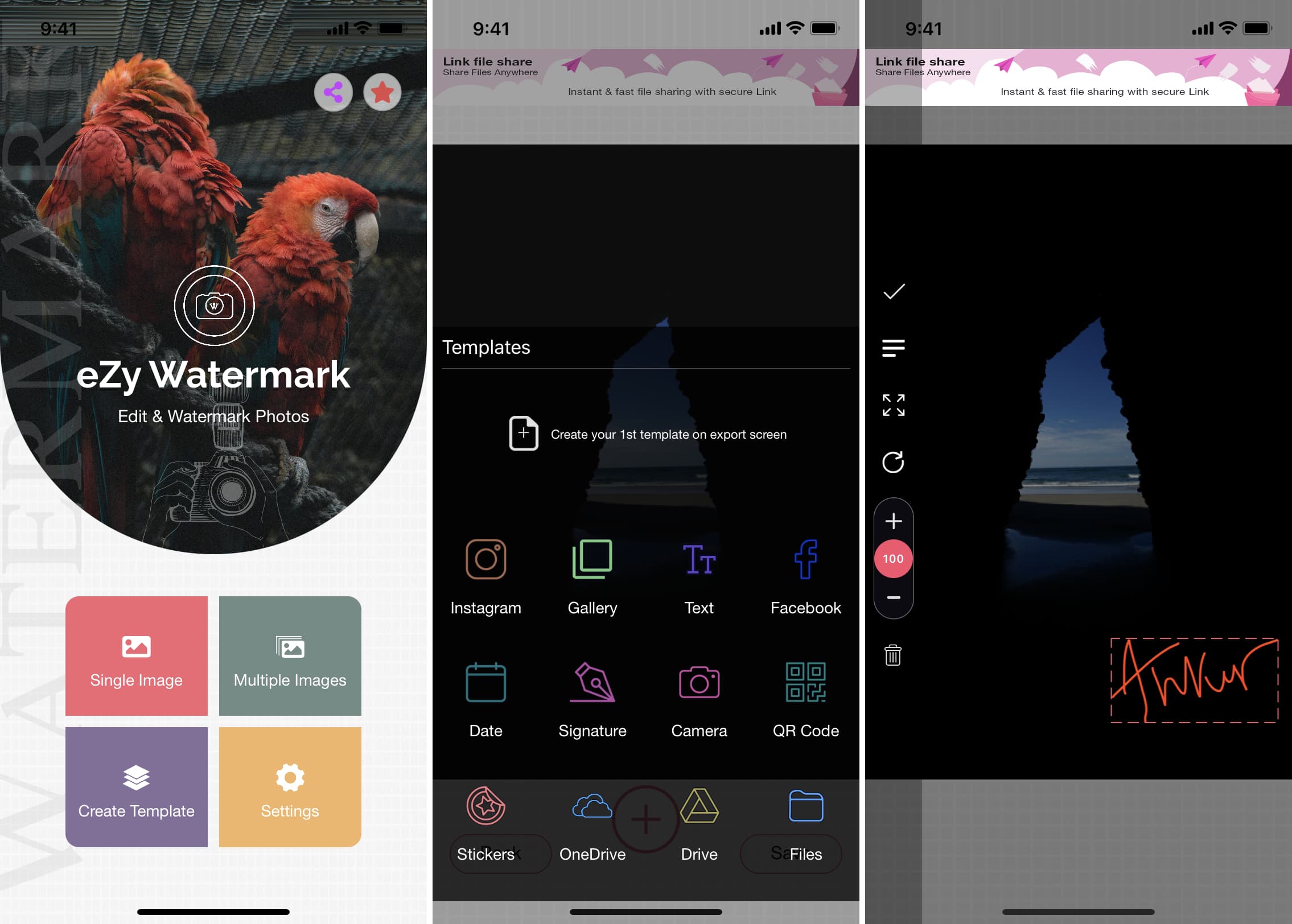
Watermark is very simple and straightforward to use with not too many options; you can only add a text-based watermark and choose between nine locations for it.
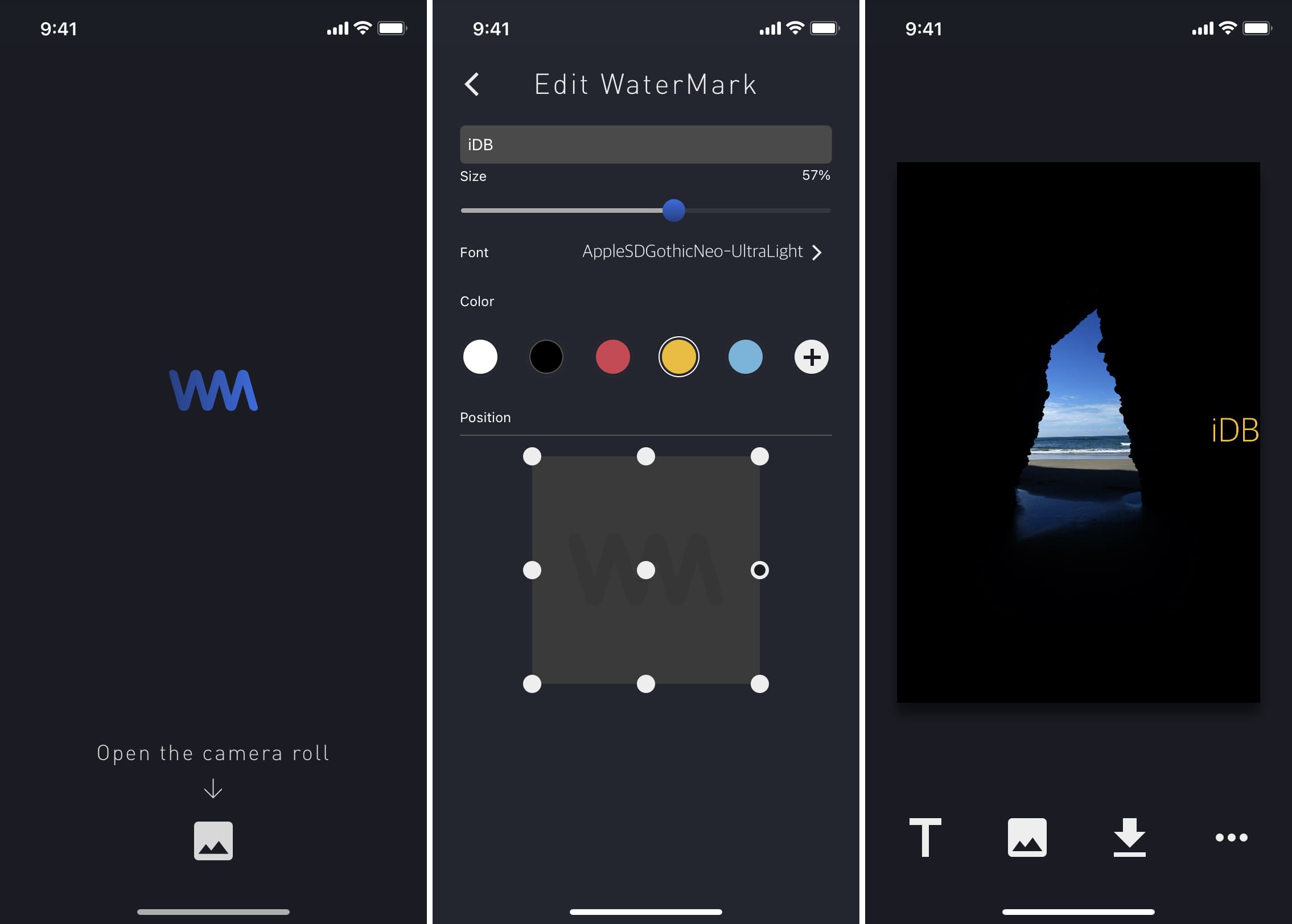
Watermark Maker can create some beautiful text-based watermarks. Aside from adding a watermark to an image, you can also save it to the Photos app. Be aware that this app doesn’t support signatures or logos in watermarks, and requires a $3 upgrade to export unlimited images.
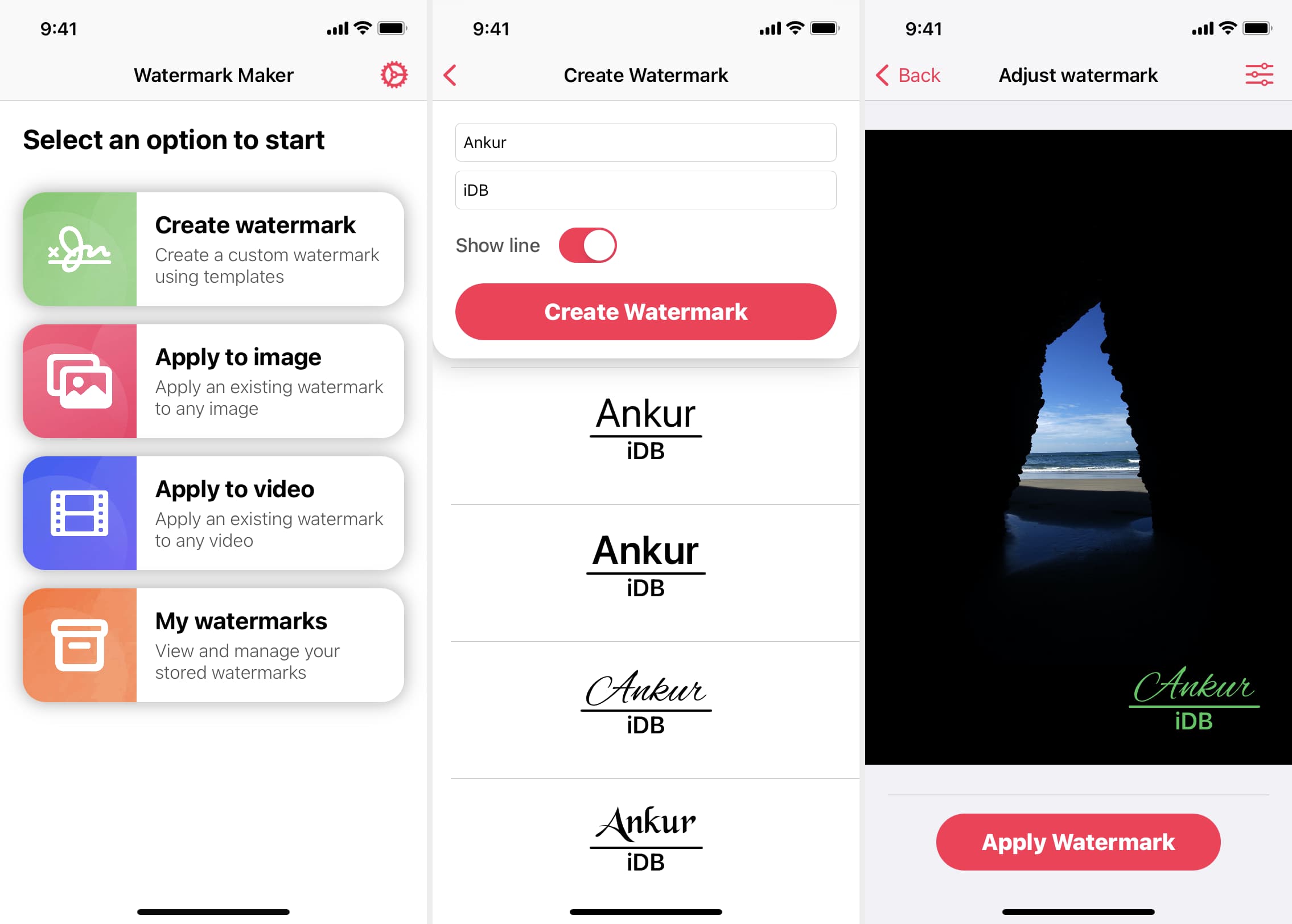
Use the iLoveIMG website to add watermarks
You can add image or text watermarks on the iLoveIMG.com website in your browser, without installing anything. For convenience, open this website in a web browser on your Mac or Windows PC instead of an iPhone.
We’ve showed you various ways to watermark your images from an iPhone and iPad. As for desktop users, they can use third-party image editors or the built-in Preview app to add some text or signature to images.
On a related note: