In this guide, we go over a few options you have at your disposal if you’re tired of seeing ads on Instagram and want a clean feed when looking through pictures and videos from people you follow.
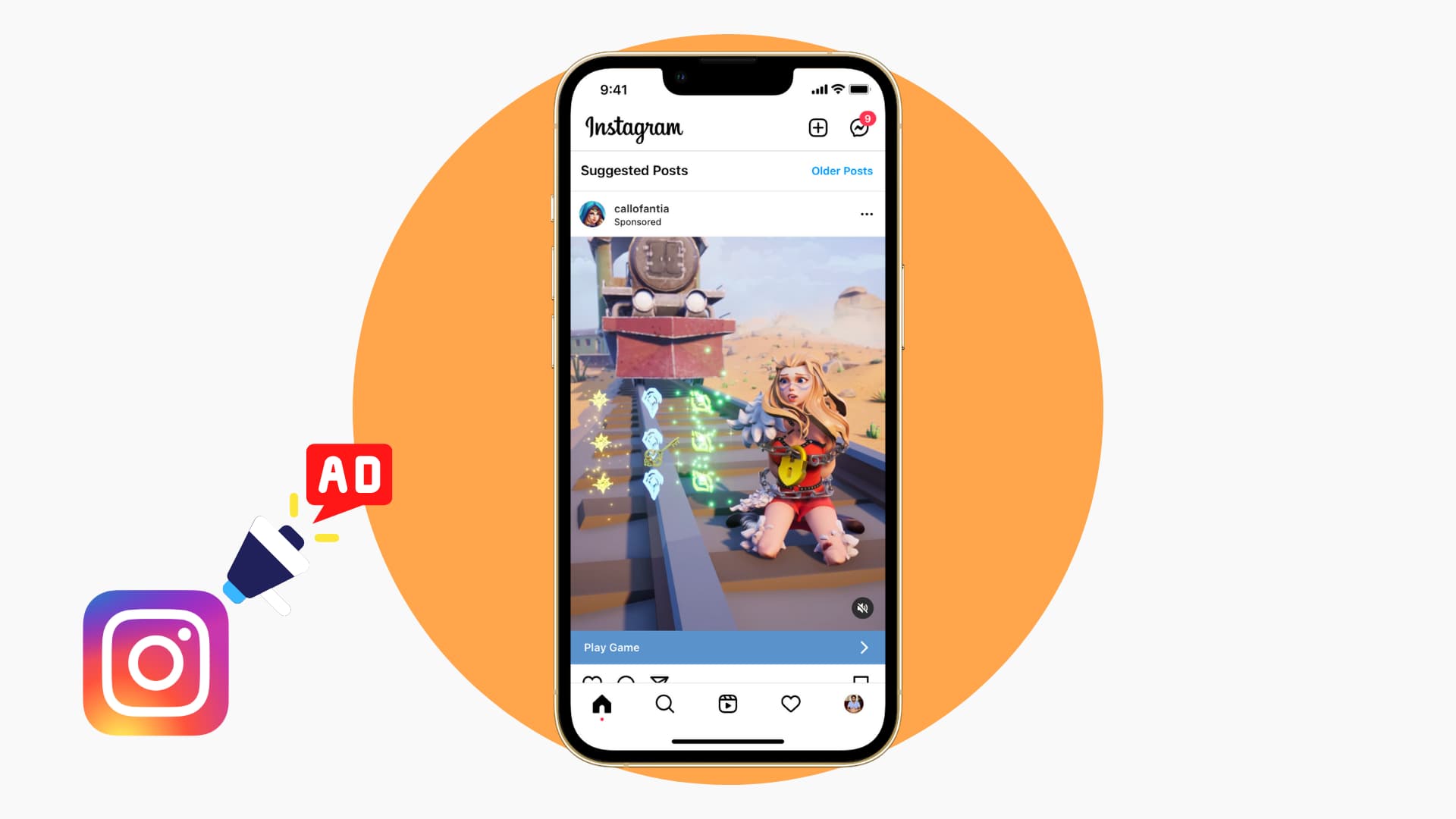
Whether you’re scanning through Instagram Stories or your timeline, you’re bound to see an advertisement labeled “Sponsored.” There is no clear-cut way to block ads in the Instagram app, at least on iPhone and iPad.
However, there are some workarounds to stop seeing ads on Instagram or customize your ad experience in a positive direction by hiding and blocking uncomfortable advertisements.
Use Instagram in a web browser with an ad-blocker extension
You can follow these steps on both your computer and phone.
Computer
Back in the day, Instagram didn’t show ads when you used it in a computer browser. However, I checked again recently, and to my dismay, Instagram has started filling the home feed with ads even when you access it on a Mac or Windows PC browser.
So, to get rid of the ads, you will have to use an ad blocker extension and then access it in your computer browser. I have verified this in Chrome on my Mac, and I didn’t see even a single ad after scrolling my Instagram feed for close to 10 minutes. However, I continued seeing “Suggested for you” posts from accounts that could interest me, but these are clearly not ads.
You can learn how to use extensions in Safari and Chrome on your Mac or Windows PC in our dedicated tutorials.
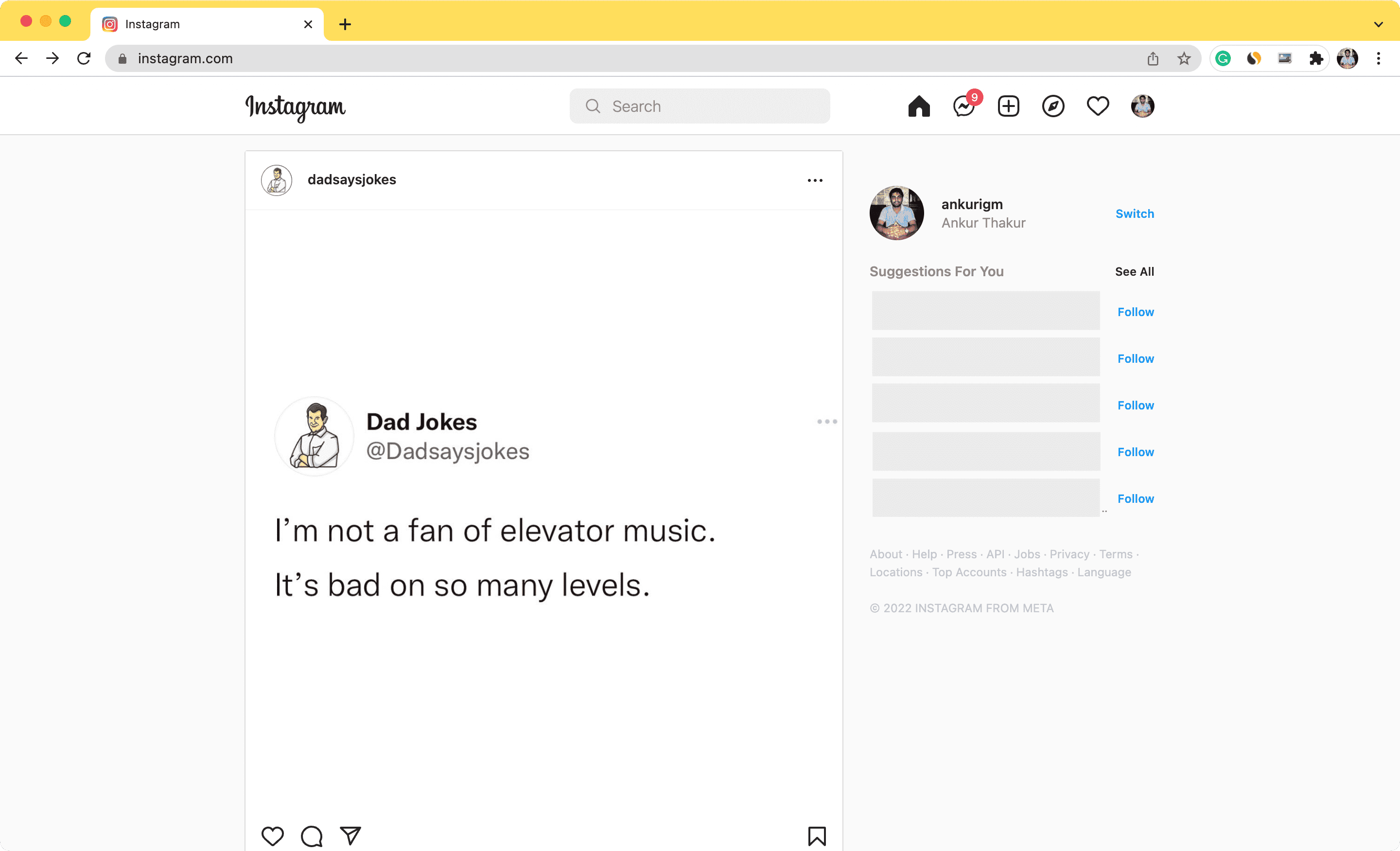
iPhone browser
A while back, the easiest way to stop seeing Instagram ads on iPhone or Android phone was to use Instagram in a web browser instead of the official app. However, this no longer works. So, you will have to rely on a workaround, but that, too, may fail to work at times.
- First, set up an extension like Adblock or AdGuard for Safari on your iPhone that blocks ads.
- Next, visit Instagram.com in Safari and request the desktop version of this website. You have to request the desktop version because Instagram no longer shows the login button in the regular mobile web browser.
- Once you are on the desktop version (don’t worry, as it looks good on mobile), you can sign in to Instagram with your account details.
- After that, allow the Safari extension to work on Instagram.com.
- Going forward, you should not see ads on Instagram when you use it in the Safari browser on your iPhone.
Extra info: You can also try using a system-wide VPN on your iPhone or Android phone that blocks ads.
Tailor your Instagram ads
Instagram works fine in a browser with an ad-blocker, and you won’t have problems scrolling through the social network in a phone or computer browser. No ads mean you can quickly catch up to the posts of people you follow, close Instagram, and do something productive.
However, if you don’t like using it in a browser, there are no ways to turn off all ads in the Instagram app. But you can customize your ad experience so that you don’t see annoying, misleading, scammy, or repetitive ads.
Hide an Instagram ad
Don’t like an ad? Follow these steps to hide it, and Instagram won’t show it again.
- When you come across an Instagram ad, tap the three dots icon from its upper right.
- Tap Not Interested and select a reason for hiding the ad. Instagram will use this to tailor your future ads.

Report an Instagram ad
When you don’t like a normal ad, you can hide. However, some ads on Instagram are scams, misleading, or dangerous. In these cases, you can report it to Instagram.
- Tap the three-dots icon for an ad you want to report.
- Tap Report ad.
- Choose a reason for reporting this Instagram ad. Reporting an Instagram ad also means you shouldn’t see it again.
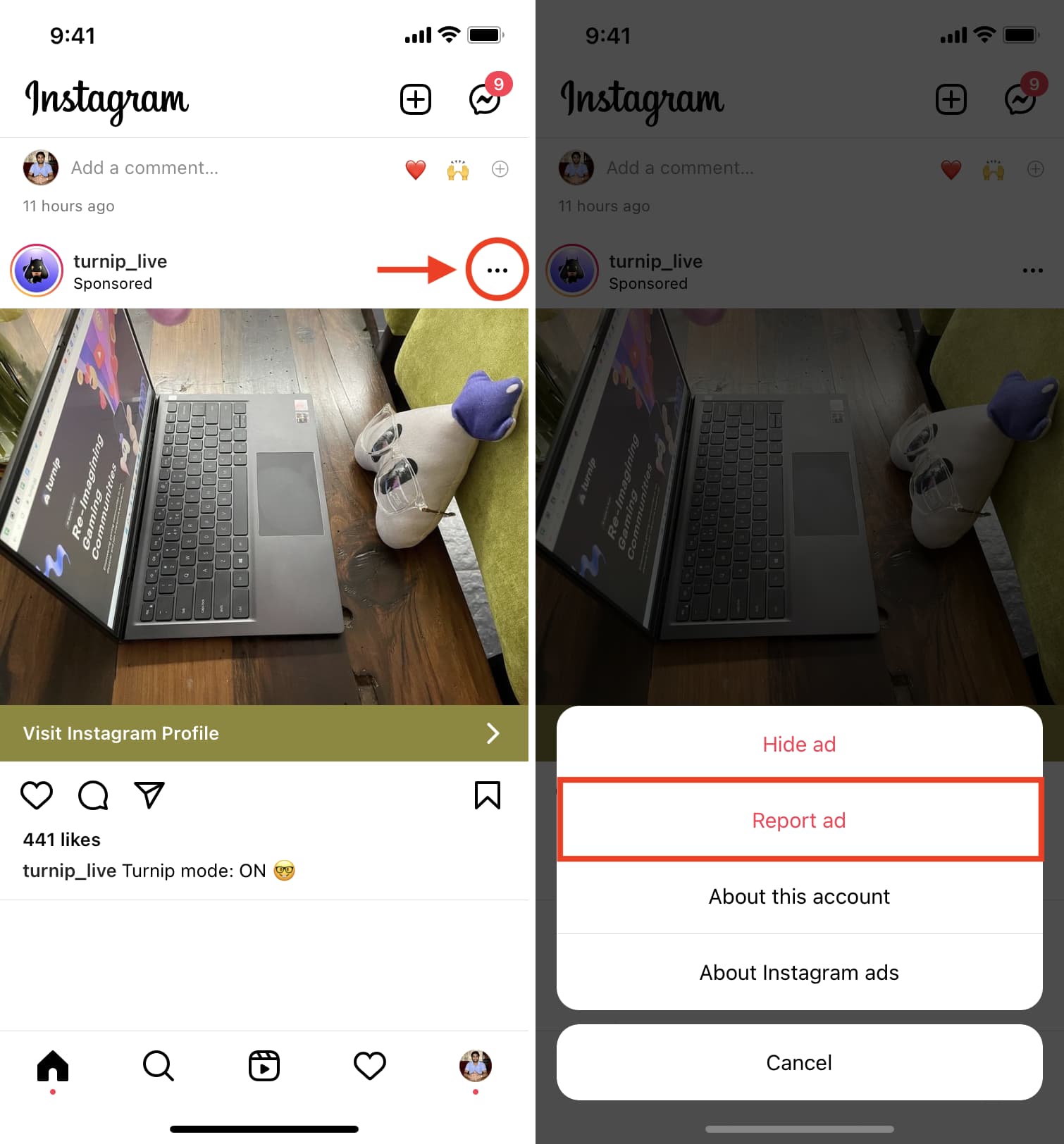
Block an ad account on Instagram
Finally, if you dislike all Instagram ads (plus posts and stories) from a brand or individual, you can block their account. This will ensure you don’t see ads from that account again.
On a related note: