In this quick post, we’ll show you how to download and install software updates for your Apple Studio Display to get the latest features, enhancements, and critical security fixes.

To update the software powering your Studio Display to the latest version, you must use Apple’s Software Update feature on a Mac running macOS 12.3 software or later.
Note that updating the Studio Display is not possible from a Windows PC or iPad.
Update Apple Studio Display
- Open System Settings on your Mac.
- Go to General and select Software Update.
- Click the Update Now button to begin downloading the update.
If you don’t see the Update Now button, the display is already running the latest available software. You’ll know when the downloaded firmware is ready to be installed if a notification appears in the upper-right corner of the display. Click “Restart” in the notification (or select the same option from the Apple menu) to begin installing the update.
Avoid unplugging the display while it’s being updated, or you may end up with a bricked monitor that you’ll need to bring to Apple to get it un-bricked.
Apple says you might see an ellipsis icon, a message asking you not to unplug the display, or a blank screen while your Studio Display is being updated.
Note that if your Mac is on an older version of macOS, head to System Preferences > Software Update to get the latest firmware for your Studio Display.
Check the current firmware version of your Studio Display
You must use the System Information app in macOS with the monitor connected to your Mac to see the version number of the current Apple Studio Display software.
- Hold the Option key on your Mac, click the Apple icon in the upper-left corner, and select System Information.
- Click Graphics/Displays from the left sidebar.
- You will see a Studio Display section on the left side, provided the Apple monitor is connected to your Mac. In this section, look at the version and build number next to Display Firmware Version.
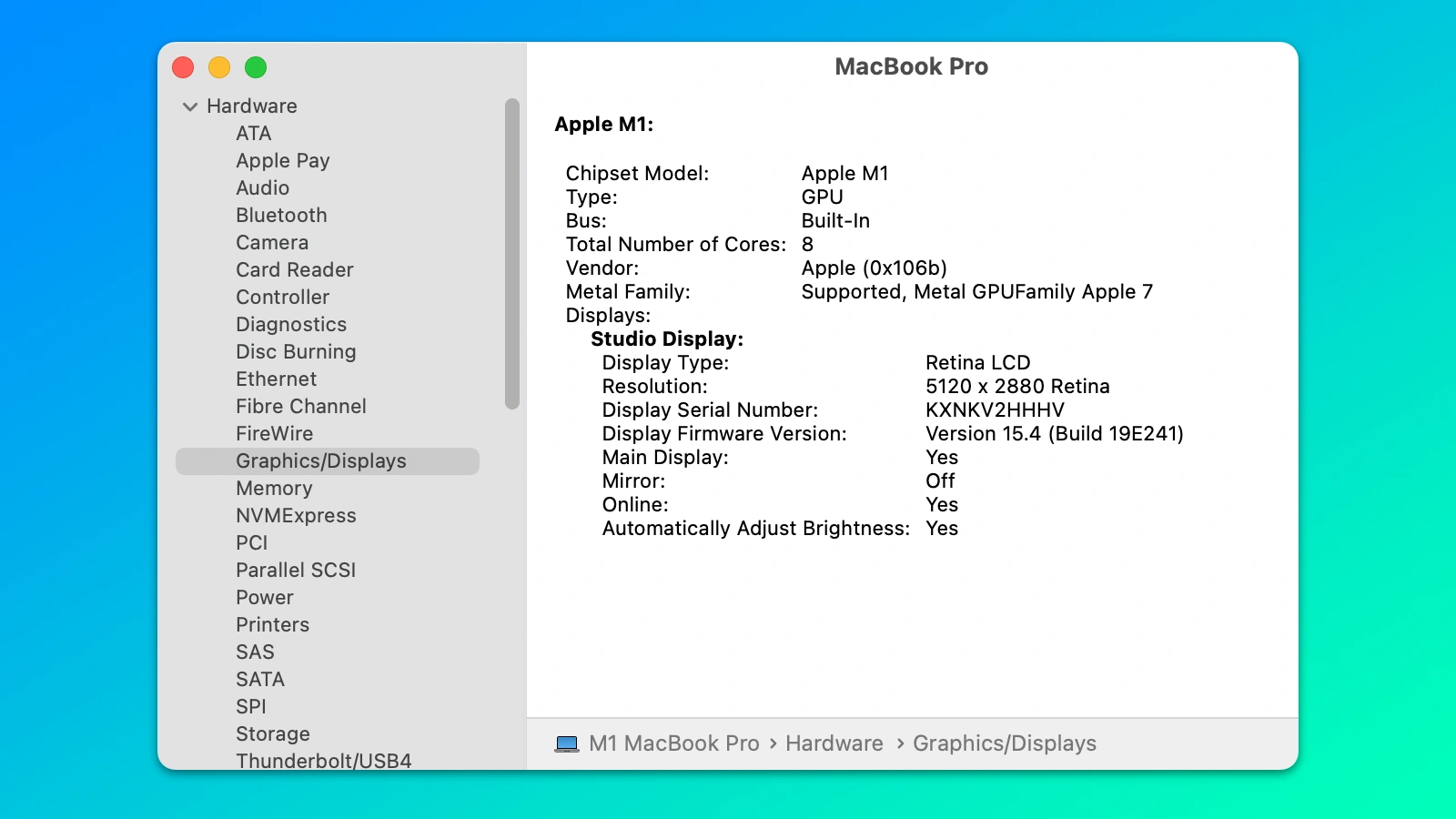
How to find release notes for Apple Studio Display updates
The Software Update feature on your Mac lets you optionally check out the changelog for a Studio Display firmware to see what’s changed since the last update.
If the display is already updated but you’d like to read the changelog anyway, you’re not left out in the cold, as Apple maintains a multilingual support page listing all the major or noteworthy changes in firmware updates for the device.
As an example, here’s your changelog for the Studio Display Firmware Update 17:
Adds support for zoom, recenter, and manual framing to the built-in camera
Minor stability improvements
More on Studio Display: