Lost contacts on your iPhone and not sure how to get them back? This troubleshooting guide will walk you through restoring missing iCloud contacts on your iPhone, iPad, or iPod touch.
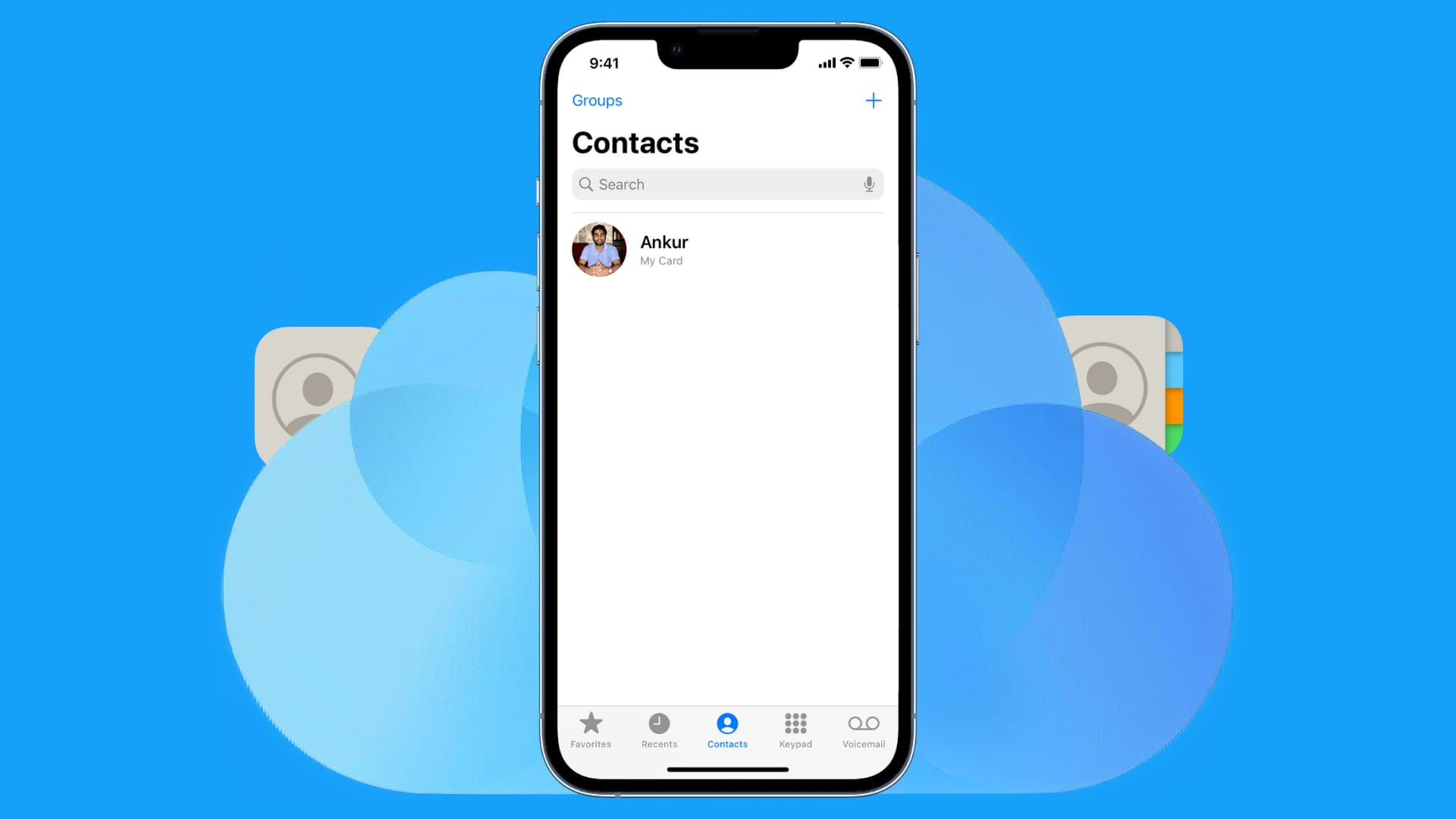
Related: iCloud contacts missing or not syncing to Mac? Here are 11 fixes
Before you begin
Visit iCloud.com, log in with your Apple ID, and go to the Contacts section. If your contacts are visible on iCloud.com but not on your iPhone, the solutions below will help get back your missing iCloud contacts inside the iOS Phone and Contacts app.
Note that if you don’t have contacts in iCloud, you won’t be able to bring them to your iPhone. In that case, consider restoring deleted contacts from the Data Recovery section on iCloud.com.
1. Make sure you’re signed into iCloud
First, you must check that you’re signed in to iCloud. To do that, go to iPhone Settings and if you see your name at the top, that means you’re signed in. If you’re already signed in, move on to solution 2. If you’re not signed in, sign in with your Apple Account on this iPhone.
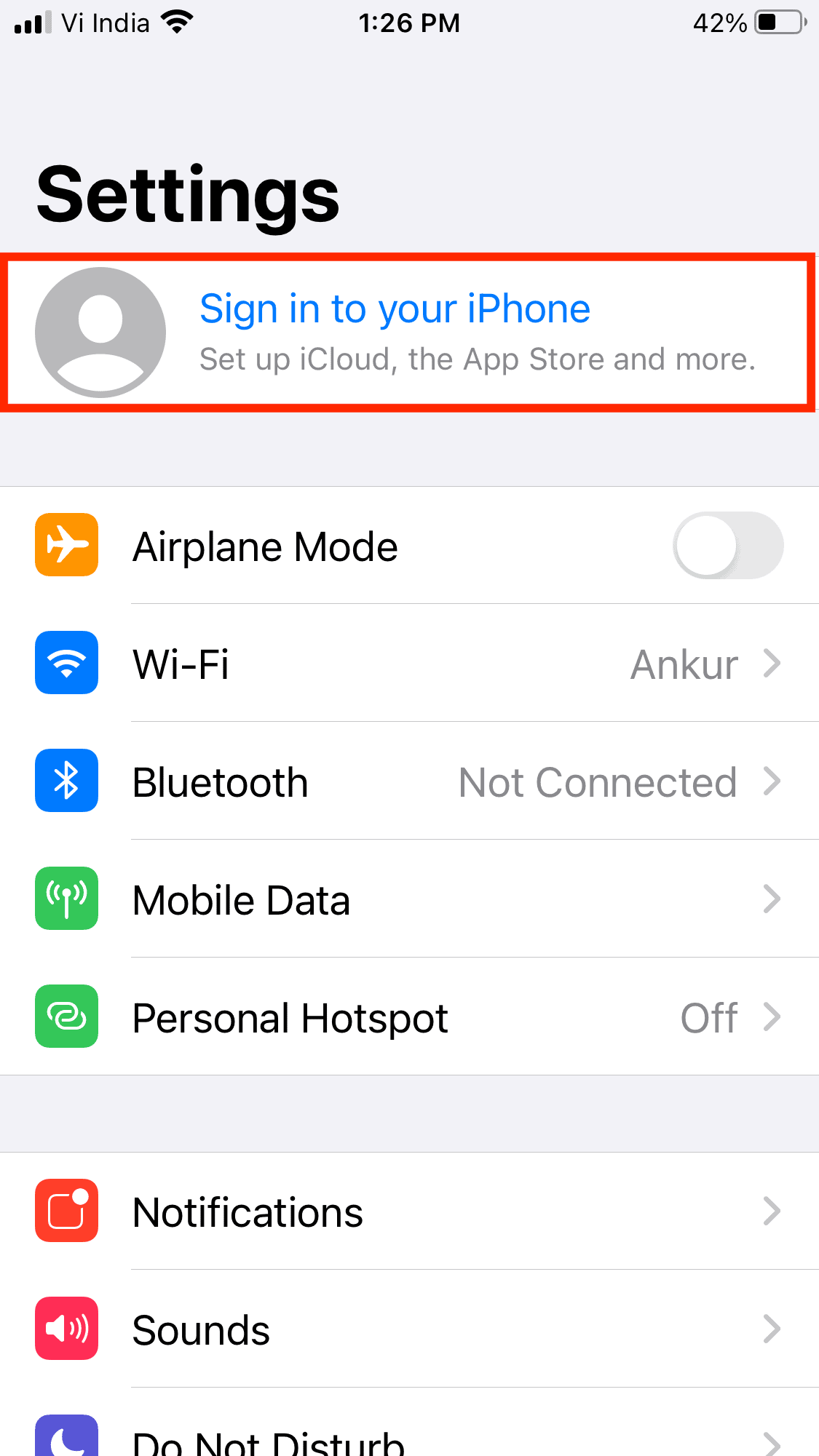
2. Make sure iCloud Contacts are enabled
Once you are signed in to your Apple Account on iPhone, follow these steps to make sure iCloud Contacts is switched on.
- Go to iPhone Settings and tap your name from the top.
- Tap iCloud > See All and make sure the Contacts toggle is on. If it’s not, switch it on.

In case your contacts still aren’t coming back:
- Turn off the Contacts switch. You will be asked whether you want to keep or delete previously synced iCloud contacts. Choose delete. Don’t worry about losing anything since it will only delete the contacts that are locally stored on your iPhone or iPad. It will not delete contacts that are stored in iCloud.
- Now, wait for about 30 seconds and then turn the Contacts toggle back on.
This trick should do it, and all your iCloud contacts that were missing should now be restored. As with any troubleshooting, your mileage may vary and if this didn’t work for you, follow the remaining solutions below.
3. Enable iCloud in iPhone Contacts
Although your iCloud contacts might already be on your iPhone, they could have been accidentally hidden. Here’s what to do if that is the case:
- Open the Contacts app or the Phone app and tap Contacts.
- Tap Lists from the top left.
- Make sure All iCloud or All Contacts are checked.

4. Connect your iPhone to the internet
For iCloud contacts to sync and show up on your iPhone, the device must be connected to Wi-Fi or cellular data. If you’re facing slow or poor internet speeds, restart your Wi-Fi router. If you are using a VPN, try turning it off.
5. Restart your iPhone
System glitches may prevent missing iCloud Contacts from syncing to your iPhone. Simply turn off your iPhone, wait for 30 seconds, and turn it back on to fix these issues.
6. Update your iPhone
If iCloud contacts are missing because of software bugs, updating your iPhone to the latest version of iOS should fix the issue. Go to Settings > General > Software Update and download and install the newest version of iOS.
7. Sign out of Apple ID and sign in again
When you sign out of your Apple ID or iCloud on iPhone and sign back in, it refreshes everything. While doing so, you’ll be asked if you want to keep a copy of the contacts. Make sure you choose to delete them. Once you’re signed out, sign in again, and this will resync all the iCloud contacts, including the missing ones.
8. Reset all settings
Finally, if nothing helps, reset all iPhone settings. Once that’s done, follow the first method explained here and make sure the Contacts toggle is enabled in iCloud settings. This should fix the lost contacts issue on your iPhone.
On a related note: