Learn how to mute iMessage alerts for a specific person or for everyone. Once you do this, you won’t be bothered by text notifications on your iPhone, iPad, Apple Watch, and Mac.
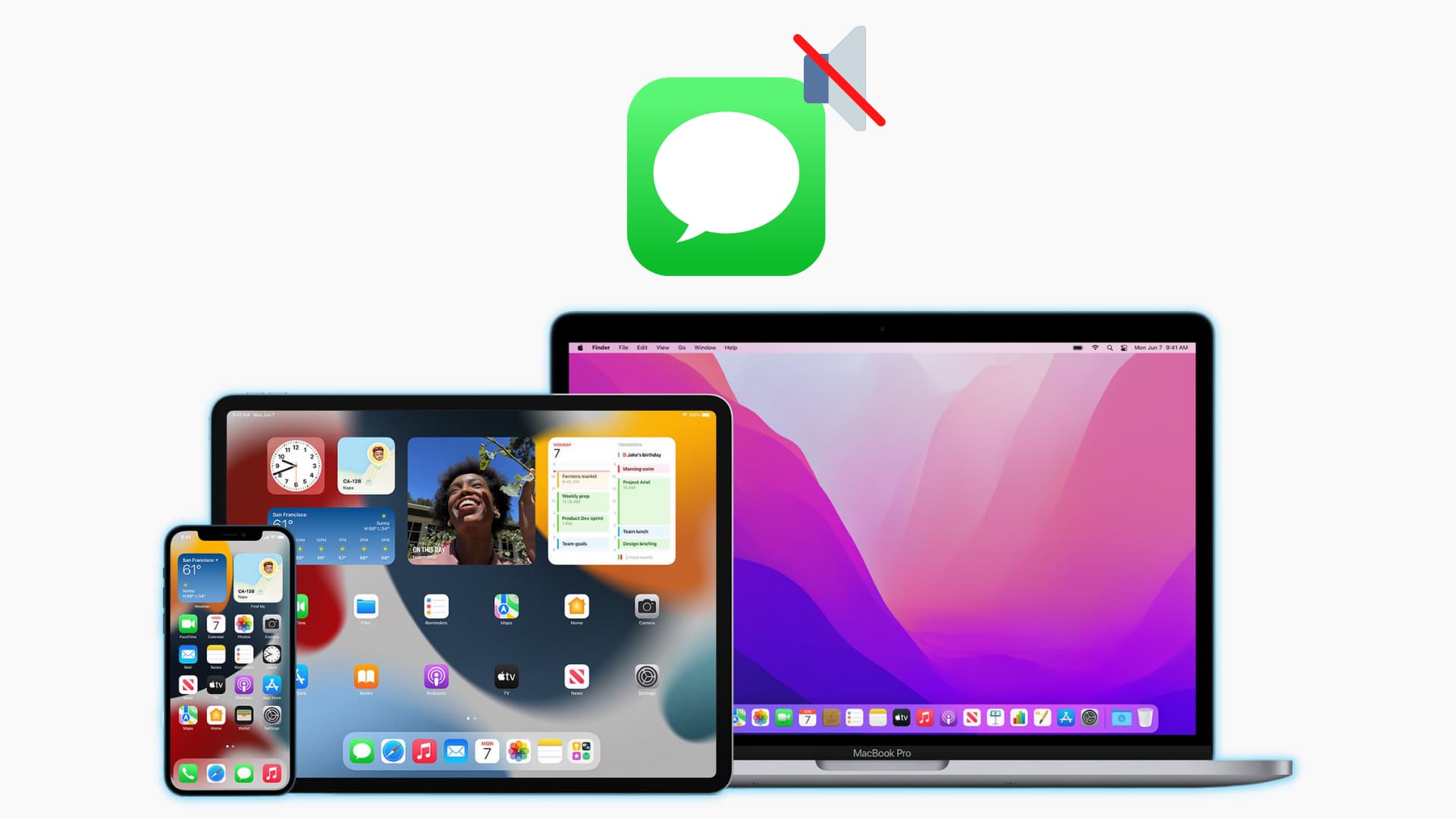
Hide iMessage alerts for a specific person
You can mute a particular person on iMessage. After that, their new messages will not play a sound, light up the screen, or show a banner notification.
On iPhone and iPad
1) Open the Messages app.
2) From there, you have three ways to hide alerts for a particular chat. Use one that you like.
- Touch and hold the chat and tap Hide Alerts.
- Swipe left on a chat and tap the purple bell icon. You’ll see a tiny gray bell icon after muting a chat. Note that this isn’t visible for pinned chats.
- Tap to enter the conversation and tap the person’s name or photo from the top. Next, enable Hide Alerts.
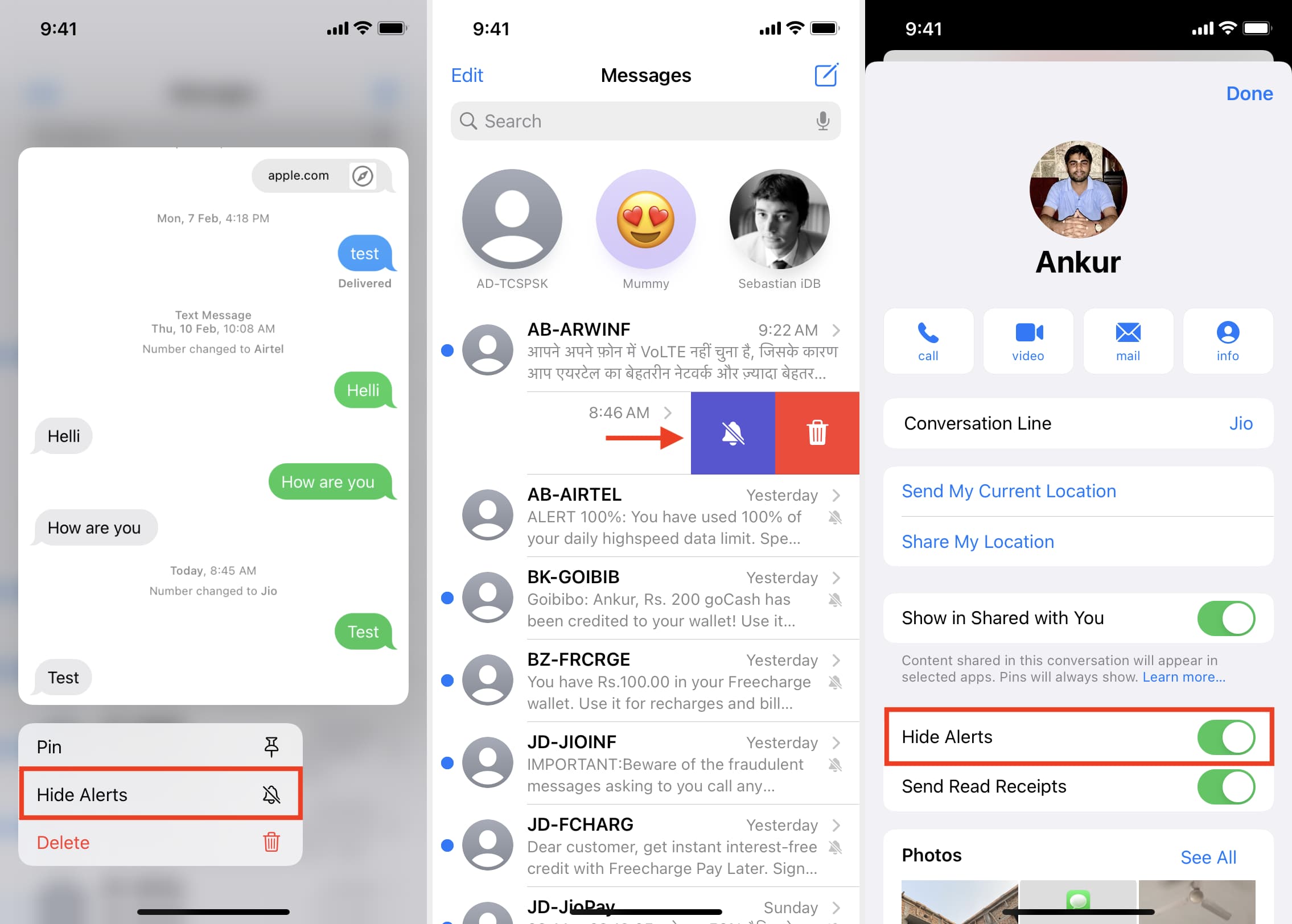
Repeat the above steps to unmute the chat.
On Apple Watch
When you hide iMessage alerts for a person on your iPhone, it also applies to your Apple Watch. This means if you followed the above steps to mute a person on your iPhone, you don’t have to follow the steps separately on your Apple Watch. That being said, if you’re in a meeting and someone is constantly sending you messages, you can mute it from your wrist.
1) Press the Digital Crown to see all apps and tap Messages.
2) Swipe left on a chat and tap the purple bell icon. Note that doing this will mute the chat on your iPhone, too.
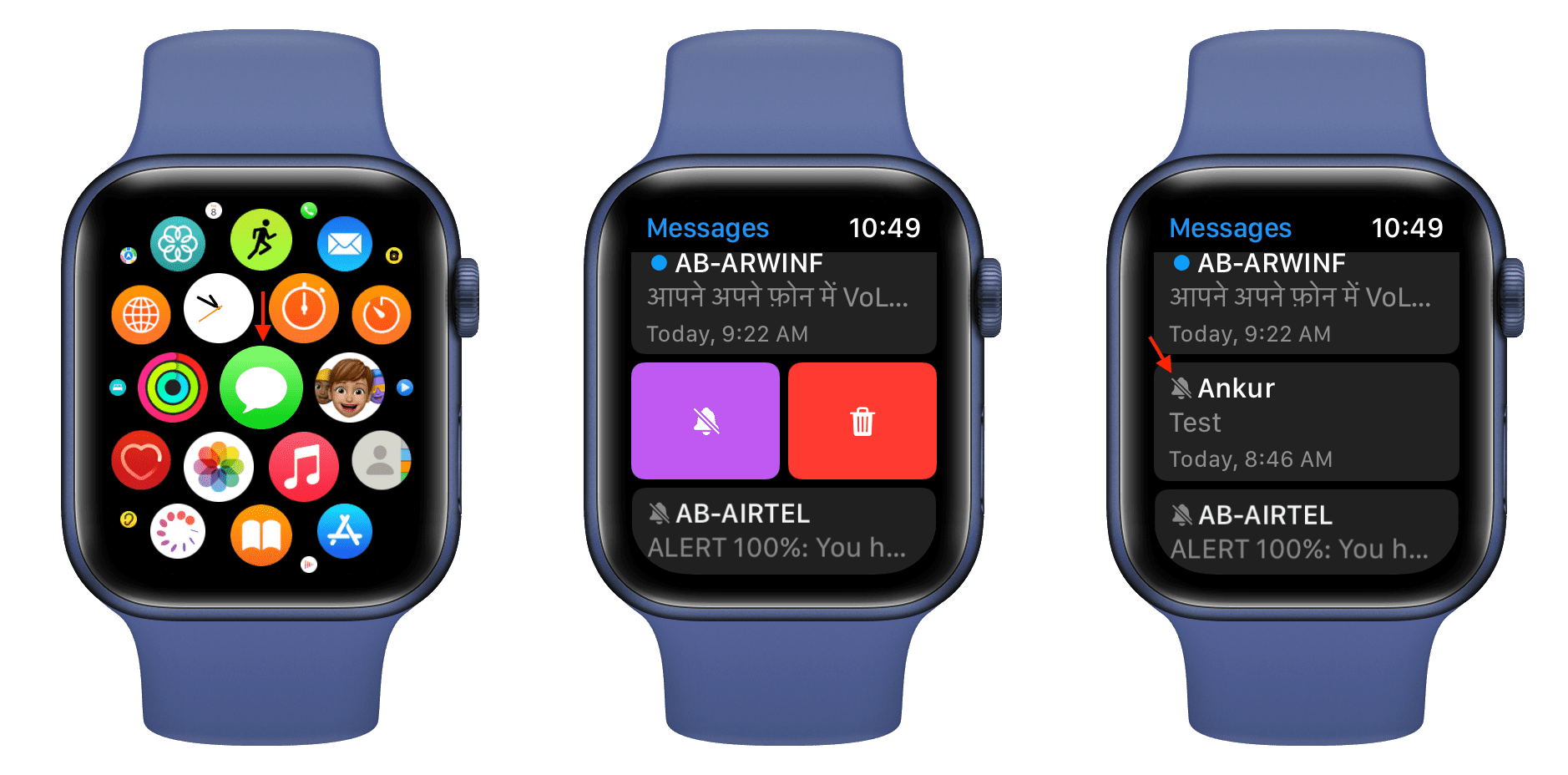
Follow the same steps to unmute the chat.
On Mac
1) Open the Messages app.
2) You have three options to mute a person’s iMessage notification:
- Swipe left on the chat you want to mute and click the purple bell icon.
- Right-click on the chat in the left sidebar and choose Hide Alerts.
- Click the chat and then click the info button ⓘ from the top right. Next, check the box for Hide Alerts.
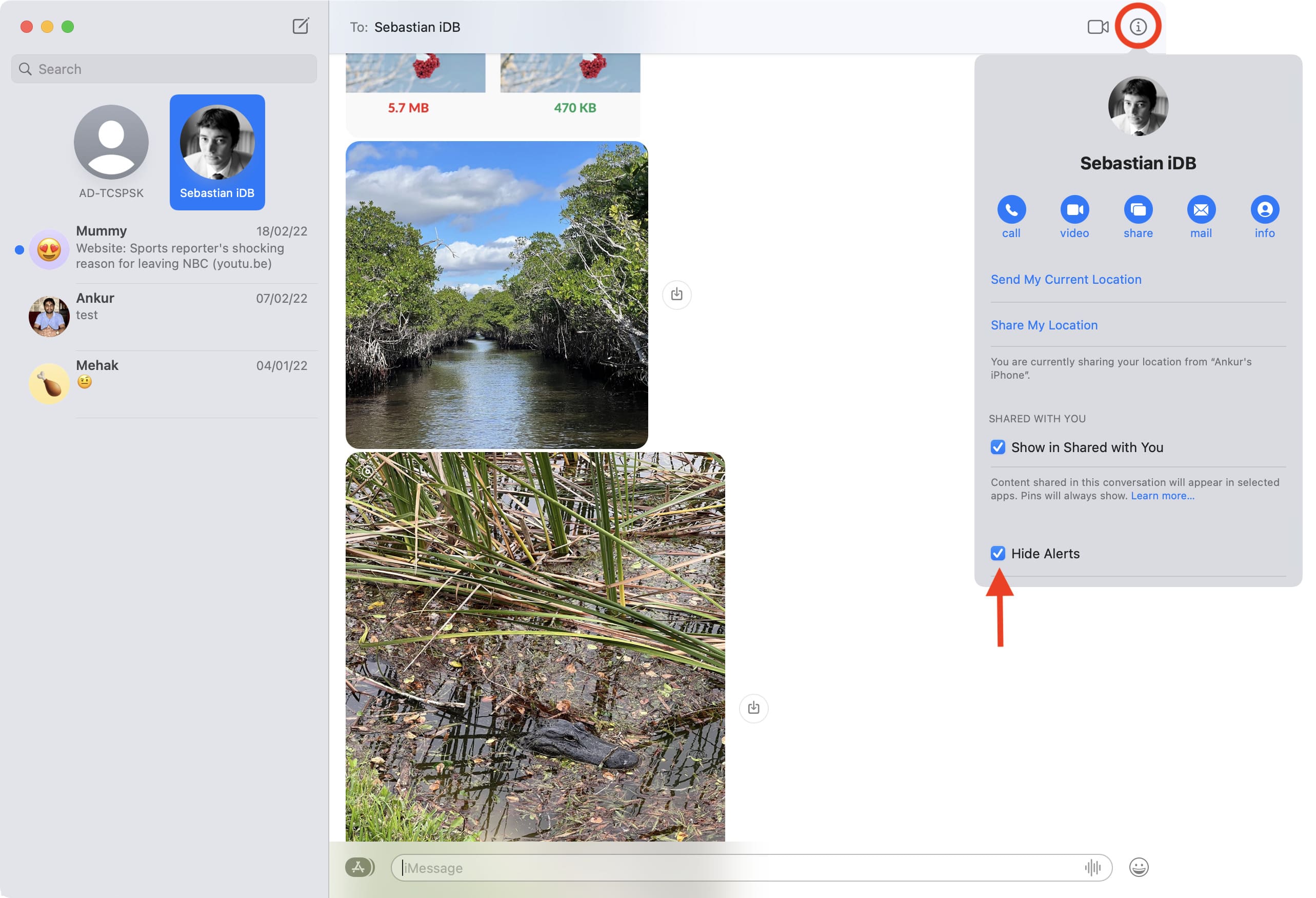
You can revert this by following the same steps.
Turn off all iMessage alerts
Instead of turning off iMessage notifications for a specific contact or conversation, you can also mute all iMessages and standard SMS texts on your Apple devices.
On iPhone and iPad
1) Open the Settings app and tap Notifications.
2) From the list of apps, tap Messages.
3) Turn off the Allow Notifications switch and this will block all notifications from the Messages app.
If you do not want to go that extreme and block all notifications, you can turn off the messages alert sound and banner by unchecking Banners and Lock Screen. Next, tap Sounds and choose None. After this, new incoming messages will not bother you with sound and banner notifications. They will just stack up in the Notification Center, where you’ll be able to see them later at your convenience. You can also launch the Messages app to see your new unread texts. To turn off new iMessage vibrations, tap Sounds > Haptics and choose None.
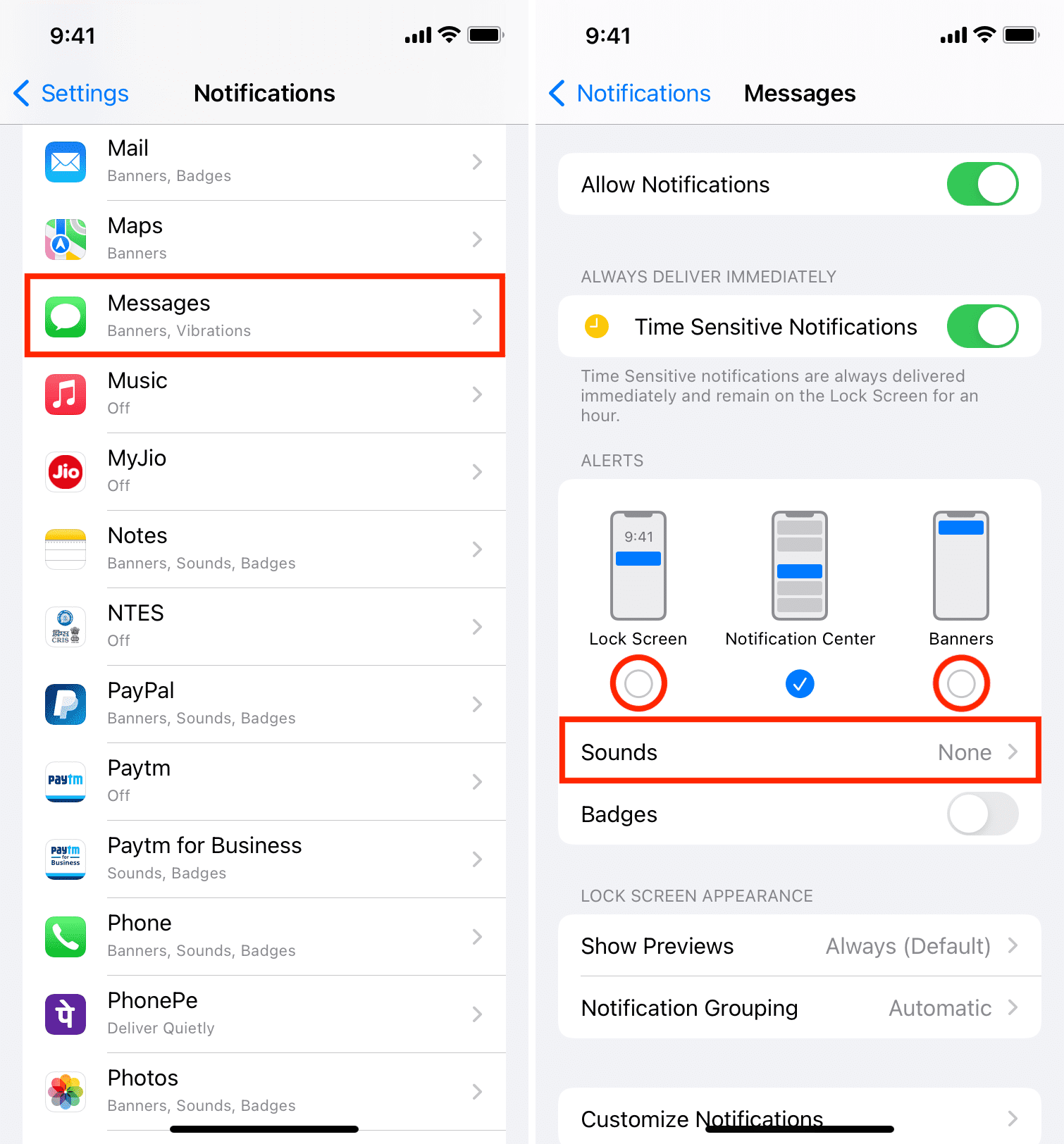
On Apple Watch
1) Open the Watch app on your iPhone and tap My Watch from the bottom left.
2) Tap Notifications > Messages.
3) Tap Custom and choose Notifications Off to stop all message alerts on Apple Watch.
You can also choose Send to Notification Center and turn off Sound and Haptic to quietly receive message notifications on your Apple Watch. You won’t hear the tone or feel the vibration on your wrist. Incoming messages will quietly bundle up in your Apple Watch Notification Center, which you can access by swiping down from the top of the watch screen.
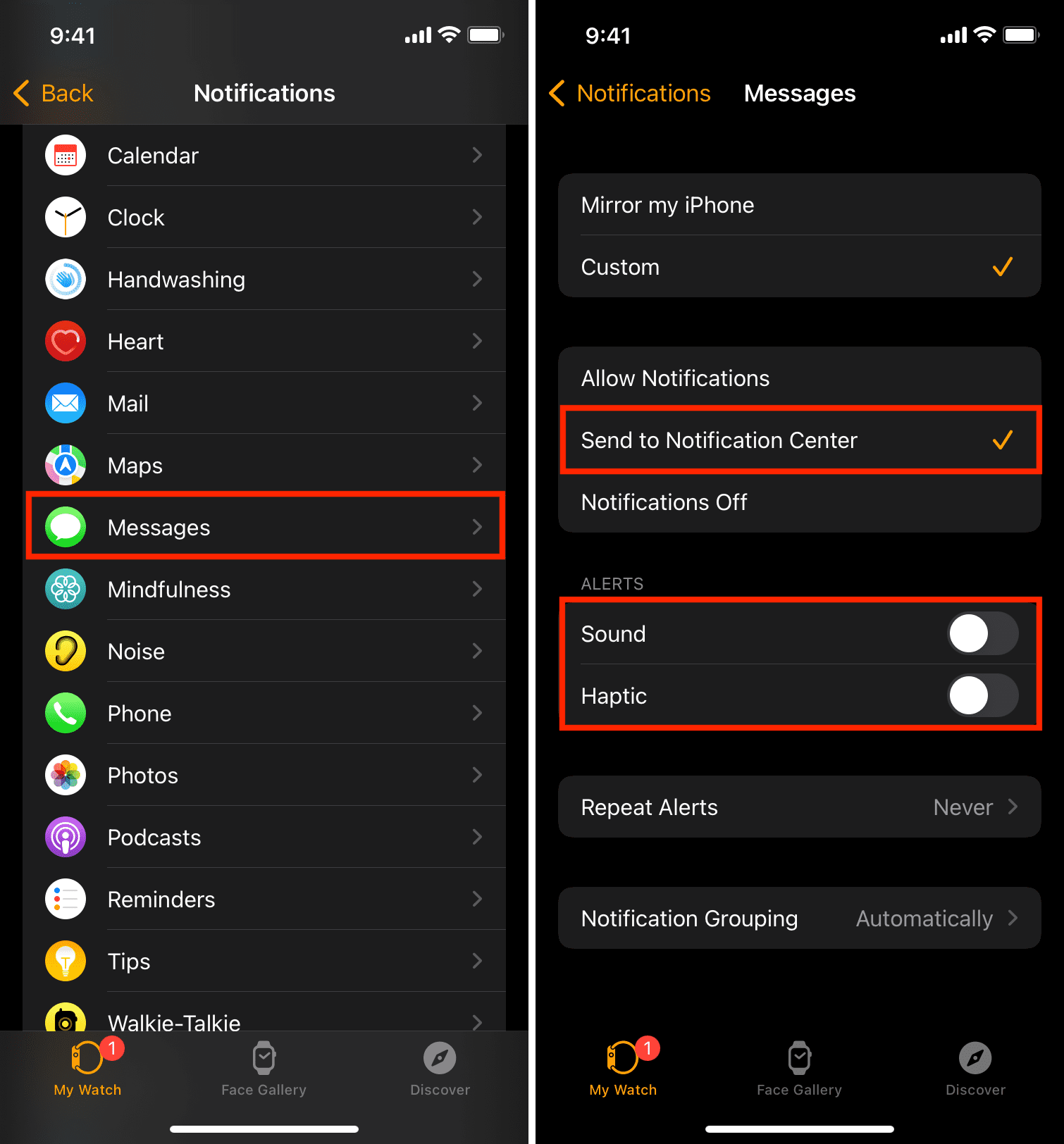
On Mac
1) Click the Apple icon from the top left corner and choose System Settings.
2) Click Notifications.
3) Select Messages.
4) Turn off the Allow Notification switch to stop all message alerts.
If you don’t want to block all notifications, you can choose None as the banner style and also turn off sounds by switching off the “Play sound for notification” option.

If you are on an older version of macOS, go to System Preferences > Notifications & Focus > Messages to silence text alerts.
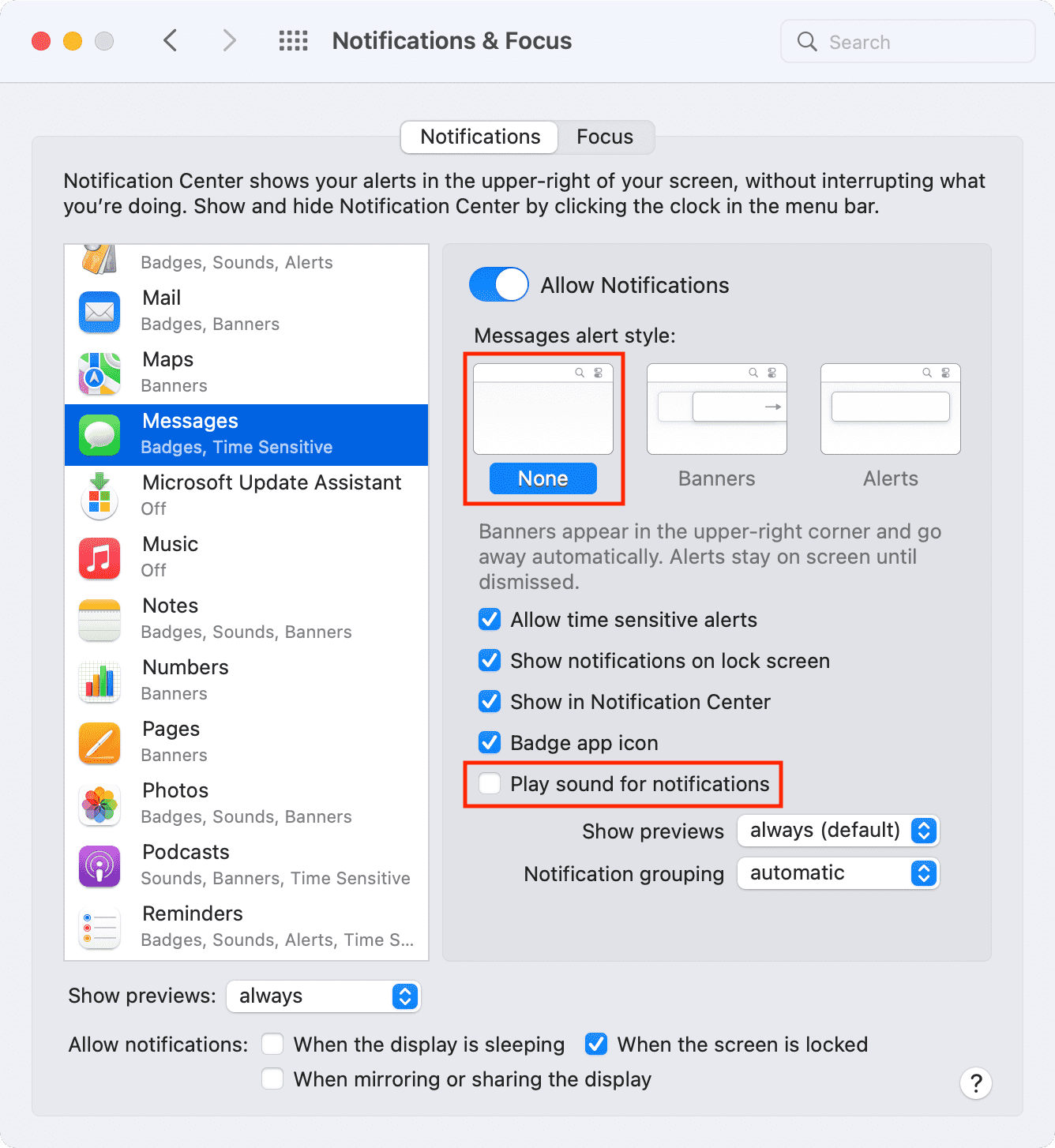
Bonus tip: Use Focus to reduce interruptions
If you do not want to mute alerts permanently using the above methods, you can use Focus mode to cut down the disturbance. If your iPhone supports Apple Intelligence, you can also use the Reduce Interruptions Focus to have your iPhone silence unimportant alerts while informing you of important ones.
On a related note: