Learn how to change your Snapchat username and display name to refresh your profile, maintain privacy, or reflect a new identity.
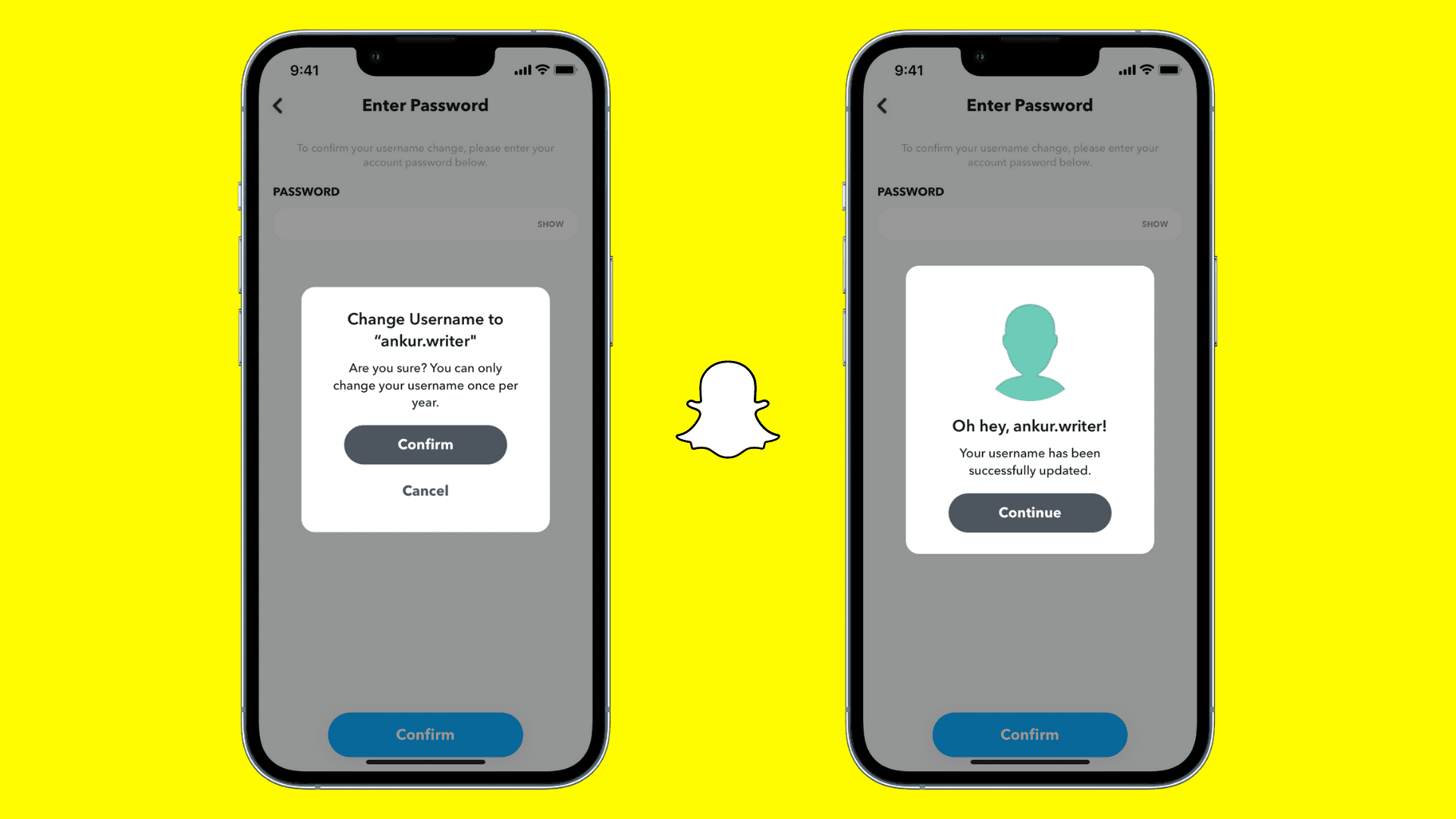
The display name is your actual name, company/brand name, or some other name you fancy. This is not unique and many people on Snapchat can have the same name as yours.
Username, on the other hand, is unique to just you. Nobody else on Snapchat can have the same username as you.
Change Snapchat username
Back in the day, Snapchat didn’t allow changing your current username. Whatever you had set was uneditable. Your only option was to delete your account and create a new one using your desired username. However, Snapchat now lets you change your username, but you can do it only once a year. So, choose carefully.
Make sure you’re signed in to your Snapchat account in the app. After that, follow these simple steps to change your Snapchat username.
1) Open Snapchat and tap your profile picture or Bitmoji from the top.
2) Tap the settings icon.
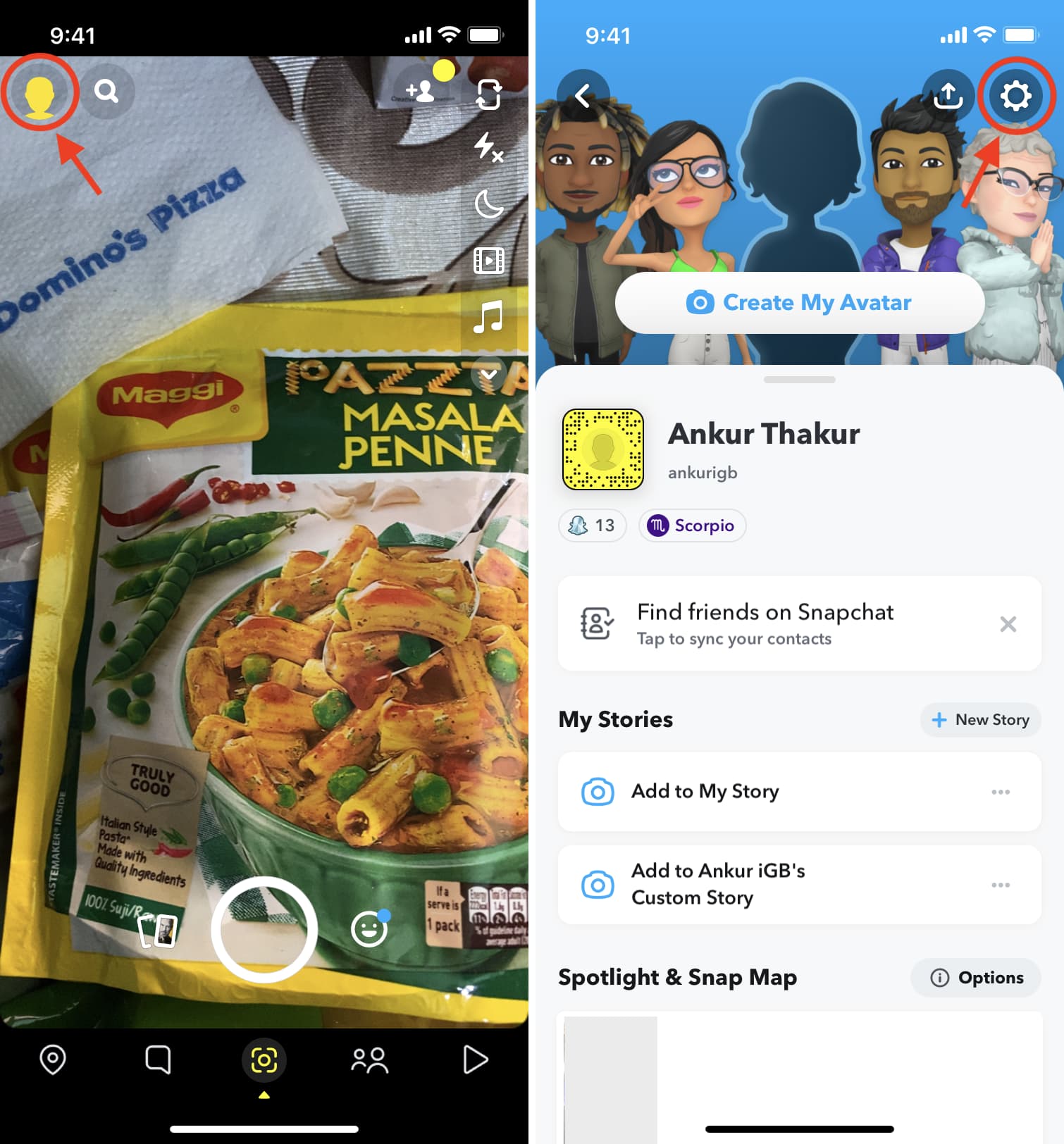
3) Tap Username.
4) Tap Change Username and then tap Continue.
5) Enter your new username.
6) Tap Next and enter your Snapchat password.
7) Finally, tap Confirm to change your Snapchat username.
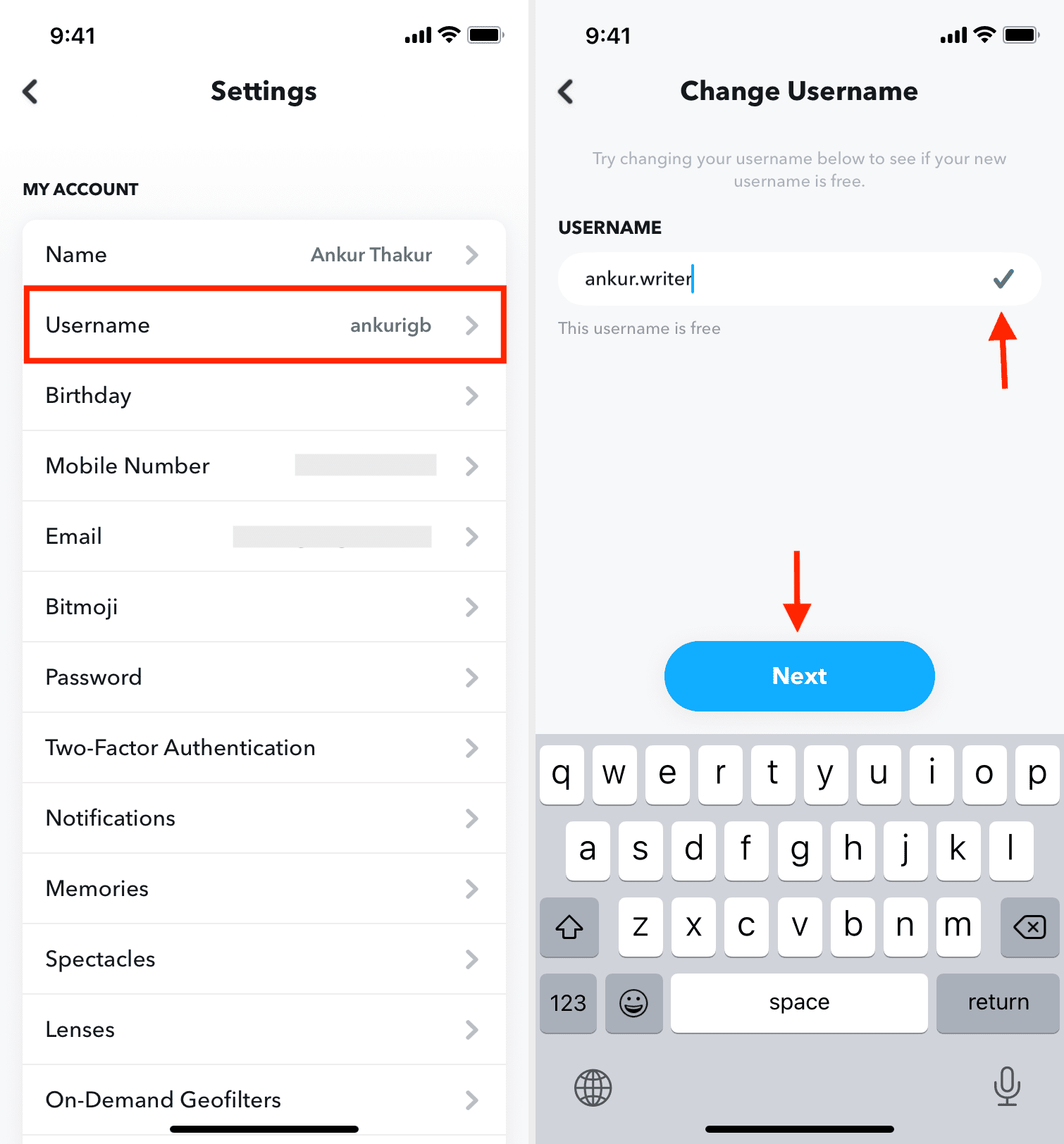
You have successfully updated your old Snapchat username to a new one. Even after changing to the new username, no one else can take your old Snapchat username!
Change your Snapchat display name
Your name is how you appear to your friends and other users on Snapchat. Unlike the username, which you can change only once every year, you can change your Snapchat display name as often as you like.
1) Open Snapchat and tap your profile icon or Bitmoji from the top.
2) Tap your current name.
3) Enter your new name and tap Save.
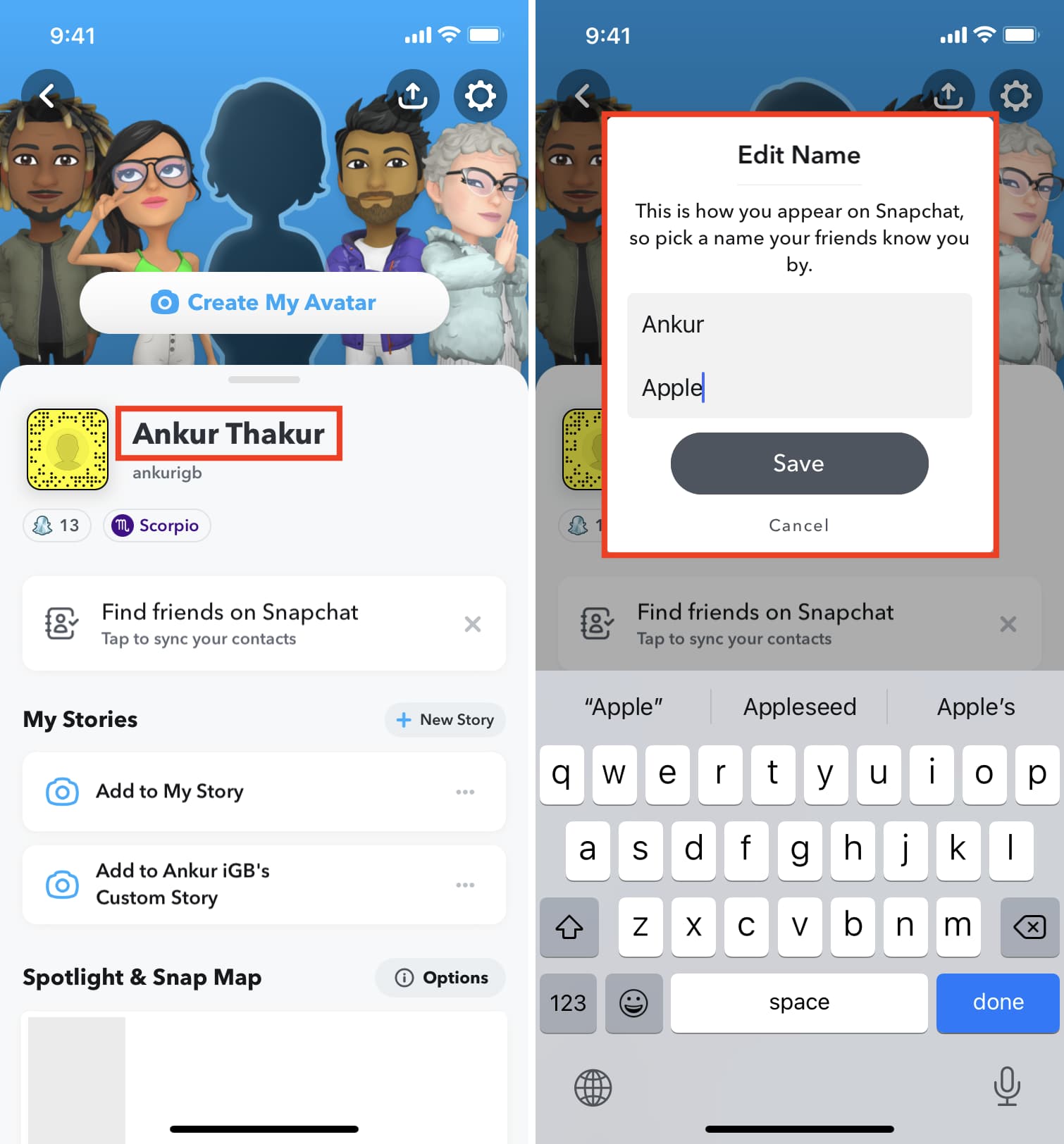
Alternatively, in step 2, you can tap the settings icon > Name and edit it.
More on Snapchat: