In this tutorial, we’ll show you how to add your favorite contacts to your iPhone Home Screen for instant one-tap calls.
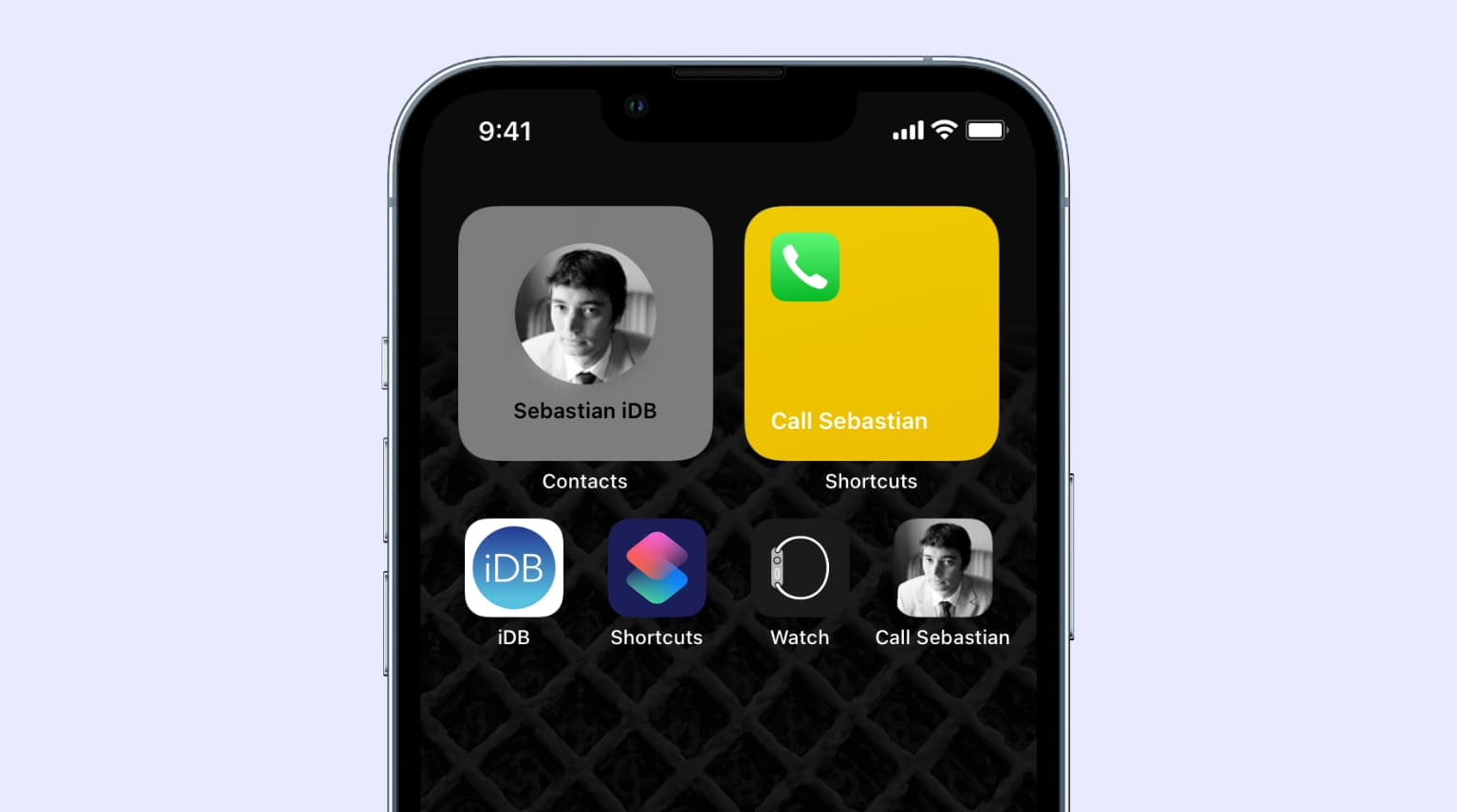
Calling someone via your iPhone’s Phone app or with Siri is simple enough. But there are even quicker ways to call, and one of them is adding the contact to your iPhone Home Screen. Once you do that, you won’t need to open the Phone app and search for their contact card. A single tap on the Home Screen icon will place the call.
This convenient trick is especially useful for grandparents and older adults who need to call the same person regularly, like their children, grandchildren, nurse, or doctor.
Add a person’s contact to your iPhone Home Screen and call in one tap
1) Open the Shortcuts app and tap the plus icon (+) to create a new shortcut.
2) Type Call in the bottom search box and tap a suggested contact. To call someone else, tap anywhere on the Call action box.

Note:
- If you want to make it a FaceTime call, search for FaceTime and add that.
- Make sure not to use the Call option for third-party apps like Instagram, Messenger, Skype, etc., unless you specifically want to use them to make calls.
3) If you chose a suggested contact in step 2, move to step 4. If you tapped anywhere else on the Call action, tap the faint blue “Contact” placeholder text and select a person from your address book.

4) Tap the current shortcut name from the top, select Rename, and assign a relevant name, like Call Sebastian.
5) Next, tap the arrow icon next to the name and select Add to Home Screen. Now, pick an icon and color, or use the picture option and select an image from your library. After that, tap Add to create the Home Screen shortcut to call this person in one tap.

Going forward, when you tap this Home Screen icon that resembles an app icon, it will instantly call the person.

To slightly increase the size of this icon, go to iPhone Settings > Display & Brightness > View and choose Zoomed.
Repeat the above steps to add more contacts.
To remove a shortcut icon from the Home Screen, touch and hold it and tap Delete Bookmark > Delete.
Make the one-tap call icon even bigger!
If you want to make the icon even larger (and don’t mind losing the customized image), you can do this by adding this shortcut as a widget on the iPhone Home Screen.
1) Touch and hold anywhere on the Home Screen until the app icons start shaking, and tap Edit > Add Widget from the top left of the screen.
2) Scroll down and tap Shortcuts.
3) Tap Add Widget below the first single shortcut.
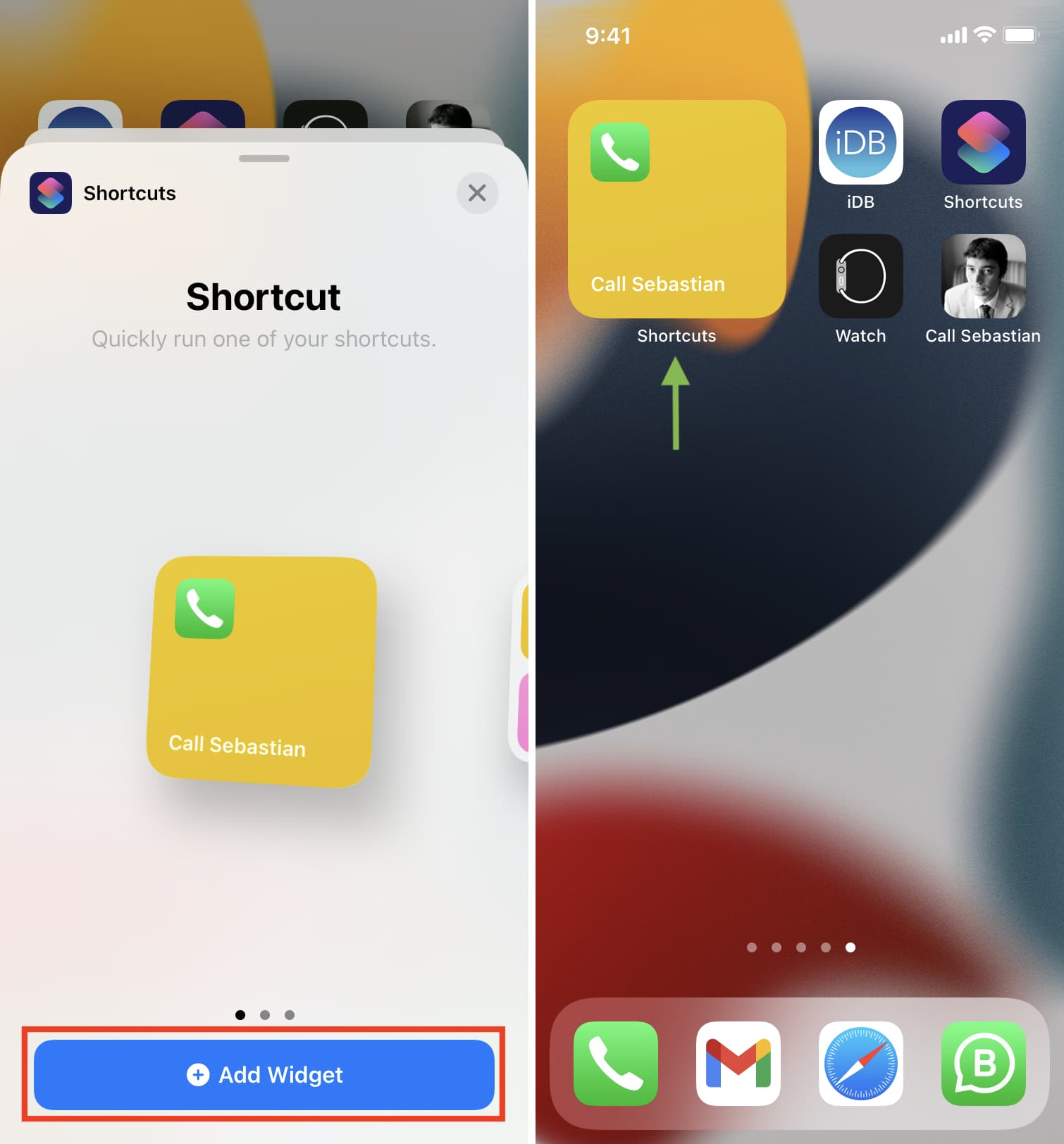
4) To change the shortcut in the shortcut widget, tap the widget during editing and then tap the Shortcut field to change it. You can also touch and hold the widget, choose Edit Widget, and assign a different shortcut.
Add the Contacts widget to iPhone Home Screen
You can add the Contacts widget to the iPhone Home Screen, and tapping that will open the specified contact. The benefit of this method is that it shows a huge profile picture of the contact.
The drawback is you need to first tap the widget and then the call button. This means that instead of a single tap (shown with the above shortcut method), you have to tap twice. Still, it’s a straightforward solution to quickly call, message, or email someone.
Start by adding a Contact Poster or Contact Photo for the contact. Then add the Contacts widget to your iPhone Home Screen to make quick phone calls.
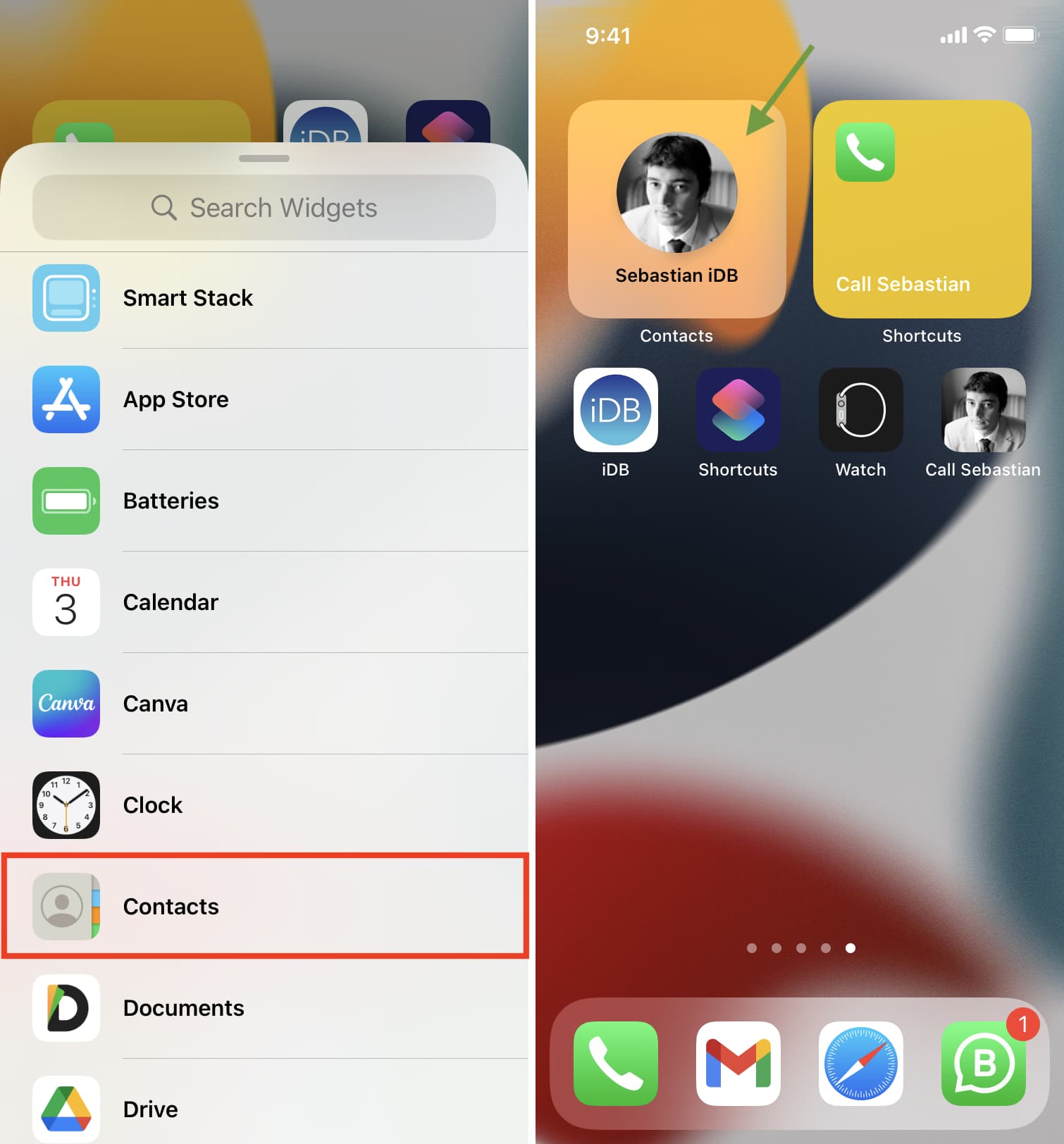
If the contact in this widget isn’t the one you want, touch and hold the Contacts widget on the Home Screen and tap Edit Widget. This will allow you to switch to a different contact.
When you tap this widget, it will open that contact’s card. You’ll see all the attachments, recent messages, location, shared links, and other details. It’s very informative and thus useful. Tap call, FaceTime, or message as desired.
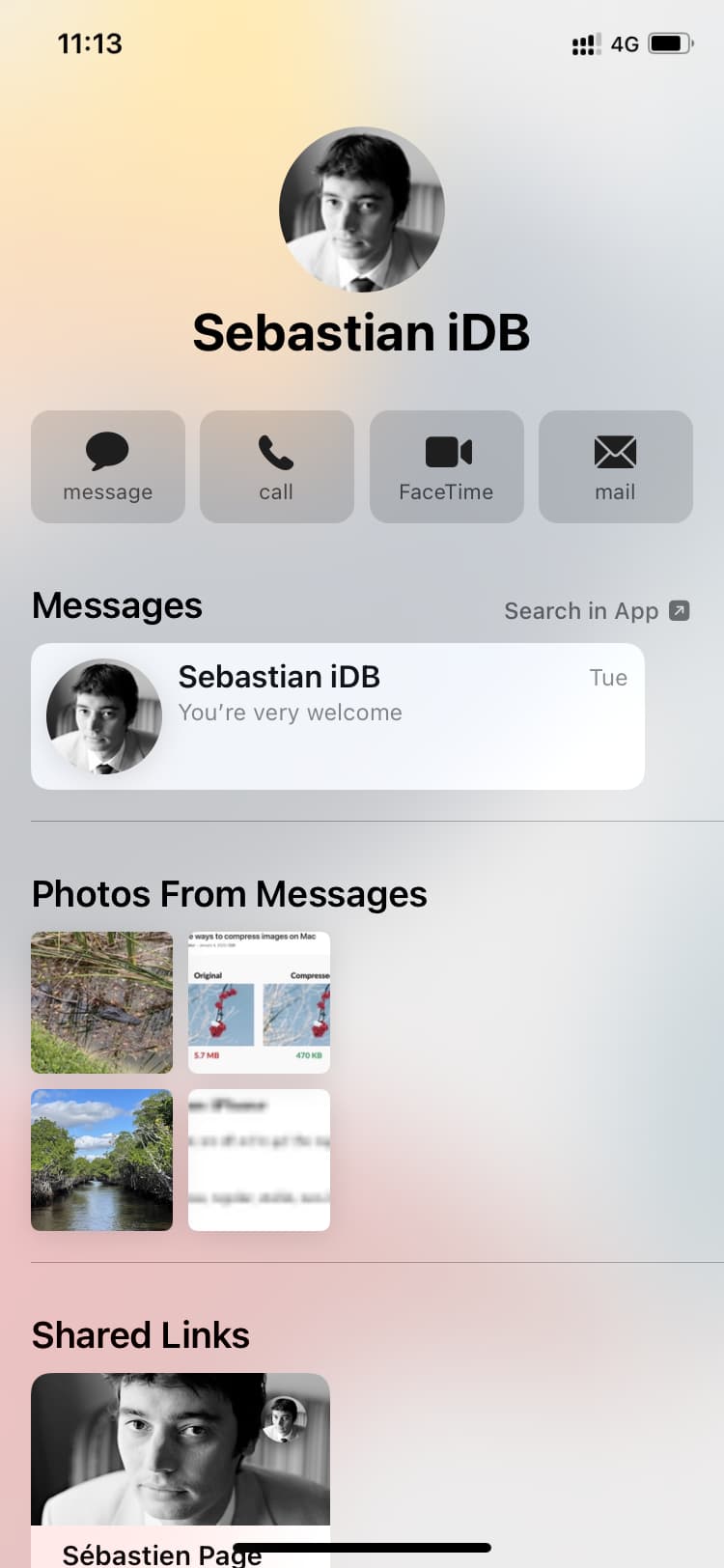
To remove a widget from your iPhone Home Screen, touch and hold it and tap Remove Widget > Remove.
On a related note: