Do you randomly see the Power Off screen coming up on your iPhone? Check out these quick solutions to address this annoyance.
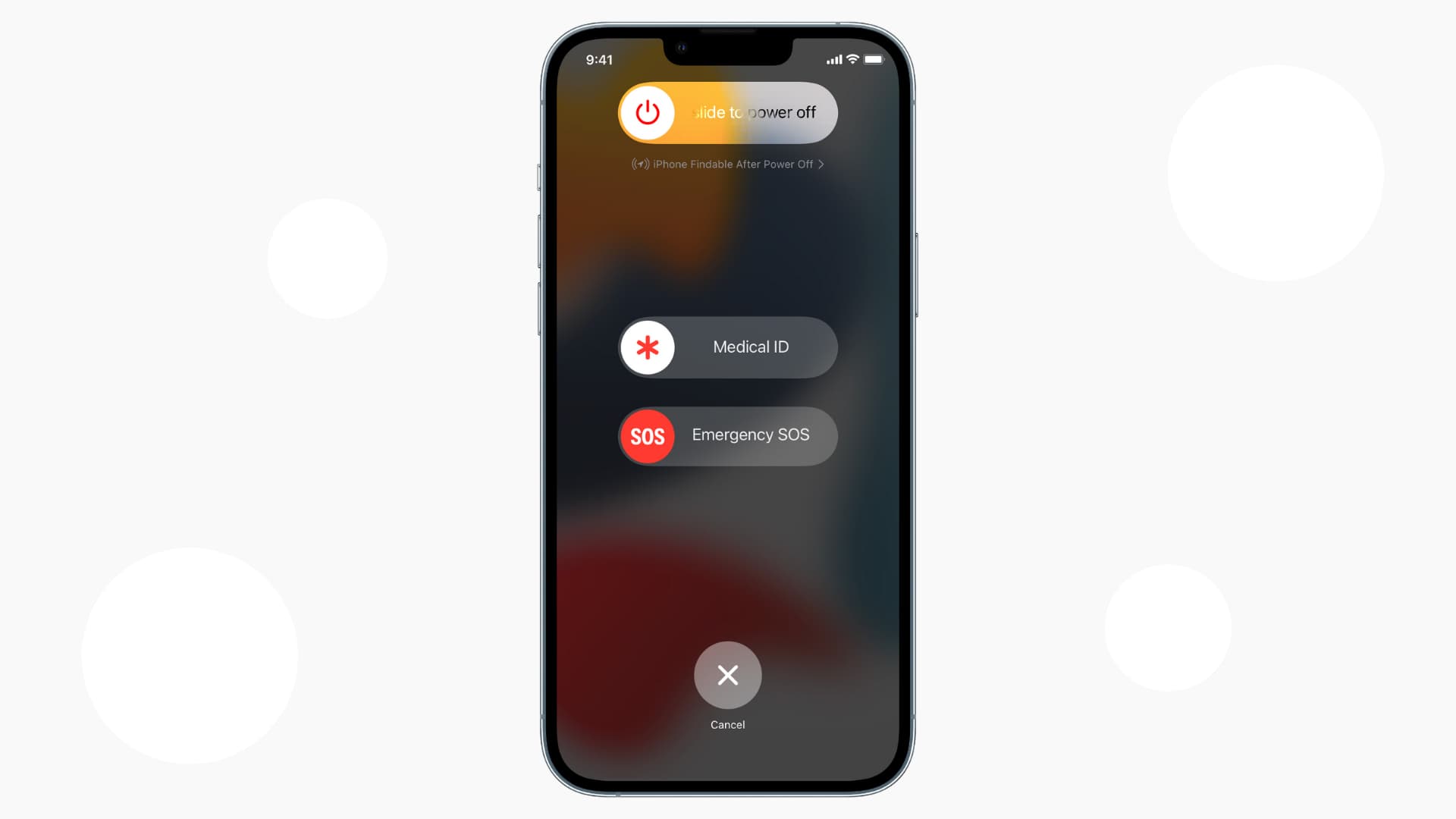
The power-off screen displays sliders that allow you to turn off your iPhone, see Medical ID, and trigger Emergency SOS. This screen should come up when you’re trying to shut down your device. In case you randomly see this “slide to power off” screen too frequently for whatever reason, the 8 solutions below should fix the issue.
1. Restart your iPhone
Turning off your iPhone and turning it back on will help if the sudden appearance of the power off slider is happening because of software glitches. You can restart by asking Siri or going to Settings > General > Shut Down.
In case a simple restart does not help, force restart your iPhone, and it should help fix the problem.
Also see: How to restart your iPhone without using the Power or Volume buttons
2. Update your iPhone to the latest iOS version
Go to iPhone Settings > General and tap Software Update. If there is a pending iOS update, tap Download and Install. If the update is already downloaded, tap Install Now.
3. Clean the physical buttons
iPhone with a Home button can be turned off just by pressing and holding the power button on the right edge of the device. For newer models with Face ID, simultaneously press and hold the right side button and volume up or volume down button.
When the buttons have dirt or debris stuck around them, there can be unintentional presses that lead to showing the power off screen or decreasing the iPhone volume. To fix this, clean the buttons carefully using a soft, dry cloth.
4. Remove your iPhone case
Not all iPhone cases are made to perfection. Cheap iPhone cases (combined with dirt around the buttons) are the most common reason for randomly seeing the power off screen.
When you press the physical iPhone buttons over the case, does it feel like it’s pressed very easily with little pressure? If so, this might be because of poor case design, and as a result, the physical buttons are pressed with very little pressure while holding your iPhone, putting it in your pockets, etc.
To solve this, remove your current case and use a different one.

5. Check if the physical buttons are working
After removing the case, use the side and volume buttons to lock your iPhone or change the sound. Do they work? If yes, that’s a good sign.
In case they don’t work and restarting or updating the software doesn’t help, there is possibly a hardware problem. You’ll have to contact the Apple Store or an authorized repair shop to fix this.
6. Did you drop your iPhone in the water?
All iPhone models, starting from the iPhone 7, are waterproof to a limit. But if your device was repaired, is a few years old, had manufacturing defects, or was submerged in water beyond its limit, water may have seeped in. Because of this, the iPhone motherboard/internals may have corroded. You’ll have to contact Apple Support and set up a repair to address this.
Also see: 9 things to do after dropping your iPhone in water

7. Did your iPhone suffer a hard fall?
In case you recently dropped your iPhone on a hard surface, it may have damaged some internal components. Once again, to solve this, you’ll have to get your device inspected at an Apple Store or authorized technician.
8. Reset all settings
By now, you should have a better understanding of why the power-off screen pops up randomly on your iPhone.
Before taking your iPhone to an Apple Store, one last thing you may try is to reset all settings. If the problem was because of a serious software issue, resetting the device should help.
Finally, before you take your iPhone to an Apple Store, make sure you back it up to a computer or iCloud. This will ensure your valuable data is safe.
Other similar guides: