Want to automatically stop the music or podcast episode playback after a while? In this tutorial, we show you how to add a sleep timer to Spotify on iPhone and iPad.
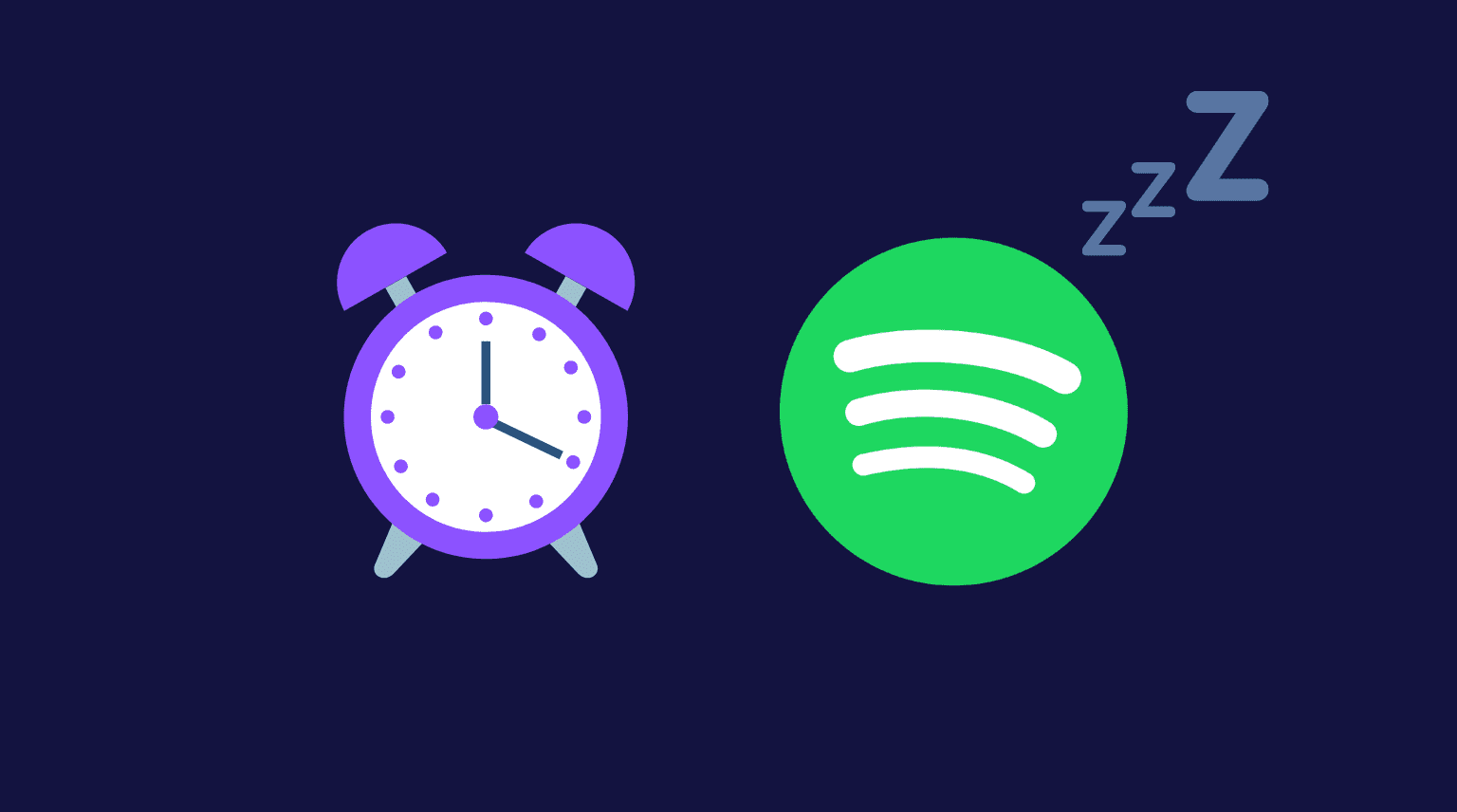
I have a habit of falling asleep while listening to old music on Spotify. The problem is that I don’t want the music to play all night long. That’s why I’ve been using a sleep timer to make sure Spotify automatically stops playing after a set time.
1. Use the built-in Spotify sleep timer
Spotify has a handy timer built right into the app, making it effortless to stop the playback after a set time.
1) Open the Spotify app and go to the Now Playing screen.
2) Tap the three dots icon from the top right and select Sleep timer.
3) Choose to stop audio in 5, 10, 15, 30, 45 minutes, 1 hour, or End of track.
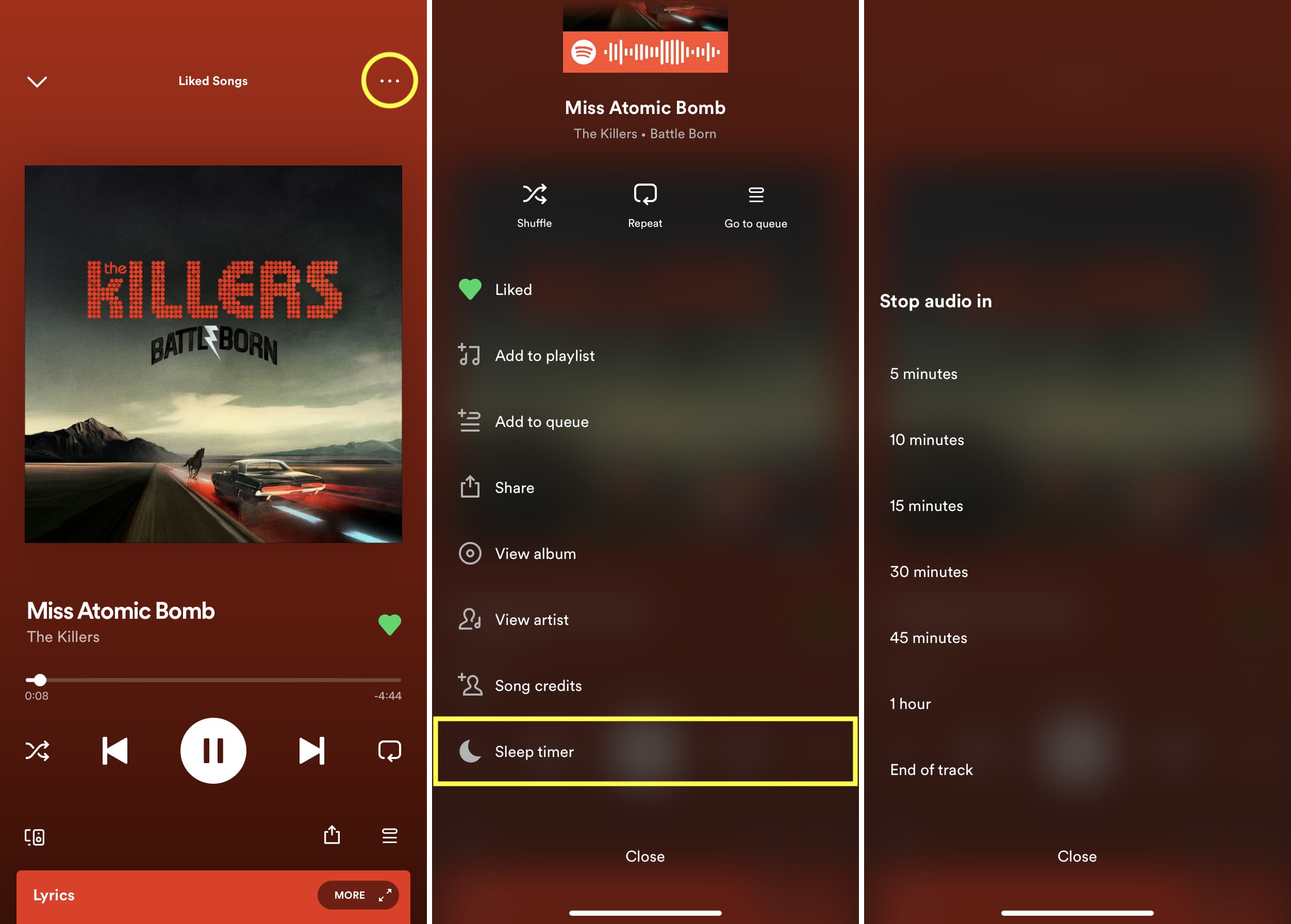
Depending on what you choose in step 3, Spotify will automatically stop playing when that limitation is reached. If you’re listening to podcasts, you see the Sleep timer icon on the Now Playing screen itself.
2. Use the default Clock app
The Timer section of the iOS Clock app has a lesser-known feature that pauses the music playback after the set time. The best thing about this is that it works across all apps, be it Apple Music, Spotify, YouTube, Amazon Music, etc.
1) Open the Clock app on your iPhone or iPad and tap Timers.
2) Set the timer by swiping the hours, min, and sec fields.
3) Tap When Time Ends.
4) Scroll to the bottom, select Stop Playing, and tap Set.
5) Finally, tap the Start button. After the timer ends, Spotify will pause automatically.
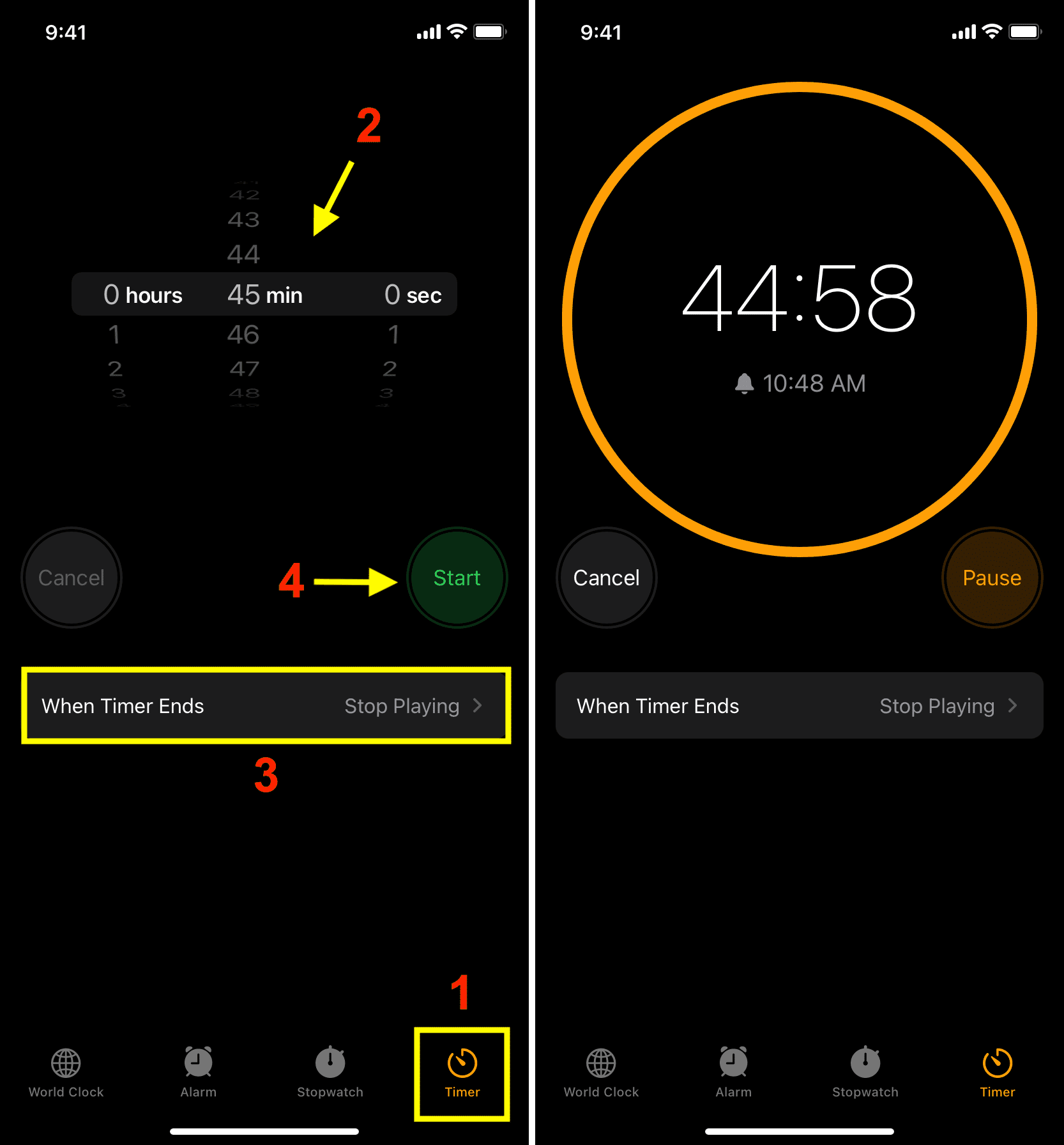
3. Automatically stop playing music every day at a fixed time
While the above methods are great, none of them auto-renew. This means you can’t customize them to pause your music every day at the set time automatically. For that, you will have to create an automation on your iPhone or iPad.
Let me explain by giving my example.
I finish my work by 7 PM, have dinner, and go to bed by 9 PM. I usually play Spotify or a long YouTube video (thanks to YouTube Premium) on my bed and fall asleep. Setting a timer using one of the two ways mentioned above isn’t a big deal. But instead of doing that repeatedly, I have an automation that automatically pauses whatever is playing in any app — at 10 PM every day — without me doing anything. By 10 PM, I’m well asleep.
1) Open the built-in Apple Shortcuts app and tap the plus button from the Shortcuts tab to create a new one.
2) Type Play Pause in the search bar and add this action to your shortcut.

3) Tap the Play/Pause placeholder text and set it to Pause. After that, tap Done.

4) Now, go to the Automation tab from the bottom of the Shortcuts app and tap New Automation. If you already have an automation, tap the plus icon instead.
5) Select Time of Day.

6) Set the desired time and set it to repeat Daily. If you want to exclude the weekend, tap Weekly and uncheck Saturday and Sunday. After that, check the Run Immediately option so this automation runs without your confirmation and tap Next.
7) Find the Play/Pause shortcut you built in Step 3 and tap it to add it to your automation.

Going forward, when the clock hits the time you selected in step 4, your iPhone will automatically pause whatever is playing.
If you ever want to stop using this feature, swipe left on the automation and tap Delete.
On a related note: