Learn how to use your phone number instead of your email address to send and receive iMessages on iPhone, iPad, and Mac.
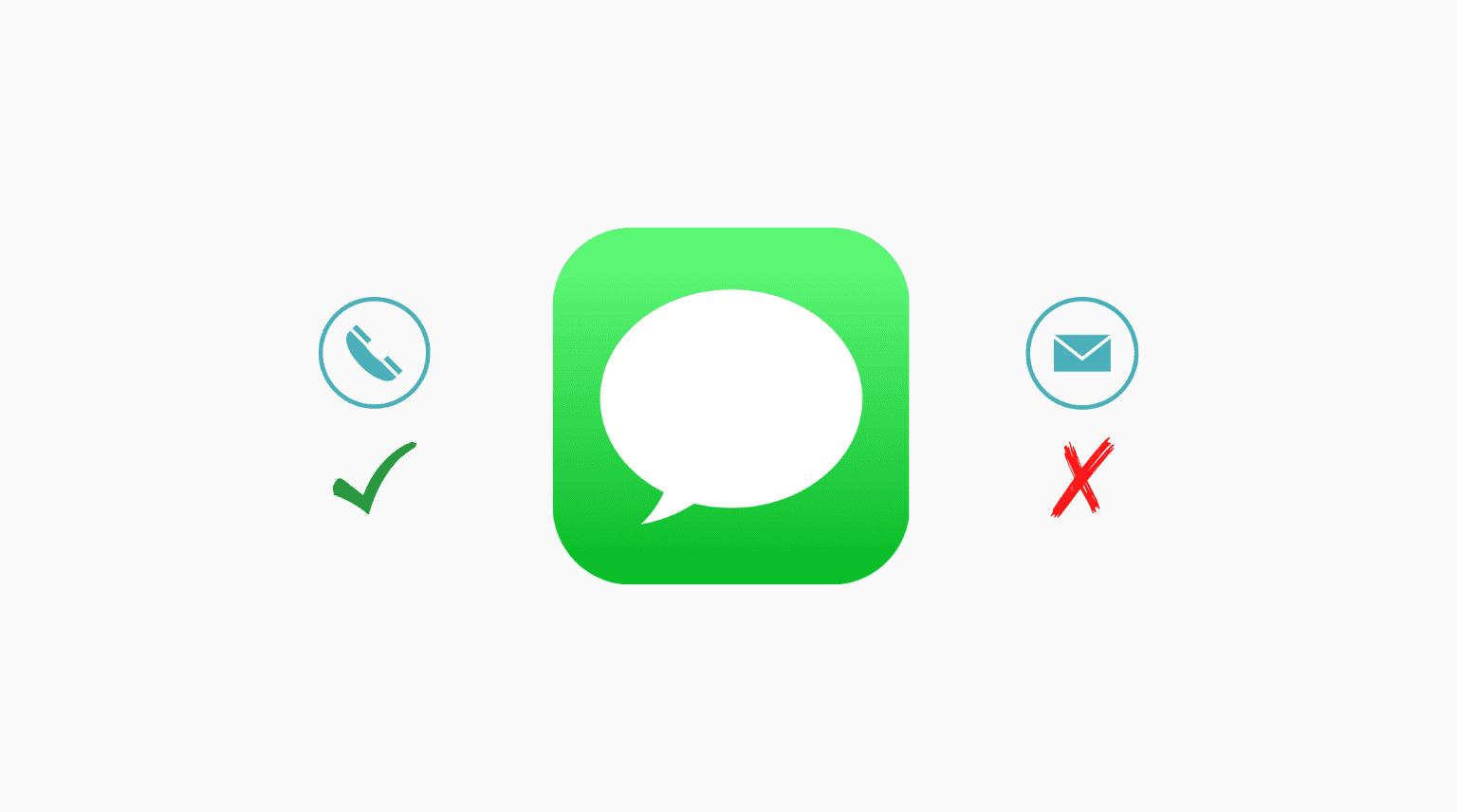
Why an email address appears in iMessage instead of a phone number
You will see an email address in iMessage if:
- You have the person’s email address registered with iMessage and not their phone number.
- The person has not registered iMessage with their phone number but only their email.
- They have selected only their email under iMessage settings and not their phone number.
Note that a person’s phone number or email registered with iMessage shows only when the contact is not saved to your address book. If the contact is saved, the iMessage just goes through, and you see the contact’s name instead of a phone number or email.
For privacy reason, many people use an email address instead of their phone number. For instance, if you want to message me on iMessage, but I’m not comfortable sharing my phone number with you, I can share my email address added to iMessage, and you can reach me there.
Stop iMessages from going to an email address instead of a phone number
Here are three ways to address this.
Check the person’s contact
Open the Phone or Contacts app on your iPhone and go to the person’s contact card. If you only have their email address, ask them to share their iMessage phone number.
In the screenshot below, you can see that I only have Sebastian’s email address (that’s registered with his iMessage). I don’t have his phone number registered with iMessage. So, either I can ask him to share his number or continue to iMessage him using his email address.
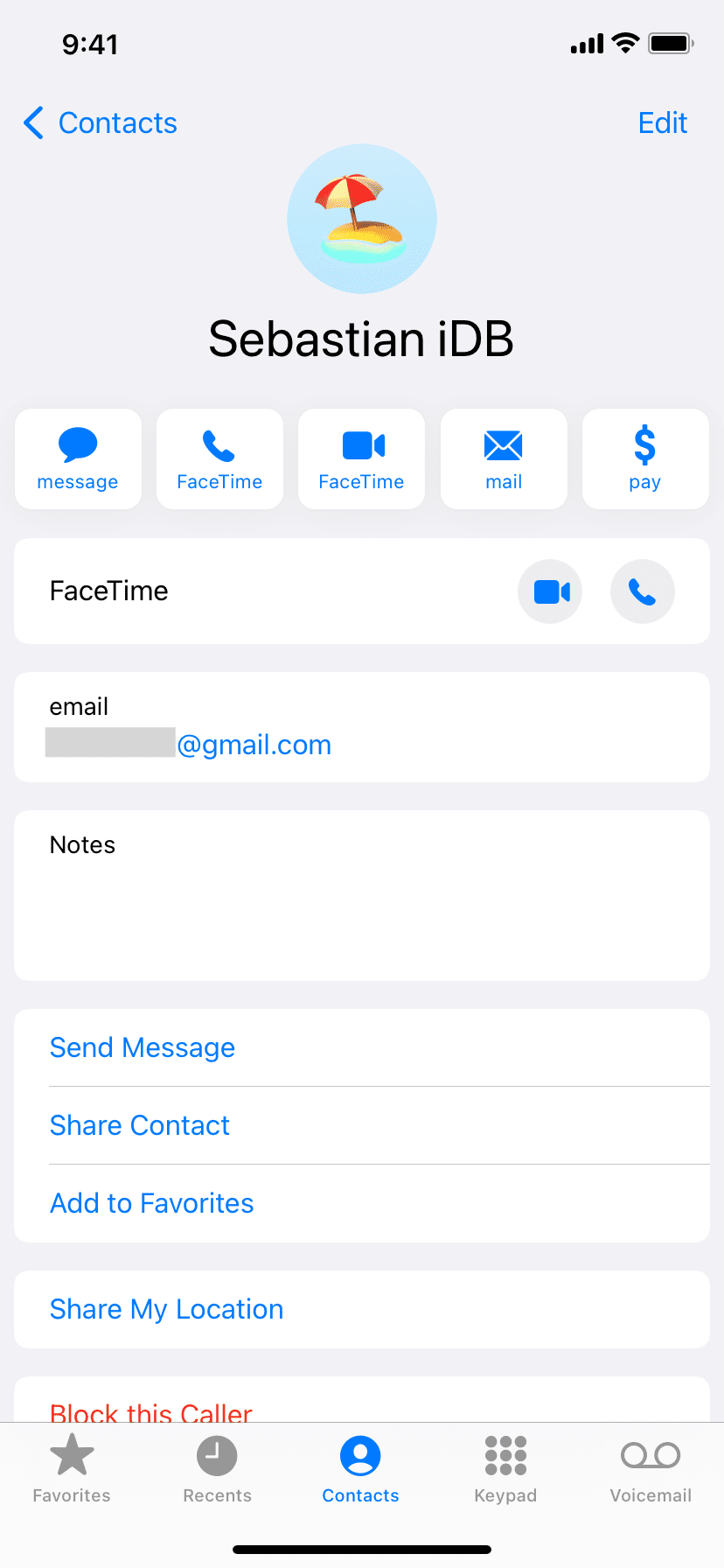
Follow the next solution if you have both their phone number and email, but iMessage still uses the email address.
Start a new iMessage
- Open the Messages app and tap the new message compose button.
- Type the person’s contact name.
- Tap the tiny gray arrow, and it will show all the phone numbers and email addresses you have saved for that contact. Their phone number and email address registered with iMessage will appear blue, and their phone number and email address not registered with iMessage will appear green.
- Tap the blue phone number (not the blue email address) to send an iMessage to their phone number instead of their email.
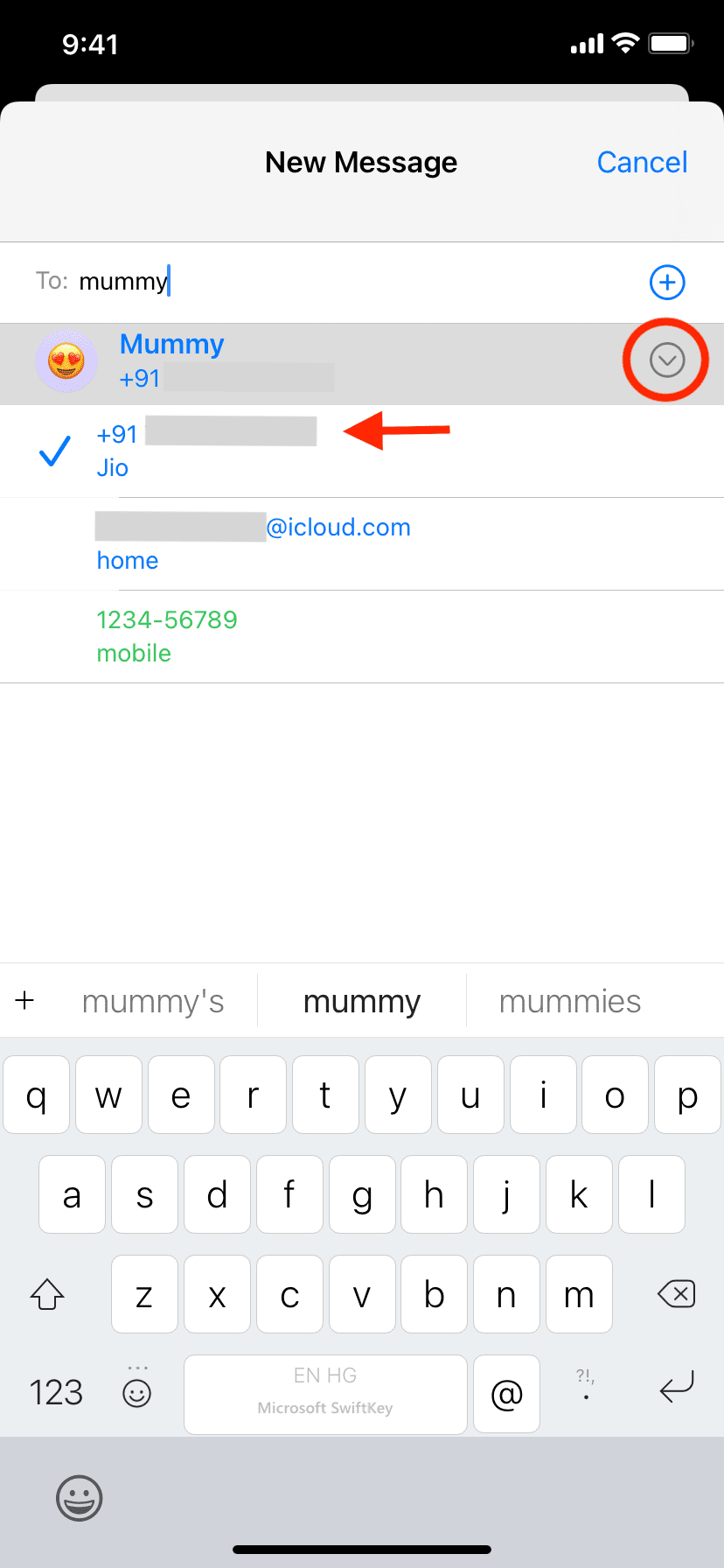
In rare cases, if you still see their email address in iMessage, delete the old conversation and follow the above steps to start a new iMessage conversation with this person on their phone number registered with iMessage.
Ask your friend to enable phone number in iMessage
If you find that your friend’s iMessage is only registered with their email address and not their phone number, ask them to follow the steps below:
On iPhone:
- Open the Settings app and tap Apps > Messages.
- Tap Send & Receive.
- Under “You Can Receive iMessages To And Reply From,” tap the phone number that appears here. Now, friends and family who have this phone number can send you an iMessage.
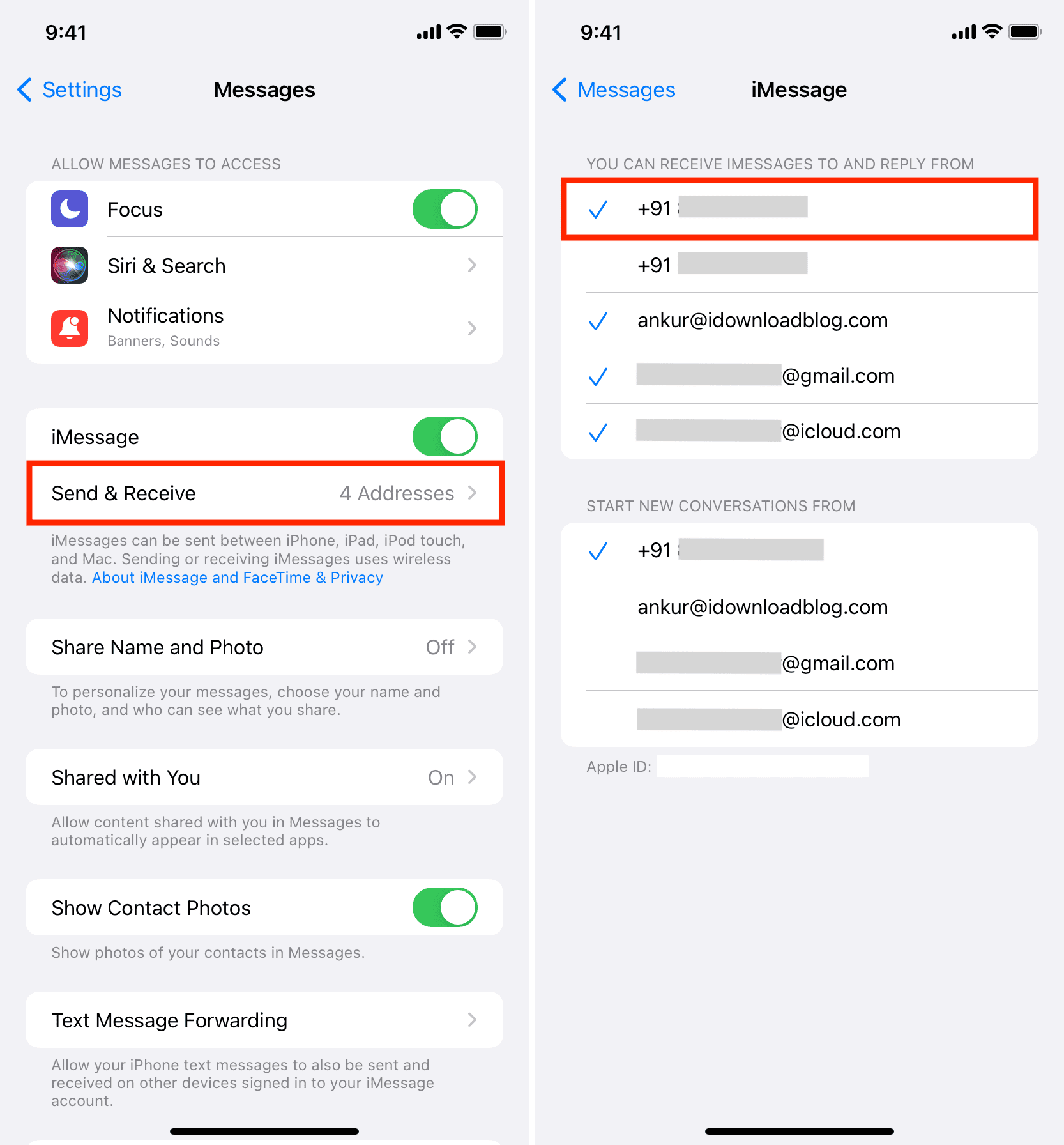
On Mac:
- Open the Messages app and click Messages > Settings from the top menu bar.
- Go to the iMessage tab.
- Check the phone number under the “You can be reached for messages at” section.
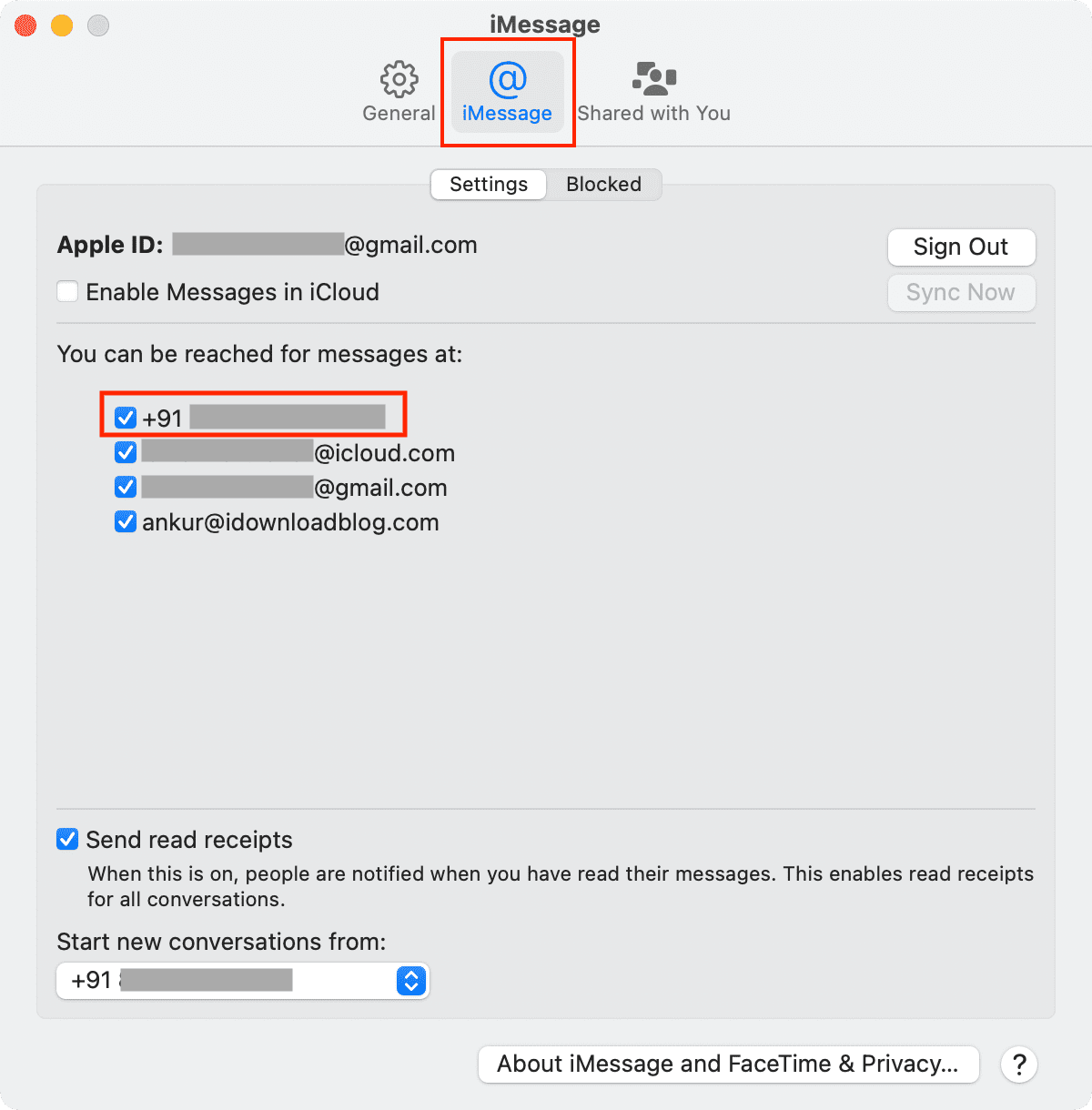
Start iMessage conversations from your phone number instead of your email address
If you’re sending someone an iMessage and they see your email address instead of your phone number, this is because you have selected your email address as the sender’s address and not your phone number. Follow these simple steps to change this.
On iPhone and iPad
- Open the Settings app and tap Apps > Messages.
- Tap Send & Receive.
- Under “Start New Conversations From,” tap your phone number instead of your email. You can only have one sender address at a time, and it can be one of the email addresses or a phone number.
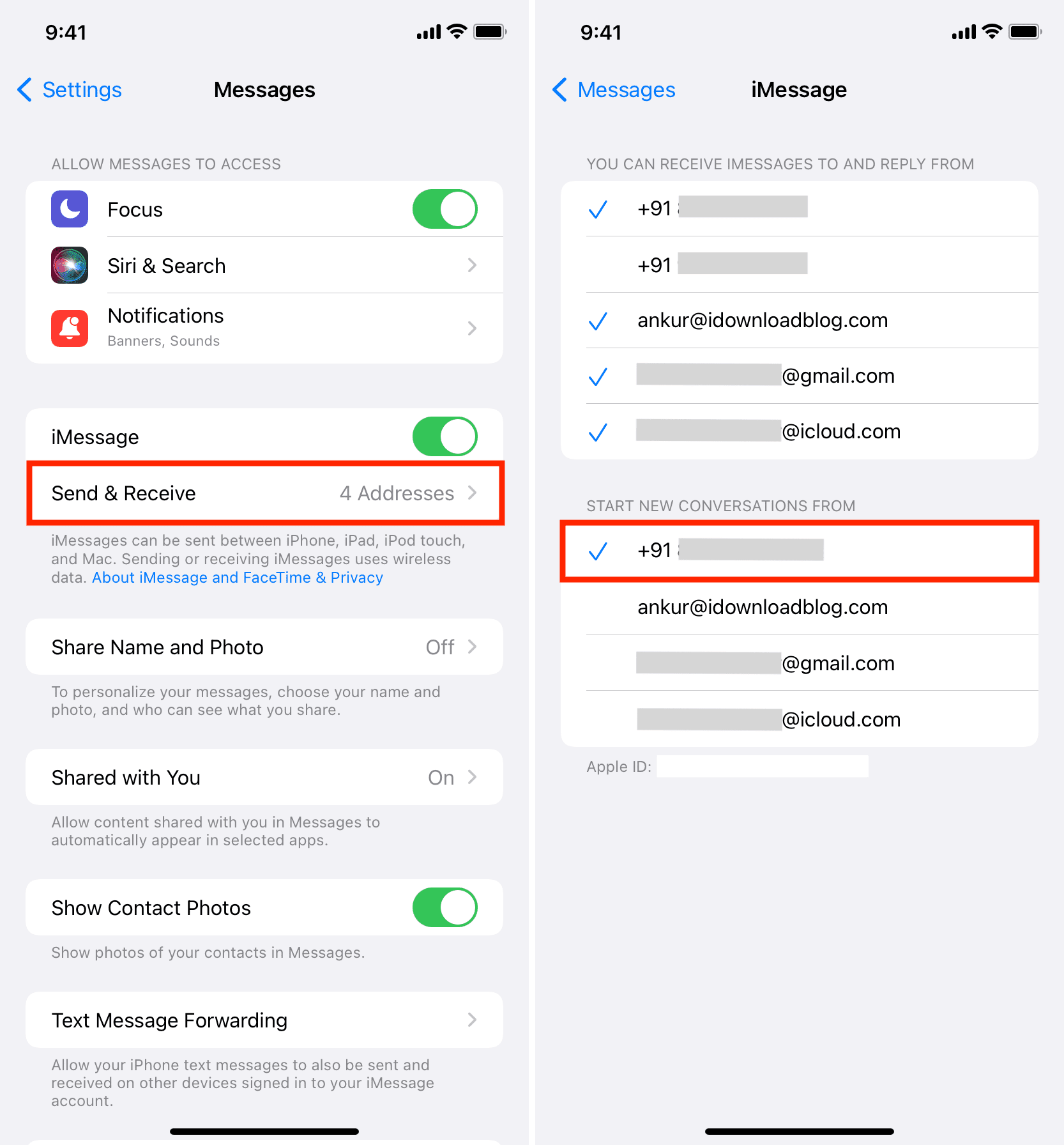
From now on, every new iMessage conversation you start will be with your phone number, and the recipient will see your phone number in iMessage.
To use your phone number in existing iMessage conversations, delete the conversation from your Apple devices and start a new iMessage chat with that person.
On Mac
If you use your Mac to start iMessage conversations, follow these steps to ensure new iMessage conversations are initiated via your phone number and not your email address:
- Open the Messages app and click Messages > Settings from the menu bar.
- Click iMessage.
- Click the dropdown menu under “Start new conversations from” and choose your phone number. If the phone number doesn’t appear here, make sure it’s checked under the “You can be reached for messages at” section.
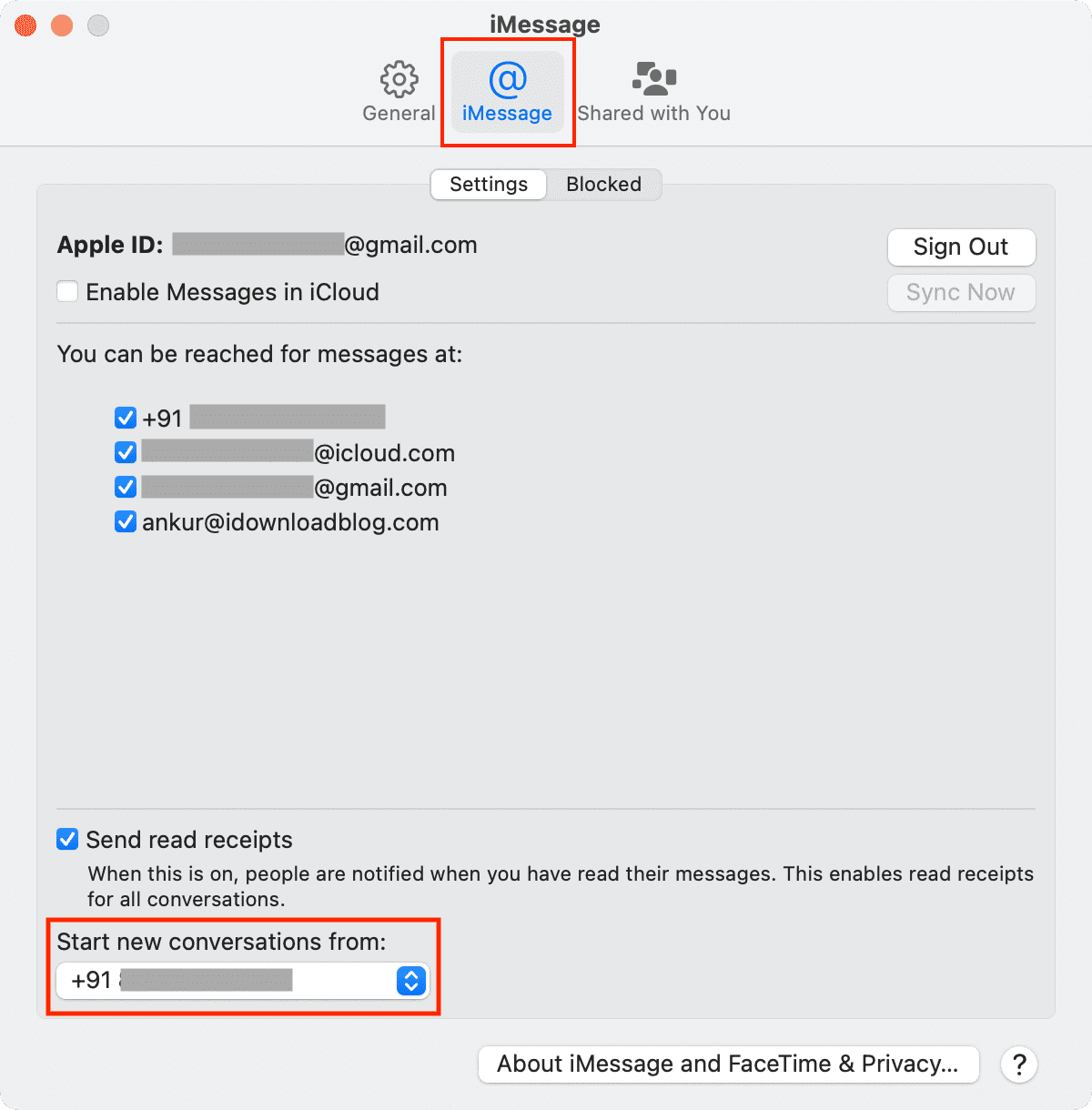
Related tutorials: