Learn how to pin X (formerly called Twitter) conversations to the top of the inbox for quick and convenient access to chats of up to six important people.
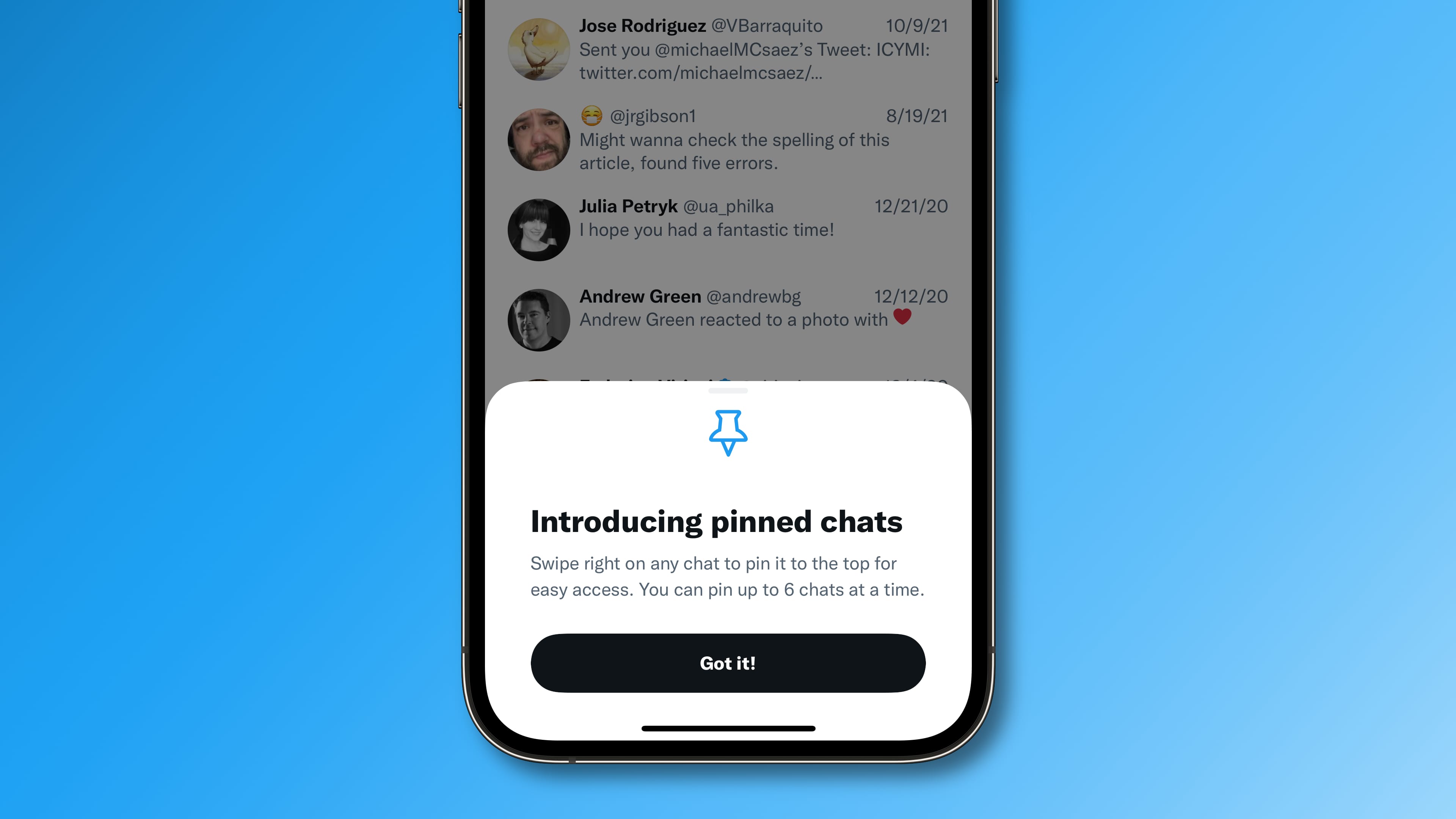
X lets you pin up to six conversations to the top of your chat list on iPhone, Android phone, and even the web. This is in line with messaging apps like Apple’s Messages, WhatsApp, Telegram, and more.
Pinned chats appear from top to bottom in the order that you pin them, but you cannot manually reorder pinned conversations in your inbox. Nonetheless, chat pinning is awesome for quickly accessing chats of people that you contact most.
However, be sure not to confuse conversation pinning with the ability to pin a tweet to the top of your profile page, which keeps it above other posts in your feed.
Fun fact: Conversation pinning was previously limited to just Twitter Blue (now called X Premium) paying users. Thankfully, this was made available to all users a couple of years back.
Pin chats in your X DM inbox
Chats you pin on one device will also show up as pinned on all your other devices where you use that X account.
iPhone, iPad, or Android phone
- Open the X app and go to the messages section by tapping the envelope icon.
- Touch and hold a conversation and tap Pin conversation.
If you’re on iOS, you can also swipe left on a conversation and tap the Pin icon to keep it at the top of the inbox.
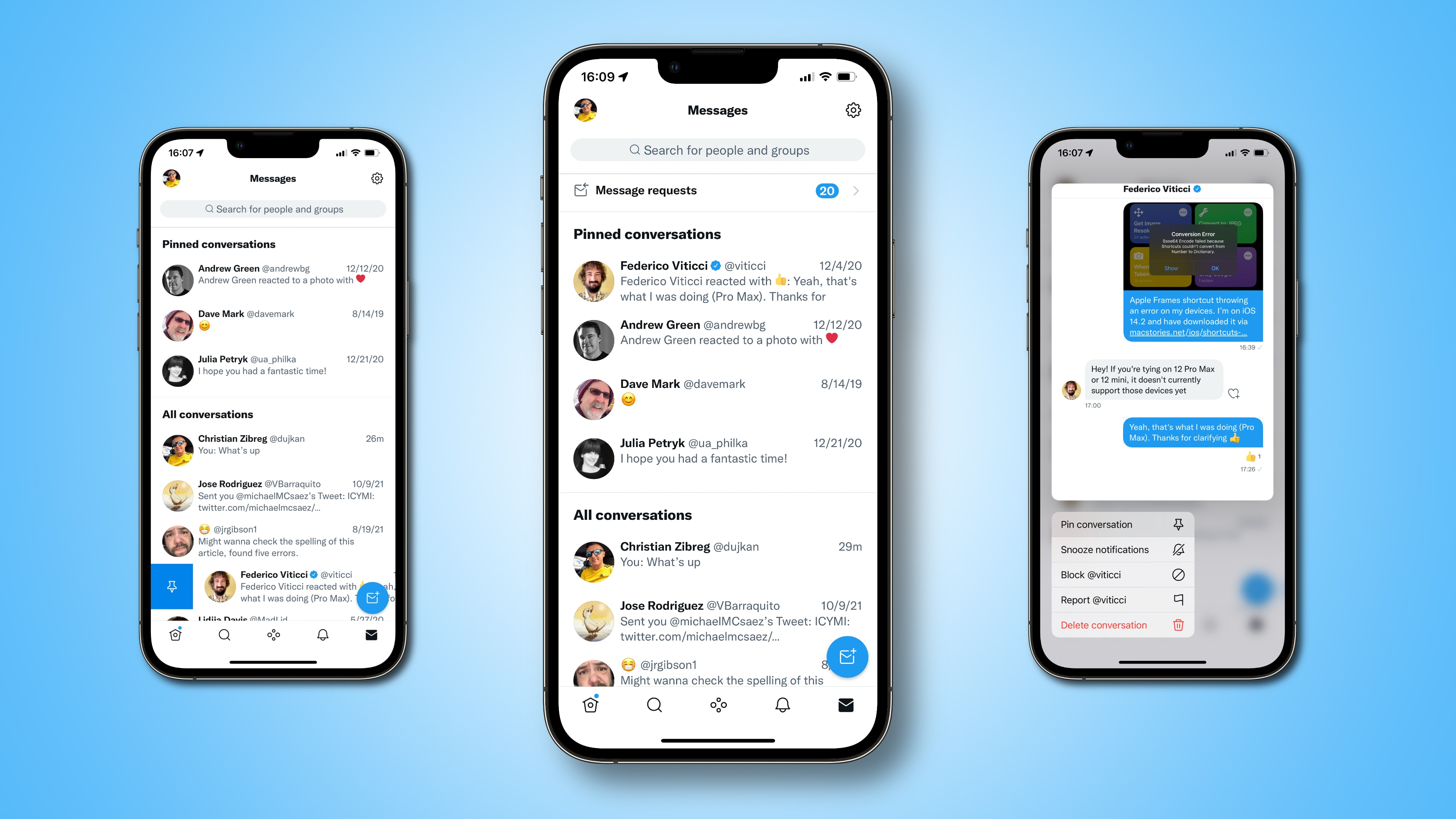
Computer browser
- Use your favorite web browser to log in to x.com and access your messages.
- Click the three-dot icon next to the conversation you’d like to pin and choose Pin conversation.
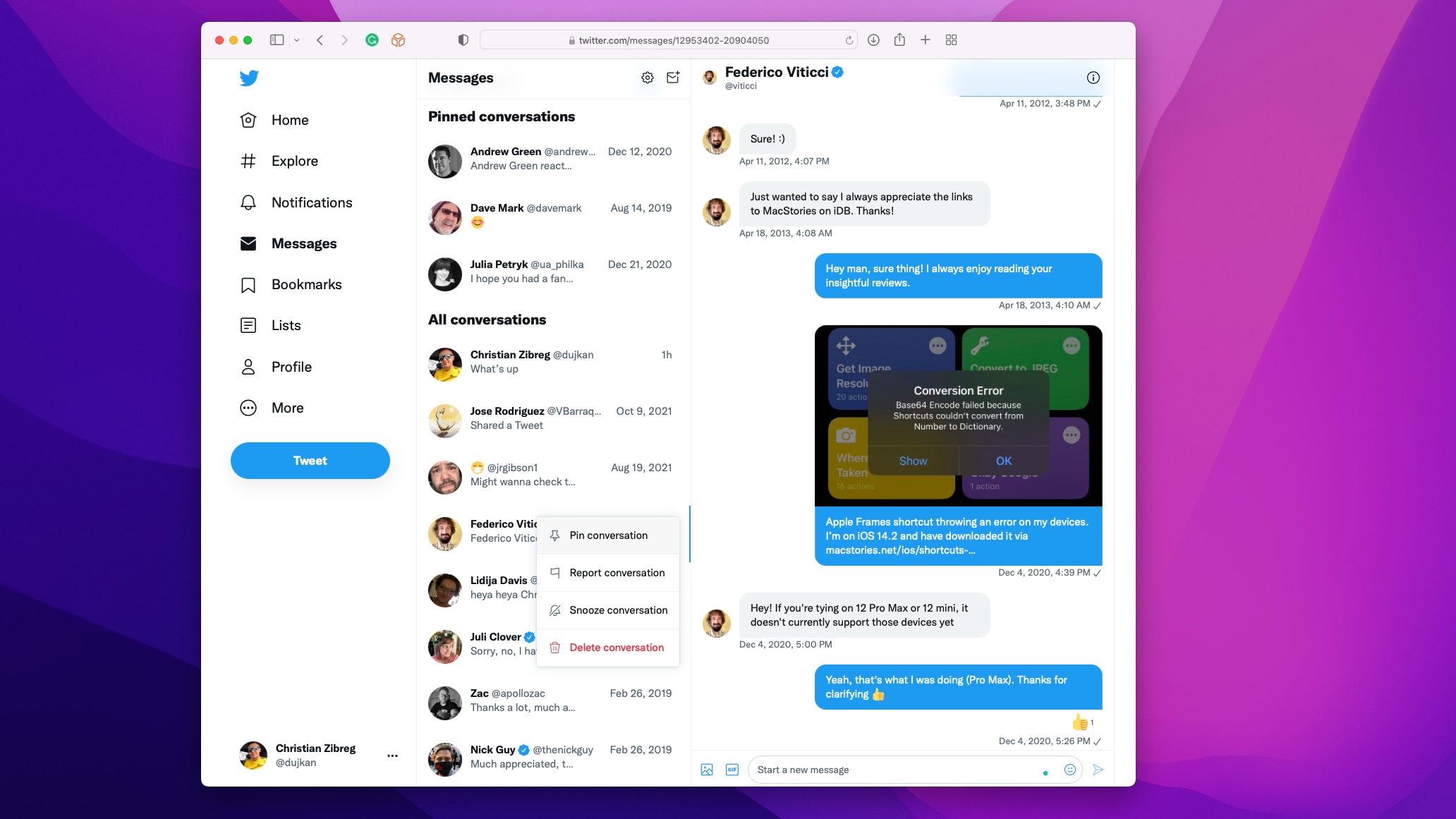
Unpin chats from the top of your Twitter inbox
You can remove a pinned chat using either the mobile app or the web interface, with any changes made to conversation pinning automatically reflected across all devices and platforms.
To unpin a chat, simply repeat the steps under the pin section above and choose Unpin conversation.
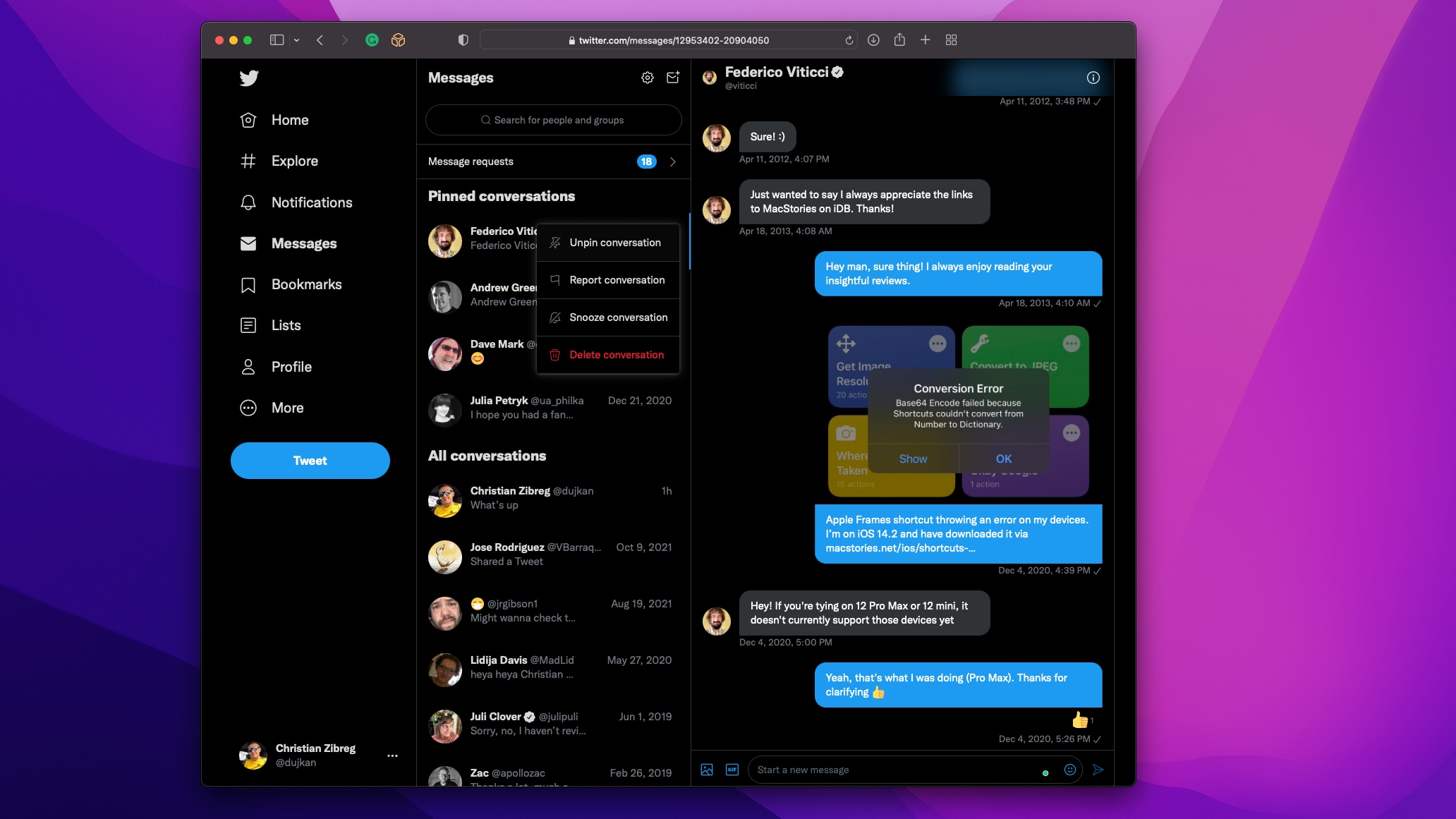
On a related note: