Google Fit can measure your heart rate using the rear iPhone camera. This brief tutorial goes over some pre-requisites and shows you how to check your heart rate with this free app.
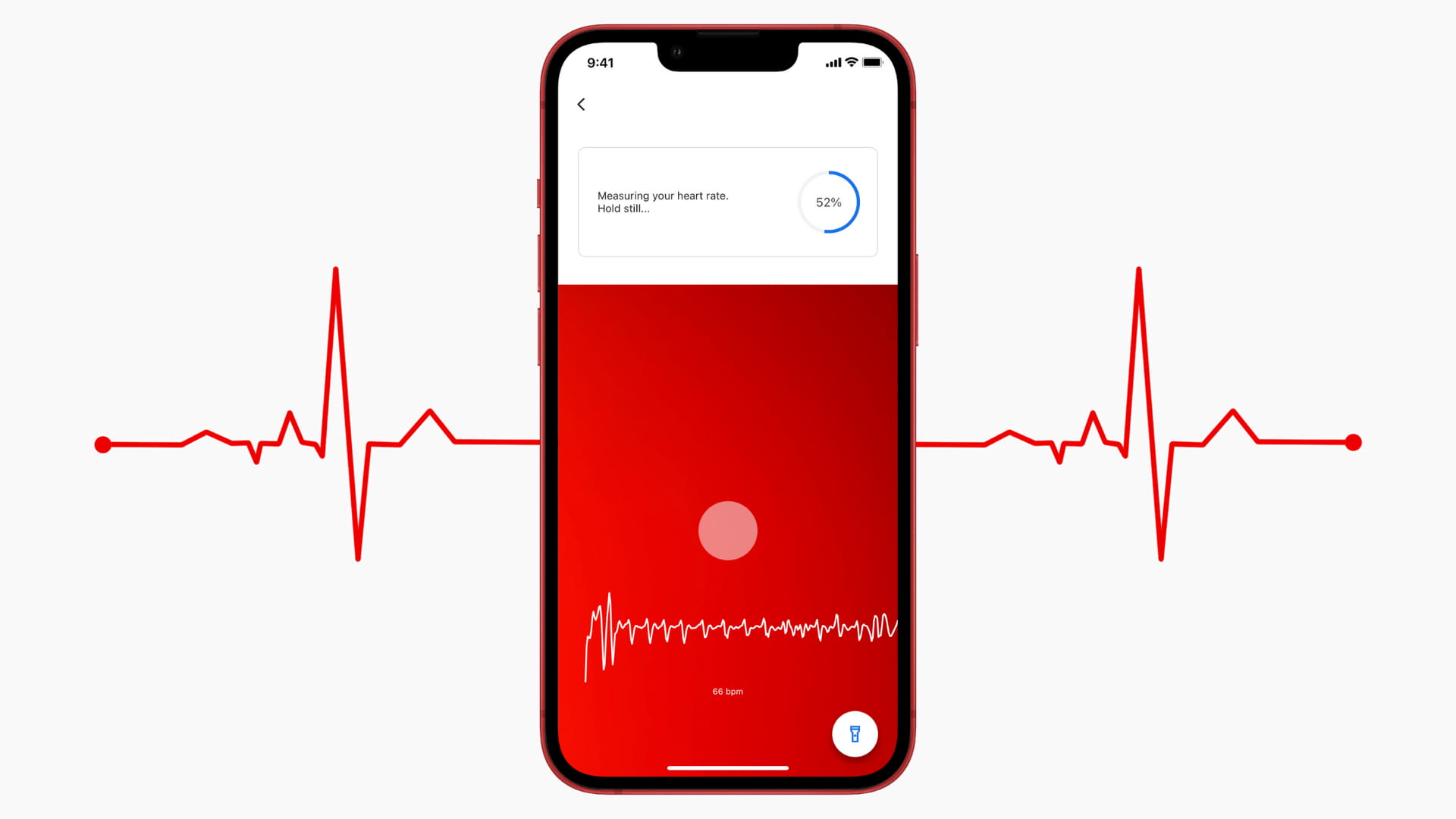
What to do before measuring heart rate using the Google Fit app
The app tracks the “subtle changes in the color of your fingers” to learn about blood flow and uses algorithms to measure your heart rate. It does so using the iPhone camera in a bright environment.
Before proceeding, here are some things Google recommends you do before taking a heart rate measurement with Google Fit:
- Be in a well-lit room. Try pointing the iPhone camera towards a light source in places with dim light. You can also activate the iPhone flashlight while measuring.
- Blood flow in your fingers decrease when your hands are cold. This can give improper readings. Therefore, make sure your hands are warm.
- Be comfortable, relaxed, and still.
Measure your heart rate using the Google Fit app on iPhone
1) Download Google Fit for free from the iOS App Store and open it.
2) Once you go past the introductory splash screens, tap the bullet list icon from the bottom.
3) Tap Vitals.
4) Tap Get started in the Check your heart rate tile. Go through the tutorial screens. Make sure to allow the app to access your iPhone camera.
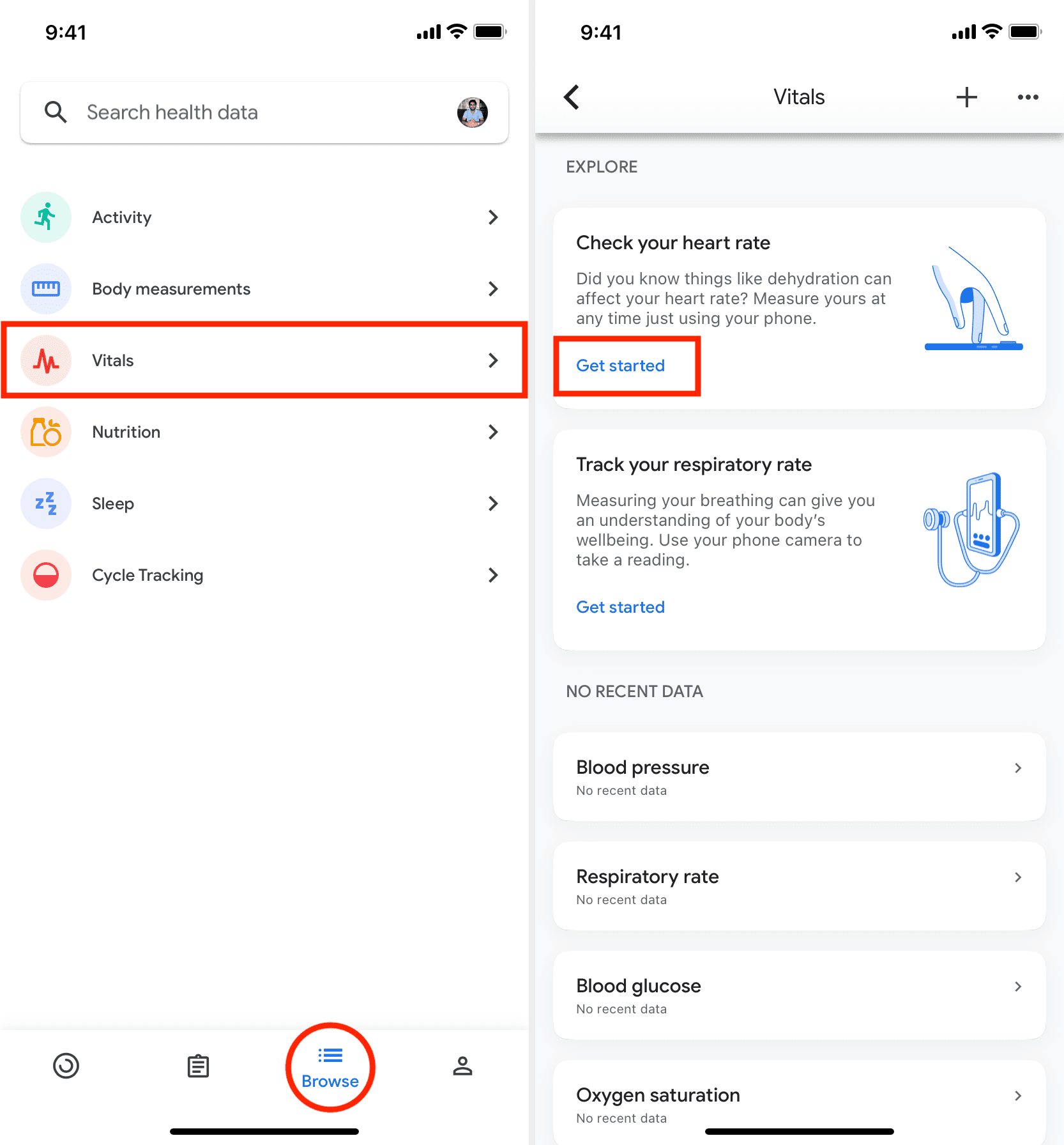
5) If you’re in poor lighting conditions, tap the flashlight icon. Now, place your finger on the back camera. Hold lightly but steadily.
Note: If your iPhone has two cameras, place your finger on the main camera, which is at the top. If it has three rear cameras, place your finger on the lowermost sensor. If you can’t figure it out, place your finger one by one on all, and the app will automatically start measuring when your finger is over the correct camera lens.
6) Within about 30 seconds, Google Fit will measure your heart rate. Be still all this while.
7) When done, you can tap Save measurement to record it.
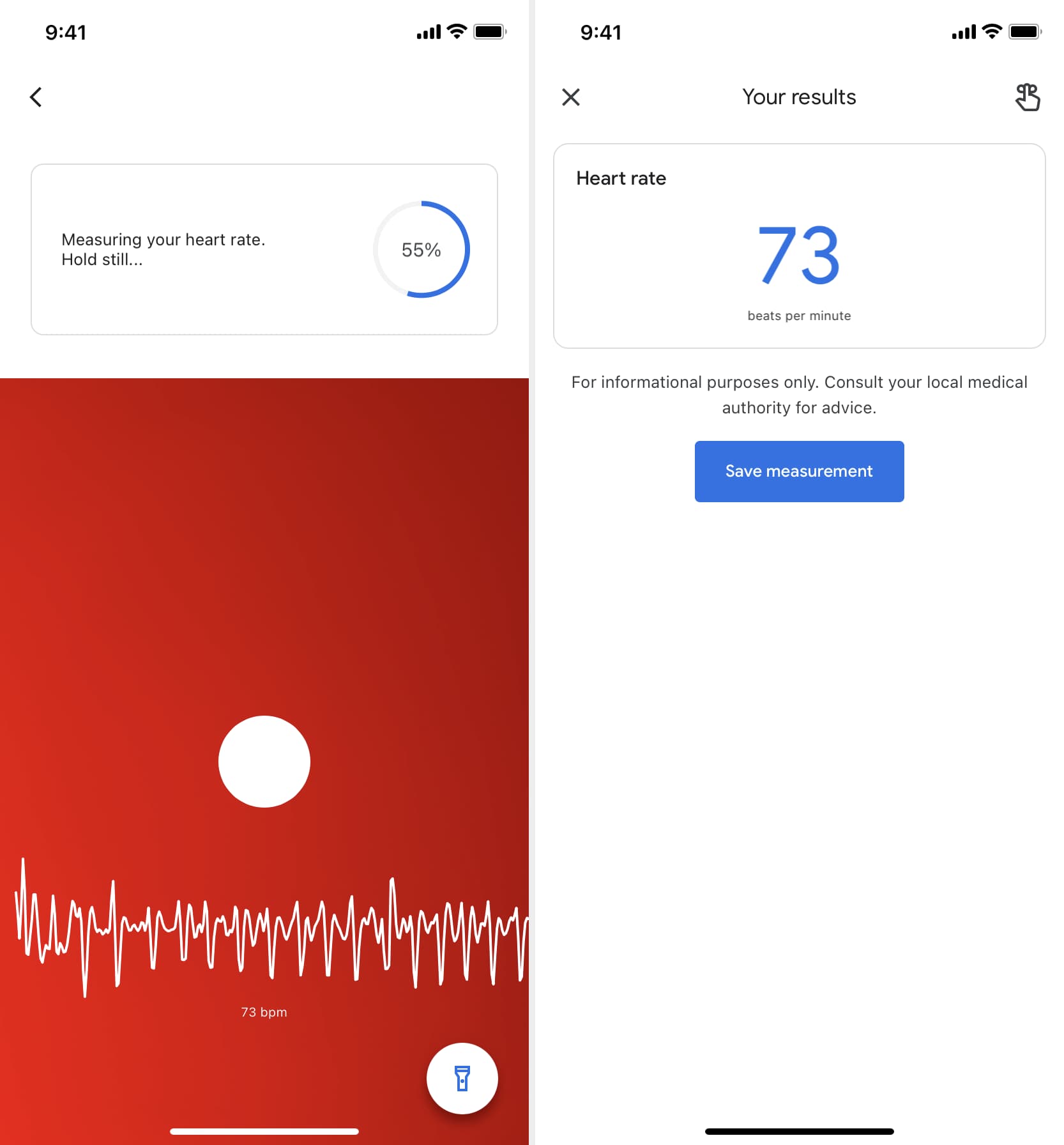
This is how you can track your heart rate using the Google Fit app. The heart rate of an average human is about 60 to 100 beats per minute (BPM). Sources: MayoClinic.org and Heart.org
Note:
- You don’t need internet connectivity to measure heart rate using Google Fit.
- While Google Fit isn’t optimized for the iPad, it still works, and you can measure your heart rate using its rear camera.
Heart rate on Apple Watch vs. Google Fit
I measured my heart rate using Google Fit and Apple Watch in the same minute over the course of two days. Here are my findings.
7:00 PM:
- Google Fit: 65 BPM
- Apple Watch: 67 BPM
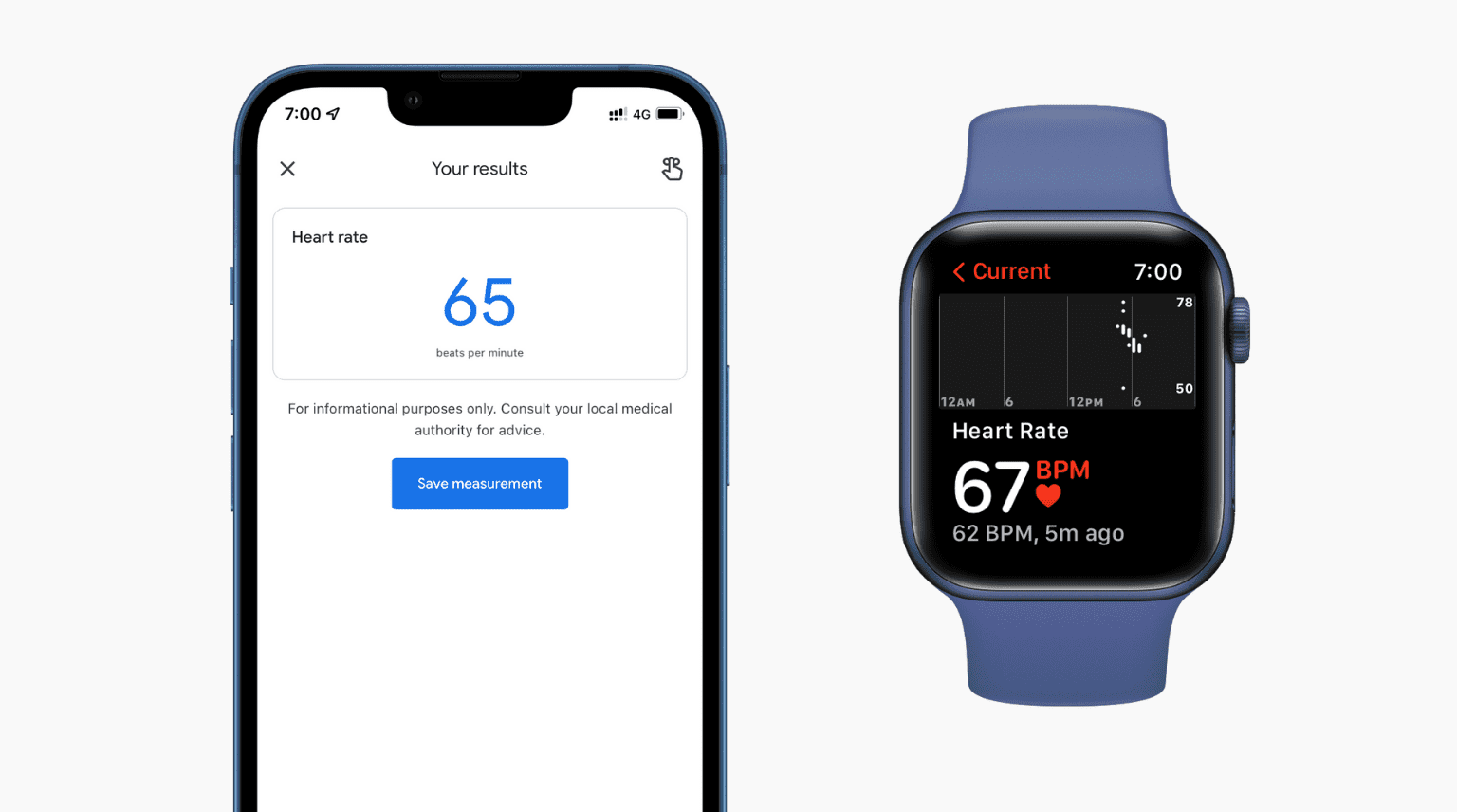
6:56 AM:
- Google Fit: 72 BPM
- Apple Watch: 72 BPM
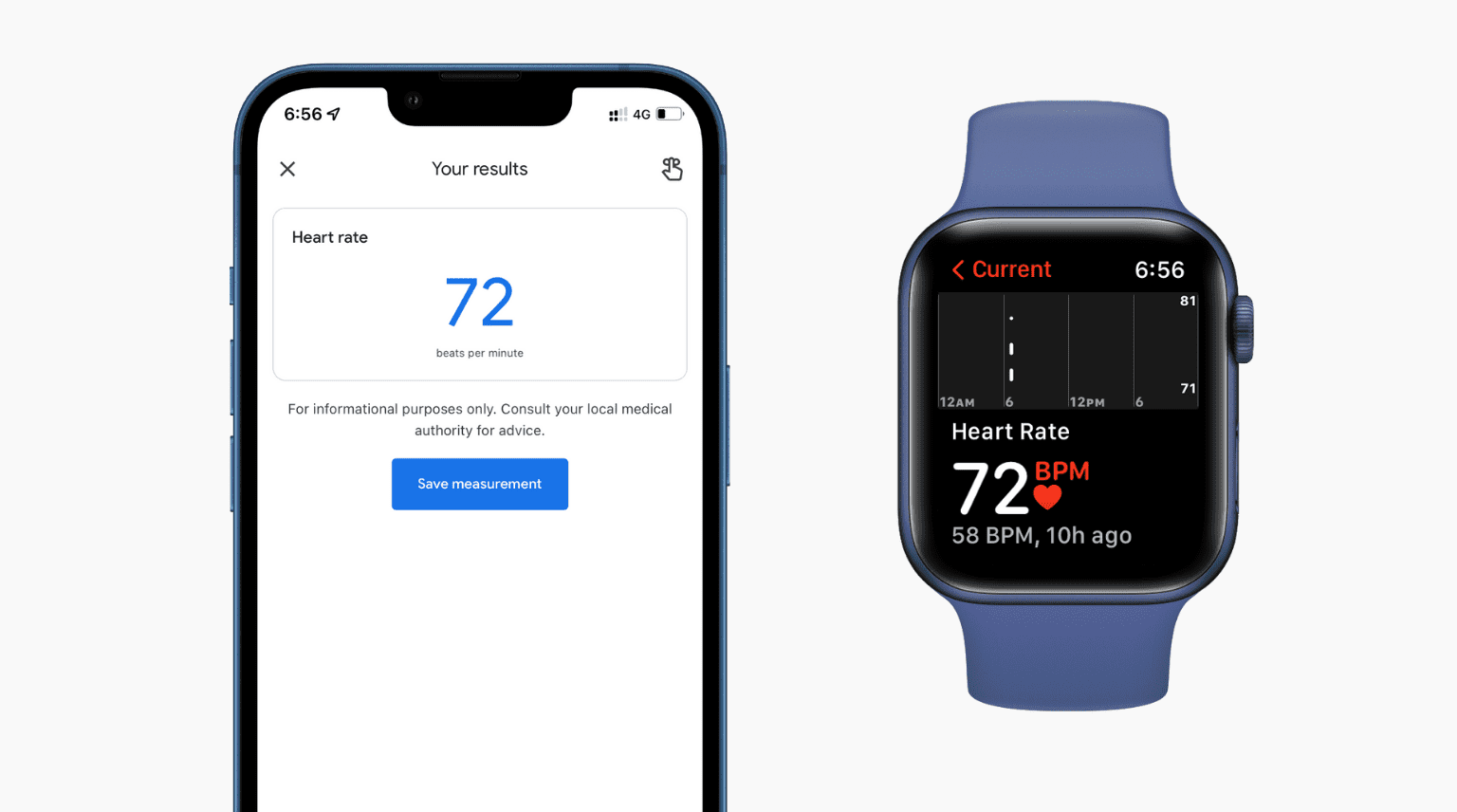
9:42 AM:
- Google Fit: 70 BPM
- Apple Watch: 73 BPM
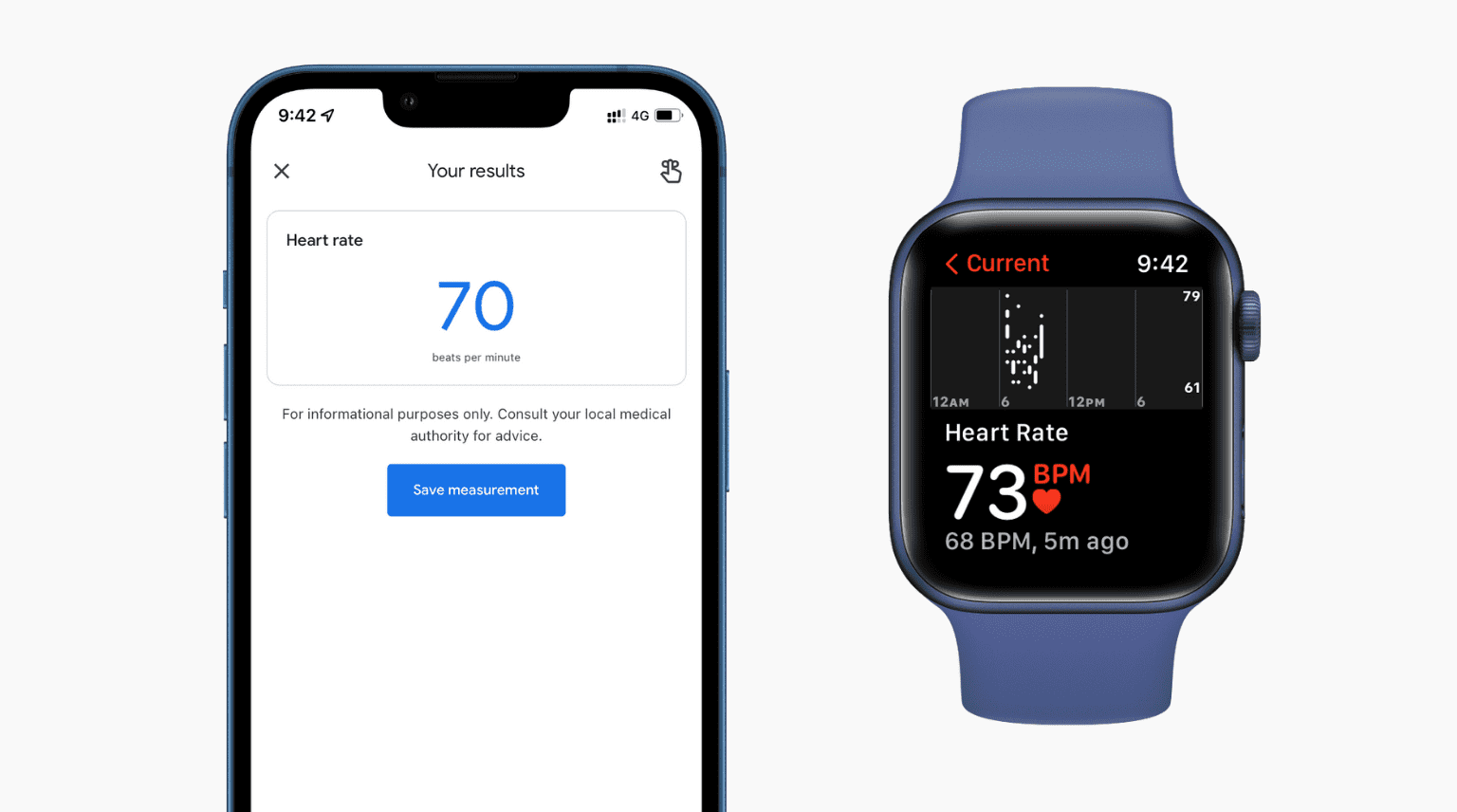
2:04 PM:
- Google Fit: 72 BPM
- Apple Watch: 72 BPM
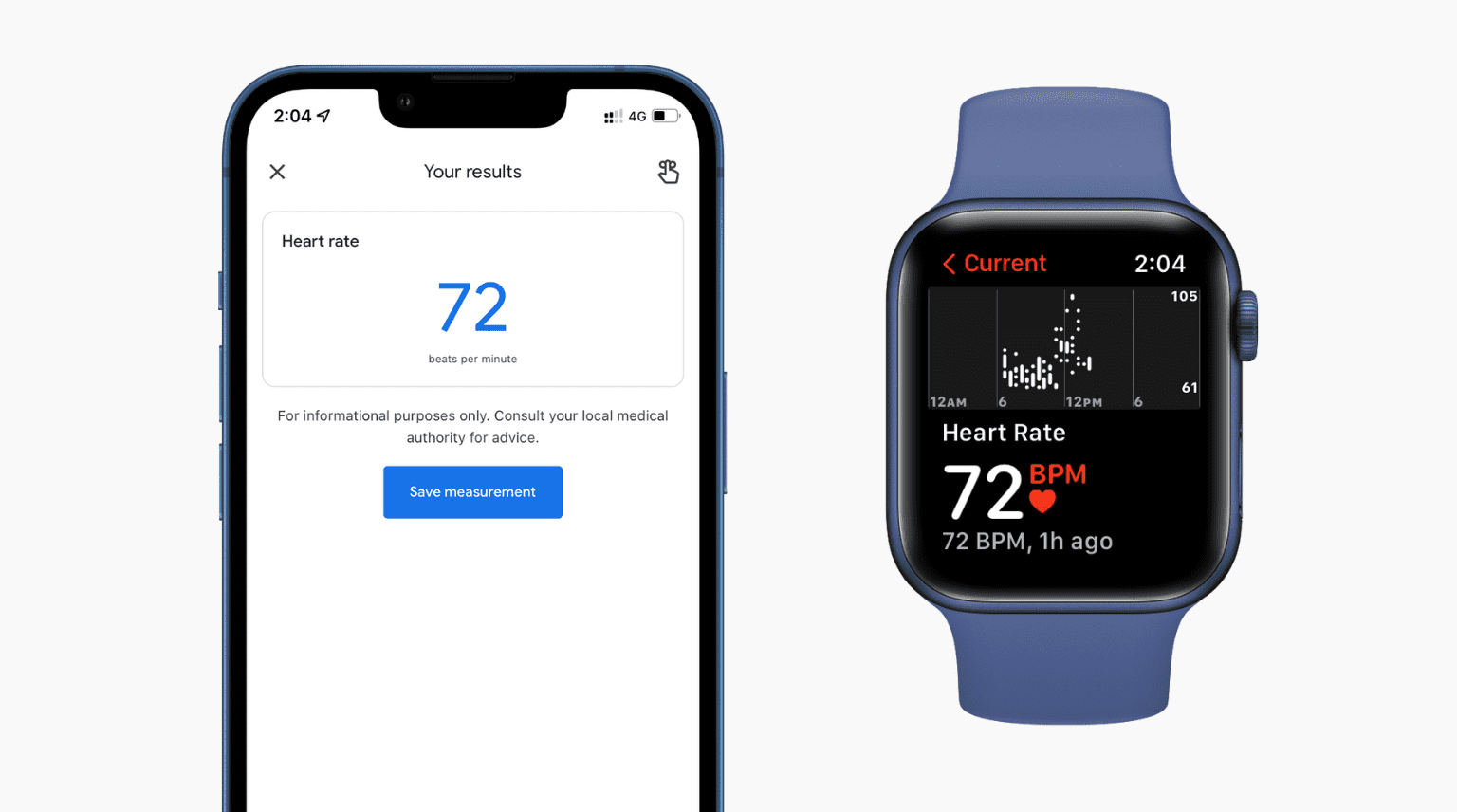
I can’t vouch for which heart rate is accurate and which one is not. Comparing these with readings from a piece of medical-grade equipment in a lab or clinic would have been great.
The above data only demonstrates that there are negligible differences in the readings taken by an expensive dedicated wearable and a free app that uses the iPhone camera.
If you have an Apple Watch, please try it yourself and share your findings in the comments below or on our social channels.
For more, make sure you see this official Google Fit support page.
On a related note: