Learn how to disable the Live Text feature on your iPhone, iPad, or Mac if you get distracted by the text selector when you’re working on an image or screenshot with text in it.
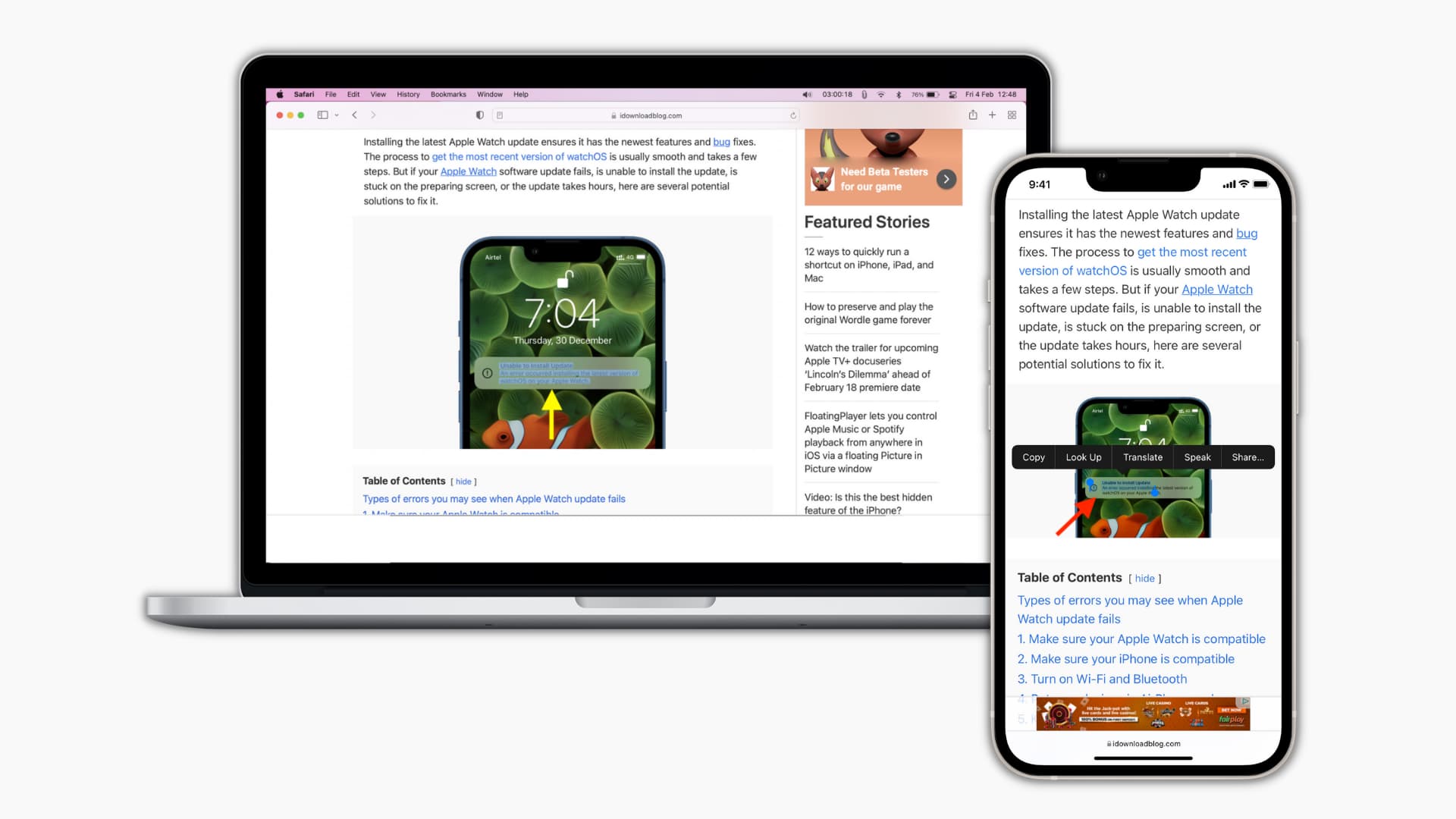
Live Text lets you copy and work with text from images and video frames in the Photos app, Safari, Camera, Preview, Quick Look, and other apps. It’s a handy feature, but on some occasions, it can cause annoyance when you’re saving images from the web or using the Camera app to take a picture of an object that contains text.
I have also noticed that when I’m on a website with a text-based logo, on some occasions, the Live Text feature kicks in when I want to click the logo, right-click over it, or download it locally.
Furthermore, Live Text can make it hard to drag smaller shapes (like a solid rectangle) in the Preview app on Mac when I am annotating screenshots. This is particularly true when there is text in the image near the area where the shape or other Preview tool is.
Turn off Live Text on iPhone, iPad, or Mac
Live Text has one primary system-wide toggle to activate or deactivate it. Additionally, there’s a switch for turning this feature on or off just for the Camera app (explained later below).
- Open the Settings app or System Settings and go to General > Language & Region.
- Turn off the switch for Live Text.
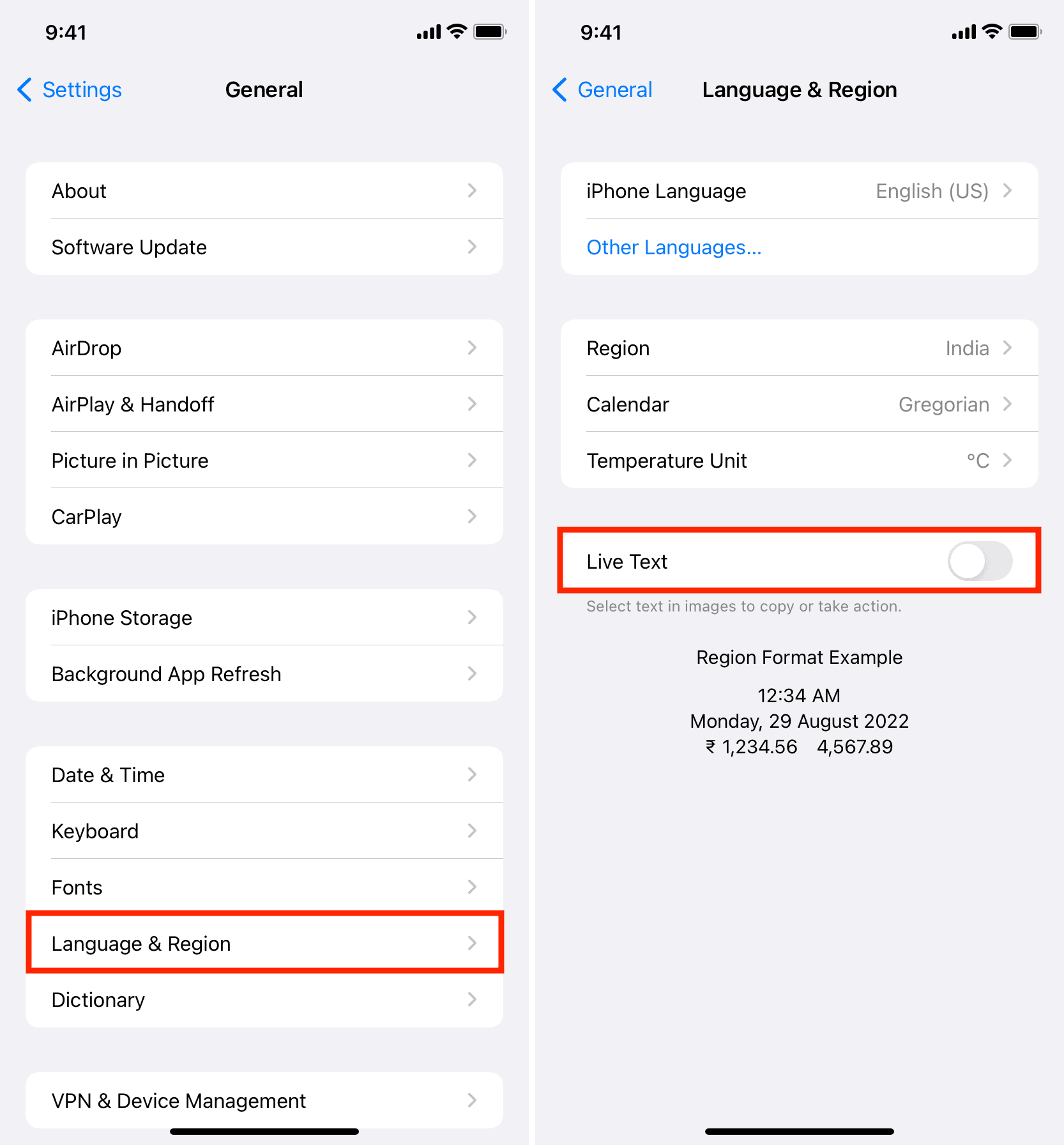
Going forward, you cannot select text in images and still video frames on your iPhone, iPad, or Mac.
Disable Live Text only for the iOS Camera app
Follow these steps if you’d like to use Live Text to select text in images everywhere except the Camera app.
- Open the Settings app on your iPhone or iPad and tap Camera.
- Turn off Show Detected Text.
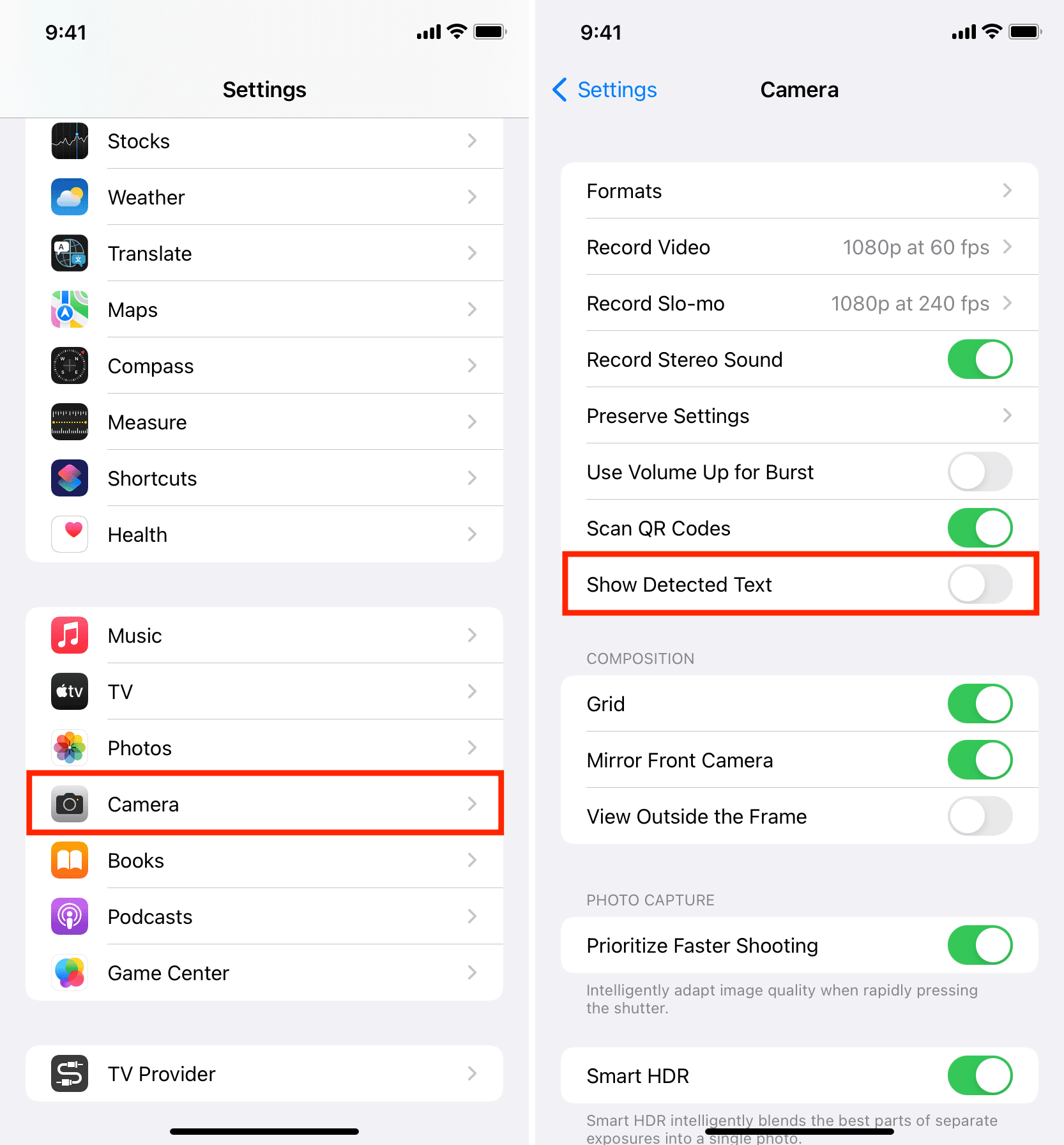
From now on, if you point your iPhone camera at a text-based image, you will not see the option to select text.
Important: You won’t see the option for Show Detected Text inside Camera settings if you turn off Live Text from Language & Region settings.
If the Live Text changes (enabling and disabling) do not reflect immediately, force quit the Photos, Safari, or Camera app and reopen it. Restarting your device will also help.
My experience with Live Text
I regularly save memes from Safari on my iPhone to the Photos app. When touching and holding an image to download it, it would often show the text selector to copy text. I would have to dismiss that and then touch the image where there is no text to see the Add to Photos option. It was kind of annoying. So, I found the option to disable Live Text buried inside Language and Region settings.
However, I kind of like Live Text on Mac, as it helps me effortlessly copy text from screenshots I use in iDB posts. So, I have left it enabled here. But there are moments when it gets in the way when I’m editing screenshots in the Preview app. This usually happens when I’m using a thin rectangle shape with a solid color to hide sensitive parts of an image.
Check out next: