Wondering why a green light shines from the back of your Apple Watch? Learn what this green light is, its usage, and how to turn it off.

You might have noticed green lights shining from the back of your Apple Watch. If you’re a new user, this flashing LED light might be terrifying, giving the impression that something is wrong with your Apple Watch.
But there is nothing to worry about. The rear green lights on your Apple Watch flash when it’s measuring your heart rate or when you try to find it at night. Let me tell you more about it.
What’s the green light on Apple Watch for?
Your Apple Watch has an optical heart sensor that measures your heart rate.
Apple Watch measures your heart rate by shining green lights hundreds of times per second on your skin and illuminating it. Doing this, it detects the amount of blood flow and calculates the number of times the heart beats each minute. This number is your heart rate. It’s shown in BPM (Beats Per Minute). The normal resting heart rate for an adult is between 60 to 100 BPM.
When your Apple Watch measures the heart rate
1) Your Apple Watch automatically measures your heart rate periodically when you are wearing it.
2) Your Apple Watch constantly measures the heart rate and shows it on the screen during workouts like outdoor runs, dancing, cycling, and so forth.
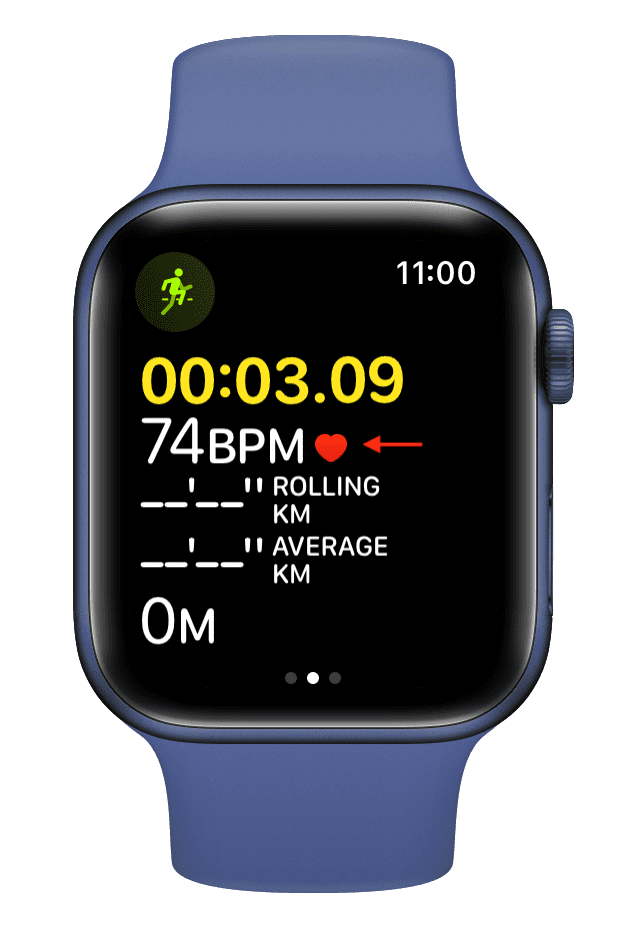
3) In addition to workouts, your Apple Watch also measures your heart rate during Breath and Reflect sessions.
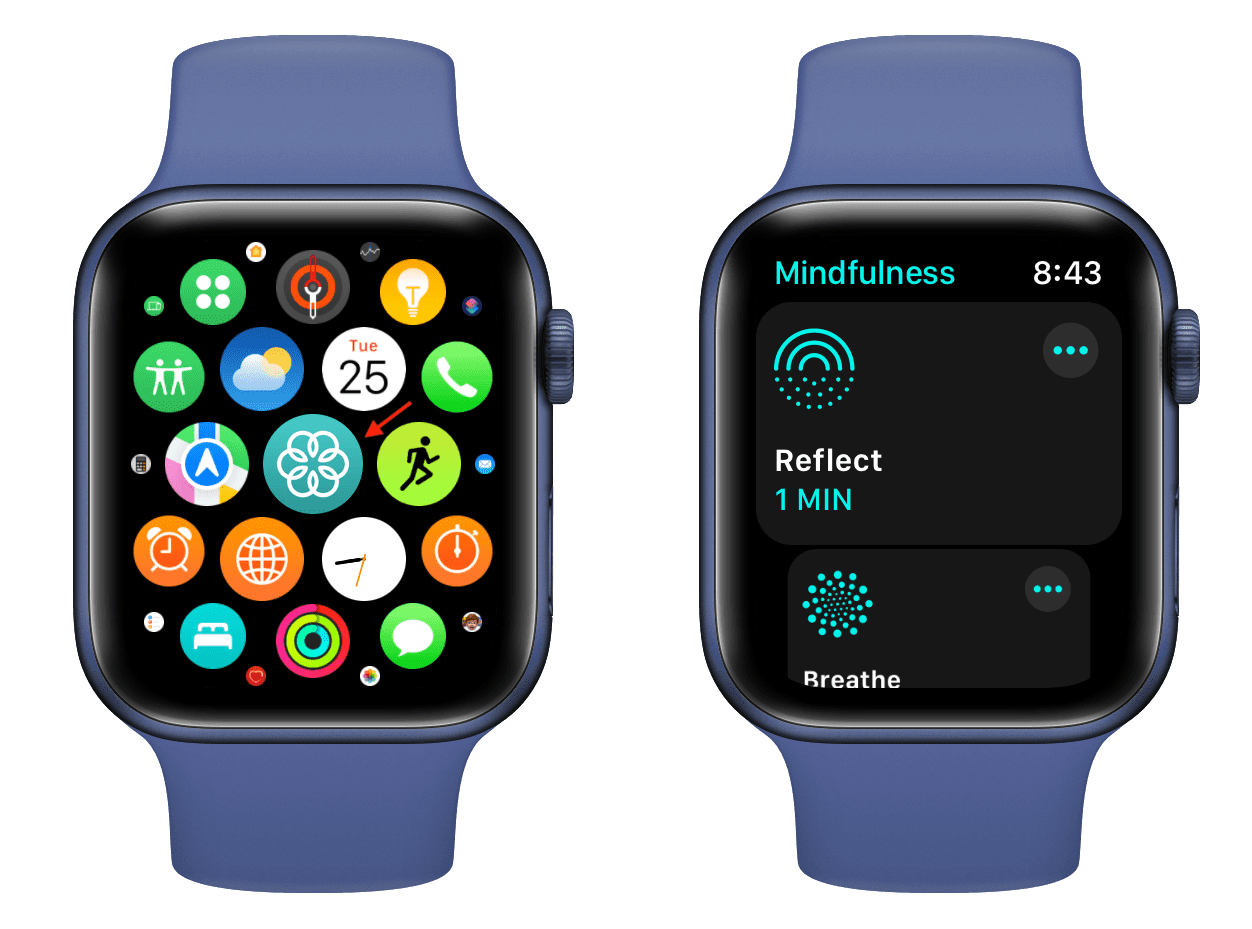
4) Finally, you can manually check your heart rate anytime by opening the Heart app on your Apple Watch.
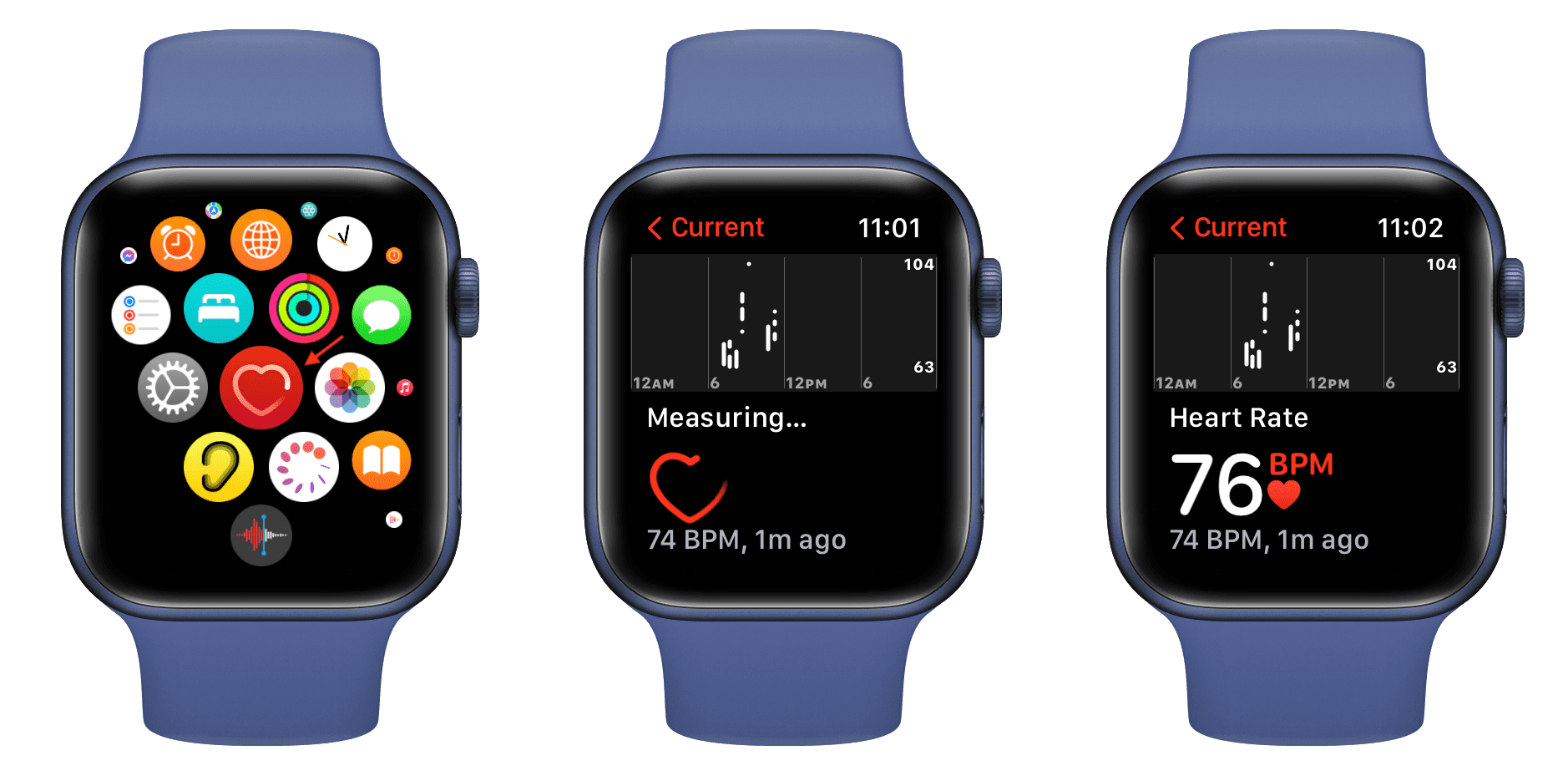
Why you may want to turn off the Apple Watch heart rate and green light
To be straightforward, if you’re an everyday Apple Watch user, there’s no need to turn it off. You bought an expensive wearable, and you must make full use of it.
Heart rate is a helpful (even life-saving) metric, and your Apple Watch measures it as long as you’re wearing it, during workouts, or when you check your heart rate from the Heart app. It stores your heart rate data in the iPhone Health app > Browse > Heart > Heart Rate. This may be used by your doctor to know more about your overall health.
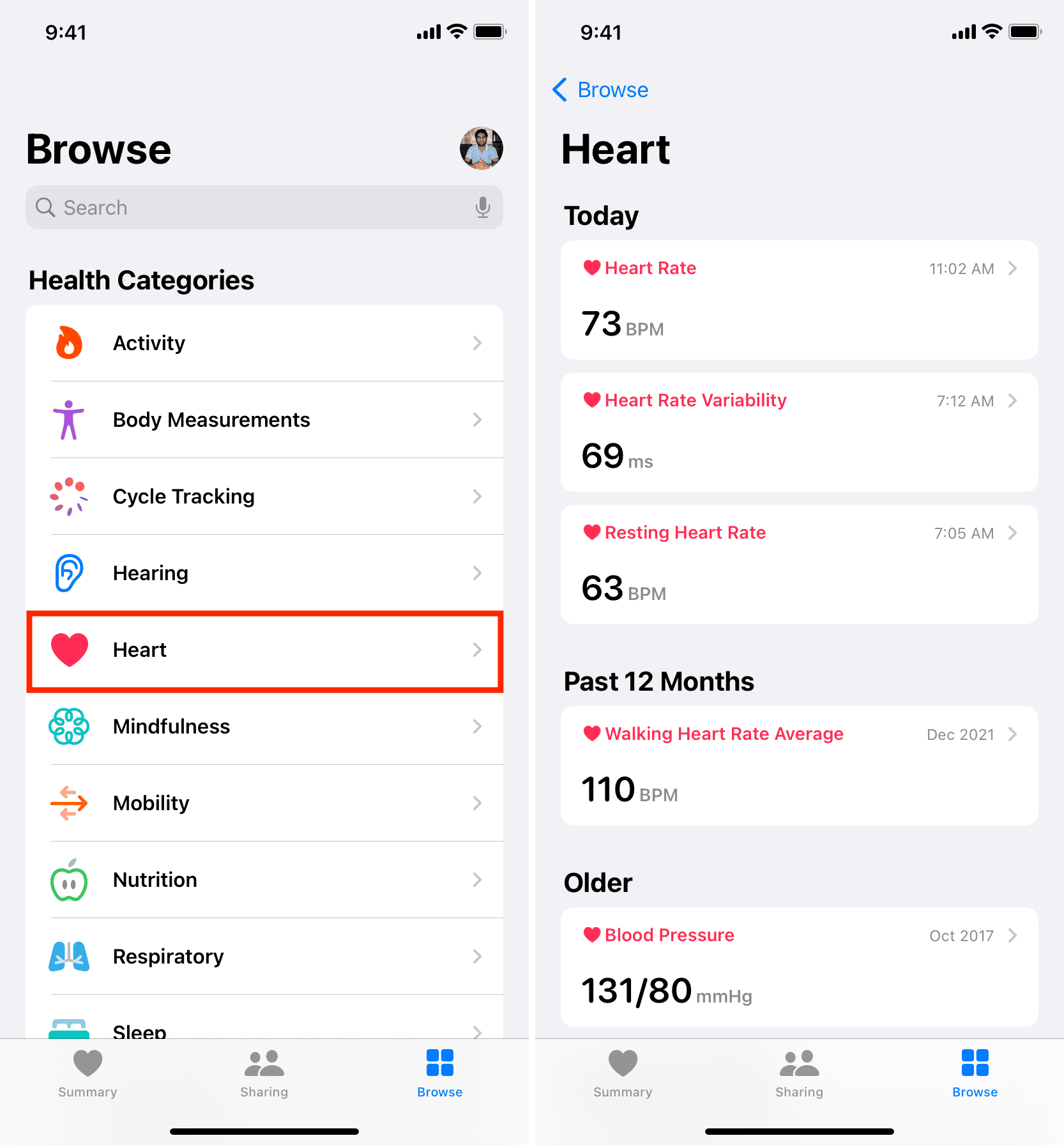
However, there have been mixed accuracy reports of heart rate readings by Apple Watch. So, if you’re hesitant or don’t believe these readings and want to rely on professional medical equipment in labs/doctor’s offices for heart rate, you can turn this feature off on your Apple Watch.
Related: Five Apple Watch tips for a more accurate heart rate reading
By design, your Apple Watch should flash the green light only when you’re wearing it. But I can attest that I have noticed a sudden green light flashing from the back of my Apple Watch even when the watch is kept on the table.
Plus, at times (not counting ongoing workouts), the green light stays on for an abnormally long time. If you’re bothered by this, you can turn it off (and back on).
The green light that emits from your Apple Watch’s rear side onto your skin is safe. But if you’re extra conscious or skeptical, you might decide to turn it off.
Turn off the Apple Watch green light temporarily
1) Let it finish taking your heart rate: When your Apple Watch is measuring your heart rate, it constantly shines the green light. Just ignore it, and the green light will eventually turn off automatically.
2) End the workout: During a workout, swipe right on the Apple Watch screen and tap End. This will stop the ongoing workout and stop measuring your heart rate, which turns off the green light.
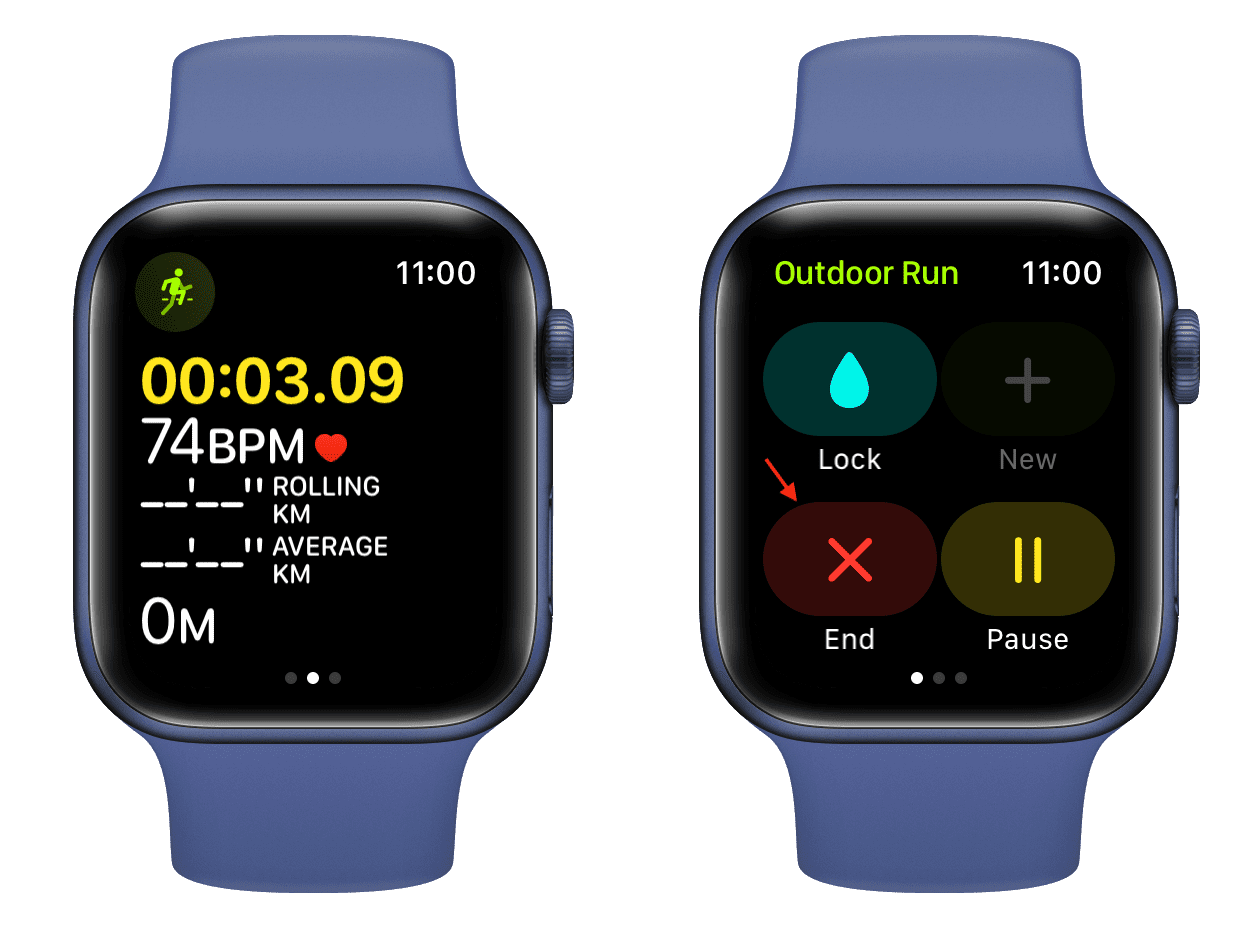
3) End Breath or Reflect session: Swipe right during Breath or Reflect session and tap End. This stops the session and turns off the heart rate, disabling the green light.
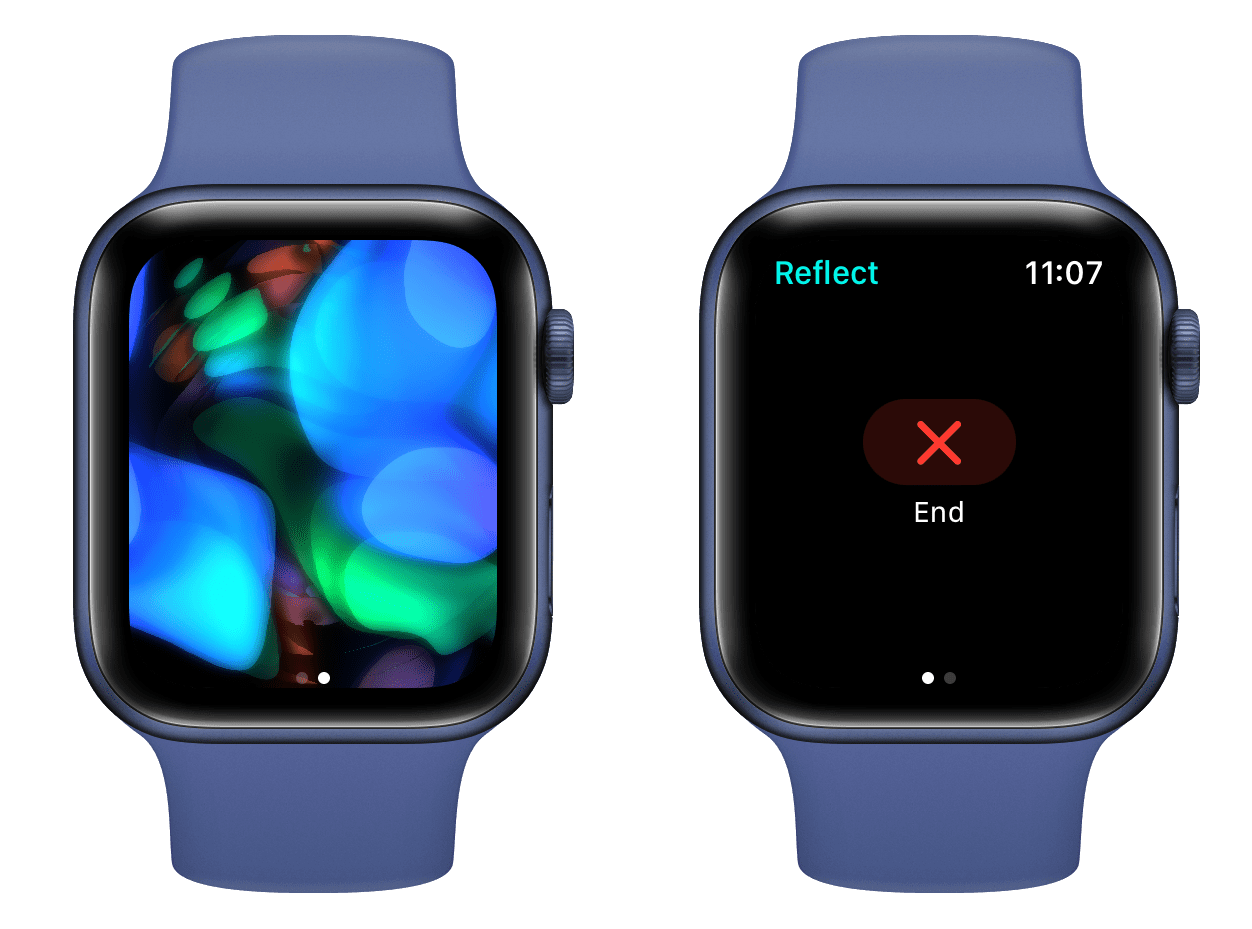
If you’re looking for a permanent solution to turn off the green light, please follow the steps below.
Permanently turn off the green light on your Apple Watch
You can do this from your wrist or your iPhone.
From your Apple Watch
- Open the Settings app, scroll down, and tap Privacy & Security.
- Tap Health.
- Tap Heart Rate.
- Turn off the switch for Heart Rate.
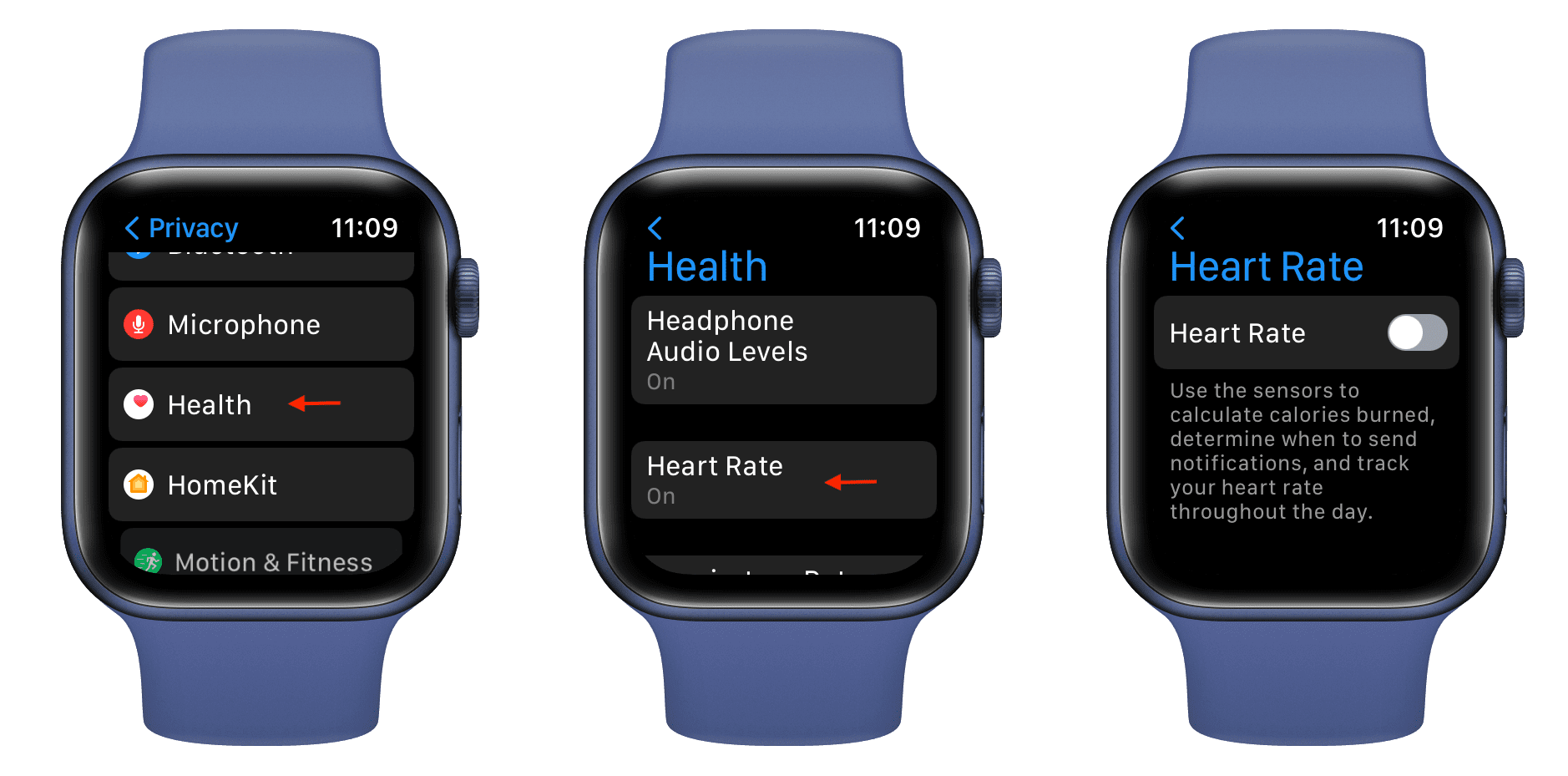
From your iPhone
If you have trouble navigating and finding options on the tiny watch screen, you can turn off the heart rate feature and the green Apple Watch light using your iPhone.
- Open the Watch app on your iPhone.
- Tap Privacy from the My Watch section.
- Switch off Heart Rate.
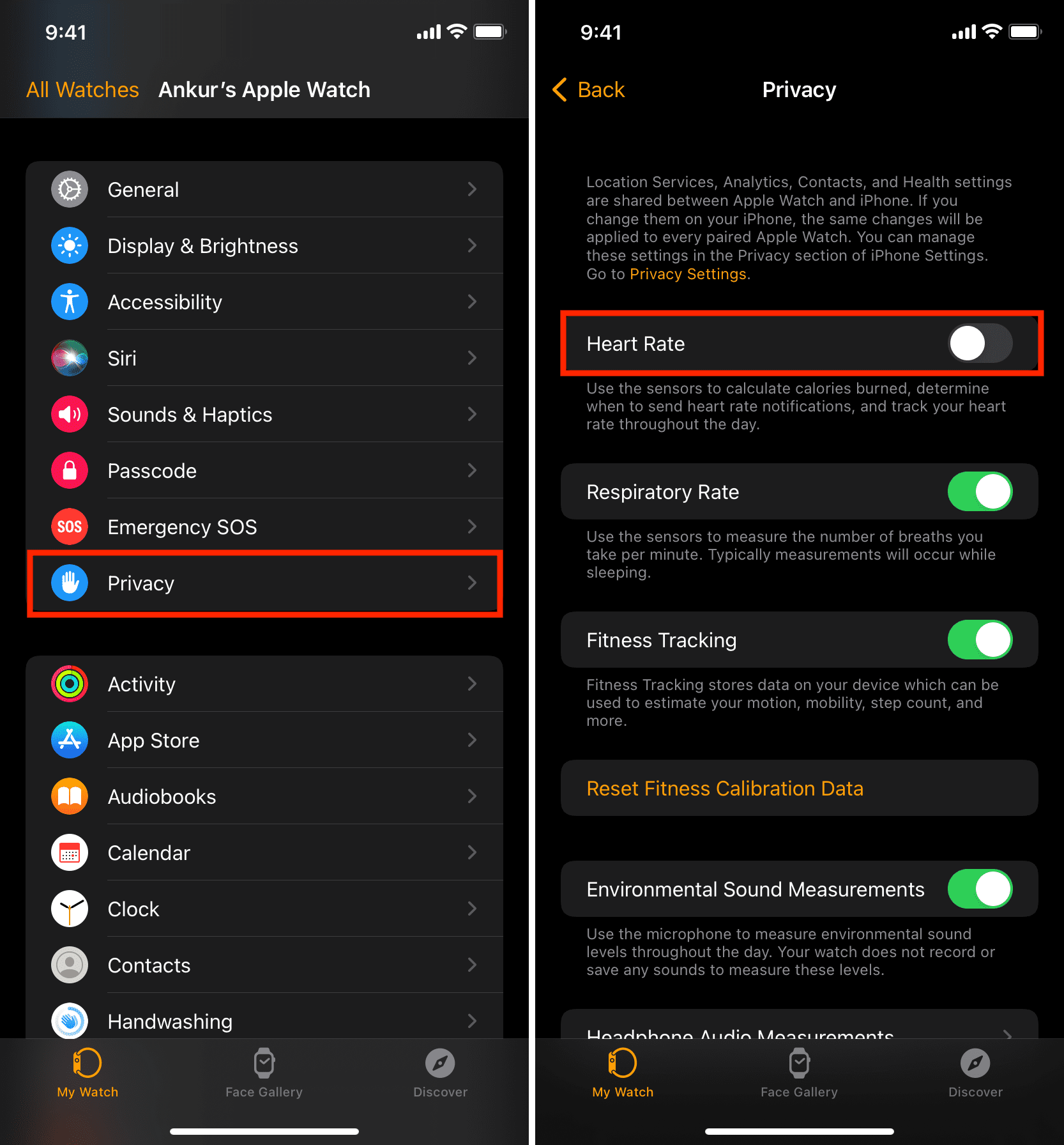
What happens after you disable Heart Rate on your Apple Watch
Once you permanently disable Heart Rate on your Apple Watch, it turns off the green light from shining again. It also means your Apple Watch will no longer measure your heart rate when you’re wearing it.
From now on, during workouts, Breathe & Reflect sessions, your Apple Watch will not measure and show your heart rate.
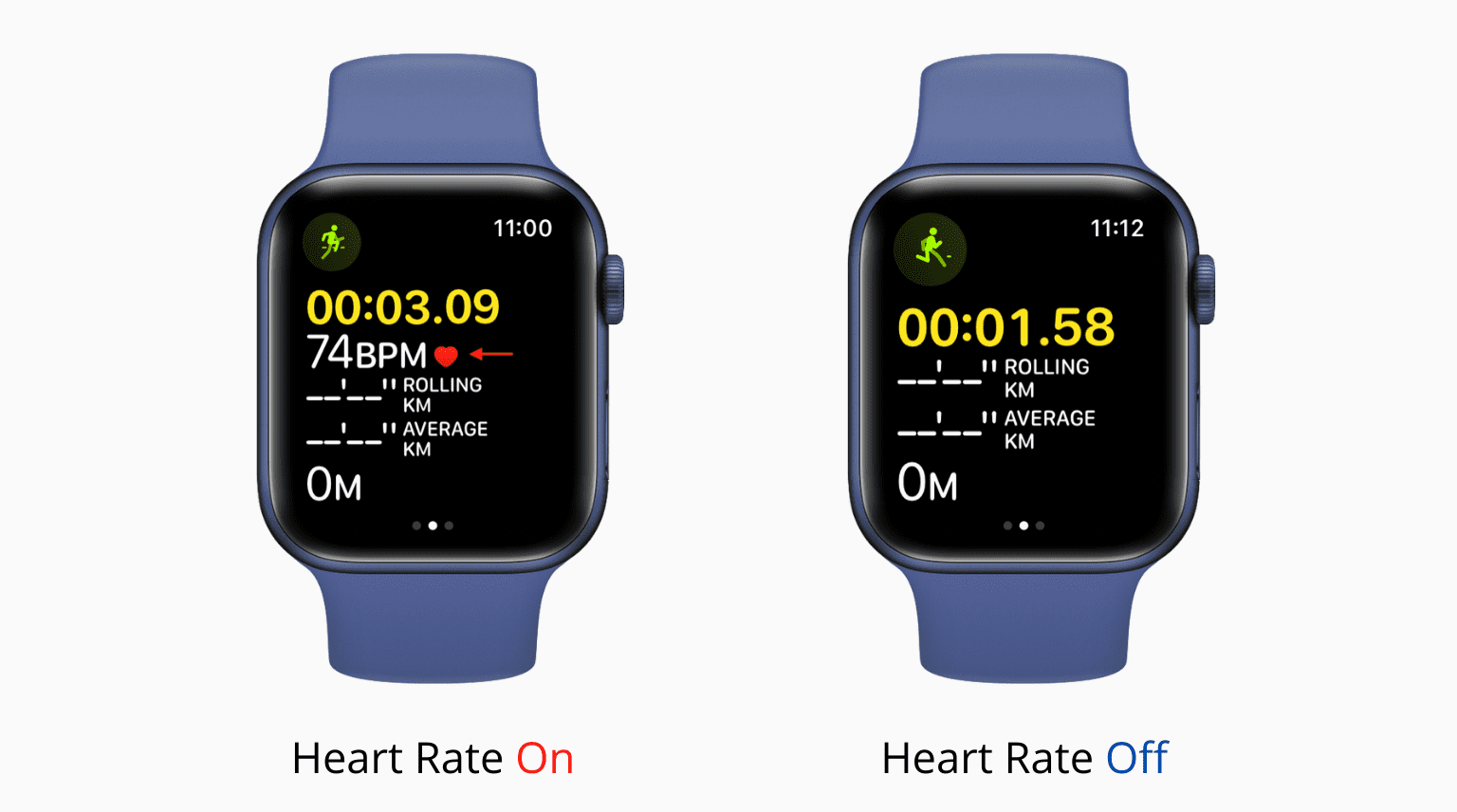
And if you open the Heart app to take a reading of your heart rate manually, it will ask you to enable it first from the privacy section of the Settings app. If you decide to re-enable it, follow the same steps as above and turn on the Heart Rate toggle.
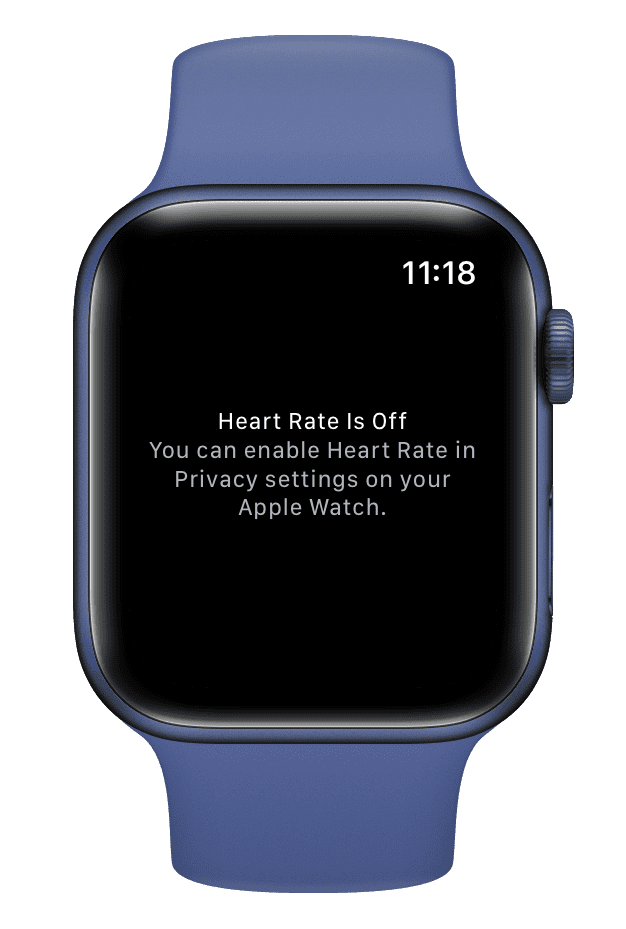
Is there any other use of this green light on the Apple Watch?
Yes! Imagine you’re unable to find your Apple Watch at night. In this situation, open the Find My app on your iPhone, tap Devices, select your Apple Watch, and tap Play Sound. Now, your Apple Watch will play a tone, and its green light will flash, making it easier to locate.
Please note that the green light flashes even if you have turned off the heart rate option.
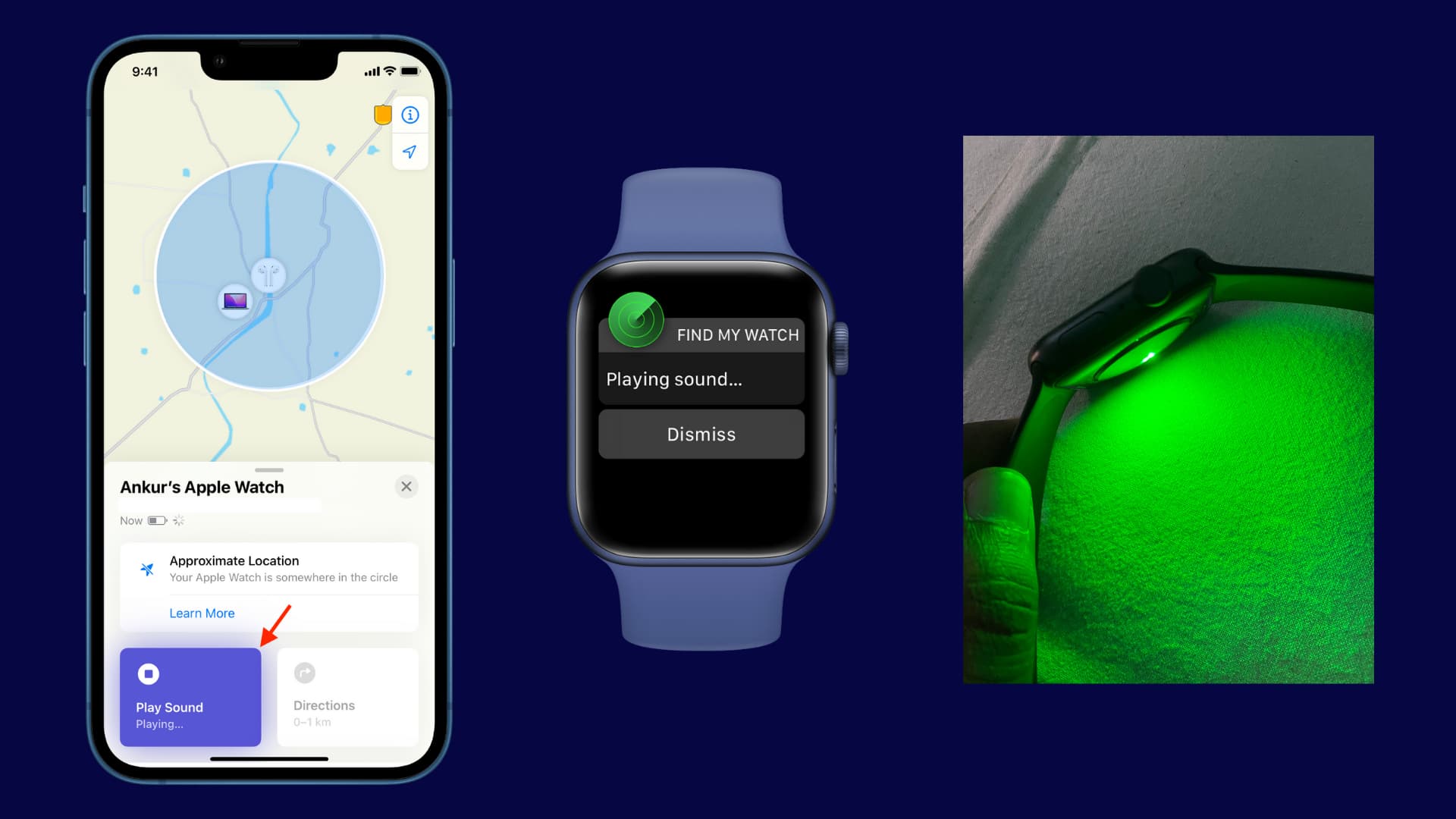
You might also notice a red light if you have an Apple Watch Series 6 or later. This measures your Blood Oxygen. You can turn off the red light by going to Apple Watch Settings > Blood Oxygen and disabling Blood Oxygen Measurements.
On a related note: