Don’t find Siri useful on your AirPods? Learn how to temporarily or permanently turn off Siri on AirPods using your iPhone, iPad, or Mac.

Siri on AirPods lets you make calls, ask questions, send messages, and more. But if you don’t use it or find it activating accidentally, you have the option to disable it altogether.
Before proceeding, you must know that AirPods are simple devices. They don’t have the ability to connect to the internet to process your Siri request. AirPods merely act as a remote to trigger Siri on the connected device, be it an iPhone, iPad, Mac, Apple Vision Pro, Apple TV, or Apple Watch. By following the steps below, you disable AirPods’ ability to activate Siri on the connected device. That’s all.
Turn off Siri on AirPods using your iPhone or iPad
- Make sure AirPods are connected to your iPhone.
- Open the Settings app and select your AirPods from the top. You can also tap Bluetooth and then tap the info button ⓘ next to your AirPods name.
- Tap Left or Right that’s configured to activate Siri and choose an option other than Siri.
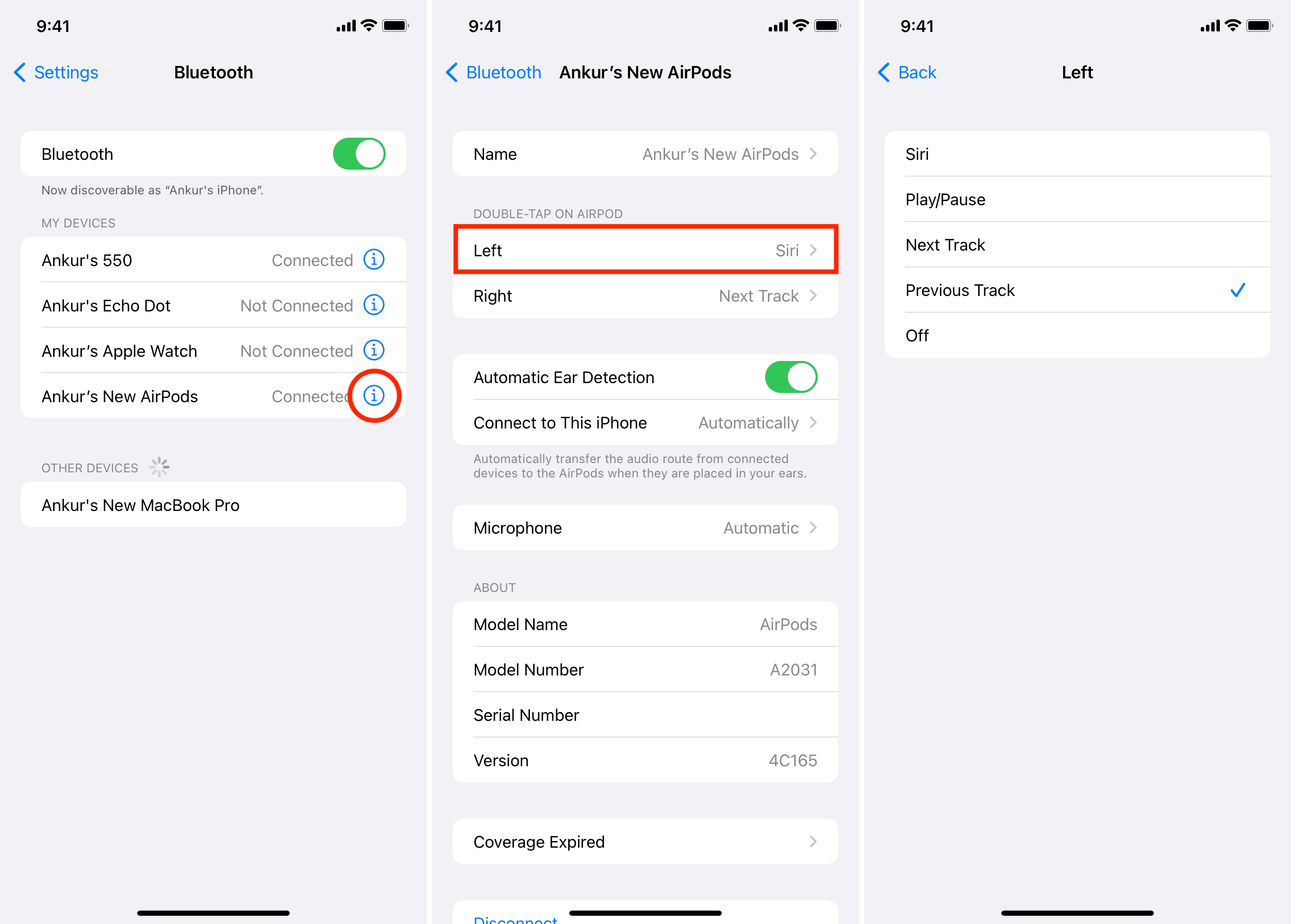
You have now disabled Siri on your AirPods. However, if you have AirPods 2nd generation or later, AirPods Pro, or AirPods Max, you can still say “Hey Siri” when you’re wearing your AirPods to activate Siri.
If you want to disable that as well, you’ll have to switch off “Hey Siri” on your iPhone. There’s no other way.
- Open Settings and tap Apple Intelligence & Siri or Siri & Search.
- Tap Talk & Type to Siri and choose Off. On older versions of iOS, directly turn off Listen for “Hey Siri”.

Turn off AirPods Siri using Mac
- Make sure AirPods are connected to your Mac.
- Open System Settings.
- Scroll down to the bottom and select your AirPods. You can also go to the Bluetooth section and click the info button ⓘ next to your AirPods name, followed by AirPods Settings.
- Set the Left or Right Press and Hold or Double Tap to something other than Siri.

If you’re on an older version of macOS, head to System Preferences > Bluetooth and click Options next to your AirPods name. Now, set the Left or Right dropdown menus to an option other than Siri.
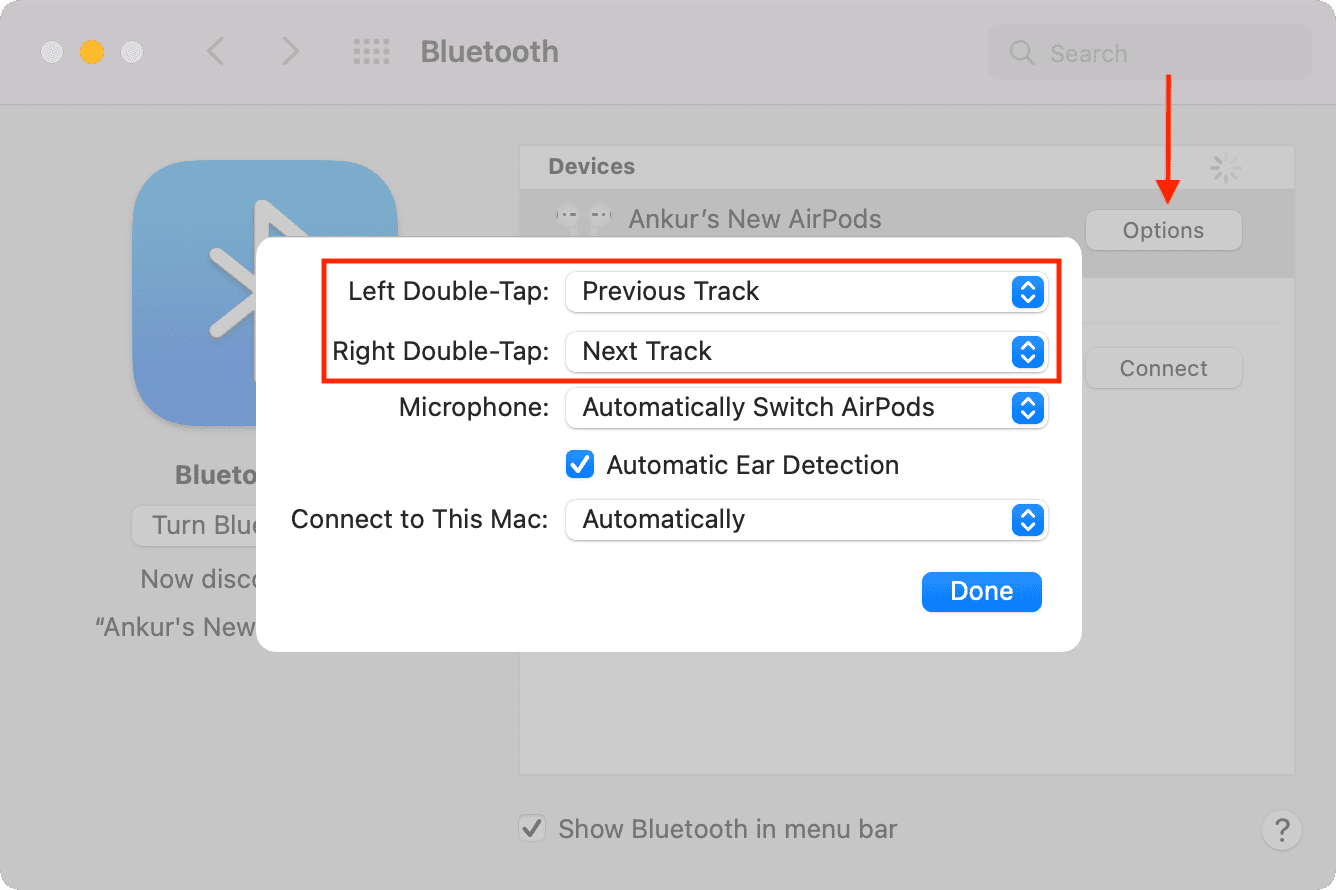
In case you want to entirely disable hands-free Siri on your Mac, head to System Settings > Apple Intelligence & Siri and choose Off for the Listen for option.

If you ever want to revert this change, follow the same steps and set either left or right AirPod to activate Siri.
Note that if you are just annoyed by Siri announcing incoming messages, follow these steps to turn it off. You don’t need to disable Siri entirely for that.
On a related note: